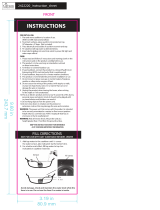Page is loading ...

1 Health & Safety
Basic Information
2 Getting Started
3 Saving and Erasing Data
Solo
4 Beginning a Chapter
5 The Game Screen
6 Controlling Pit
7 Failing a Chapter
Together
8 Far Away
9 Nearby
10 Rules
AR Cards
11 AR Card Battle

12 SpotPass
Other Modes
13 StreetPass
14 Vault / Options
Support Information
15 How to Contact Us

1 Health & Safety
Thank you for selecting
KID ICARUS™: UPRISING for
Nintendo 3DS™.
Please read this manual carefully
before using this software. If the
software is to be used by young
children, the manual should be read
and explained to them by an adult.
Before use, please also read the
Operations Manual for your
Nintendo 3DS system. It contains
important information that will help
you enjoy this software.
This software is designed only for
use with the European/Australian
version of the Nintendo 3DS system.
IMPORTANT
Important information about your
health and safety is available in the
Health and Safety Information
application on the HOME Menu.
To access this application, touch the
icon on the HOME Menu, then
touch OPEN and read the contents
of each section carefully. When you
are finished, press to return
to the HOME Menu.
Health and Safety Information

You should also thoroughly read the
Operations Manual, especially the
Health and Safety Information
section, before using Nintendo 3DS
software.
For precautions related to wireless
communication and online play,
please refer to the Operations
Manual, "Health and Safety
Information".
The in-game language depends on
the one that is set on the system.
This title supports five different
languages: English, German, French,
Spanish and Italian.
If your Nintendo 3DS system
language is set to one of these, the
same language will be displayed in
the game.
If your Nintendo 3DS system is set
to another language, the in-game
default language will be English. For
instructions about how to change the
system language, please refer to the
Operations Manual, "System
Settings".
Language Selection
For age rating information for this
and other software, please consult
the relevant website for the age
rating system in your region.
Age Rating Information

www.pegi.info
PEGI (Europe):
USK (Germany):
www.usk.de
COB (Australia):
www.classification.gov.au
OFLC (New Zealand):
www.censorship.govt.nz
Advisories
When you download or use this
software (including any digital
content or documentation you
download or use in connection with
this software) and pay any
applicable fees, you are granted a
personal, non-exclusive, revocable
licence to use this software on your
Nintendo 3DS system. Your use of
this software is subject to the
Nintendo 3DS Service User
Agreement and Privacy Policy, which
includes the Nintendo 3DS Code of
Conduct.
Unauthorised reproduction or
distribution is prohibited. Your
Nintendo 3DS system and this
software are not designed for use
with any unauthorised device or any
non-licensed accessory. Such use
may be illegal, voids any warranty,
and is a breach of your obligations
under the user agreement.

Furthermore, such use may lead to
injury to yourself or others and may
cause performance issues and/or
damage to your Nintendo 3DS
system and related services.
Nintendo (as well as any Nintendo
licensee or distributor) is not
responsible for any damage or loss
caused by the use of such device or
non-licensed accessory.
This software, instruction manual
and other written materials
accompanying the software are
protected by domestic and
international intellectual property
laws. The furnishing of this
document does not provide you with
any licence or other ownership
interest in such materials.
Nintendo respects the intellectual
property of others, and we ask
Nintendo 3DS software content
providers to do the same. In
accordance with the Digital
Millennium Copyright Act in the US,
the Electronic Commerce Directive in
the EU, and other applicable laws,
we have adopted a policy of
removing, in appropriate
circumstances and at our sole
discretion, any Nintendo 3DS
software that appears to infringe
anyone else's intellectual property.
If you believe your intellectual

property rights are being infringed,
please visit this website to view the
full policy and understand your
rights:
ippolicy.nintendo-europe.com
Australia and New Zealand
consumers please visit:
support.nintendo.com
Trademarks are property of their
respective owners. Nintendo 3DS is
a trademark of Nintendo. All rights
reserved.
© 2012 Nintendo
© 2012 Sora Ltd.
This product uses the LC Font
by Sharp Corporation.
LCFONT, LC Font and the LC logo
mark are trademarks of Sharp
Corporation.
CTR-P-AKDP-EUR

2 Getting Started
Choosing a Save
File
Choose which mode
you would like to play
by touching it. Touch
the icon to access
the How to Play
videos, or the icon to battle
using KID ICARUS: UPRISING
AR Cards (p. 11) .
Start up the game. When the title
screen appears, touch the lower
screen.
When playing for the
first time, choose any
empty save file and
confirm your name,
birthday and Mii™. If
you have already created a file,
simply select it from the menu.
Main Menu

How to Play videos
The hero of the
game, Pit, and
the goddess
Palutena will
explain how the
game is played.
For more information on this
title, visit the official website:
www.nintendo.co.uk/kidicarus
● A wireless connection is
required to connect your
Nintendo 3DS system to the
internet.
● The official website may be
closed in the future without
notice.
Close your Nintendo 3DS system
during play to activate Sleep
Mode, greatly reducing battery
consumption. Reopen the system
to resume play.
This function is not available in
multiplayer.
About Sleep Mode

3 Saving and Erasing Data
Your progress in the game will be
automatically saved to your save
file. While saving is in progress, the
icon will be displayed at the top-
left of the upper screen.
Saving Data
● Do not turn the power off and
on repeatedly or remove the
Game Card or SD Card while
saving. Make sure not to reset
the system during saves or get
dirt in the terminals. These
actions could result in
permanent data loss.
● Do not use external accessories
or software to modify your save
data, as this can lead to an
inability to progress or loss of
save data. Any modification is
permanent, so be careful.
Erasing Data
Note: When erasing data, ensure
To erase a save file, go to the save
file selection screen and highlight
the file you wish to erase, hold
down , and then follow the
directions that appear on the lower
screen.

that you select the correct file.
Data
that has been erased cannot be
recovered, so be careful.
Erasing All Saved Data
Immediately after loading the
game, after the Nintendo 3DS
logo has disappeared but before
the title screen is displayed, hold
down +++ to erase all
saved data for this game.

4 Beginning a Chapter
Move Out!
Choose SOLO from the
main menu, and then
touch MOVE OUT! You
will be able to choose
the chapter and
difficulty, and then begin playing.
About Hearts
Hearts can be obtained in various
ways, such as defeating enemies
or dismantling weapons. You can
use them to alter the Intensity of
chapters or redeem them for new
weapons.
The Fiend's Cauldron
Before beginning a
chapter, you can
place hearts in the
Fiend's Cauldron to
alter the chapter's
Intensity. The higher the
Intensity, the more difficult the
chapter will be, but you will
receive more hearts for
completing it and earn better
loot.
Gear

This is where you can redeem hearts
for new weapons, or fuse multiple
weapons together to create new
weapons (the weapons used in this
process will be lost) . You can also
dismantle unwanted weapons,
converting them into hearts.
Here you can choose
which weapon to use
in the chapter and
equip powers that
grant special effects
during gameplay. After equipping
new gear, it can be helpful to test it
out in the Practice Range.
Arms Altar
Place an egg into
the tray, then slide the
tray downwards and
release. This will send
the egg flying into the
sky, where it will turn into an Idol. It
is also possible to use multiple eggs
at once.
Eggs can be obtained by
progressing through the game, or by
spending Play Coins accumulated on
your Nintendo 3DS system.
Idol Toss
Note: For more information on Play
Coins, please refer to the Operations
Manual for your Nintendo 3DS
system.

You will obtain new treasure by
fulfilling certain in-game conditions.
Treasure Hunt

5 The Game Screen
❷
❶
❸
❺
❹
❻
❼
Decreases as Pit takes
damage.
Health Gauge
❶
Score
❷
Appears above any enemies
within firing range.
Enemy Indicator
❸
Indicates the direction in
which Pit will attack.
Reticle
❹
These will fill continuously
over time. Touch one when it
is full to unleash a powerful
attack.
Special Attack Gauges
❺
Air Battle

Note: These can only be used
during Air Battles.
The label to the left shows the
current difficulty level. To the
right is the number of hearts
you have placed into the
Fiend's Cauldron (p. 4) . If you
fail the chapter, some of these
hearts will fall out of the
cauldron and the difficulty will
decrease.
Intensity (Difficulty)
❻
Hearts Obtained
❼
❶
❸
❹
Head in this direction to
progress through the stage.
Guide Arrow
❶
Land Battle
Some display elements are different
from those used in Air Battles.
❷

Appears above obtainable
items.
Item Indicator
❷
Touch here to use any powers
that you have equipped.
Power Palette
❸
If you have a usable item,
such as a grenade, it will be
displayed here. Press to
use it.
Items
❹

6 Controlling Pit
● You can also attack with , ,
or .
● The reticle can also be moved by
holding down and using .
However, during Land Battles, the
reticle will only move vertically if
you move slowly.
Basic Controls
Other Controls
Move
Move Reticle
Slide across Touch Screen
Attack
Continuous Fire
(hold down)
Charged Shot
(after waiting a short while
without firing any shots)

Land Battle Controls
Note: Hold down ++ at
any time to reset the game and
return to the title screen.
This function is not available in
multiplayer.
Melee Attack
(tap repeatedly when an enemy
is nearby)
Pause Game
Turn
Slide quickly across the Touch
Screen
Dodge
(slide rapidly just before an
attack connects)
Dash
(quickly)
Dash Shot
(while dashing)

Note: You can also switch between
powers with and use them with .
Switch Between Powers
Slide the Power Palette
Use Power
Touch icon in the Power Palette
Centre Camera
(tap)
Zoom Camera
While stationary, tap the Touch
Screen twice quickly (hold down
the second tap)
Toggle First-Person View
/