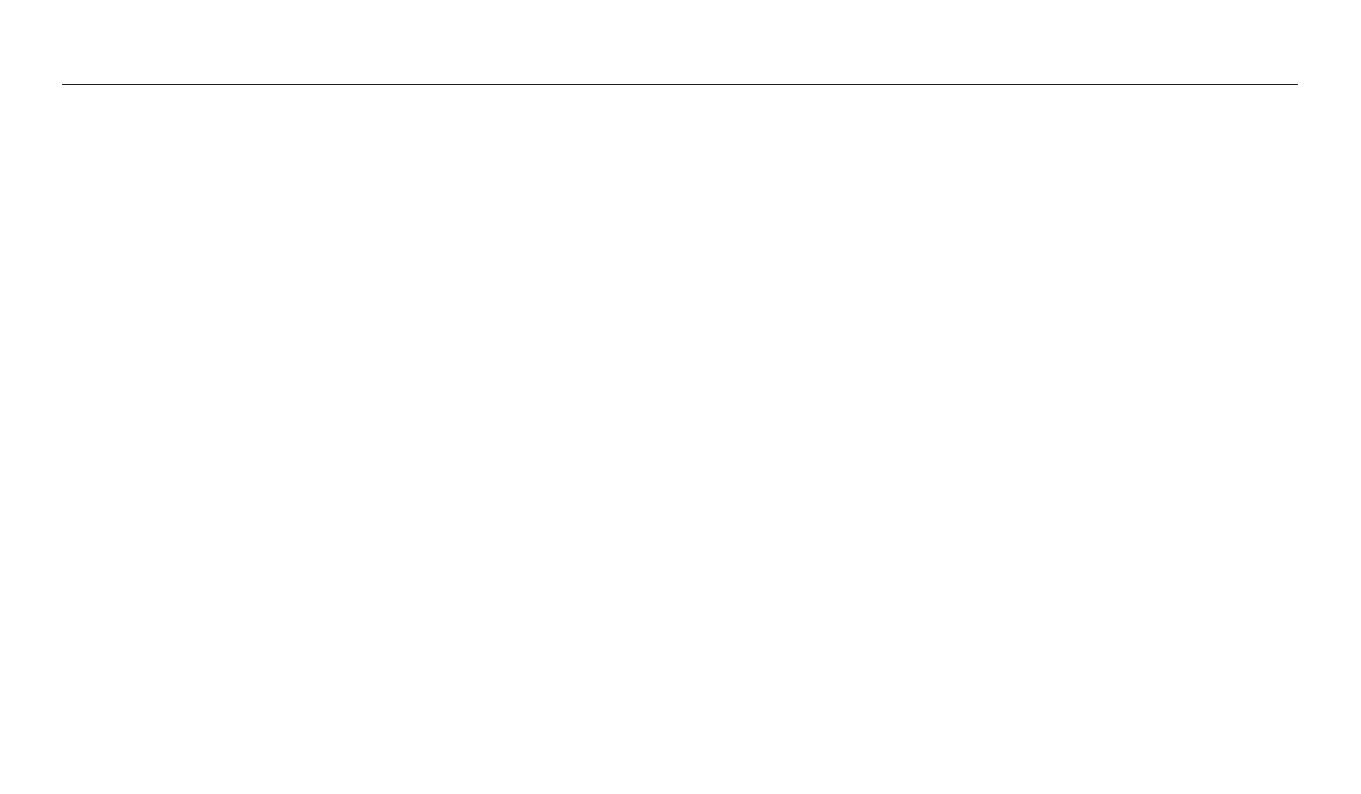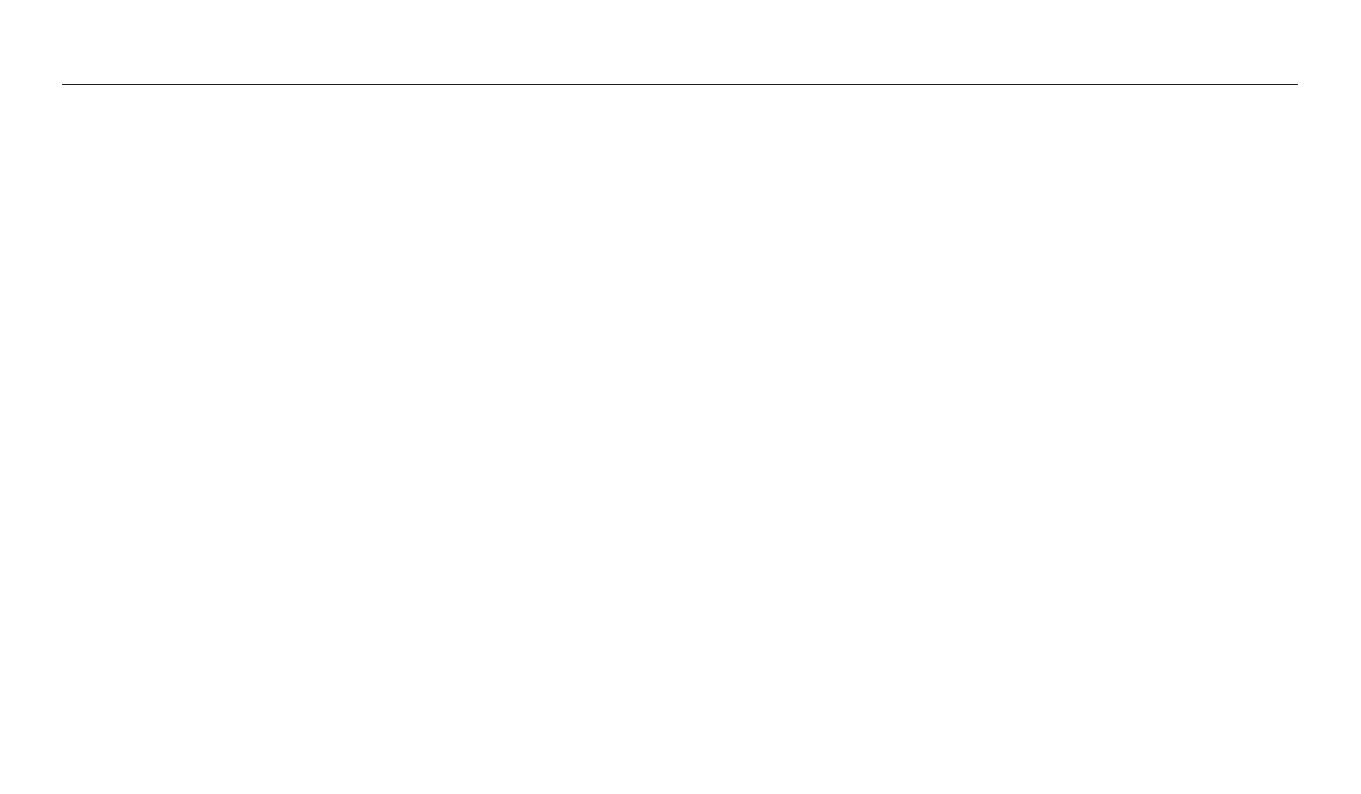
11
Contents
Using Face Detection .............................................................................................. 65
Detecting faces ....................................................................................................... 65
Capturing a self portrait shot ............................................................................... 65
Capturing a smile shot ........................................................................................... 66
Detecting eye blinking .......................................................................................... 66
Tips for detecting faces ......................................................................................... 67
Adjusting brightness and color ........................................................................... 68
Adjusting the exposure manually (EV) ............................................................... 68
Compensating for backlighting (ACB) ................................................................ 69
Changing the metering option ............................................................................ 69
Selecting a White Balance setting ....................................................................... 70
Using burst modes (continuous, motion capture, AEB) ............................. 72
Adjusting images ..................................................................................................... 73
Reducing the sound of the zoom ....................................................................... 74
Playback/Editing
............................................................................................................. 75
Viewing photos or videos in Playback mode ................................................. 76
Starting Playback mode ........................................................................................ 76
Viewing photos ....................................................................................................... 80
Playing a video ........................................................................................................ 83
Editing a photo .......................................................................................................... 85
Resizing photos ...................................................................................................... 85
Rotating a photo .................................................................................................... 85
Applying Smart Filter eects ................................................................................ 86
Adjusting your photos ........................................................................................... 87
Viewing les on a TV or HDTV ............................................................................. 89
Transferring les to the computer ..................................................................... 91
Transferring les to your Windows OS computer ............................................. 91
Transferring les to your Mac OS computer ...................................................... 92
Using programs on the computer ...................................................................... 93
Installing i-Launcher .............................................................................................. 93
Using i-Launcher .................................................................................................... 94