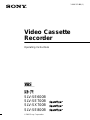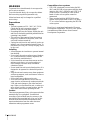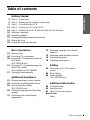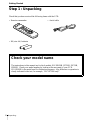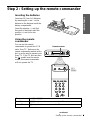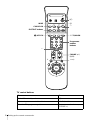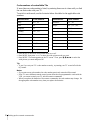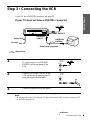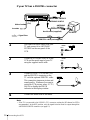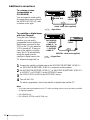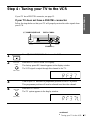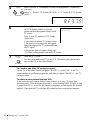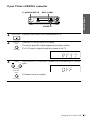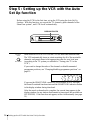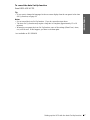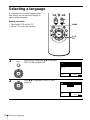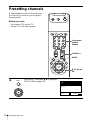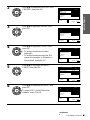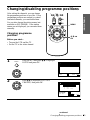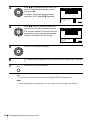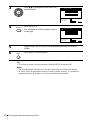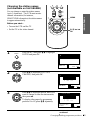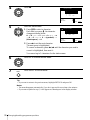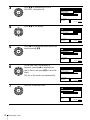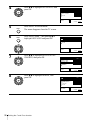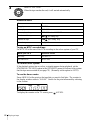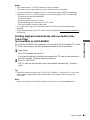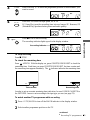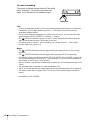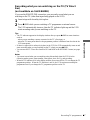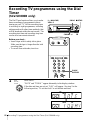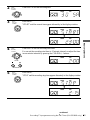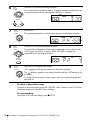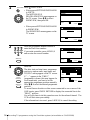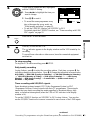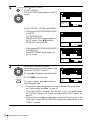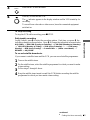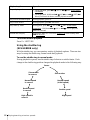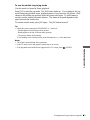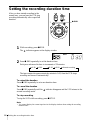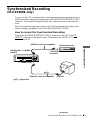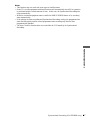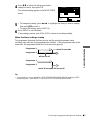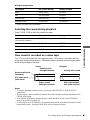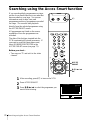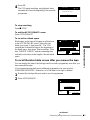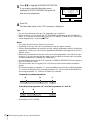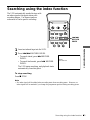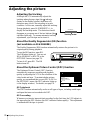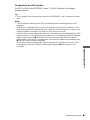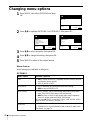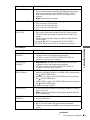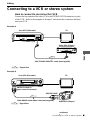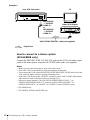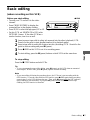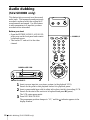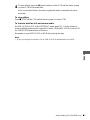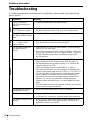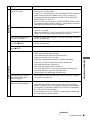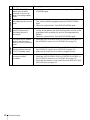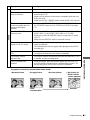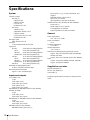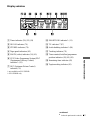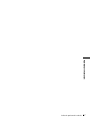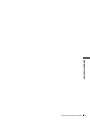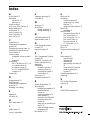Sony SLV-SE600B User manual
- Category
- Cassette players
- Type
- User manual
This manual is also suitable for

3-868-352-E1 (1)
Video Cassette
Recorder
Operating Instructions
SLV-SE600B
SLV-SE700B
SLV-SX700B
SLV-SE800B
© 2000 Sony Corporation
PAL SECAM NTSC4.43

2
WARNING
WARNING
To prevent fire or shock hazard, do not expose the
unit to rain or moisture.
To avoid electrical shock, do not open the cabinet.
Refer servicing to qualified personnel only.
Mains lead must only be changed at a qualified
service shop.
Precautions
Safety
• This unit operates on 220 – 240 V AC, 50 Hz.
Check that the unit’s operating voltage is
identical with your local power supply.
• If anything falls into the cabinet, unplug the unit
and have it checked by qualified personnel before
operating it any further.
• The unit is not disconnected from the mains as
long as it is connected to the mains, even if the
unit itself has been turned off.
• Unplug the unit from the wall outlet if you do not
intend to use it for an extended period of time. To
disconnect the cord, pull it out by the plug, never
by the cord.
Installing
• Allow adequate air circulation to prevent internal
heat buildup.
• Do not place the unit on surfaces (rugs, blankets,
etc.) or near materials (curtains, draperies) that
may block the ventilation slots.
• Do not install the unit near heat sources such as
radiators or air ducts, or in a place subject to
direct sunlight, excessive dust, mechanical
vibration or shock.
• Do not install the unit in an inclined position. It is
designed to be operated in a horizontal position
only.
• Keep the unit and cassettes away from equipment
with strong magnets, such as microwave ovens or
large loudspeakers.
• Do not place heavy objects on the unit.
• If the unit is brought directly from a cold to a
warm location, moisture may condense inside the
VCR and cause damage to the video head and
tape. When you first install the unit, or when you
move it from a cold to a warm location, wait for
about three hours before operating the unit.
Caution
Television programmes, films, video tapes and other
materials may be copyrighted. Unauthorized
recording of such material may be contrary to the
provisions of the copyright laws. Also, use of this
recorder with cable television transmission may
require authorization from the cable television
transmitter and/or programme owner.
Compatible colour systems
• This VCR is designed to record using the PAL
(B/G) and SECAM colour systems and play back
using the PAL (B/G), SECAM, and NTSC 4.43
colour systems. Recording of video sources
based on other colour systems cannot be
guaranteed.
• Tapes recorded with the MESECAM colour
system can be played back on this VCR using a
TV or a colour monitor supporting the SECAM
colour system.
S
HOWVIEW is a registered trademark of Gemstar
Development Corporation. The S
HOWVIEW system
is manufactured under license from Gemstar
Development Corporation.

3
Table of contents
Getting Started
Table of contents
Getting Started
4 Step 1 : Unpacking
5 Step 2 : Setting up the remote commander
9 Step 3 : Connecting the VCR
13 Step 4 : Tuning your TV to the VCR
16 Step 5 : Setting up the VCR with the Auto Set Up function
18 Selecting a language
20 Presetting channels
25 Changing/disabling programme positions
31 Setting the clock
36 Setting the Canal Plus decoder
Basic Operations
41 Playing a tape
44 Recording TV programmes
48 Recording TV programmes using the
Dial Timer
(SLV-SE800B only)
53 Recording TV programmes using the
ShowView system
(not available on SLV-SE600B)
57 Setting the timer manually
Additional Operations
61 Playing/searching at various speeds
64 Setting the recording duration time
65 Synchronized Recording
(SLV-SE800B only)
68 Checking/changing/cancelling timer
settings
70 Recording stereo and bilingual
programmes
72 Searching using the Acces Smart
function
75 Searching using the index function
76 Adjusting the picture
78 Changing menu options
Editing
81 Connecting to a VCR or stereo
system
83 Basic editing
84 Audio dubbing
(SLV-SE800B only)
Additional Information
86 Troubleshooting
90 Specifications
91 Index to parts and controls
Back Cover
Index

4
Unpacking
Getting Started
Step 1 : Unpacking
Check that you have received the following items with the VCR:
• Remote commander • Aerial cable
• R6 (size AA) batteries
Check your model name
The instructions in this manual are for the 4 models: SLV-SE600B, SE700B, SX700B,
SE800B. Check your model number by looking at the rear panel of your VCR.
SLV-SE800B is the model used for illustration purposes. Any difference in operation is
clearly indicated in the text, for example, “SLV-SE700B only.”

Getting Started
5
Setting up the remote commander
Step 2 : Setting up the remote commander
Inserting the batteries
Insert two R6 (size AA) batteries
by matching the + and – on the
batteries to the diagram inside the
battery compartment.
Insert the negative (–) end first,
then push in and down until the
positive (+) end clicks into
position.
Using the remote
commander
You can use this remote
commander to operate this VCR
and a Sony TV. Buttons on the
remote commander marked with a
dot (•) can be used to operate your
Sony TV. If the TV does not have
the symbol near the remote
sensor, this remote commander
will not operate the TV.
To operate Set [TV] / [MAGN] to
the VCR [MAGN] and point at the remote sensor at the VCR
a Sony TV [TV] and point at the remote sensor at the TV
123
456
789
0
Remote sensor
[TV] /
[MAGN]
continued

6
Setting up the remote commander
TV control buttons
To Press
Set the TV to standby mode ?/1
Select an input source: aerial in or line in t TV/MAGN
Select the TV’s programme position Programme number buttons, -,
CHAINE +/–
CHAINE +/–/
c/C
2 +/–
123
456
789
0
Programme
number
buttons
WIDE
AFFICH
?/1
t TV/MAGN
-
CHOIX SON
FASTEXT buttons
/
a

Getting Started
7
Setting up the remote commander
Notes
• With normal use, the batteries should last about three to six months.
• If you do not use the remote commander for an extended period of time, remove the batteries
to avoid possible damage from battery leakage.
• Do not use a new battery together with an old one.
• Do not use different types of batteries together.
• Some buttons may not work with certain Sony TVs.
* not available on SLV-SE600B
Controlling other TVs with the remote commander
(not available on SLV-SE600B)
The remote commander is preprogrammed to control non-Sony TVs. If your TV is
listed in the following table, set the appropriate manufacturer’s code number.
* These buttons may not work with all TVs.
Adjust the volume of the TV 2 +/–
Switch to TV (Teletext off)* a (TV)
Switch to Teletext* / (Teletext)
Select the sound CHOIX SON
Use FASTEXT* FASTEXT buttons
Call up the on-screen display
AFFICH
Change the Teletext page* c/C
Switch to/from wide mode of a Sony wide TV (For other
manufactures’ wide TVs, see “Controlling other TVs with
the remote commander (not available on SLV-SE600B)”
below.)
WIDE
1
Set [TV] / [MAGN] at the top of the remote commander to [TV].
2
Hold down ?/1, and enter your TV’s code number using the programme number
buttons. Then release ?/1.
Now you can use the following TV control buttons to control your TV:
?/1, t TV/MAGN, programme number buttons, - (ten’s digit), CHAINE +/–,
2 +/–, a (TV), / (Teletext), FASTEXT buttons, WIDE*, MENU*,
M/m/</
,*, and OK*.
To Press
continued

8
Setting up the remote commander
Code numbers of controllable TVs
If more than one code number is listed, try entering them one at a time until you find
the one that works with your TV.
To switch to wide mode, see the footnotes below this table for the applicable code
numbers.
*
1
Press WIDE to switch the wide picture mode on or off.
*
2
Press WIDE, then press 2 +/– to select the wide picture mode you want.
*
3
Press WIDE. The menu appears on the TV screen. Then, press M/m/</, to select the
wide picture you want and press OK.
Tip
• To see if you set your TV’s code number correctly, try turning your TV on and off with the
?/1 button.
Notes
• If you enter a new code number, the code number previously entered will be erased.
• If the TV uses a different remote control system from the one programmed to work with the
VCR, you cannot control your TV with the remote commander.
• When you replace the batteries of the remote commander, the code number may change. Set
the appropriate code number every time you replace the batteries.
Manufacturer Code number
Sony
01*
1
, 02
Akai 68
Ferguson 52
Grundig
10*
1
, 11*
1
Hitachi 24
JVC 33
Loewe 45
Mivar 09, 70
NEC 66
Nokia
15, 16, 69*
3
Panasonic
17*
1
, 49
Philips
06*
1
, 07*
1
, 08*
1
Saba 12, 13
Samsung 22, 23
Sanyo 25
Sharp 29
Telefunken 36
Thomson
43*
2
Toshiba 38
Manufacturer Code number

Getting Started
9
Connecting the VCR
Step 3 : Connecting the VCR
If your TV has a PERITEL connector, see page 10.
If your TV does not have a PERITEL connector
Note
• When you connect the VCR and your TV only with an aerial cable, you have to tune your TV
to the VCR (see page 13).
1
Disconnect the aerial cable from your
TV and connect it to ANTENNE
ENTREE on the rear panel of the
VCR.
2
Connect ANTENNE SORTIE of the
VCR and the aerial input of your TV
using the supplied aerial cable.
3
Connect the mains lead to the mains.
Mains lead
ANTENNE
ENTREE
to mains
Aerial cable (supplied)
ANTENNE
SORTIE
: Signal flow
ANTENNE ENTREE
AERIAL
ANTENNE
IN
ENTREE
OUT
SORTIE
IN
ENTREE
OUT
SORTIE
AERIAL
ANTENNE
continued

10
Connecting the VCR
If your TV has a PERITEL connector
Note
• If the TV is connected to the LIGNE-1 (TV) connector, setting the RF channel to OFF is
recommended. In the OFF position, only the signal from the aerial is output through the
ANTENNE SORTIE connector (see page 15).
1
Disconnect the aerial cable from your
TV and connect it to ANTENNE
ENTREE on the rear panel of the
VCR.
2
Connect ANTTENNE SORTIE of the
VCR and the aerial input of your TV
using the supplied aerial cable.
3
Connect LIGNE-1 (TV) on the VCR
and the PERITEL connector on the
TV with the optional PERITEL cable.
This connection improves picture and
sound quality. Whenever you want to
watch the VCR picture, press t TV/
MAGN to display the MAGN
indicator in the display window.
4
Connect the mains lead to the mains.
Mains lead
i LIGNE-1
(TV)
ANTENNE
ENTREE
PERITEL
to mains
Aerial cable (supplied)
ANTENNE SORTIE
: Signal flow
PERITEL cable (not supplied)
ANTENNE ENTREE
AERIAL
ANTENNE
IN
ENTREE
OUT
SORTIE
IN
ENTREE
OUT
SORTIE
AERIAL
ANTENNE

Getting Started
11
Connecting the VCR
About the SMARTLINK features
(not available on SLV-SE600B)
If the connected TV complies with
SMARTLINK, MEGALOGIC*
1
,
EASYLINK*
2
, Q-Link*
3
, EURO VIEW
LINK*
4
, or T-V LINK*
5
, this VCR
automatically runs the SMARTLINK
function after you complete the steps on the previous page (the SMARTLINK
indicator appears in the VCR’s display window when you turn on the TV). You can
enjoy the following SMARTLINK features.
• Preset Download
You can download your TV tuner preset data to this VCR and tune the VCR
according to that data in Auto Set Up. This greatly simplifies the Auto Set Up
procedure. Be careful not to disconnect the cables or exit the Auto Set Up function
during the procedure.
See “Setting up the VCR with the Auto Set Up function” on page 16.
• TV Direct Rec
You can easily record what you are watching on the TV. For details, see
“Recording what you are watching on the TV (TV Direct Rec) (not available on
SLV-SE600B)” on page 47.
• One Touch Play
With One Touch Play, you can start playback automatically without turning on the
TV. For details, see “Starting playback automatically with one button (One Touch
Play) (not available on SLV-SE600B)” on page 43.
• One Touch Menu
You can turn on the VCR and TV, set the TV to the video channel, and display the
VCR’s on-screen display automatically by pressing MENU on the remote
commander.
• One Touch Timer
You can turn on the VCR and TV, set the TV to the video channel, and display the
timer recording menu (the METHODE DE PROGRAMMATION menu, the
MINUTERIE menu, or the SHOWVIEW menu) automatically by pressing
MINUTERIE on the remote commander.
You can set which timer recording menu is displayed using OPTIONS
PROGRAMM. in the OPTIONS-2 menu (see page 79).
• Automatic Power Off
You can have the VCR turn off automatically, if the VCR is not used after you turn
off the TV.
*
1
“MEGALOGIC” is a registered trademark of Grundig Corporation.
*
2
“EASYLINK” is a trademark of Philips Corporation.
*
3
“Q-Link” is a trademark of Panasonic Corporation.
*
4
“EURO VIEW LINK” is a trademark of Toshiba Corporation.
*
5
“T-V LINK” is a trademark of JVC Corporation.
Note
• Not all TVs respond to the functions above.
SMARTLINK
continued

12
Connecting the VCR
Additional connections
To a stereo system
(not available on
SLV-SE600B)
You can improve sound quality
by connecting a stereo system to
the SORTIE AUDIO R/L jacks
as shown on the right.
To a satellite or digital tuner
with Line Through
Using the Line Through
function, you can watch
programmes from a satellite or
digital tuner connected to this
VCR on the TV even when the
VCR is turned off. When you
turn on the satellite or digital
tuner, this VCR automatically
sends the signal from the
satellite or digital tuner to the
TV without turning itself on.
Note
• You cannot watch programmes on the TV while recording unless you are recording a satellite
or digital programme.
*
1
SLV-SE800B only
*
2
SLV-SE600B, SE700B, and SX700B only
1
Connect the satellite or digital tuner to the DECODEUR/ENTREE LIGNE-3*
1
(or DECODEUR/ENTREE LIGNE-2*
2
) connector as shown above.
2
Set DECODEUR/ENTREE LIGNE-3*
1
(or DECODEUR/ENTREE LIGNE-2*
2
)
to LIGNE3*
1
(or LIGNE2*
2
) in the OPTIONS-2 menu.
3
Set VEILLE ECO to NON in the OPTIONS-2 menu.
4
Turn off the VCR.
To watch a programme, turn on the satellite or digital tuner and the TV.
Audio cable (not supplied)
SORTIE
AUDIO D/G
ENTREE
LIGNE
: Signal flow
PERITEL cable (not supplied)
DECODEUR/
t ENTREE
LIGNE-3*
1
or
DECODEUR/
t ENTREE
LIGNE-2*
2
SORTIE
LIGNE
: Signal flow

Getting Started
13
Tuning your TV to the VCR
Step 4 : Tuning your TV to the VCR
If your TV has a PERITEL connector, see page 15.
If your TV does not have a PERITEL connector
Follow the steps below so that your TV will properly receive the video signals from
your VCR.
1
Press ?/1 MARCHE/VEILLE to turn on the VCR.
2
Press REGL CANAL on the VCR lightly.
The factory-preset RF channel appears in the display window.
The VCR signal is output through this channel to the TV.
3
Turn on your TV and select a programme position for the VCR picture.
This programme position will now be referred to as the video channel.
4
Press REGL CANAL.
The TV system appears in the display window.
CHAINE +/–
REGL CANAL
?/1 MARCHE/VEILLE
MARCHE/VEILLE
REGLAGE
AUTO
REGL CANAL
REGLAGE
AUTO
REGL CANAL
continued

14
Tuning your TV to the VCR
To check to see if the TV tuning is correct
Set the TV to the video channel and press CHAINE +/– on the VCR. If the TV
screen changes to a different programme each time you press CHAINE +/–, the TV
tuning is correct.
To obtain a clear picture from the VCR
If the screen does not appear clearly in step 6 above, go to step 7 to finish this
procedure once. Then start again from step 2. After pressing REGL CANAL in step
2, press CHAINE +/– while the RF channel is displayed, so that another RF channel
appears. Then tune the TV to the new RF channel so that a clear picture appears.
5
Press CHAINE +/– (repeatedly) to select the appropriate TV system for
your area.
Select “L” for the L TV system (SECAM), or “G” for the B/G TV system
(PAL).
6
Tune the TV to the same channel shown in
the VCR display window so that the
picture on the right appears clearly on the
TV screen.
Refer to your TV manual for TV tuning
instructions.
If you select the wrong TV system in step
5, the picture on the right may not appear.
Select the appropriate TV system and tune
the TV again.
If the picture does not appear clearly, see
“To obtain a clear picture from the VCR” below.
7
Press REGL CANAL.
You have now tuned your TV to the VCR. Whenever you want to play a
tape, set the TV to the video channel.
CHAINE
ALIGNEMENT
MAGNETOSCOPE SONY
REGLAGE
AUTO
REGL CANAL

Getting Started
15
Tuning your TV to the VCR
If your TV has a PERITEL connector
1
Press ?/1 MARCHE/VEILLE to turn on the VCR.
2
Press REGL CANAL on the VCR lightly.
The factory-preset RF channel appears in the display window.
The VCR signal is output through this channel to the TV.
3
Press CHAINE +/– to set the RF channel to OFF, and press REGL CANAL
again.
RF channel set up is complete.
CHAINE +/–
REGL CANAL
?/1 MARCHE/VEILLE
MARCHE/VEILLE
REGLAGE
AUTO
REGL CANAL
REGLAGE
AUTO
REGL CANAL
CHAINE
ALIGNEMENT

16
Setting up the VCR with the Auto Set Up function
Step 5 : Setting up the VCR with the Auto
Set Up function
Before using the VCR for the first time, set up the VCR using the Auto Set Up
function. With this function, you can set the TV channels, guide channels for the
ShowView system*, and VCR clock* automatically.
Hold down REGLAGE AUTO on the VCR for more than three seconds.
The VCR automatically turns on, starts searching for all of the receivable
channels, and presets them in the appropriate order for your local area
(according to the TV system you selected in “Tuning your TV to the
VCR”).
If you want to change the order of the channels or disable unwanted
programme positions, see “Changing/disabling programme positions” on
page 25.
If you use the SMARTLINK connection (not available on SLV-SE600B),
the Preset Download function starts and the SMARTLINK indicator flashes
in the display window during download.
After the search or download is complete, the current time appears in the
display window for any stations that transmit a time signal (not available on
SLV-SE600B). If the time does not appear, set the clock manually (see page
31).
REGLAGE AUTO
REGLAGE
AUTO
REGL CANAL

Getting Started
17
Setting up the VCR with the Auto Set Up function
To cancel the Auto Set Up function
Press REGLAGE AUTO.
Tip
• If you want to change the language for the on-screen display from the one preset in the Auto
Set Up function, see page 18.
Notes
• Do not cancel the Auto Set Up function. If you do, repeat the steps above.
• The Auto Set Up function may require a long time to complete (approximately 15 to 18
minutes).
• Whenever you operate the Auto Set Up function, some of the settings (ShowView*, timer,
etc.) will be reset. If this happens, you have to set them again.
* not available on SLV-SE600B

18
Selecting a language
Selecting a language
If you prefer an on-screen language other
than French, use the on-screen display to
select another language.
Before you start…
• Turn on the VCR and the TV.
• Set the TV to the video channel.
1
Press MENU, then press M/m to highlight
REGLAGES and press OK.
2
Press M/m to highlight LANGUE, then
press OK.
0
MENU
M/m
OK
MENU
OK
LECTURE
MENU:
REGLAGES
RETOUR
REGLAGE DES CHAINES
HORLOGE
LANGUE
:
:
OKREGLER
SELECTIONNER
SORTIE
OK
LECTURE
MENU:
LANGUE
: OKREGLER
SELECTIONNER
SORTIE
:
FRANÇAIS
ENGLISH

Getting Started
19
Selecting a language
Tip
• If you want to return to the previous menu, highlight RETOUR and press OK.
Note
• The menu disappears automatically if you don’t proceed for more than a few minutes.
3
Press M/m to highlight the desired language, then press OK.
4
Press MENU to exit the menu.
OK
LECTURE
MENU

20
Presetting channels
Presetting channels
If some channels could not be preset using
the Auto Set Up function, you can preset
them manually.
Before you start…
• Turn on the VCR and the TV.
• Set the TV to the video channel.
1
Press MENU, then press M/m to highlight
REGLAGES and press OK.
123
456
789
0
MENU
M/m/</,
OK
CHAINE +/–
Programme
number
buttons
MENU
OK
LECTURE
MENU:
REGLAGES
RETOUR
REGLAGE DES CHAINES
HORLOGE
LANGUE
:
:
OKREGLER
SELECTIONNER
SORTIE
Page is loading ...
Page is loading ...
Page is loading ...
Page is loading ...
Page is loading ...
Page is loading ...
Page is loading ...
Page is loading ...
Page is loading ...
Page is loading ...
Page is loading ...
Page is loading ...
Page is loading ...
Page is loading ...
Page is loading ...
Page is loading ...
Page is loading ...
Page is loading ...
Page is loading ...
Page is loading ...
Page is loading ...
Page is loading ...
Page is loading ...
Page is loading ...
Page is loading ...
Page is loading ...
Page is loading ...
Page is loading ...
Page is loading ...
Page is loading ...
Page is loading ...
Page is loading ...
Page is loading ...
Page is loading ...
Page is loading ...
Page is loading ...
Page is loading ...
Page is loading ...
Page is loading ...
Page is loading ...
Page is loading ...
Page is loading ...
Page is loading ...
Page is loading ...
Page is loading ...
Page is loading ...
Page is loading ...
Page is loading ...
Page is loading ...
Page is loading ...
Page is loading ...
Page is loading ...
Page is loading ...
Page is loading ...
Page is loading ...
Page is loading ...
Page is loading ...
Page is loading ...
Page is loading ...
Page is loading ...
Page is loading ...
Page is loading ...
Page is loading ...
Page is loading ...
Page is loading ...
Page is loading ...
Page is loading ...
Page is loading ...
Page is loading ...
Page is loading ...
Page is loading ...
Page is loading ...
Page is loading ...
Page is loading ...
Page is loading ...
Page is loading ...
Page is loading ...
Page is loading ...
Page is loading ...
Page is loading ...
-
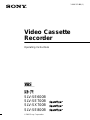 1
1
-
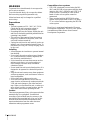 2
2
-
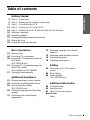 3
3
-
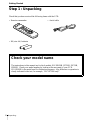 4
4
-
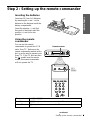 5
5
-
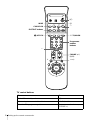 6
6
-
 7
7
-
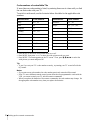 8
8
-
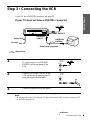 9
9
-
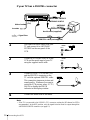 10
10
-
 11
11
-
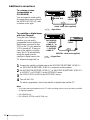 12
12
-
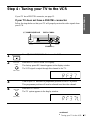 13
13
-
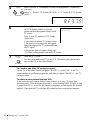 14
14
-
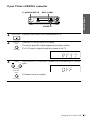 15
15
-
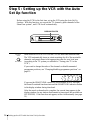 16
16
-
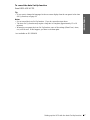 17
17
-
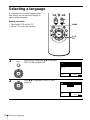 18
18
-
 19
19
-
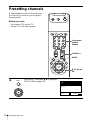 20
20
-
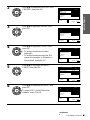 21
21
-
 22
22
-
 23
23
-
 24
24
-
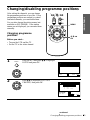 25
25
-
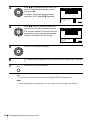 26
26
-
 27
27
-
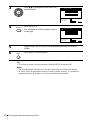 28
28
-
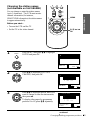 29
29
-
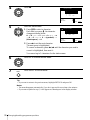 30
30
-
 31
31
-
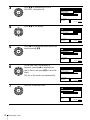 32
32
-
 33
33
-
 34
34
-
 35
35
-
 36
36
-
 37
37
-
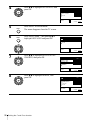 38
38
-
 39
39
-
 40
40
-
 41
41
-
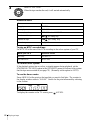 42
42
-
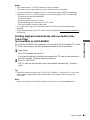 43
43
-
 44
44
-
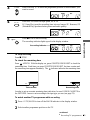 45
45
-
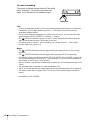 46
46
-
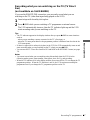 47
47
-
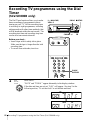 48
48
-
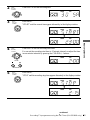 49
49
-
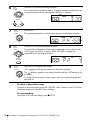 50
50
-
 51
51
-
 52
52
-
 53
53
-
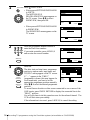 54
54
-
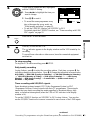 55
55
-
 56
56
-
 57
57
-
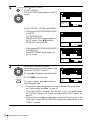 58
58
-
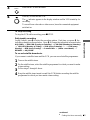 59
59
-
 60
60
-
 61
61
-
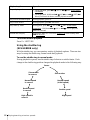 62
62
-
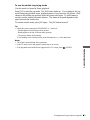 63
63
-
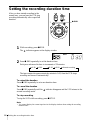 64
64
-
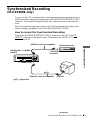 65
65
-
 66
66
-
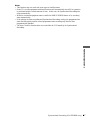 67
67
-
 68
68
-
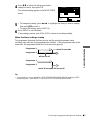 69
69
-
 70
70
-
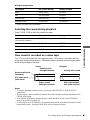 71
71
-
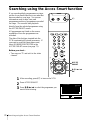 72
72
-
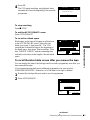 73
73
-
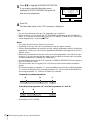 74
74
-
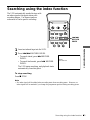 75
75
-
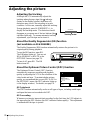 76
76
-
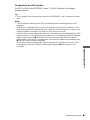 77
77
-
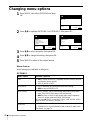 78
78
-
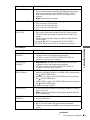 79
79
-
 80
80
-
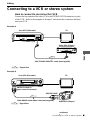 81
81
-
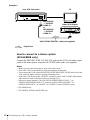 82
82
-
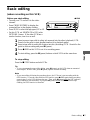 83
83
-
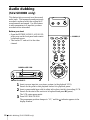 84
84
-
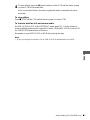 85
85
-
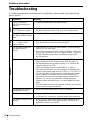 86
86
-
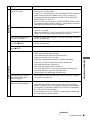 87
87
-
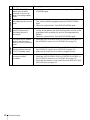 88
88
-
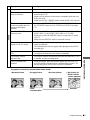 89
89
-
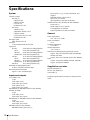 90
90
-
 91
91
-
 92
92
-
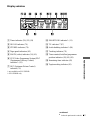 93
93
-
 94
94
-
 95
95
-
 96
96
-
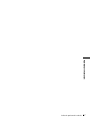 97
97
-
 98
98
-
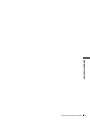 99
99
-
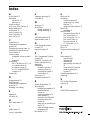 100
100
Sony SLV-SE600B User manual
- Category
- Cassette players
- Type
- User manual
- This manual is also suitable for
Ask a question and I''ll find the answer in the document
Finding information in a document is now easier with AI