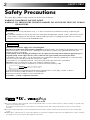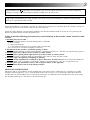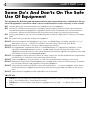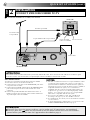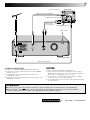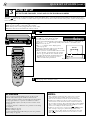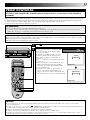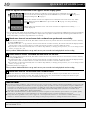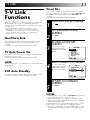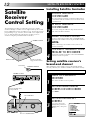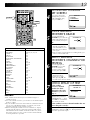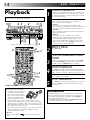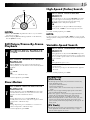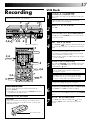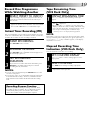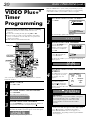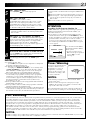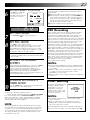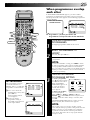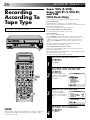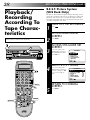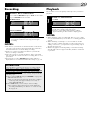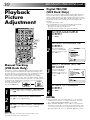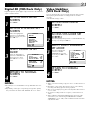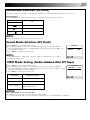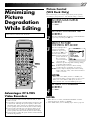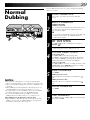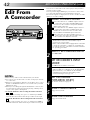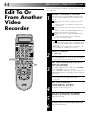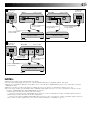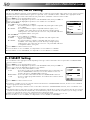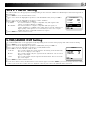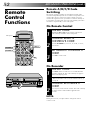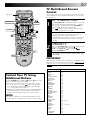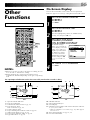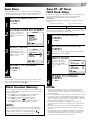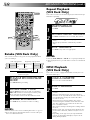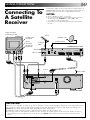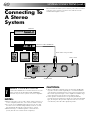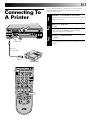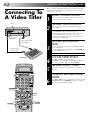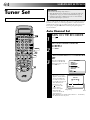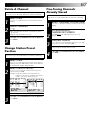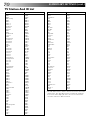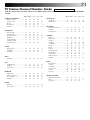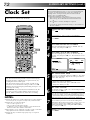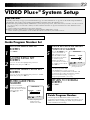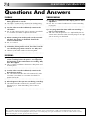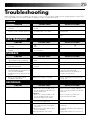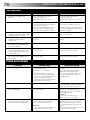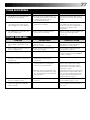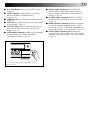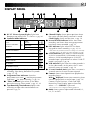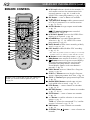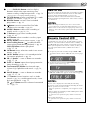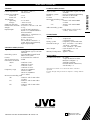JVC LPT0543-001A User manual
- Category
- Cassette players
- Type
- User manual
This manual is also suitable for

SR-VS20EK
Mini DV/S-VHS
VIDEO CASSETTE RECORDER
INSTRUCTIONS
LPT0543-001A
625
T
V
P
R
+
T
V
P
R
–
T
V
–
T
V
+
123
456
789
1
2
1
2
3
VHS
DV
TV
CABLE/SAT
TV/VCR
– –:– –
AUDIO
0000
START
DEBUT
STOP
FIN
DATE
PR
DAILY/QTDN.
VPS/PDC
AUX
WEEKLY/HEBDO
EXPRESS
LCD PROG
0
PROG
OK
3
4
4
MENU
30
SEC
ENTER/ENTREE
DV IN/OUT
ENTREE/SORTIE DV
VHSDV
A.DUBINSERT
PR
DV VHS
STARTR.A.EDIT
IN/OUT
S-VHS ET
PULL-OPEN
DUB
COPIE
CONTENTS
SAFETY FIRST 2
Safety Precautions ................................... 2
Some Do's And Don'ts ............................ 4
QUICK SET UP GUIDE 5
CHECK THE CONTENTS ........................ 5
INSTALLATION ....................................... 6
AUTO SET UP ......................................... 8
PRESET DOWNLOAD ............................ 9
T-V LINK 11
T-V Link Functions ................................. 11
SATELLITE RECEIVER CONTROL 12
Satellite Receiver Control Setting ........... 12
BASIC OPERATIONS 14
Playback ............................................... 14
Recording ............................................. 17
VIDEO Plus+
®
Timer Programming ....... 20
Express Timer Programming .................. 22
ADVANCED OPERATIONS 26
Recording According
To Tape Type ......................................... 26
Playback/Recording According
To Tape Characteristics .......................... 28
Playback Picture Adjustment ................. 30
Looking For The Scene You Want .......... 32
Selecting The Sound You Want .............. 34
Minimizing Picture Degradation
While Editing ........................................ 37
Tape Dubbing ....................................... 38
Normal Dubbing ................................... 39
Random Assemble Editing ..................... 40
Edit From A Camcorder ......................... 42
Edit To Or From Another Video
Recorder ............................................... 44
Audio Dubbing ..................................... 46
Insert Editing ......................................... 48
Remote Control Functions ..................... 52
Other Functions .................................... 55
SYSTEM CONNECTIONS 59
Connecting To A Satellite Receiver ........ 59
Connecting To A Stereo System ............. 60
Connecting To A Printer ........................ 61
Connecting To A Video Titler ................. 62
SUBSIDIARY SETTINGS 64
Tuner Set ............................................... 64
Clock Set ............................................... 72
VIDEO Plus+
®
System Setup .................. 73
SUBSIDIARY INFORMATION 74
Questions And Answers ........................ 74
Troubleshooting .................................... 75
Index ..................................................... 78
SPECIFICATIONS Back Cover

2
SAFETY FIRST
IMPORTANT
䡲 Please read the various precautions on p. 2 – 4 of this instruction manual before installing or operating the
recorder.
䡲 It should be noted that it may be unlawful to re-record pre-recorded tapes, records, or discs without the consent
of the owner of copyright in the sound or video recording, broadcast or cable programme and in any literary,
dramatic, musical, or artistic work embodied therein.
IMPORTANT
Connection to the mains supply in the United Kingdom.
DO NOT cut off the mains plug from this equipment. If the plug fitted is not suitable for the power points in your
home or the cable is too short to reach a power point, then obtain a proper safety approved extension lead/
adapter or consult your dealer.
In the unlikely event of the plug fuse failing be sure to replace the fuse only with an identical approved type, as
originally fitted, and to replace the fuse cover. If the fuse fails again consult your nearest JVC dealer.
If nonetheless the mains plug is cut off remove the fuse and dispose of the plug immediately, to avoid a possible
shock hazard by inadvertent connection to the mains supply.
If this product is not supplied fitted with a mains plug then follow the instructions given below:
DO NOT make any connection to the Larger Terminal coded E or Green.
The wires in the mains lead are coloured in accordance with the following code:
If these colours do not correspond with the terminal identifications of your plug, connect as follows:
Blue wire to terminal coded N (Neutral) or coloured Black.
Brown wire to terminal coded L (Live) or coloured Red.
If in doubt — consult a competent electrician.
Blue to N (Neutral) or Black
Brown to L (Live) or Red
The rating plate and the safety caution are on the rear of the unit.
WARNING: DANGEROUS VOLTAGE INSIDE
WARNING: TO PREVENT FIRE OR SHOCK HAZARD, DO NOT EXPOSE THIS UNIT TO RAIN
OR MOISTURE.
Safety Precautions
䡲 Cassettes marked "S-VHS" and "VHS" can be used with this video cassette recorder. However, S-VHS recordings are possible only
with cassettes marked "S-VHS".
By using the S-VHS ET function, it is possible to record and play back with S-VHS picture quality on VHS cassettes with this
recorder.
䡲 Cassettes marked "Mini DV" can be used with the DV deck of this recorder. The DV deck can play back and record only PAL
signals.
䡲 VIDEO Plus+ and PlusCode are registered trademarks of Gemstar Development Corporation. The VIDEO Plus+ system is manufac-
tured under license from Gemstar Development Corporation.
625

3
Video tapes recorded with this video recorder in the LP/EP (Long Play/Extended Play) mode cannot be played
back on a single-speed video recorder.
The STANDBY/ON button does not completely shut off mains power from the unit, but switches operating
current on and off. "
" shows electrical power standby and " " shows ON.
When the equipment is installed in a cabinet or a shelf, make sure that it has sufficient space on all sides to allow for
ventilation (10 cm or more on both sides, on top and at the rear.)
When discarding batteries, environmental problems must be considered and the local rules or laws governing the
disposal of these batteries must be followed strictly.
Failure to heed the following precautions may result in damage to the recorder, remote control or video
cassette.
1. DO NOT place the recorder…
… in an environment prone to extreme temperatures or humidity.
… in direct sunlight.
… in a dusty environment.
… in an environment where strong magnetic fields are generated.
… on a surface that is unstable or subject to vibration.
2.
DO NOT block the recorder’s ventilation openings or holes.
(If the ventilation openings or holes are blocked by a newspaper or cloth, etc., the heat may not be able to get out.)
3.
DO NOT place heavy objects on the recorder or remote control.
4.
DO NOT place anything which might spill on top of the recorder or remote control.
(If water or liquid is allowed to enter this equipment, fire or electric shock may be caused.)
5.
DO NOT expose the apparatus to dripping or splashing.
6.
DO NOT use this equipment in a bathroom or places with water. Also DO NOT place any containers filled with
water or liquids (such as cosmetics or medicines, flower vases, potted plants, cups, etc.) on top of this unit.
7.
DO NOT place any naked flame sources, such as lighted candles, on the apparatus.
8.
AVOID violent shocks to the recorder during transport.
MOISTURE CONDENSATION
Moisture in the air will condense on the recorder when you move it from a cold place to a warm place, or under
extremely humid conditions—just as water droplets form in the surface of a glass filled with cold liquid. Moisture
condensation on the head drum will cause damage to the tape. In conditions where condensation may occur, keep
the recorder turned on for a few hours to let the moisture dry.

4
This equipment has been designed and manufactured to meet international safety standards but, like any
electrical equipment, care must be taken if you are to obtain the best results and safety is to be assured.
DO read the operating instructions before you attempt to use the equipment.
DO ensure that all electrical connections (including the mains plug, extension leads and interconnec-
tions between pieces of equipment) are properly made and in accordance with the manufacturer's
instructions. Switch off and withdraw the mains plug when making or changing connections.
DO consult your dealer if you are ever in doubt about the installation, operation or safety of your equip-
ment.
DO be careful with glass panels or doors on equipment.
DON'T continue to operate the equipment if you are in any doubt about it working normally, or if it is
damaged in any way — switch off, withdraw the mains plug and consult your dealer.
DON'T remove any fixed cover as this may expose dangerous voltages.
DON'T leave equipment switched on when it is unattended unless it is specifically stated that it is de-
signed for unattended operation or has a standby mode. Switch off using the switch on the
equipment and make sure that your family knows how to do this. Special arrangements may need
to be made for infirm or handicapped people.
DON'T use equipment such as personal stereos or radios so that you are distracted from the requirements
of road safety. It is illegal to watch television whilst driving.
DON'T listen to headphones at high volume, as such use can permanently damage your hearing.
DON'T obstruct the ventilation of the equipment, for example with curtains or soft furnishings. Overheat-
ing will cause damage and shorten the life of the equipment.
DON'T use makeshift stands and NEVER fix legs with wood screws — to ensure complete safety always
fit the manufacturer's approved stand or legs with the fixings provided according to the instruc-
tions.
DON'T allow electrical equipment to be exposed to rain or moisture.
ABOVE ALL...
— NEVER let anyone especially children push anything into holes, slots or any other opening in the
case — this could result in a fatal electrical shock;
— NEVER guess or take chances with electrical equipment of any kind — it is better to be safe than
sorry!
Some Do's And Don'ts On The Safe
Use Of Equipment
SAFETY FIRST (cont.)

5
QUICK SET UP GUIDE
T
V
P
R
+
T
V
P
R
–
T
V
–
T
V
+
123
456
789
1
2
1
2
3
VHS
DV
TV
CABLE/SAT
TV/VCR
– –:– –
AUDIO
0000
START
DEBUT
STOP
FIN
DATE
PR
DAILY/QTDN.
VPS/PDC
AUX
WEEKLY/HEBDO
EXPRESS
LCD PROG
0
PROG
OK
3
4
4
MENU
30
SEC
ENTER/ENTREE
STEP
1
CHECK THE CONTENTS
CHECK ALL THE CONTENTS SHOWN BELOW
Dear Customer,
Thank you for purchasing this JVC Video Cassette Recorder.
Please use this QUICK SET UP GUIDE to help you to set up your video cassette
recorder.
Video Cassette Recorder
Infrared Remote Control Unit
RF Cable
"AA" Batteries (x 2)
You are now ready to install your video recorder.
DV IN/OUT
ENTREE/SORTIE DV
VHSDV
A.DUBINSERT
PR
DV VHS
STARTR.A.EDIT
IN/OUT
S-VHS ET
PULL-OPEN
DUB
COPIE
21-pin SCART/RCA Cable Satellite Controller
BNC/RCA Adapter (x 2)

6
S
OUT
SORTIE
(DV/VHS)
ANTENNA
ANTENNE
IN
ENTREE
OUT
SORTIE
AUDIO
(DV/VHS)
L
R
AV2 (L-2)
IN/DECODER
ENTREE/DECODEUR
AV1 (L-1)
IN/OUT ENTREE/SORTIE
SAT CONTROL
CONTROLEUR SAT
OUT
SORTIE
RF Cable (provided)
QUICK SET UP GUIDE (cont.)
STEP
2
INSTALLATION
CONNECT VIDEO RECORDER TO TV
Place the recorder on a stable, flat surface.
AV CONNECTION
To connect to a TV with 21-pin AV input connector (SCART) . . .
1– Disconnect the TV aerial cable from the TV.
2– Connect the TV aerial cable to the ANTENNA IN jack on the
rear panel of the recorder.
3– Connect the provided RF cable between the ANTENNA OUT
jack on the rear panel of the recorder and the TV’s aerial
connector.
4– Connect the provided SCART cable between the AV1 (L-1)
IN/OUT socket on the rear panel of the recorder and the TV’s
21-pin AV input connector (SCART).
ATTENTION
䡲 Do NOT Plug the mains power cord into a mains outlet until all connections are completed.
䡲 Do NOT press the button on the recorder or on the remote control to turn on the recorder's
power before you start the Auto Set Up procedure described on page 8.
21-pin AV input
connector (SCART)
Aerial connector
Back of TV
21-pin SCART Cable (not provided)
TV Aerial Cable
(not provided)
Back of Recorder
Mains outlet
NOTES:
●
The AV1 (L-1) IN/OUT connector accepts and delivers either
a composite signal (regular video signal) or a Y/C signal (a
signal in which the luminance and chrominance signals are
separated). If your TV's 21-pin AV input connector (SCART) is
compatible with the Y/C signal, set "L-1 OUTPUT" to
"S-VIDEO" after the connection and the initial settings are
completed (
墌
pg. 50) You can obtain high-quality S-VHS
pictures. (For connection, be sure to use a 21-pin SCART
cable that is compatible with the Y/C signal.)
●
Set your TV to the VIDEO (or AV), Y/C, or RGB mode
according to the type of your TV's SCART connector.
●
For switching the TV's mode, refer to the instruction manual
of your television.
●
To obtain high-quality S-VHS pictures, you can also use the
S-VIDEO CONNECTION described on page 7.
ATTENTION:
You can not use the recorder connected to your TV only with the RF cable. This is because the RF cable does not deliver signal
from the recorder. Your TV must have a 21-pin AV input connector (SCART) to connect to the recorder.

7
S
OUT
SORTIE
(DV/VHS)
ANTENNA
ANTENNE
IN
ENTREE
OUT
SORTIE
AUDIO
(DV/VHS)
L
R
AV2 (L-2)
IN/DECODER
ENTREE/DECODEUR
AV1 (L-1)
IN/OUT ENTREE/SORTIE
SAT CONTROL
CONTROLEUR SAT
OUT
SORTIE
NOTES:
●
You can obtain high-quality S-VHS pictures.
●
If your television is not stereo-capable, use the recorder's
AUDIO OUT connectors to connect to an audio amplifier for
Hi-Fi stereo sound reproduction. (
墌
pg. 60)
●
To operate the recorder with your TV using the S-VIDEO
connection, set your TV to the AV mode.
●
For switching the TV's mode, refer to the instruction manual
of your television.
ATTENTION
䡲 Do NOT Plug the mains power cord into a mains outlet until all connections are completed.
䡲 Do NOT press the button on the recorder or on the remote control to turn on the recorder's
power before you start the Auto Set Up procedure described on page 8.
Go to Step 3 – AUTO SET UP
AFTER YOU FINISH THIS STEP
Mains outlet
Back of Recorder
Aerial connector
RF Cable (provided)
Back of TV
S-Video cable (not provided)
Audio cable
(not provided)
S-VIDEO IN connector
AUDIO IN connectors
S-VIDEO CONNECTION
To connect to a TV with S-VIDEO/AUDIO IN connectors . . .
1– Connect the aerial, recorder and TV as per "AV CONNEC-
TION" (墌 pg. 6).
2– Connect the recorder's S OUT connector to the TV's
S-VIDEO IN connector.
3– Connect the recorder's AUDIO OUT connectors to the TV's
AUDIO IN connectors.

8
123
456
789
1
2
1
2
3
0
3
4
4
QUICK SET UP GUIDE (cont.)
STEP
3
AUTO SET UP
SET THE TUNER CHANNELS, CLOCK AND GUIDE PROGRAM NUMBERS
The Auto Set Up function sets the tuner channels, clock and VIDEO Plus+ assigned Guide Program numbers automatically the first
time the button on the recorder or on the remote is pressed to turn on the recorder after the mains power cord has been plugged
into a mains outlet.
Before performing the following procedure, make sure that:
䡲 the TV aerial cable is connected to the recorder.
䡲 the mains power cord is plugged into the mains outlet.
䡲 batteries have been installed in the remote control.
1
ATTENTION
Once you have performed Auto Set Up, all the stored
stations and Guide Program numbers remain in the
recorder's memory and the recorder will not perform Auto
Set Up again. If there is a power cut and the recorder's
memory backup expires you only need to reset the clock.
(墌 pg. 72)
If you have moved to a different area, perform each setting
as required.
䡲 Tuner setting 墌 pg. 64
䡲 Clock setting 墌 pg. 72
If a new station begins broadcasting in your area, perform
tuner setting (墌 pg. 64).
NOTES:
●
Auto channel set function takes place first; it assigns
automatically all receivable stations in your area.
●
Auto clock set function sets the clock automatically.
●
During auto channel set, the recorder recognizes each
station name of the detected stations and stores them in
the recorder's memory, then automatically sets the VIDEO
Plus+ system assigned Guide Program numbers for those
stations according to the broadcast area.
●
If there is a power cut or if you press or MENU while
Auto Set Up is in progress, Auto Set Up will be inter-
rupted; be sure to turn off the recorder power once and
press to turn the power back on in order to re-start
Auto Set Up.
Press to turn on the recorder.
If "Auto" appears on the display panel,
press OK or
#
. "Auto" blinks; do NOT
press any button on the recorder or
remote control until the display panel shows either the display as illustrated on
page 10 or "– – :– –". Auto Set Up usually takes about 4 – 12 minutes; the
duration varies by area.
● If "– –:– –" appears on the display panel,
refer to page 10.
● If the TV is turned on and set to its AV mode,
the AUTO SET screen will appear.
● When you have connected the video recorder
to a TV offering T-V Link via the AV connec-
tion (墌 pg. 6) and the TV is turned on, the
recorder automatically performs the Preset
Download (墌 pg. 9) even if you select
"Auto" for Auto Set Up function.
0
+++
Beginning End
AUTO SET
PLEASE WAIT
[MENU] : EXIT
Refer to page 10 to check the results.
3
2

9
PRESET DOWNLOAD
SET THE TUNER CHANNELS BY DOWNLOADING FROM YOUR TV, CLOCK AND GUIDE PROGRAM
NUMBERS
Before performing the following procedure, make sure that:
䡲 the TV aerial cable is connected to the recorder and a 21-pin SCART cable is connected between your TV and the recorder.
䡲 the mains power cord is plugged into the mains outlet.
䡲 batteries have been installed in the remote control.
2
If "Auto" appears on the display panel,
Press
%
fi
to select "CH – –" and press OK
or
#
. Preset position on the display panel
increases from "CH1";
do NOT press any button on the recorder
or remote control until the display panel
shows either the display as illustrated on
page 10 or "– – :– –".
● If "– –:– –" appears on the display panel, refer
to page 10.
● If you are using the on-screen display, the T-V
LINK screen will appear. Then the GUIDE
PROG SET screen will appear during Guide
Program number set.
● If you press any button on the recorder or
remote control while downloading is in
progress, this process will be interrupted and
you will need to start again. See NOTES below.
When you connect the recorder and your TV via fully-wired 21-pin SCART cable (墌 pg. 6), you can set the recorder's tuner channels
by downloading preset data from your TV instead of using the Auto Set Up function (墌 pg. 8). After downloading is completed, the
recorder sets the clock and the VIDEO Plus+ system assigned Guide Program numbers automatically.
For details, refer to the instruction manual for your TV.
NOTES:
●
In areas where no TV station transmits the PDC signal, the recorder cannot perform either auto clock set or auto Guide
Program number set.
●
If there is a power cut, or if you press or MENU while downloading or set up is in progress, it will be interrupted; be sure
to turn off the recorder power once and try again from the beginning.
●
Auto clock may not function properly depending on reception conditions.
●
When you perform T-V LINK function, be sure to use fully-wired 21-pin SCART cable.
●
On this recorder, the characters available for station names (ID) are A–Z, 0–9, –,
*
, + and (space). The names of some
downloaded stations may differ from those on your TV (
墌
pg. 69).
ATTENTION
You can use this function only with a TV offering T-V Link, etc.*
* Compatible with TVs offering T-V Link, EasyLink, Megalogic, SMARTLINK, Q-Link, DATA LOGIC or NexTView Link via fully-wired 21-pin
SCART cable. The degree of compatibility and available functions may differ by system.
T-V LINK
PLEASE WAIT
[MENU] : EXIT
GUIDE PROG SET
PLEASE WAIT
[MENU] : EXIT
123
456
789
1
2
1
2
3
0
3
4
4
1
Press to turn on the recorder.

10
IMPORTANT
䡲 In certain reception conditions, station names may not be stored correctly, and auto Guide Program Number Set may not work
properly. If the Guide Program numbers are not set properly, when you timer-record a TV programme using the VIDEO Plus+
system, the recorder will record a TV programme of a different station. When programming the timer using the VIDEO Plus+
system, be sure to check that the preset position corresponding to the broadcasting station you wish to record has been
selected (墌 pg. 20, "VIDEO Plus+ Timer Programming").
䡲 Your video recorder memorizes all detected stations even if reception of some of them is poor. In these cases picture quality
may be poor. To delete those stations which have an unacceptable picture 墌 "Delete A Channel" on page 67.
䡲 If any of the above problems occur, refer to pages 66 – 69 to input station names (墌 "Set Stations") or delete unnecessary
stations (墌 "Delete A Channel"). You can also change station preset positions (墌 "Change Station Preset Position").
Auto Set Up/Preset Download results appear on the display panel
When neither auto channel set nor auto clock set has been completed successfully, "– –:– –"
will be displayed.
* You can check if the Guide Program numbers have been set correctly when you perform the VIDEO Plus+ Timer Programming
(墌 pg. 20); if the correct preset position number is displayed in step 4, this confirms that the Guide Program number for the
PlusCode number you enter in step 3 has been set correctly.
A If both auto channel set and auto clock set have been performed successfully:
Turn on the TV and select its AV mode, then make sure that all necessary stations have been stored in the recorder's memory
by using the PR button(s).
● If station names (ID — 墌 pg. 70) have also been stored in the recorder's memory, the station name will be displayed at the
top left corner of the screen for about 5 seconds each time the recorder is tuned to a different station.
● If you want to set the tuner manually such as to add or skip channels, to change preset positions, or to set or change station
names, see pages 66 – 69.
Now you have finished the basic set up and can use your recorder for both playback and recording.
B If auto channel set has succeeded but auto clock set has not:
Turn on the TV and select its AV mode, then make sure that all necessary stations have been stored in the recorder's memory
by using the PR button(s).
● If station names (ID — 墌 pg. 70) have also been stored in the recorder's memory, the station name will be displayed at the
top left corner of the screen for about 5 seconds each time the recorder is tuned to a different station.
● If you want to set the tuner manually such as to add or skip channels, to change preset positions, or to set or change station
names, see pages 66 – 69.
Perform "Clock Set" on page 72.
Now you have finished the basic set up and can use your recorder for both playback and recording.
C If both auto channel set and auto clock set have failed:
Make sure that the TV aerial cable is connected properly to the recorder, or that the 21-pin SCART cable is connected
properly between TV and the recorder. Turn off the recorder power once, then turn the recorder power back on again.
Perform "Auto Set Up" on page 8 or "Preset Download" on page 9.
If you have any difficulty with the above procedures call the JVC Customer Service Hot Line
on 020 8208 7654
A
B
C
When both auto channel set and auto clock set have been completed successfully the
correct current time will be displayed after the OK button is pressed in item
2
on page 8 or
after performing item
2
on page 9.
When auto channel set has been completed successfully but auto clock set has not, "(PR)1"
will be displayed after the OK button is pressed in item
2
on page 8 or after performing
item
2
on page 9.
QUICK SET UP GUIDE (cont.)

11
T-V LINK
T-V Link
Functions
When you connect the recorder and your TV via a fully-wired
21-pin SCART cable (墌 pg. 6), the following functions are
available. You can use these functions only with a TV offering
T-V Link, etc.*
For details, refer to the instruction manual for your TV.
* Compatible with TVs offering T-V Link, EasyLink, Megalogic,
SMARTLINK, Q-Link, DATA LOGIC or NexTView Link via fully-
wired 21-pin SCART cable. The degree of compatibility and
available functions may differ by system.
NexTView Link
You can download the EPG (Electronic Programme Guide)
information from your TV for timer-programming on the
recorder.
For details, refer to the instruction manual for your TV.
TV Auto Power On
You can turn on the TV and set it to video mode automatically
whenever you play a tape.
For details, refer to the instruction manual for your TV.
NOTE:
"TV Auto Power On" of T-V LINK functions is not possible with
the DV deck.
VCR Auto Standby
You can use your TV's remote control to turn off the recorder.
For details, refer to the instruction manual for your TV.
Direct Rec
You can start recording the programme that you are watching
on your TV with simple operation. Press and hold RECORD and
press PLAY on the remote control, or press RECORD on the
recorder.
Follow the procedure below to use this function.
TURN ON THE RECORDER
1
Press .
ACCESS MAIN MENU
SCREEN
2
Press MENU.
ACCESS MODE SET
SCREEN
3
Press %fi to move the
highlight bar (pointer) to
"MODE SET", then press
OK or
#
.
SELECT DIRECT REC MODE
4
Press %fi to move the
highlight bar (pointer) to
"DIRECT REC", then press
OK or
#
to set to "ON".
RETURN TO NORMAL
SCREEN
5
Press MENU.
NOTES:
●
If "DIRECT REC" is set to "OFF", the RECORD button functions
as described in "Recording" (
墌
pg. 17, 18) .
●
During the Direct Rec, "– –" appears on the display panel.
●
When you perform T-V LINK functions, be sure to use a fully-
wired 21-pin SCART cable.
●
Retake function does not work during Direct Rec (
墌
pg. 58).
●
Direct Rec is not possible with a scrambled broadcast.
●
To record a scrambled broadcast, set "DIRECT REC" to "OFF"
and follow the procedure described in "Recording" on page
17, 18.
MAIN MENU
MODE SET
VHS MODE SET
DV MODE SET
AUTO CH SET
MANUAL CH SET
OUTPUT/INPUT SET
INITIAL SET
[
5
∞
] =
[MENU] : EXIT
MODE SET
S-VHS/AUDIO OUT AUTO
O. S. D. ON
AUTO TIMER OFF
DIRECT REC ON
POWER SAVE OFF
[5∞] =
[MENU] : EXIT

12
Installing Satellite Controller
SITUATE SATELLITE
CONTROLLER
1
Place the Satellite Controller so that the path between
its transmitter and the satellite receiver’s remote sensor
is unobstructed.
ATTACH SATELLITE
CONTROLLER
2
Fix securely using the adhesive strip attached on the
back of the Satellite Controller.
MAKE CONNECTIONS
3
Be sure to connect the recorder’s AV2 (L-2) IN/DECODER
connector to the satellite receiver’s 21-pin SCART connector.
NOTE:
When connecting your satellite receiver, refer to its
instruction manual.
CONNECT SATELLITE CON-
TROLLER TO RECORDER
4
Connect the Satellite Controller to the SAT CONTROL
connector on the rear panel.
Satellite
Receiver
Control Setting
The following procedure is required if you receive satellite
channels through a satellite receiver. Approximately 20 seconds
before VIDEO Plus+ timer recording (墌 pg. 20) or Express timer
programming (墌 pg. 22) starts, the recorder sets its input mode
to "L-2" and automatically switches the satellite receiver’s
channels using the provided Satellite Controller.
Your recorder
Back of Recorder
Satellite receiver
Satellite Controller
Satellite receiver
Satellite Controller
(suggested locations)
Transmitter
AV2 (L-2) IN/DECODER
SATELLITE RECEIVER CONTROL
Setting satellite receiver's
brand and channel
After installation, set the satellite receiver’s brand and channel
correctly; otherwise, the Satellite Controller cannot work correctly.
Turn on the TV and select the AV mode.
SAT CONTROL
21-pin SCART cable
(not provided)
TURN ON SATELLITE
RECEIVER
1
Turn on the satellite receiver’s power.
ACCESS MAIN MENU
SCREEN ON RECORDER
2
Press MENU.
ACCESS INITIAL SET
SCREEN
3
Press %fi to move the
highlight bar (pointer) to
“INITIAL SET”, then press
OK or
#
.
MAIN MENU
MODE SET
VHS MODE SET
DV MODE SET
AUTO CH SET
MANUAL CH SET
OUTPUT/INPUT SET
INITIAL SET
[
5
∞
] =
[MENU] : EXIT

13
SAT CONTROL SET
BRAND : – –
[
0–9
] =
[MENU] : EXIT
SAT CONTROL SET
SAT PROG : – – –
[
0–9
] =
: TEST
[MENU] : EXIT
SAT CONTROL SET
SAT PROG : 111
CHANGED TO 111
NOT CHANGED
[
5
∞
] =
[MENU] : EXIT
NOTES:
●
The Satellite Controller may not work with all types of
satellite receiver.
●
For some satellite receivers, you need to set its channel input
mode to 2-digit.
●
If your satellite receiver has more than two channel mode, be
sure to set to "All Channel Mode". For details, refer to the
instruction manual of the satellite receiver.
●
When selecting the satellite receiver's channel (
墌
step 6),
signals from the remote control may interfere with signals
transmitted from the Satellite Controller. In this case, move
the remote control as close to the recorder's infrared beam
receiving window as possible.
ACCESS SAT CONTROL
SET SCREEN
4
Press %fi to move the
highlight bar (pointer) to
“SAT CONTROL SET”,
then press OK or
#
.
ENTER SATELLITE
RECEIVER’S BRAND
5
Press the appropriate
NUMBER keys to enter the
brand code from the list in
the left column, then press
OK.
● If the brand code you
entered is invalid, the
code field will be reset.
Enter the correct brand
code again.
● If the recorder is in playback or recording mode, you
cannot set the brand code.
SELECT SATELLITE
RECEIVER’S CHANNEL FOR
TESTING
6
Press the appropriate
NUMBER keys to enter
one of the channel
positions on the satellite
receiver, then press OK.
● You can select the
channel position
between 1 to 999.
● After pressing OK, the
recorder enters the Test mode.
CHECK RESULT OF TEST
7
If the satellite
receiver’s channel
number has been
changed to the same
channel as you set in
step 6...
Press %fi to move the
highlight bar (pointer) to
“CHANGED TO ...”, then
press OK or
#
to finish the
Sat Control Set mode.
If the satellite receiver’s channel number has not
been changed correctly...
Press %fi to move the highlight bar (pointer) to “NOT
CHANGED”, then press OK or
#
. Then perform the
procedure again from step 5.
123
456
789
1
2
1
2
3
0
3
4
4
NUMBER
OK
MENU
INITIAL SET
CLOCK SET
GUIDE PROG SET
SAT CONTROL SET
[
5
∞
] =
[MENU] : EXIT
SATELLITE RECEIVER BRAND CODE
JVC 73
AMSTRAD 60, 61, 62, 63, 91
CANAL + 81
D-BOX 85
ECHOSTAR 78
ECHOSTAR (VIA DIGITAL) 82
FINLUX 68
FORCE 89
GALAXIS 69, 88
GRUNDIG 64, 65
HIRSCHMANN 64
ITT NOKIA 68
JERROLD 75
KATHREIN 70, 71
LUXOR 68
MASCOM 92
MASPRO 70
NOKIA 87
PACE 67, 86, 91
PANASONIC 74
PHILIPS 66, 84
PHONOTREND 69
RFT 69
SAGEM 83
SALORA 68
SKYMASTER 69
TPS 83
TRIAX 90
WISI 64

14
BASIC OPERATIONS
Playback
LOAD A CASSETTE
1
Making sure the window side is up, the rear label side
is facing you and the arrow on the front of the cassette
is pointing towards the recorder. Don’t apply too much
pressure when inserting.
● VHS deck
The recorder power comes on automatically.
The counter is reset to 0:00:00.
DV deck
First turn on the recorder and load the cassette.
If the recorder is turned off, the recorder’s power does
not come on when a Mini DV cassette is inserted.
● VHS deck
If the record safety tab has been removed, playback
begins automatically.
DV deck
If the erase protection switch is set to "SAVE",
playback begins automatically. It takes about 15
seconds until the playback picture appears. Also
make sure the VCR indicator appears on the front
display panel. If not, press TV/VCR on the remote
control to turn on the VCR indicator.
SELECT DECK
2
Press VHS or DV.
FIND PROGRAMME START
POINT
3
If the tape is advanced past the start point, press REW
or turn the SHUTTLE ring to the left. To go forward,
press FF or turn the SHUTTLE ring to the right.
START PLAYBACK
4
Press PLAY. The VHS or DV play indicator (#) lights.
"BEST" appears blinking in the recorder's display panel
during automatic tracking. (VHS deck only 墌 pg. 28)
● Playback picture quality of LP/EP recordings will not
be as high as SP recordings.
STOP PLAYBACK
5
Press STOP. The VHS or DV play indicator (#) goes off.
Then press EJECT on the VHS or DV deck to remove
the cassette.
123
456
789
1
2
1
2
3
0
3
4
4
STOP
4
5
1
REW
3
FF
3
3
4
INFORMATION
Initiating playback causes the VCR indicator to light and
the TV to automatically enter AV mode. To return the TV
to TV mode after playback is complete, press TV/VCR so
that the VCR indicator turns off.
* Depending on the type of TV used, TV/VCR button does
not always function as described above.
2
EJECT
EJECT
2
1
5
5
5
VHS deck
● Compact VHS camcorder
recordings can be played on
this video recorder. Simply
place the recorded cassette
into a VHS Cassette Adapter
and it can be used just like
any full-sized VHS cassette.
● The VHS deck of this video recorder can record on
regular VHS and Super VHS cassettes. While only VHS
signals can be recorded on regular VHS cassettes*, both
VHS and Super VHS signals can be recorded and played
back using Super VHS cassettes.
* By using the S-VHS ET function, it is possible to record
and play back with S-VHS picture quality on VHS
cassettes with this recorder.
DV deck
Only cassettes marked can be used with the DV
deck.
Usable cassettes
2
VHS
Turn on the TV and select the AV mode.
DV
2
VHS play indicatorDV play indicator
TV/VCR
DV
VHS
SHUTTLE
PLAY
STOP
1
PLAY
JOG
PAUSE
PAUSE

15
ATTENTION
(VHS Deck)
● In the high-speed search, still, slow-motion or frame-by-
frame playback mode,
● the picture will be distorted.
● noise bars will appear.
● there will be a loss of colour with a tape recorded in LP
mode.
● Picture may not appear during high-speed search with a
tape recorded in LP/EP mode.
● Noise may appear or the picture may appear distorted
with an EP-recorded tape during still, slow motion,
frame-by-frame playback or variable-speed search.
● When normal playback resumes from search, still, slow
motion or frame-by-frame playback, the picture may
jitter vertically momentarily depending on the type of TV
being used.
(DV Deck)
● In the high-speed search, still, slow-motion or frame-by-
frame playback mode with a Mini DV tape, a slight
mosaic effect appears on screen.
Slow Motion
ACTIVATE SLOW-MOTION
PLAYBACK
1
During still picture, turn the SHUTTLE ring to the right
for forward slow motion, or to the left for reverse slow
motion (refer to the illustration above).
OR
During still picture, press and hold PAUSE for 2
seconds, then release. Press and release again to return
to still picture. (VHS deck only)
OR
During still picture, press and hold
@
or
#
. Release to
return to still picture. (VHS deck only)
To resume normal playback, press PLAY.
Still Picture/Frame-By-Frame
Playback
PAUSE DURING PLAYBACK
1
Press PAUSE.
ACTIVATE FRAME-BY-FRAME
PLAYBACK
2
Turn the JOG dial to the right for forward frame-by-
frame playback, or to the left for reverse frame-by-frame
playback.
OR
Press PAUSE.
OR
Press
@
or
#
. (VHS deck only)
To resume normal playback, press PLAY.
R
e
v
e
r
s
e
R
e
v
e
r
s
e
R
e
v
e
r
s
e
S
l
o
w
P
l
a
y
F
o
r
w
a
r
d
s
e
a
r
c
h
p
l
a
y
s
l
o
w
m
o
t
i
o
n
s
e
a
r
c
h
Still
NOTES:
●
Refer to the SHUTTLE ring illustration above as you read the
following procedures.
●
When using the JOG dial during playback on the DV deck,
turn the JOG dial slowly.
High-Speed (Turbo) Search
ACTIVATE HIGH-SPEED
SEARCH
1
During playback or still, turn the SHUTTLE ring all the
way to the right for forward high-speed search, or to
the left for reverse high-speed search. Releasing
SHUTTLE resumes still picture playback.
OR
During playback or still, press FF for forward high-
speed search, or REW for reverse high-speed search.
To resume normal playback, press PLAY.
NOTE:
For short searches, press and hold FF or REW for over 2 seconds
during playback or still picture. When released, normal playback
resumes.
Variable-Speed Search
ACTIVATE VARIABLE-SPEED
SEARCH
1
During playback or still, turn the SHUTTLE ring to the
right for forward variable-speed search, or to the left for
reverse variable-speed search (refer to the illustration in
the left column).
OR
During playback, press
@
or
#
.
● The more times you press, the faster the playback
picture moves.
● To decrease speed, press the button for the opposite
direction.
To resume normal playback, press PLAY.

16
BASIC OPERATIONS (cont.)
Time Code (DV Deck)
During recording,
a time code is
recorded on the
tape. This time
code is used to
confirm the
position on the
tape when playing
or editing a tape.
To perform
Random Assemble
Editing (墌 pg. 40),
time code is
necessary.
NOTES:
The presence of a blank (unrecorded) portion in the
middle of a tape can result in misoperation.
A "blank portion" of a tape is a section where nothing is
recorded on the tape. If you start making a recording in a
blank portion of a tape, the time codes will start from
"0:00:00" again. If identical time codes are recorded in two
different places on a tape, Random Assemble Editing and
other similar functions might not operate properly.
In the following circumstances, you should play the tape
and confirm where a scene ends, and then begin recording
from there:
● When starting to record in the middle of a tape on which
a recording has already been made.
● When you have made a recording on a tape, then played
that recording back in order to check it, and now wish to
continue recording.
● When you have lost power or the batteries have died
while you were recording with a camcorder.
Tape Position Indicator
(VHS Deck)
The tape position indicator
appears on screen when,
from the Stop mode, you
press FF, REW or perform an
Index Search. The position
of "5" in relation to "0"
(beginning) or "+" (end)
shows you where you are
on the tape.
"O.S.D." (墌 pg. 55) must
be set to "ON", or the
indicator will not appear.
NOTE:
Depending on the type of tape used, there may be times
when the indication is not correct.
3
1:23:45
REMAIN 2:35
0
+++
Beginning End
123
456
789
1
2
1
2
3
0
3
4
4
REW
Clean the video heads using a dry cleaning
cassette (TCL-2U for the VHS deck/
M-DV12CLAU for the DV deck) when:
● "USE CLEANING CASSETTE" appears on the screen (only
with "O.S.D." set to "ON" (墌 pg. 55)).
OR
VHS Deck
● Rough, poor picture appears while a tape is played back.
● The picture is unclear or no picture appears.
DV Deck
● No picture during playback.
● Blocks of noise appear during playback.
FF
Hours
Seconds
Minutes
0 : 00 : 00

17
Recording
LOAD A CASSETTE
1
Insert a VHS (or S-VHS) cassette with the record safety
tab intact.
● The recorder power comes on automatically.
The counter is reset to 0:00:00.
SELECT VHS DECK
2
Press VHS.
CHOOSE A PROGRAMME
3
Press PR +/– or the NUMBER keys to select the preset
you wish to record.
SET TAPE SPEED
4
Press SP/LP/EP ( ). Check the SP/LP/EP indicator on
the recorder display panel to confirm the selected tape
speed.
●
In EP mode, the recording time is extended three times.
● If you record a programme in EP mode on this
recorder, it is recommended that you play back the
EP-recorded tape on this recorder
.
● Picture quality of LP/EP recordings will not be as high
as on SP recordings.
START RECORDING
5
Press and hold RECORD and press PLAY on the remote
control, or press RECORD on the recorder. The VHS
record indicator ( ) lights.
● You can not change the preset whilst recording is in
progress. To change the preset, see step 6.
PAUSE/RESUME RECORDING
6
Press PAUSE. Press PLAY to resume recording.
● During the Record Pause mode, you can change the
preset by pressing the PR +/– buttons or the NUMBER
keys.
STOP RECORDING
7
Press STOP. The VHS record indicator ( ) goes off.
Then press EJECT on the VHS deck to remove the
cassette.
123
456
789
1
2
1
2
3
0
3
4
4
5,6
RECORD
5
7
NUMBER
3,6
1
2
5
5,6
3,6
3,6
B.E.S.T. takes place at the beginning of both the
first SP and the first LP (or EP) recording after
inserting the cassette.
PLAY
INFORMATION
You can switch between TV mode and AV mode by
pressing TV/VCR.
* Depending on the type of TV used, TV/VCR button does
not function as described above.
If "DIRECT REC" is set to "ON", the programme
that appears on the TV screen will be recorded
(墌 pg. 11). (Only with a TV offering T-V Link)
6
Turn on the TV and select the AV mode.
EJECT
7
2
4
7
VHS
PAUSE
VHS record indicator
TV/VCR
SP/LP/EP
PAUSE
6
PR+/–
VHS
STOP
RECORD
PLAY
PR +/–
VHS Deck
VHS/S-VHS
To prevent accidental recording on a recorded cassette,
remove its safety tab. To record on it later, cover the hole
with adhesive tape.
Accidental erasure prevention
Record safety tab
STOP

18
BASIC OPERATIONS (cont.)
LOAD A CASSETTE
1
Insert a Mini DV cassette with the erase protection
switch set to "REC".
● Turn on the recorder before loading a cassette.
SELECT DV DECK
2
Press DV.
CHOOSE A PROGRAMME
3
Press PR +/– or the NUMBER keys to select the preset
you wish to record.
SET TAPE SPEED
4
Press SP/LP/EP ( ). Check the SP/LP indicator on the
recorder display panel to confirm the selected tape
speed.
● Picture quality of LP recordings will not be as high as
on SP recordings.
START RECORDING
5
Press and hold RECORD and press PLAY on the remote
control, or press RECORD on the recorder. The DV
record indicator ( ) lights.
● You can not change the preset whilst recording is in
progress. To change the preset, see step 6.
PAUSE/RESUME RECORDING
6
Press PAUSE. Press PLAY to resume recording.
● During the Record Pause mode, you can change the
preset by pressing the PR +/– buttons or the NUMBER
keys.
STOP RECORDING
7
Press STOP. The DV record indicator ( ) goes off. Then
press EJECT on the DV deck to remove the cassette.
123
456
789
1
2
1
2
3
0
3
4
4
5,6
RECORD
5
STOP
7
NUMBER
3,6
5
3,6
2
PLAY
INFORMATION
You can switch between TV mode and AV mode by
pressing TV/VCR.
* Depending on the type of TV used, TV/VCR button does
not function as described above.
If "DIRECT REC" is set to "ON", the programme
that appears on the TV screen will be recorded
(墌 pg. 11). (Only with a TV offering T-V Link)
6
EJECT
7
DV
2
4
7
NOTES:
●
It is not possible to record a TV programme on both the VHS
deck and the DV deck simultaneously.
In addition, it is not possible to record simultaneously from
the same external input.
●
When you record a tape on the DV deck with the recording
speed set to "LP", we recommend that you play that tape back
on this deck. Digital video recorders from other manufactur-
ers may not be able to play the tape properly.
DV
PAUSE
DV record indicator
TV/VCR
SP/LP/EP
PAUSE
6
PR+/–
STOP
RECORD
1
PLAY
PR +/–
5,6
DV Deck
Mini DV
To prevent accidental recording on a recorded cassette, set
its erase protection switch to "SAVE". To record on it later,
set the switch to "REC".
Accidental erasure prevention
Erase protection
switch
3,6

19
Record One Programme
While Watching Another
Tape Remaining Time
(VHS Deck Only)
DISPLAY REMAINING TIME
1
Press – –:– – until the time remaining on the tape
appears.
● The display panel shows the tape remaining time
with " " displayed.
● By pressing the – –:– – button, you can change the
display to show the counter reading (VHS deck only),
time code (DV deck only), channel position*, clock
time or tape remaining time (VHS deck only).
* channel position is not displayed during playback.
NOTE:
Depending on the type of tape used, there may be times when
the tape remaining time reading may not appear right away, or
is not correct. "– –:– –" may sometimes appear, or the display
may blink on occasion.
SELECT PRESET TO WATCH
1
Once recording is in progress, all you need to do is to
set the preset controls on the TV for the station you
wish to view.
● The programme selected with the TV’s preset controls
appears on the TV screen while the one selected with
the recorder's PR buttons is recorded on the tape.
Instant Timer Recording (ITR)
This easy method lets you record for from 30 minutes to 6 hours
(VHS) or to 120 minutes (DV) (selectable in 30-min. increments),
and shuts the recorder off after recording is finished.
START RECORDING
1
Press RECORD on the recorder.
ENGAGE ITR MODE
2
Press RECORD again. " " blinks and 0:30 appears on
the front display panel.
SET RECORDING
DURATION
3
If you want to record for more than 30 minutes, press
RECORD to extend the time. Each press extends
recording time by 30 minutes.
NOTES:
●
You can only perform ITR using the RECORD button on the
recorder's front panel.
●
You can play a tape on one deck while using the other deck
for Instant Timer Recording. However, remember that the
deck will turn itself off when the Instant Timer Recording
ends.
Elapsed Recording Time
Indication (VHS Deck Only)
You can check the exact time of a recording.
SET COUNTER DISPLAY
1
Press – –:– – until a counter reading appears on the
dispay panel.
RESET COUNTER
2
Press 0000 before starting recording or playback.
● The counter is reset to “0:00:00” and shows the exact
elapsed time as the tape runs.
Recording Resume Function
If there is a power cut during recording (or Instant Timer
Recording or timer recording), the recording will resume
automatically when power is restored to the recorder
unless the recorder's memory backup has expired.

20
123
456
789
1
2
1
2
3
0
3
4
4
ACCESS VIDEO PLUS+ SCREEN
2
Press PROG.
The front display panel looks like this:
ENTER PLUSCODE NUMBER
3
Press the NUMBER keys to
enter the PlusCode
number of the programme
you wish to record, then
press OK.
● If you make a mistake,
press and input the
correct number.
The PlusCode number you enter appears on the front
display panel:
The display panel shows only a 4-digit number.
ACCESS VIDEO PLUS+ PROGRAM
SCREEN
4
The VIDEO Plus+ Program
screen appears (if you’re
just starting out, “P1”
appears).
The display panel shows the
programme start time.
Pressing changes the
display to the programme
stop time, then the date and
preset position.
IMPORTANT
Make sure the preset position number you wish to
record is displayed; if not, see "VIDEO Plus+
®
system Setup" on page 73 and set the Guide
Program number for that PlusCode number
correctly.
● If the number you entered is invalid, "ERROR" appears
on the screen and "Err" appears on the display panel.
Press and input a valid PlusCode number.
● If the "GUIDE PROG SET" screen appears, see
"ATTENTION – Regarding Guide Program Number
Set" on page 21.
VIDEO Plus+
®
Timer
Programming
Before performing the VIDEO Plus+ Timer Programming:
● Make sure that the recorder's built-in clock is set
properly.
● Select the recording deck by pressing VHS or DV.
● Insert a VHS (or S-VHS) cassette with the safety tab in
place, or a Mini DV cassette with the erase protection
switch set to "REC".
● Turn on the TV and select the AV mode.
With the VIDEO Plus+ system, timer programming is greatly
simplified because each TV programme has a corresponding
code number which your recorder is able to recognise.
Perform step 1 in the left column.
BASIC OPERATIONS (cont.)
PROG
NUMBER
WEEKLY
DAILY
VIDEO PLUS+
[0 – 9] = VIDEO PLUS+
[
+/–
] : EXPRESS PROGRAMING
[PROG] : EXIT
SP
VIDEO PLUS+
12345678
[0 – 9] =
[ ] : DELETE
[PROG] : EXIT
VHS – P1 –
VIDEO PLUS+ 123456789
START STOP
21:00 = 22:00
SP VPS/PDC OFF
DATE TV PROG
25.12 1
BBC 1
: OK
PDC
SELECT DECK
1
Press VHS or DV.
ACCESS VIDEO PLUS+ DISPLAY
2
Press LCD PROG.
The LCD panel looks like this:
ENTER PLUSCODE NUMBER
3
Press the NUMBER keys to enter the PlusCode number of
a programme you wish to record, then press .
●
If you make a mistake, press and input the correct number.
The PlusCode number you enter appears on the LCD panel:
Then go to step 4 in the right column.
You can use the remote control with LCD panel to enter the
PlusCode number.
OK
SP/LP/EP
LCD PROG
LCD panel
STOP+/–
DV
VHS
Page is loading ...
Page is loading ...
Page is loading ...
Page is loading ...
Page is loading ...
Page is loading ...
Page is loading ...
Page is loading ...
Page is loading ...
Page is loading ...
Page is loading ...
Page is loading ...
Page is loading ...
Page is loading ...
Page is loading ...
Page is loading ...
Page is loading ...
Page is loading ...
Page is loading ...
Page is loading ...
Page is loading ...
Page is loading ...
Page is loading ...
Page is loading ...
Page is loading ...
Page is loading ...
Page is loading ...
Page is loading ...
Page is loading ...
Page is loading ...
Page is loading ...
Page is loading ...
Page is loading ...
Page is loading ...
Page is loading ...
Page is loading ...
Page is loading ...
Page is loading ...
Page is loading ...
Page is loading ...
Page is loading ...
Page is loading ...
Page is loading ...
Page is loading ...
Page is loading ...
Page is loading ...
Page is loading ...
Page is loading ...
Page is loading ...
Page is loading ...
Page is loading ...
Page is loading ...
Page is loading ...
Page is loading ...
Page is loading ...
Page is loading ...
Page is loading ...
Page is loading ...
Page is loading ...
Page is loading ...
Page is loading ...
Page is loading ...
Page is loading ...
Page is loading ...
-
 1
1
-
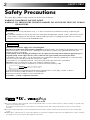 2
2
-
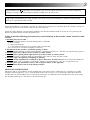 3
3
-
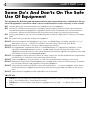 4
4
-
 5
5
-
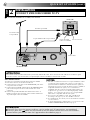 6
6
-
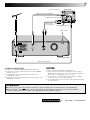 7
7
-
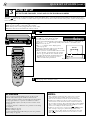 8
8
-
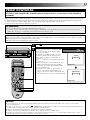 9
9
-
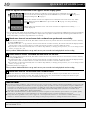 10
10
-
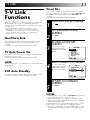 11
11
-
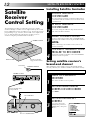 12
12
-
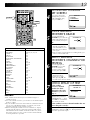 13
13
-
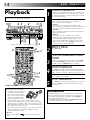 14
14
-
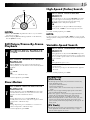 15
15
-
 16
16
-
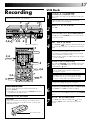 17
17
-
 18
18
-
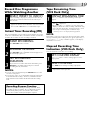 19
19
-
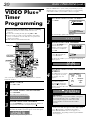 20
20
-
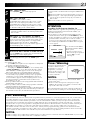 21
21
-
 22
22
-
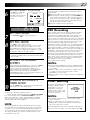 23
23
-
 24
24
-
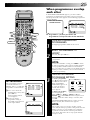 25
25
-
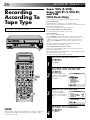 26
26
-
 27
27
-
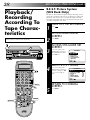 28
28
-
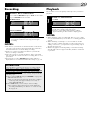 29
29
-
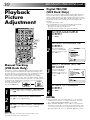 30
30
-
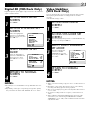 31
31
-
 32
32
-
 33
33
-
 34
34
-
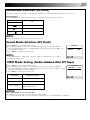 35
35
-
 36
36
-
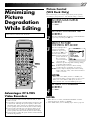 37
37
-
 38
38
-
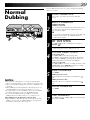 39
39
-
 40
40
-
 41
41
-
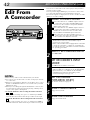 42
42
-
 43
43
-
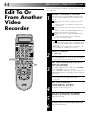 44
44
-
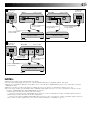 45
45
-
 46
46
-
 47
47
-
 48
48
-
 49
49
-
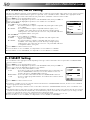 50
50
-
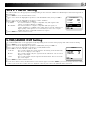 51
51
-
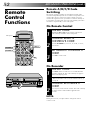 52
52
-
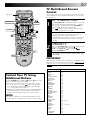 53
53
-
 54
54
-
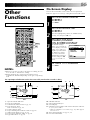 55
55
-
 56
56
-
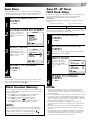 57
57
-
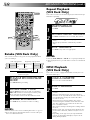 58
58
-
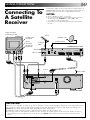 59
59
-
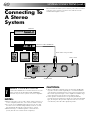 60
60
-
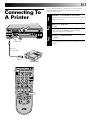 61
61
-
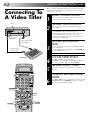 62
62
-
 63
63
-
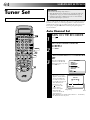 64
64
-
 65
65
-
 66
66
-
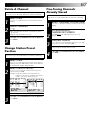 67
67
-
 68
68
-
 69
69
-
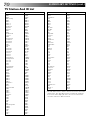 70
70
-
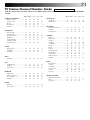 71
71
-
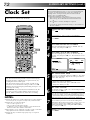 72
72
-
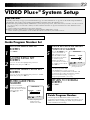 73
73
-
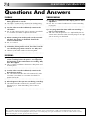 74
74
-
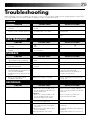 75
75
-
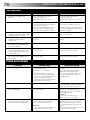 76
76
-
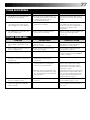 77
77
-
 78
78
-
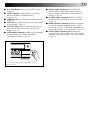 79
79
-
 80
80
-
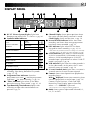 81
81
-
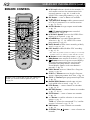 82
82
-
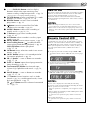 83
83
-
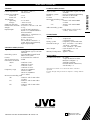 84
84
JVC LPT0543-001A User manual
- Category
- Cassette players
- Type
- User manual
- This manual is also suitable for
Ask a question and I''ll find the answer in the document
Finding information in a document is now easier with AI