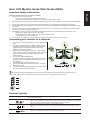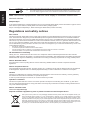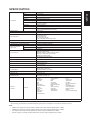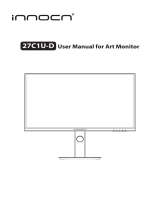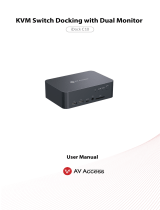Acer CP5271UV Quick start guide
- Category
- TVs & monitors
- Type
- Quick start guide
Acer CP5271UV LCD monitor combines stunning visuals with exceptional versatility, making it an ideal choice for both work and play. With its 27-inch WQHD (2560 x 1440) resolution, IPS panel, and support for HDR600, this monitor delivers vibrant colors and sharp details. The rapid 1ms (G to G) response time and 144Hz refresh rate ensure smooth motion and eliminate ghosting, making it perfect for fast-paced games or video editing.
Acer CP5271UV LCD monitor combines stunning visuals with exceptional versatility, making it an ideal choice for both work and play. With its 27-inch WQHD (2560 x 1440) resolution, IPS panel, and support for HDR600, this monitor delivers vibrant colors and sharp details. The rapid 1ms (G to G) response time and 144Hz refresh rate ensure smooth motion and eliminate ghosting, making it perfect for fast-paced games or video editing.



-
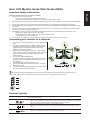 1
1
-
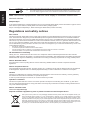 2
2
-
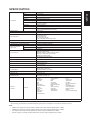 3
3
Acer CP5271UV Quick start guide
- Category
- TVs & monitors
- Type
- Quick start guide
Acer CP5271UV LCD monitor combines stunning visuals with exceptional versatility, making it an ideal choice for both work and play. With its 27-inch WQHD (2560 x 1440) resolution, IPS panel, and support for HDR600, this monitor delivers vibrant colors and sharp details. The rapid 1ms (G to G) response time and 144Hz refresh rate ensure smooth motion and eliminate ghosting, making it perfect for fast-paced games or video editing.
Ask a question and I''ll find the answer in the document
Finding information in a document is now easier with AI
Related papers
Other documents
-
AOpen LCD Monitor User guide
-
Packard Bell Viseo190 User guide
-
Packard Bell Viseo203DX User guide
-
ZEEHOO Z0619 User manual
-
Hyundai PJIL27DPJLP0 User manual
-
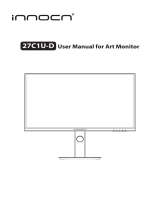 INNOCN 27C1U-D Installation guide
INNOCN 27C1U-D Installation guide
-
MSI MS-3CA8 User manual
-
Wolf Range VRR-96 Datasheet
-
Asus VG27AQ1A Owner's manual
-
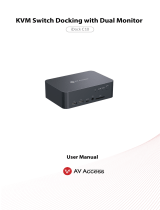 AV Access iDock C10 User manual
AV Access iDock C10 User manual