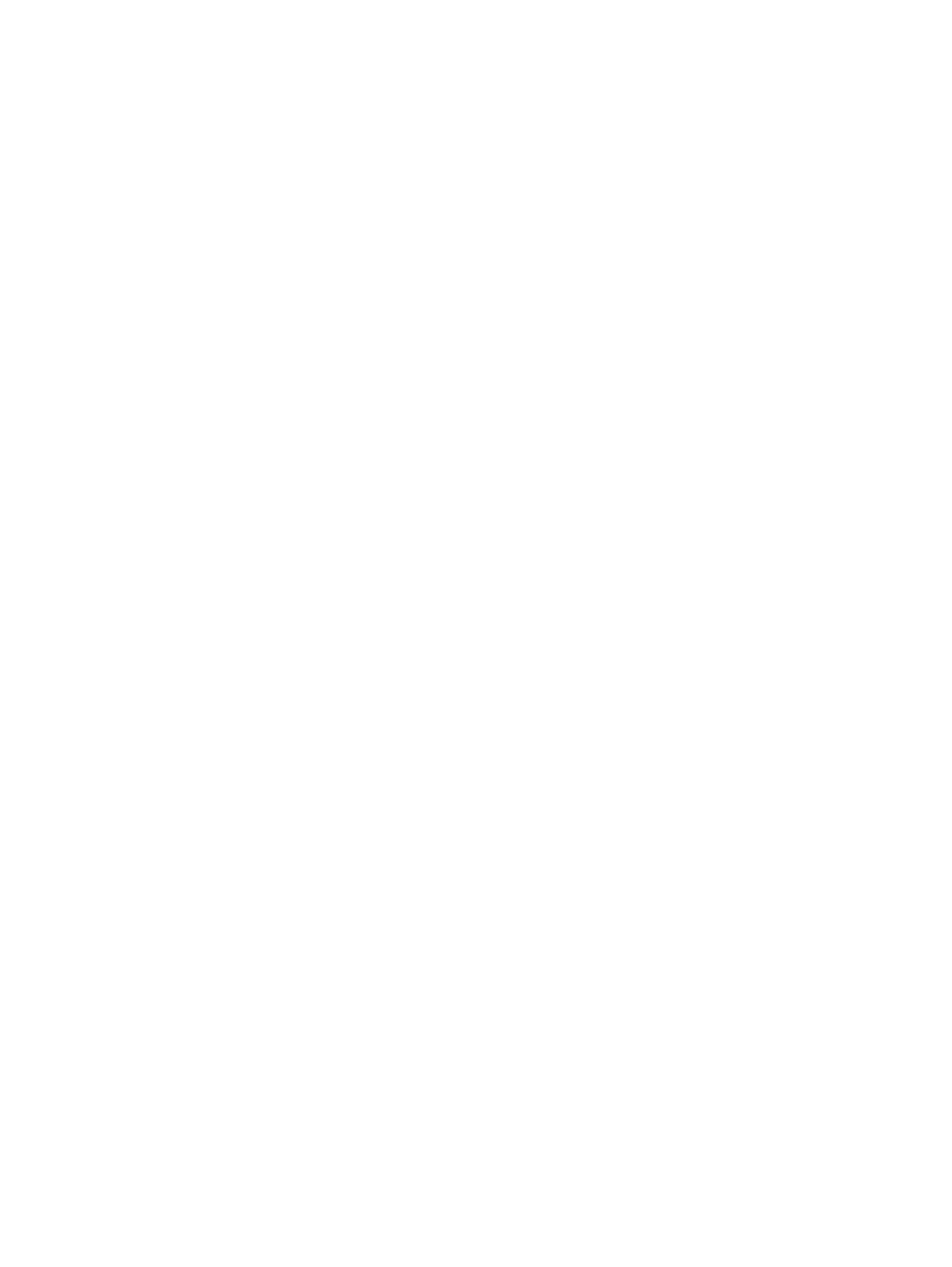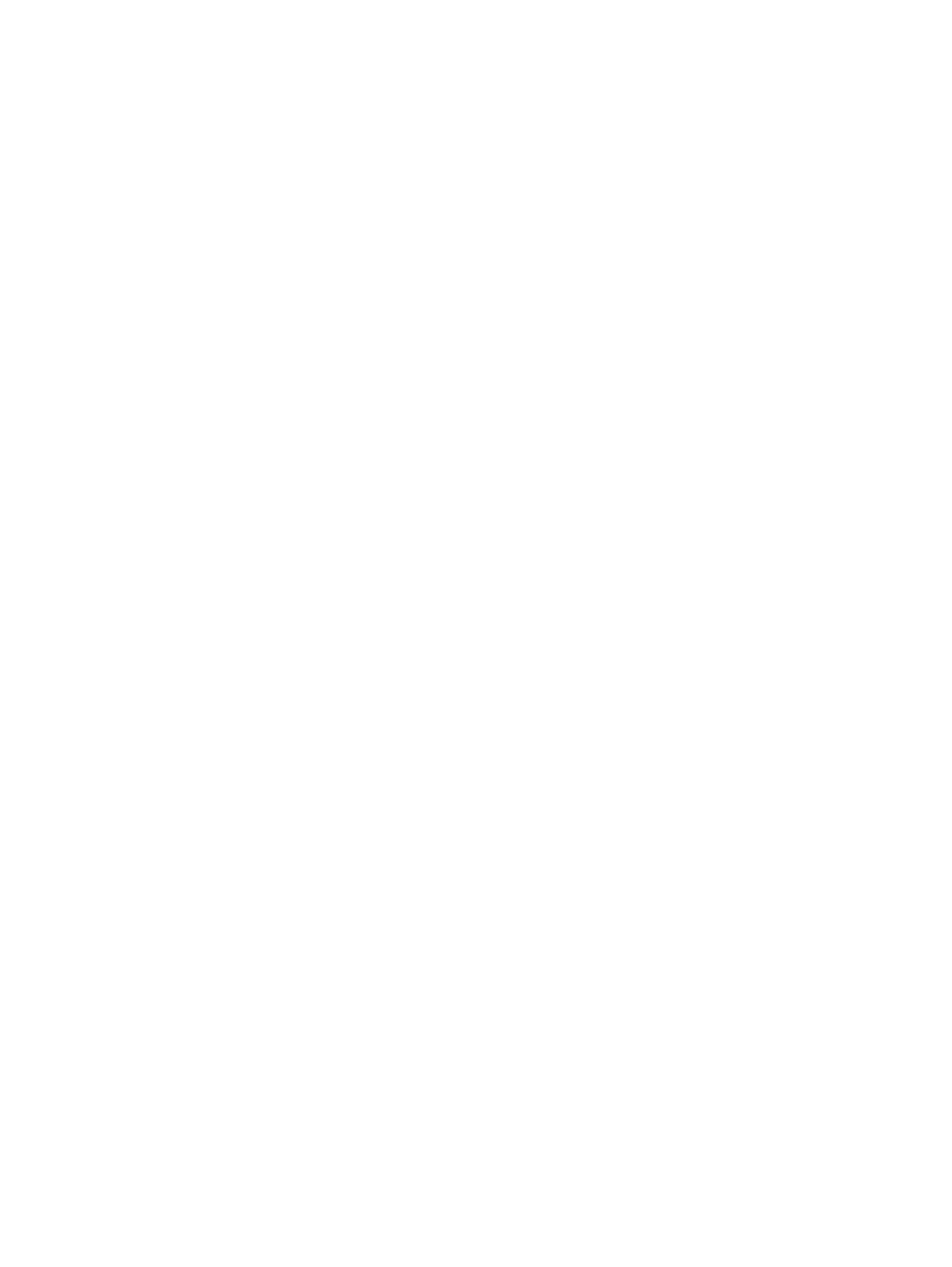
Grounding guidelines ......................................................................................................... 43
Electrostatic discharge damage ........................................................................ 43
Packaging and transporting guidelines ............................................. 44
Workstation guidelines ..................................................................... 44
Equipment guidelines ....................................................................... 45
Component replacement procedures ................................................................................................. 46
Service tag ......................................................................................................................... 46
Computer feet .................................................................................................................... 47
Battery ............................................................................................................................... 48
Service door ....................................................................................................................... 49
Hard drive .......................................................................................................................... 51
Memory module ................................................................................................................. 54
WLAN module .................................................................................................................... 55
Optical drive ....................................................................................................................... 57
Fan ..................................................................................................................................... 59
Heat sink ............................................................................................................................ 60
Processor ........................................................................................................................... 62
Palm rest ............................................................................................................................ 64
Keyboard ........................................................................................................................... 67
Top cover ........................................................................................................................... 71
Power switch board ........................................................................................................... 76
Bluetooth module ............................................................................................................... 78
USB connector assembly .................................................................................................. 79
Speaker ............................................................................................................................. 81
Display assembly ............................................................................................................... 82
System board ..................................................................................................................... 90
Main battery connector ...................................................................................................... 94
RTC battery ....................................................................................................................... 96
Modem module .................................................................................................................. 97
Audio board ....................................................................................................................... 99
5 Computer Setup .......................................................................................................................................... 101
Computer Setup in Windows ............................................................................................................ 101
Starting Computer Setup ................................................................................................. 101
Using Computer Setup .................................................................................................... 101
Navigating and selecting in Computer Setup .................................................. 101
Restoring factory settings in Computer Setup ................................................. 102
Computer Setup menus ................................................................................................... 103
File menu ........................................................................................................ 103
Security menu ................................................................................................. 104
System Configuration menu ............................................................................ 105
Computer Setup in Linux .................................................................................................................. 109
Starting Computer Setup ................................................................................................. 109
viii