Page is loading ...
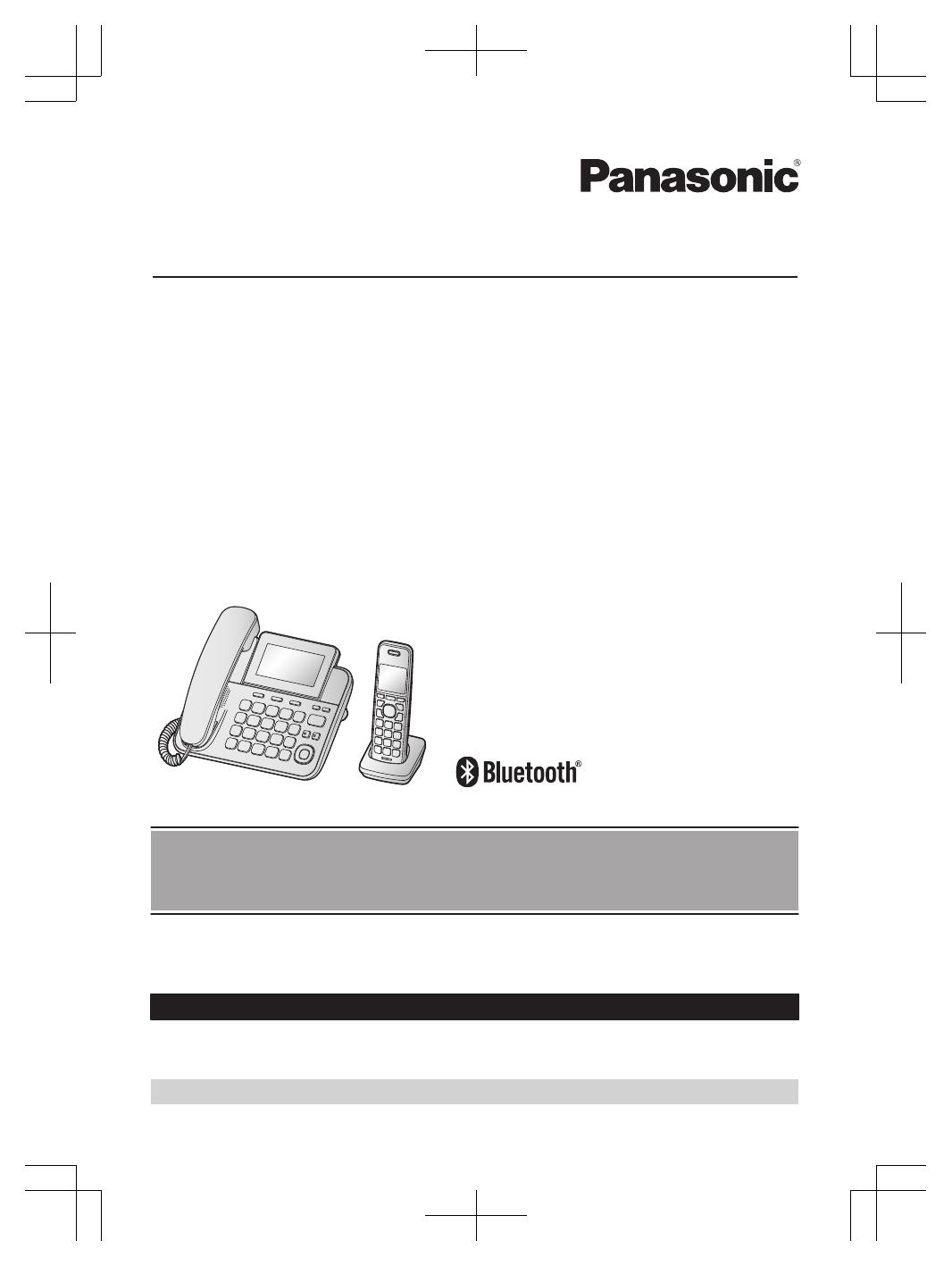
Operating Instructions
2-in-1 Corded | Cordless Phone
Model No.
KX-TGF880
KX-TGF882
KX-TGF883
Model shown is KX-TGF880.
Before initial use, see “Getting Started” on
page 9.
Thank you for purchasing a Panasonic product.
Please read these operating instructions before using the unit and save them for future
reference.
Consulte “Guía Rápida Española”, página 88.
For assistance, visit our Web site: http://shop.panasonic.com/support
for customers in the
U.S.A.
Please register your product: http://shop.panasonic.com/support
TGF88x(en)_1104_ver033.pdf 1 2019/11/05 13:22:51
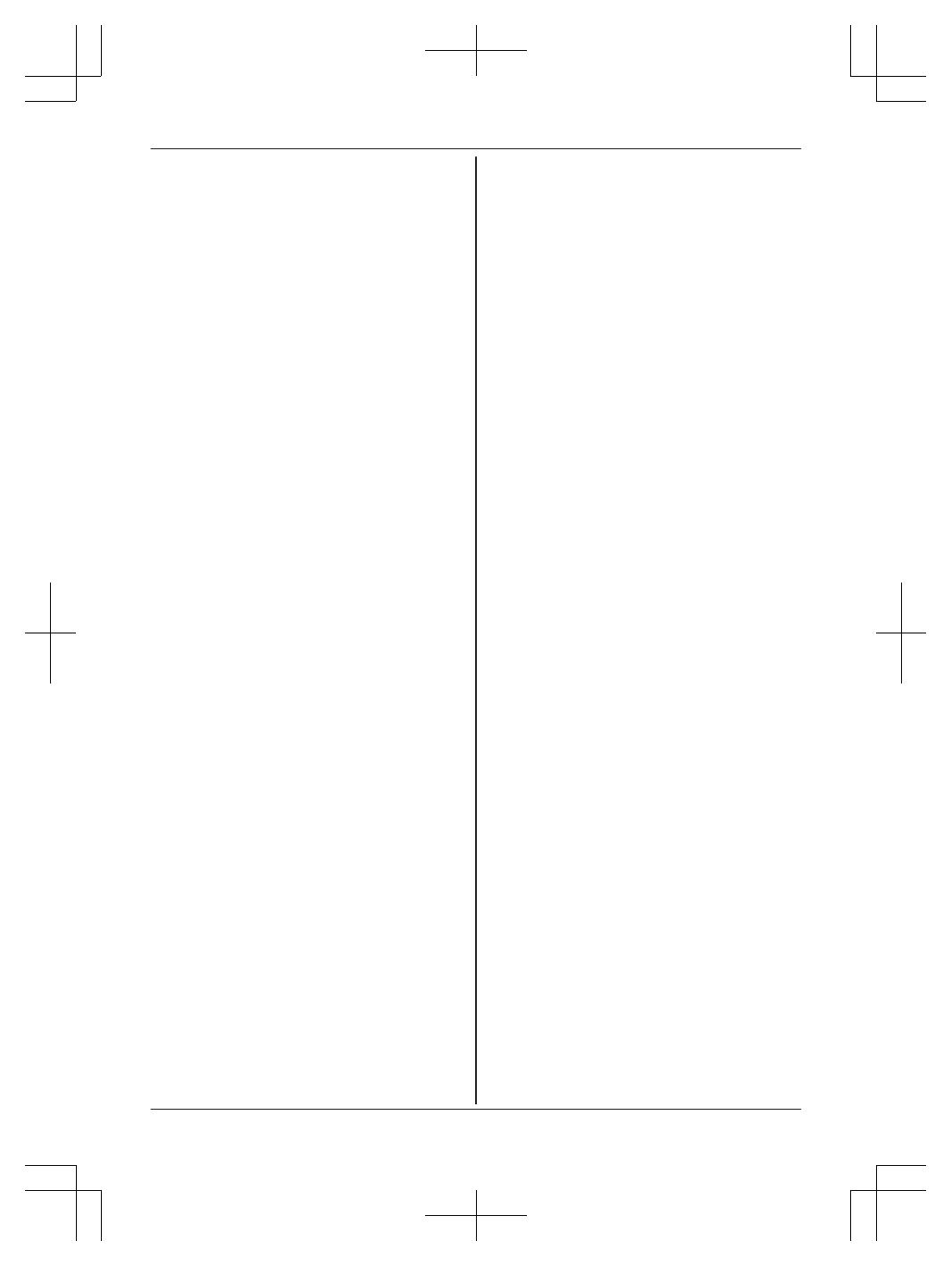
Introduction
Model composition ..............................................3
Accessory information ........................................3
Graphical
symbols for use on equipment and their
descriptions .........................................................5
Important Information
For your safety ....................................................6
Important safety instructions ...............................7
For best performance .........................................7
Other information ................................................8
Specifications ......................................................8
Getting Started
Setting up ............................................................9
Controls ............................................................12
Display icons/Indicators ....................................13
Language settings ............................................15
Date and time ...................................................15
Recording your greeting message ....................16
Other settings ...................................................16
Link to Cell
Link to cell feature .............................................17
Pairing a cellular phone ....................................17
Link to cell settings ...........................................18
Making/Answering Calls Using the
Handset
Making cellular calls ..........................................21
Making landline calls .........................................21
Answering calls .................................................22
Useful features during a call .............................22
Making/Answering Calls Using the
Base Unit
Making cellular calls ..........................................26
Making landline calls .........................................26
Answering calls .................................................27
Useful features during a call .............................27
Answer by Voice Command
Answer by voice command ...............................30
Intercom
Intercom ............................................................31
Call Block
Call block ..........................................................32
Storing unwanted callers ..................................32
Enhanced Call Block
Automated call block .........................................35
Telemarketing call block ...................................37
Phonebook
Phonebook ........................................................38
Speed dial .........................................................41
One-touch dial buttons ......................................
42
Programming
Menu list ...........................................................44
Alarm ................................................................52
Silent mode .......................................................52
Baby monitor .....................................................53
Other programming ...........................................55
Registering a unit ..............................................55
Caller ID Service
Using Caller ID service .....................................57
Caller list ...........................................................57
Using Bluetooth
®
Devices
Copying phonebook from a cellular phone
(phonebook transfer) ........................................60
Link to Cell app .................................................61
Text message (SMS) alert ................................62
Alert settings for your DECT phone ..................62
Remote voice assist ..........................................62
Using a Bluetooth headset (optional) ................63
Answering System for Landline
Answering system for landline ..........................66
Turning the answering system on/off ................66
Greeting message ............................................66
Listening to messages ......................................67
Advanced new message alerting features ........68
Remote operation .............................................70
Answering system settings ...............................71
Useful Information
Voicemail service for landline ...........................73
Wall mounting ...................................................74
Error messages ................................................75
Troubleshooting ................................................76
FCC and other information ...............................85
Guía Rápida Española
Guía Rápida Española ......................................88
Appendix
Customer services ............................................99
Limited Warranty (ONLY FOR U.S.A.) ...........100
Index
Index................................................................102
2
Table of Contents
TGF88x(en)_1104_ver033.pdf 2 2019/11/05 13:22:51
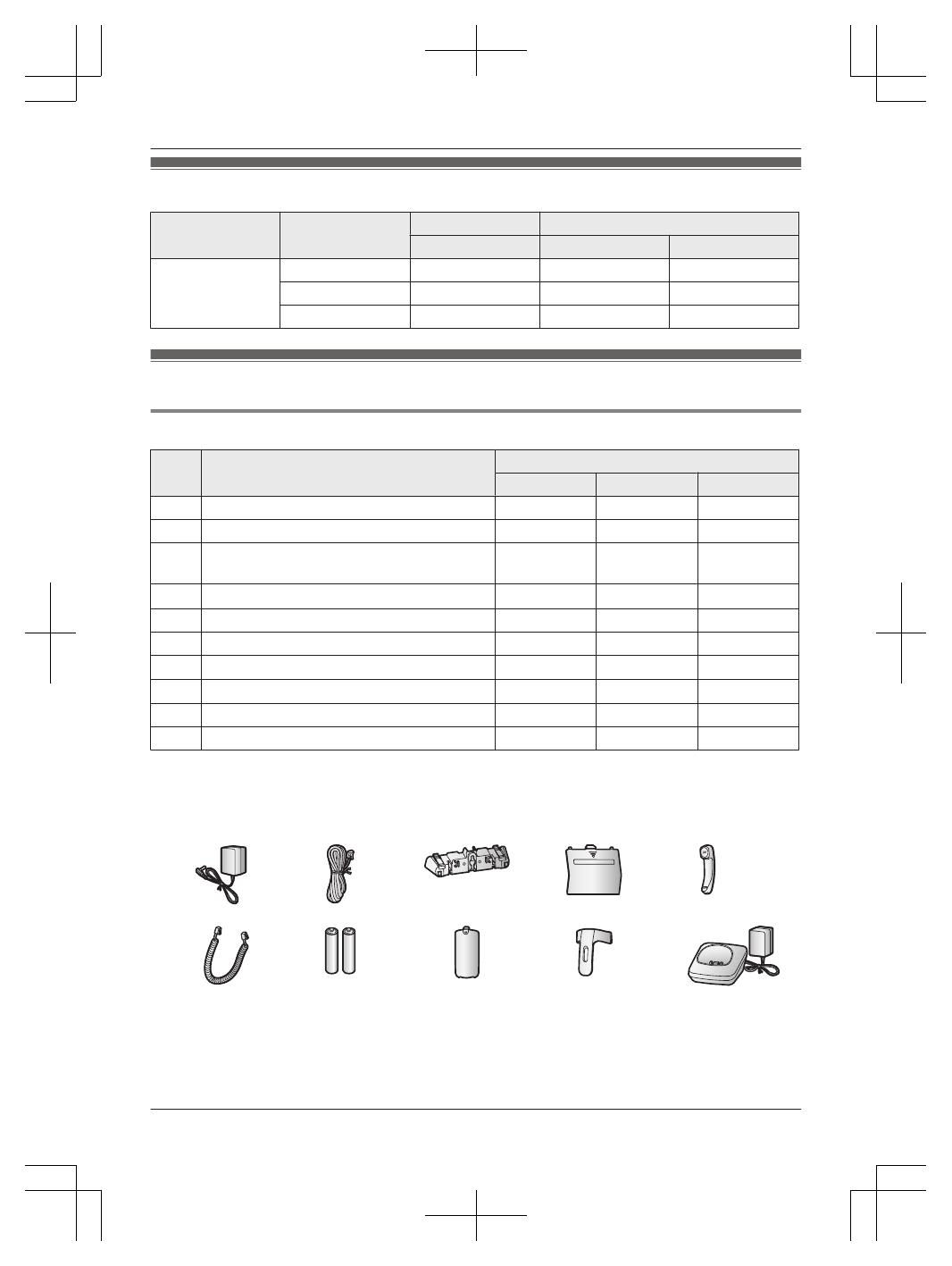
Model composition
Series Model No.
Base unit Handset
Part No. Part No. Quantity
KX-TGF880 series KX-TGF880 KX-TGF880 KX-TGFA88 1
KX-TGF882 KX-TGF880 KX-TGFA88 2
KX-TGF883 KX-TGF880 KX-TGFA88 3
Accessory information
Supplied accessories
No. Accessory item/Part number
Quantity
KX-TGF880 KX-TGF882 KX-TGF883
A AC adaptor/PNLV226-0X 1 1 1
B Telephone line cord/PNJA1186Z 1 1 1
C
Desk stand/Wall mounting adaptor
*
1
PNKL1077Z1
1 1 1
D
Base battery cover
*
2
/PNYNTGF850BH
1 1 1
E Corded handset/PNLXP1015Y 1 1 1
F Corded handset cord/PQJA212V 1 1 1
G
Rechargeable batteries
*
3
2 4 6
H
Handset cover
*
4
/PNYNTGFA88BR
1 2 3
I Belt clip/PNKE2142Z1 1 2 3
J Charger/PNLC1084ZB 1 2 3
*1 The desk stand/wall mounting adaptor comes attached to the base unit.
*
2 The base battery cover comes attached to the base unit.
*3 See page 4 for replacement battery information.
*4 The handset cover comes attached to the handset.
A
B C D E
F G H I J
For assistance, please visit http://shop.panasonic.com/support
3
Introduction
TGF88x(en)_1104_ver033.pdf 3 2019/11/05 13:22:51
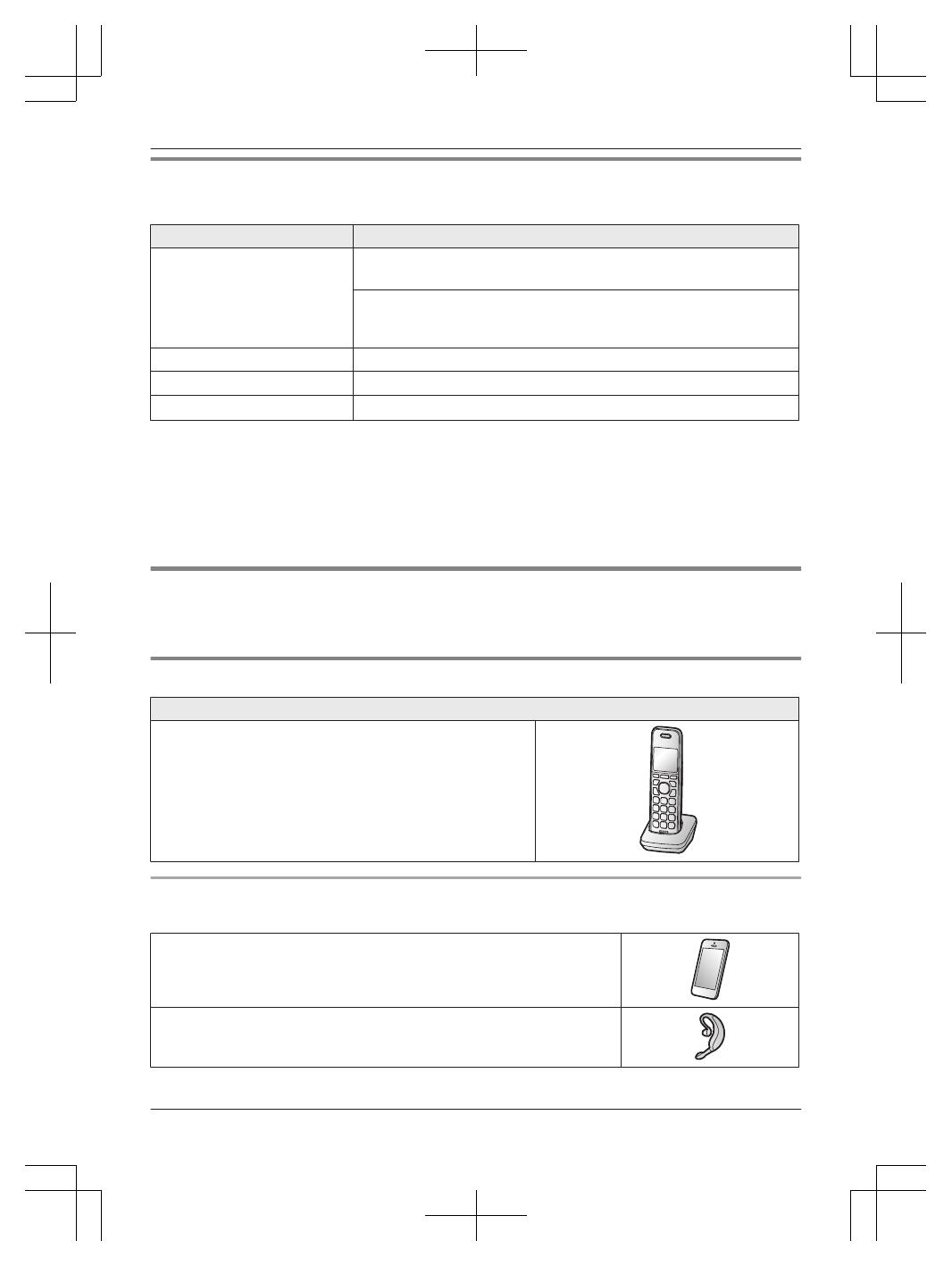
Additional/replacement accessories
P
lease contact your nearest Panasonic dealer for sales information (page 99).
Accessory item Model number/Specifications
Rechargeable batteries
HHR-4DPA
*
1
R To order, please visit http://shop.panasonic.com/support
Battery type:
–
Nickel metal hydride (Ni-MH)
– 2 x AAA (R03) size for each handset
Headset KX-TCA93, KX-TCA430
Range extender
KX-TGA407
*2
Key detector
KX-TGA20
*
3
*1 Replacement batteries may have a different capacity from that of the supplied batteries.
*
2 By installing this unit, you can extend the range of your phone system to include areas where
reception was previously not available. This product can be purchased online. Please visit our Web
site: http://shop.panasonic.com/support
*3 By registering the key detector (4 max.) to a Panasonic Digital Cordless Phone and attaching it to an
easy-to-lose item in advance, you can locate and find the mislaid item to which the key detector is
attached. Please visit our Web site: http://www.panasonic.com/tga20
Other information
R D
esign and specifications are subject to change without notice.
R The illustrations in these instructions may vary slightly from the actual product.
Expanding your phone system
Handset (optional): KX-TGFA88
You can expand your phone system by registering optional
h
andsets (6 max.) to a single base unit.
R Optional handsets may be a different color from that of
the supplied handsets.
R To order, please visit http://shop.panasonic.com/support
Bluetooth
®
devices
You can expand your phone system by pairing the following units to a single base unit.
Your Bluetooth cellular phone
*
1
: 2 max.
(for cellular calls: page 17)
Your Bluetooth headset
*
1
: 1 max.
(for a wireless hands-free conversation: page 63)
4
For assistance, please visit http://shop.panasonic.com/support
Introduction
TGF88x(en)_1104_ver033.pdf 4 2019/11/05 13:22:51
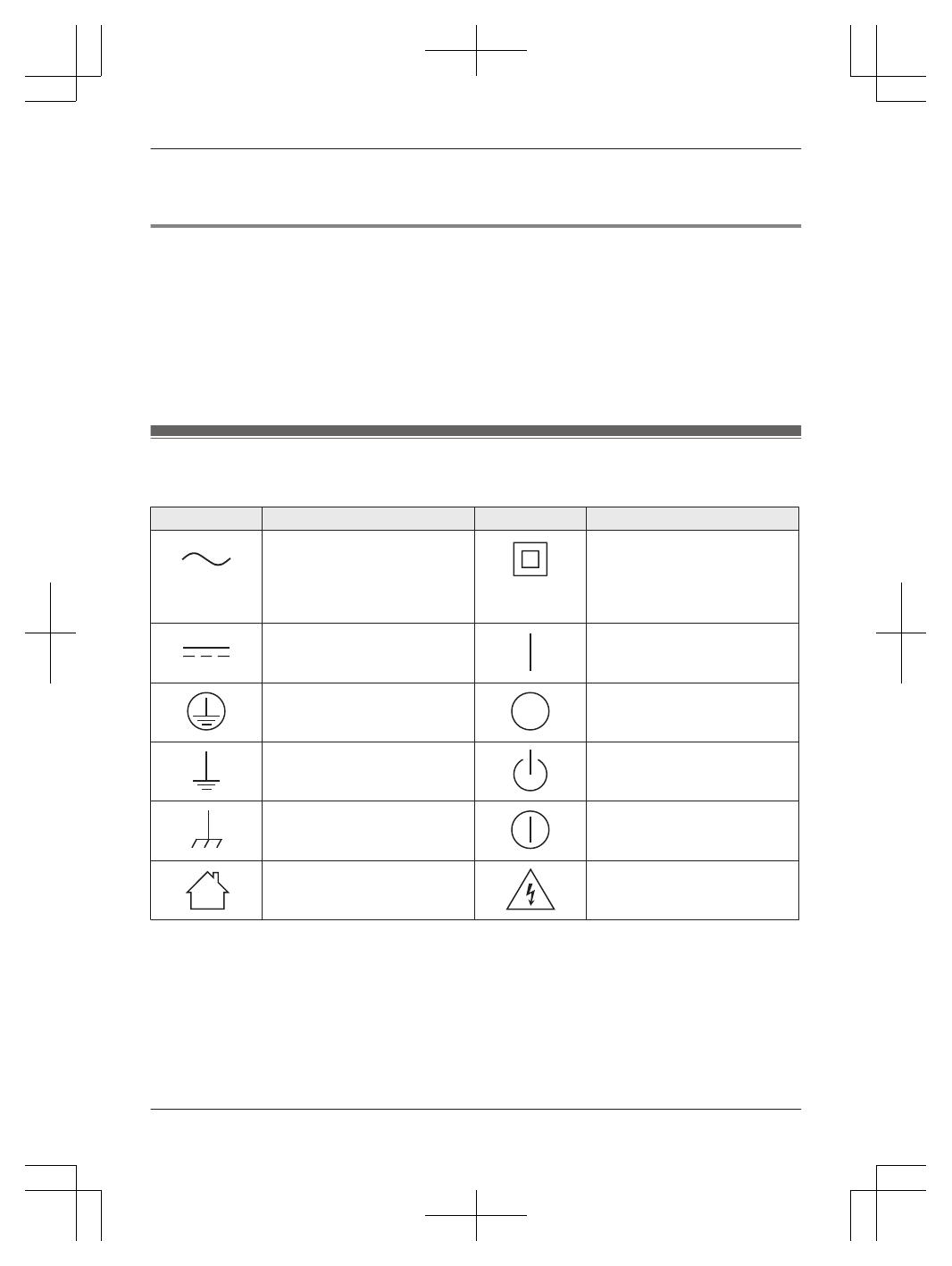
*1 Your cellular phone and headset must be Bluetooth wireless technology compatible. For more details
a
nd the list of compatible cellular phones, please visit our Web site: http://shop.panasonic.com/
bluetooth-phone
Trademarks
R The Bluetooth
®
word mark and logos are registered trademarks owned by Bluetooth SIG, Inc. and any
use of such marks by Panasonic Corporation is under license.
R iPhone and Siri are registered trademarks of Apple Inc.
R Android, Gmail, Google Calendar and Google Now are trademarks of Google LLC.
R Facebook and Instagram are trademarks of Facebook, Inc.
R Twitter is a trademark of Twitter, Inc.
R S Voice is a trademark of Samsung Electronics Co., Ltd.
R All other trademarks identified herein are the property of their respective owners.
Graphical symbols for use on equipment and their
descriptions
Symbol Explanation Symbol Explanation
Alternating current (A.C.) Class P
equipment (equipment
in which protection against
electric shock relies on Double
Insulation or Reinforced
Insulation)
Direct current (D.C.) “ON” (power)
Protective earth “OFF” (power)
Protective bonding earth Stand-by (power)
Functional earth “ON”/“OFF” (power; push-push)
For indoor use only Caution, risk of electric shock
For assistance, please visit http://shop.panasonic.com/support
5
Introduction
TGF88x(en)_1104_ver033.pdf 5 2019/11/05 13:22:51

For your safety
T
o prevent severe injury and loss of life/property,
read this section carefully before using the product
to ensure proper and safe operation of your
product.
WARNING
Power connection
R U
se only the power source marked on the
product.
R Do not overload power outlets and extension
cords. This can result in the risk of fire or electric
shock.
R Completely insert the AC adaptor/power plug
into the power outlet. Failure to do so may
cause electric shock and/or excessive heat
resulting in a fire.
R Regularly remove any dust, etc. from the AC
adaptor/power plug by pulling it from the power
outlet, then wiping with a dry cloth. Accumulated
dust may cause an insulation defect from
moisture, etc. resulting in a fire.
R Unplug the product from power outlets if it emits
smoke, an abnormal smell, or makes an
unusual noise. These conditions can cause fire
or electric shock. Confirm that smoke has
stopped emitting and contact us at http://
shop.panasonic.com/support
R Unplug from power outlets and never touch the
inside of the product if its casing has been
broken open.
R Never touch the plug with wet hands. Danger of
electric shock exists.
Installation
R To prevent the risk of fire or electrical shock, do
not expose the product to rain or any type of
moisture.
R Do not place or use this product near
automatically controlled devices such as
automatic doors and fire alarms. Radio waves
emitted from this product may cause such
devices to malfunction resulting in an accident.
R Do not allow the AC adaptor or telephone line
cord to be excessively pulled, bent or placed
under heavy objects.
Operating safeguards
R U
nplug the product from power outlets before
cleaning. Do not use liquid or aerosol cleaners.
R Do not disassemble the product.
R Do not spill liquids (detergents, cleansers, etc.)
onto the telephone line cord plug, or allow it to
become wet at all. This may cause a fire. If the
telephone line cord plug becomes wet,
immediately pull it from the telephone wall jack,
and do not use.
R Do not excessively pull the corded handset cord
from the base unit. This may cause the base
unit to fall, resulting in injury.
Medical
R C
onsult the manufacturer of any personal
medical devices, such as pacemakers or
hearing aids, to determine if they are adequately
shielded from external RF (radio frequency)
energy. (The product operates in the frequency
range of 1.92 GHz to 1.93 GHz, and the RF
transmission power is 115 mW (max.).)
R Do not use the product in health care facilities if
any regulations posted in the area instruct you
not to do so. Hospitals or health care facilities
may be using equipment that could be sensitive
to external RF energy.
CAUTION
Installation and location
R Never install telephone wiring during an
electrical storm.
R Never install telephone line jacks in wet
locations unless the jack is specifically designed
for wet locations.
R Never touch uninsulated telephone wires or
terminals unless the telephone line has been
disconnected at the network interface.
R Use caution when installing or modifying
telephone lines.
R The AC adaptor is used as the main disconnect
device. Ensure that the AC outlet is installed
near the product and is easily accessible.
R This product is unable to make calls when:
– the handset batteries need recharging or
have failed.
– there is a power failure.
6
For assistance, please visit http://shop.panasonic.com/support
Important Information
TGF88x(en)_1104_ver033.pdf 6 2019/11/05 13:22:51

Ni-MH rechargeable batteries
R W
e recommend using the batteries noted on
page 4. USE ONLY rechargeable Ni-MH
batteries AAA (R03) size.
R Do not mix old and new batteries.
R Do not open or mutilate the batteries. Released
electrolyte from the batteries is corrosive and
may cause burns or injury to the eyes or skin.
The electrolyte is toxic and may be harmful if
swallowed.
R Exercise care when handling the batteries. Do
not allow conductive materials such as rings,
bracelets, or keys to touch the batteries,
otherwise a short circuit may cause the batteries
and/or the conductive material to overheat and
cause burns.
R Charge the batteries provided with or identified
for use with this product only, in accordance
with the instructions and limitations specified in
this manual.
R Only use a compatible base unit (or charger) to
charge the batteries. Do not tamper with the
base unit (or charger). Failure to follow these
instructions may cause the batteries to swell or
explode.
Attention:
A nickel metal hydride battery that is recyclable
p
owers the product you have purchased.
Please call 1-800-8-BATTERY (1-800-822-8837)
for information on how to recycle this battery.
Note when using alkaline batteries for power
b
ackup
R The batteries should be used correctly,
otherwise the unit may be damaged due to
battery leakage.
R Do not charge, short-circuit, disassemble, or
heat the batteries.
R Do not dispose of batteries in a fire.
R Remove all the batteries when replacing.
R Do not mix old, new or different types of
batteries.
R It is recommended that batteries are replaced
annually.
Important safety instructions
W
hen using your product, basic safety precautions
should always be followed to reduce the risk of
fire, electric shock, and injury to persons, including
the following:
1. Do not use this product near water for
example, near a bathtub, washbowl, kitchen
sink, or laundry tub, in a wet basement or near
a swimming pool.
2. Avoid using a telephone (other than a cordless
type) during an electrical storm. There may be
a remote risk of electric shock from lightning.
3. Do not use the telephone to report a gas leak in
the vicinity of the leak.
4. Use only the power cord and batteries
indicated in this manual. Do not dispose of
batteries in a fire. They may explode. Check
with local codes for possible special disposal
instructions.
SAVE THESE INSTRUCTIONS
For best performance
Base unit location/avoiding noise
T
he base unit and other compatible Panasonic
units use radio waves to communicate with each
other.
R For maximum coverage and noise-free
communications, place your base unit:
– at a convenient, high, and central location
with no obstructions between the cordless
handset and base unit in an indoor
environment.
– away from electronic appliances such as TVs,
radios, personal computers, wireless devices,
or other phones.
– facing away from radio frequency
transmitters, such as external antennas of
mobile phone cell stations. (Avoid putting the
base unit on a bay window or near a window.)
R Coverage and voice quality depends on the
local environmental conditions.
R If the reception for a base unit location is not
satisfactory, move the base unit to another
location for better reception.
Environment
R K
eep the product away from electrical noise
generating devices, such as fluorescent lamps
and motors.
For assistance, please visit http://shop.panasonic.com/support
7
Important Information
TGF88x(en)_1104_ver033.pdf 7 2019/11/05 13:22:52

R T
he product should be kept free from excessive
smoke, dust, high temperature, and vibration.
R The product should not be exposed to direct
sunlight.
R Do not place heavy objects on top of the
product.
R When you leave the product unused for a long
period of time, unplug the product from the
power outlet.
R The product should be kept away from heat
sources such as heating devices, cooking
appliances, etc. It should not be placed in rooms
where the temperature is less than 0 °C (32 °F)
or greater than 40 °C (104 °F). Damp
basements should also be avoided.
R The maximum calling distance may be
shortened when the product is used in the
following places: Near obstacles such as hills,
tunnels, underground, near metal objects such
as wire fences, etc.
R Operating the product near electrical appliances
may cause interference. Move away from the
electrical appliances.
Routine care
R W
ipe the outer surface of the product with a
soft moist cloth.
R Do not use benzine, thinner, or any abrasive
powder.
Other information
C
AUTION: Risk of explosion if battery is replaced
by an incorrect type. Dispose of used batteries
according to the instructions.
Notice for product disposal, transfer, or return
R T
his product can store your private/confidential
information. To protect your privacy/
confidentiality, we recommend that you erase
information such as phonebook or caller list
entries from the memory before you dispose of,
transfer, or return the product.
Notice
Specifications
R Standard:
Bluetooth wireless technology 2.1
– Hands Free Profile (HFP)
– Headset Profile (HSP)
– Phone Book Access Profile (PBAP)
– Object Push Profile (OPP)
– Serial Port Profile (SPP)
– Message Access Profile (MAP)
R Frequency range:
1.92 GHz to 1.93 GHz (DECT)
2.402 GHz to 2.48 GHz (Bluetooth)
R RF transmission power:
115 mW (max.)
R Power source:
120 V AC, 60 Hz
R Power consumption:
Base unit:
Standby: 0.8 W
Maximum: 3.0 W
Charger:
Standby: 0.1 W
Maximum: 1.8 W
R Operating conditions:
0 °C – 40 °C (32 °F – 104 °F), 20 % – 80 %
relative air humidity (dry)
8
For assistance, please visit http://shop.panasonic.com/support
Important Information
TGF88x(en)_1104_ver033.pdf 8 2019/11/05 13:22:52
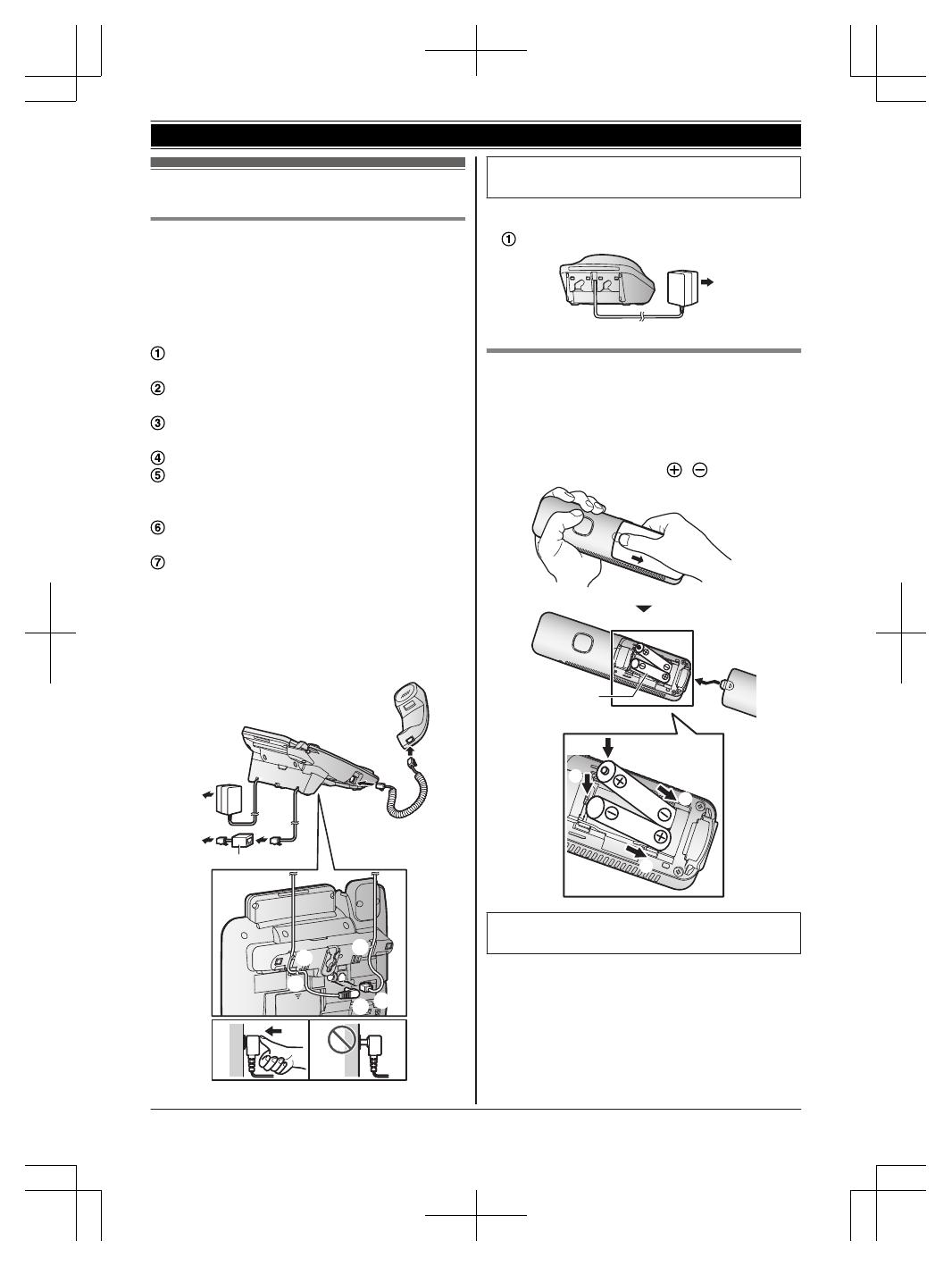
Setting up
Connections
R I
f you do not connect the telephone line cord
and use only cellular lines, set the cellular line
only mode to use this unit more conveniently
(page 19).
n Base unit
Connect the AC adaptor to the unit by
p
ressing the plug firmly.
Connect the telephone line cord to the unit
u
ntil you hear a click.
Fasten the AC adaptor cord and the telephone
l
ine cord by hooking it.
Connect the AC adaptor to the power outlet.
Connect the telephone line cord to the
s
ingle-line telephone jack (RJ11C) until you
hear a click.
A DSL/ADSL filter (not supplied) is required if
y
ou have a DSL/ADSL service.
Connect the corded handset cord to the
c
orded handset and the base unit until you
hear a click.
Note:
R Use only the supplied Panasonic AC adaptor
PNLV226.
1
1
2
3
3
3
4
6
5
7
7
R F
ollow the directions on the display to set up
the unit.
n C
harger
Connect the AC adaptor to the power outlet.
1
Handset battery installation
R U
SE ONLY rechargeable Ni-MH batteries AAA
(R03) size (
1
).
R D
o NOT use alkaline/manganese/Ni-Cd
batteries.
R Confirm correct polarities (
, ).
1
4
2
3
1
R F
ollow the directions on the display to set up
the unit.
For assistance, please visit http://shop.panasonic.com/support
9
Getting Started
TGF88x(en)_1104_ver033.pdf 9 2019/11/05 13:22:52
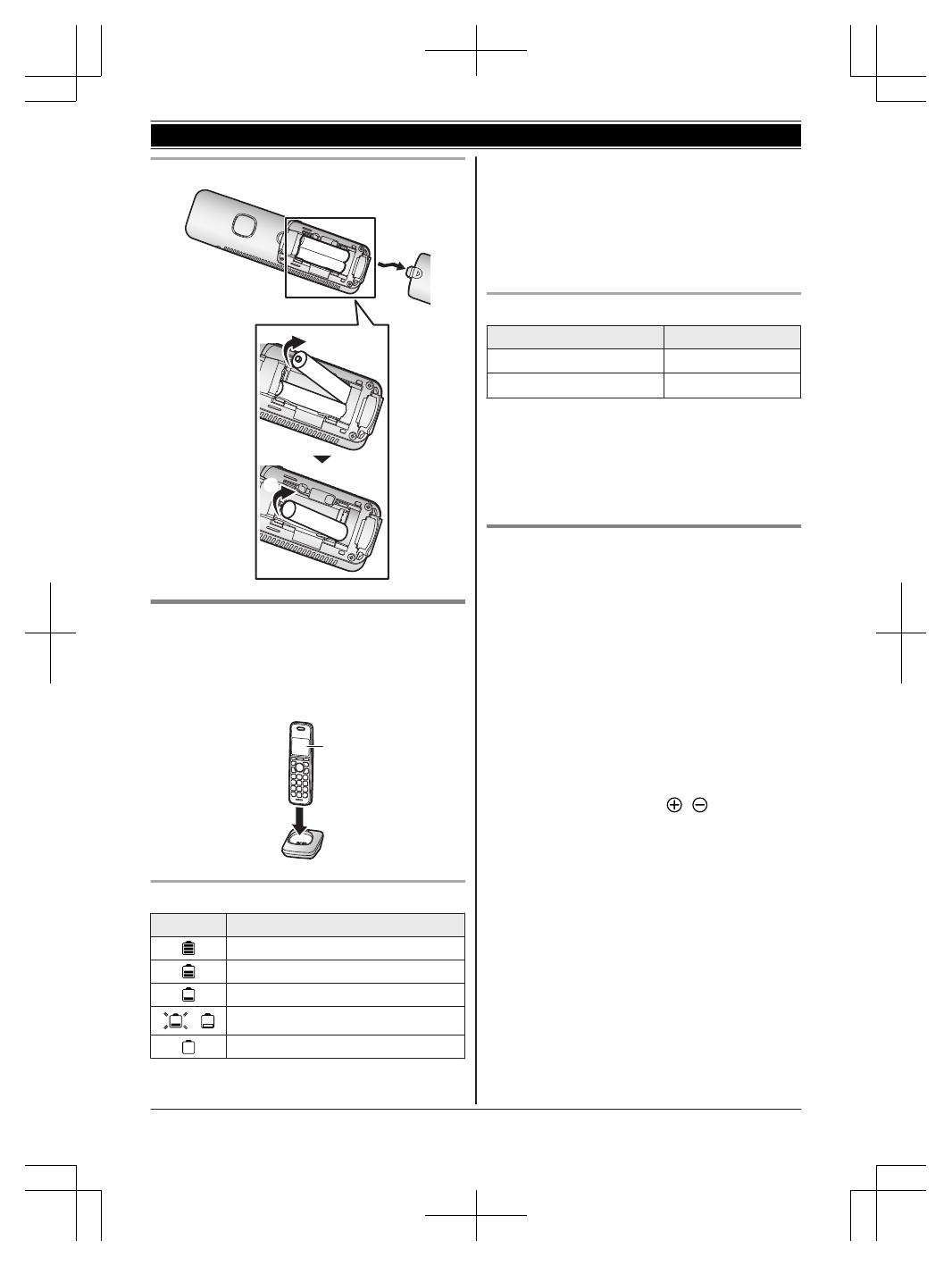
Removing the battery
1
2
Handset battery charging
C
harge for about 7 hours.
R Confirm “Charging” is displayed (
1
).
R W
hen the batteries are fully charged, “Fully
charged” is displayed.
1
Handset battery level
Icon Battery level
High
Medium
Low
/
Needs charging.
Empty
Note:
R A
t the end of each call, the unit displays a large
icon for a few moments to indicate the battery
level.
R You can set the unit to play a voice
announcement when the battery is low or needs
charging. (page 16)
Ni-MH battery performance (supplied batteries)
Operation Operating time
In continuous use
10 hours max.
*1
Not in use (standby)
5 days max.
*
1
*1 If eco mode is on except when using link to
c
ell function.
Note:
R Actual battery performance depends on usage
and ambient environment.
Base unit battery installation (for
p
ower backup)
You can insert 2 AAA (R03) batteries (not
supplied) into the base unit that will power the unit
temporarily in the event of a power failure.
Important:
R The following batteries can be used with the
base unit:
– Rechargeable Ni-MH batteries
*1,
*2
(including
the batteries used in your handset(s))
– Standard (non-rechargeable) alkaline
batteries
*3
R Do NOT use manganese batteries.
R Confirm correct polarities (
, ).
*
1 The base unit can fully charge Ni-MH batteries
in about 15 hours.
*2 We recommend using HHR-4DPA batteries
(page 4).
*3 Only insert alkaline batteries once a power
failure occurs. Remove the alkaline batteries
when power is restored.
10
For assistance, please visit http://shop.panasonic.com/support
Getting Started
TGF88x(en)_1104_ver033.pdf 10 2019/11/05 13:22:52
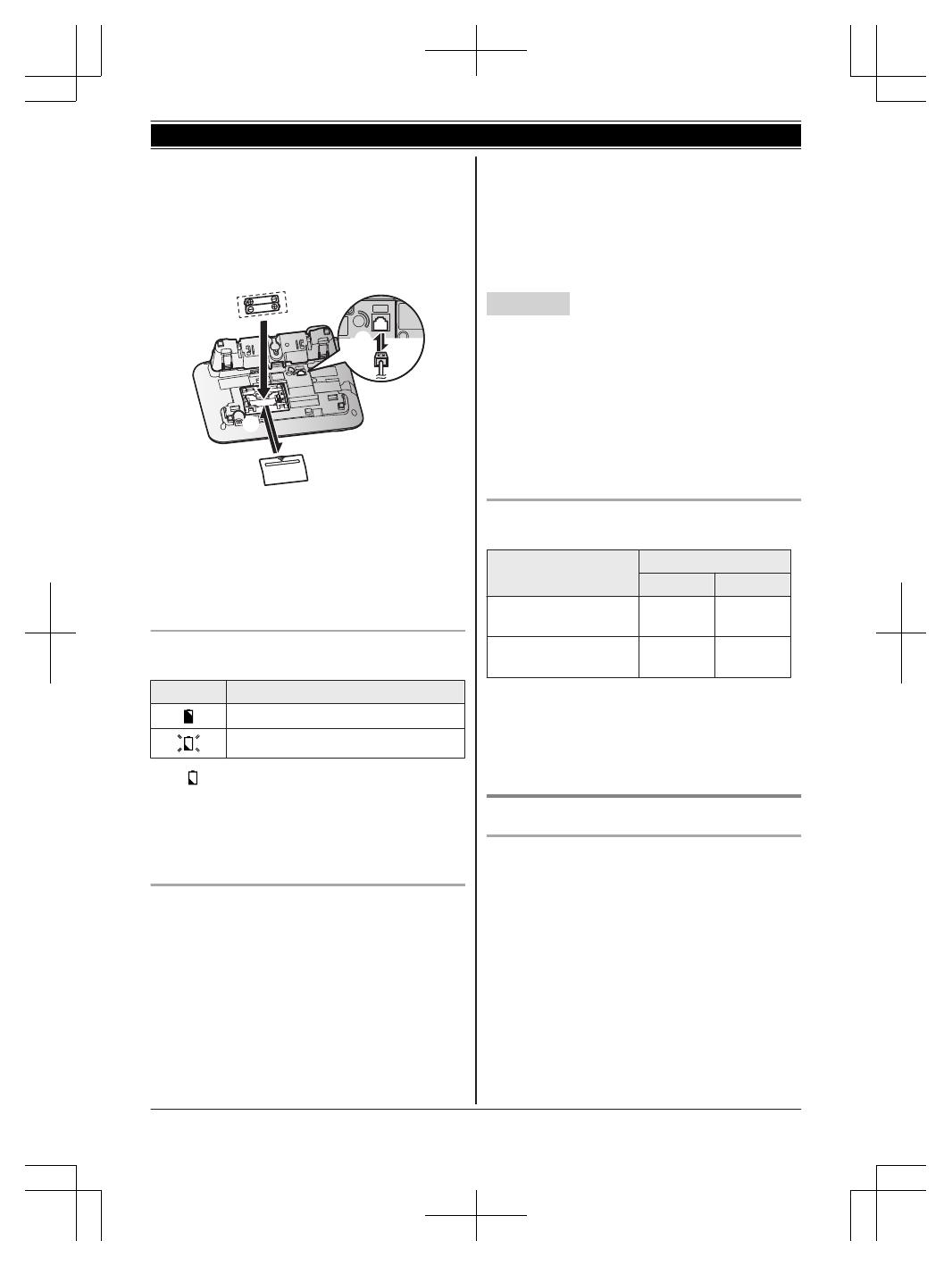
1 D
isconnect the telephone line cord (A).
2 Open the battery cover (B).
3 Install the batteries in the battery compartment
(C).
4 Close the cover, then reconnect the telephone
line cord (D).
C
A
B
D
D
Note:
R I
f your phone service provider requires
additional devices in order to make and receive
calls, such as a modem, you may still not be
able to make and receive calls even if the base
unit’s power backup feature is functioning.
Base unit battery status when a power failure
o
ccurs
Icon Battery status
Power backup mode is on.
Battery power is low.
*
1
*1
I
f
begins flashing on the base unit, replace
t
he batteries with new ones as soon as
possible. If you replace Ni-MH batteries with
alkaline batteries, insert the Ni-MH batteries
into the base unit again after the power is
restored so that they will be recharged.
Battery saving mode setting
T
his feature allows the base unit to reduce its
power consumption by limiting the available
functions and therefore extend battery life during a
power failure.
The following settings are available:
– “On”: The unit will work as a standard
telephone. Only the corded handset can be
used to make and receive calls. (You cannot
use the base unit display, phonebook,
one-touch dial, answering system,
s
peakerphone, Bluetooth functions, etc.)
The base unit display is blank.
– “Off” (default): You can use the full functions
of the base unit, but battery life is not extended.
The brightness level for the base unit display is
lowered.
Base unit
1 MM
ENUN#150
2 MbN: Select the desired setting.
3 MSAVEN a MEXITN
Note:
R Once the battery saving mode is set to “On”,
the unit rings with the volume level 1 even if the
ringer volume for the base unit is set to “Off” to
let you know an incoming call is being received.
Ni-MH battery performance (optional batteries)
w
hen operating on backup battery power
Operation
Saving mode
Off On
In continuous use 1.5 hours
m
ax.
5 hours
max.
Not in use (standby) 2 hours
m
ax.
6 hours
max.
Note:
R B
attery performance depends on the type of
batteries.
R Actual battery performance depends on usage
and ambient environment.
Note when setting up
Note for connections
R The AC adaptor must remain connected at all
times. (It is normal for the adaptor to feel warm
during use.)
R The AC adaptor should be connected to a
vertically oriented or floor-mounted AC outlet.
Do not connect the AC adaptor to a horizontally
oriented AC outlet that faces the floor, such as
an AC outlet installed on a ceiling or under a
table, as the weight of the adaptor may cause it
to become disconnected.
For assistance, please visit http://shop.panasonic.com/support
11
Getting Started
TGF88x(en)_1104_ver033.pdf 11 2019/11/05 13:22:52
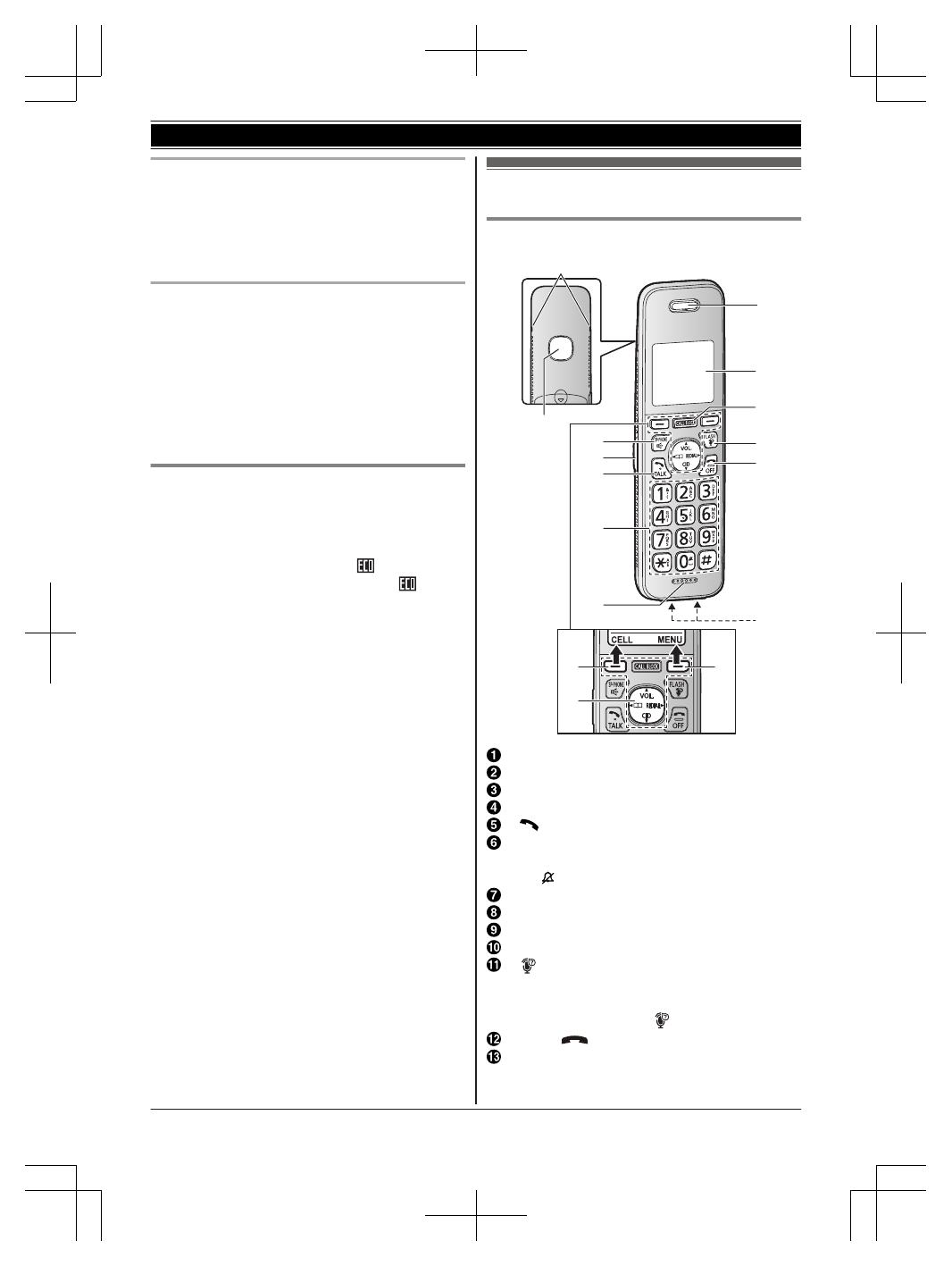
Note for Ni-MH battery installation
R H
andset: Use the supplied rechargeable
batteries.
R Handset/Base unit: For replacement, we
recommend using the Panasonic rechargeable
batteries noted on page 4, 7.
Note for battery charging
R I
t is normal for the handset to feel warm during
charging.
R Clean the charge contacts of the handset and
charger with a soft and dry cloth once a month.
Before cleaning the unit, disconnect from power
outlets and any telephone line cords. Clean
more often if the unit is exposed to grease, dust,
or high humidity.
Intelligent eco mode
T
his feature automatically reduces handset power
consumption by suppressing handset transmission
power when the handset is close to the base unit.
R When this feature is activated,
is displayed.
R E
ven though this feature is activated,
is not
displayed:
– during a cellular call.
– when answer by voice command is turned on
(page 30).
Controls
Handset
A
A
B
C
D
A
F
E
G
B
M
J
H
I
K
L
Belt clip holes
Speaker
MZN (
SP-PHONE: Speakerphone)
Headset jack
M N
(TALK)
Dial keypad
*:
Temporary tone dialing
0: (
) Ringer off
Microphone
Receiver
Display
MC
ALL BLOCKN
M N
(Assist) MFLASHN
R You can use the handset to operate the
voice recognition feature of your cellular
phone by pressing M
N.
(page 62)
MO
FFN (
)
Charge contacts
12
For assistance, please visit http://shop.panasonic.com/support
Getting Started
TGF88x(en)_1104_ver033.pdf 12 2019/11/05 13:22:52
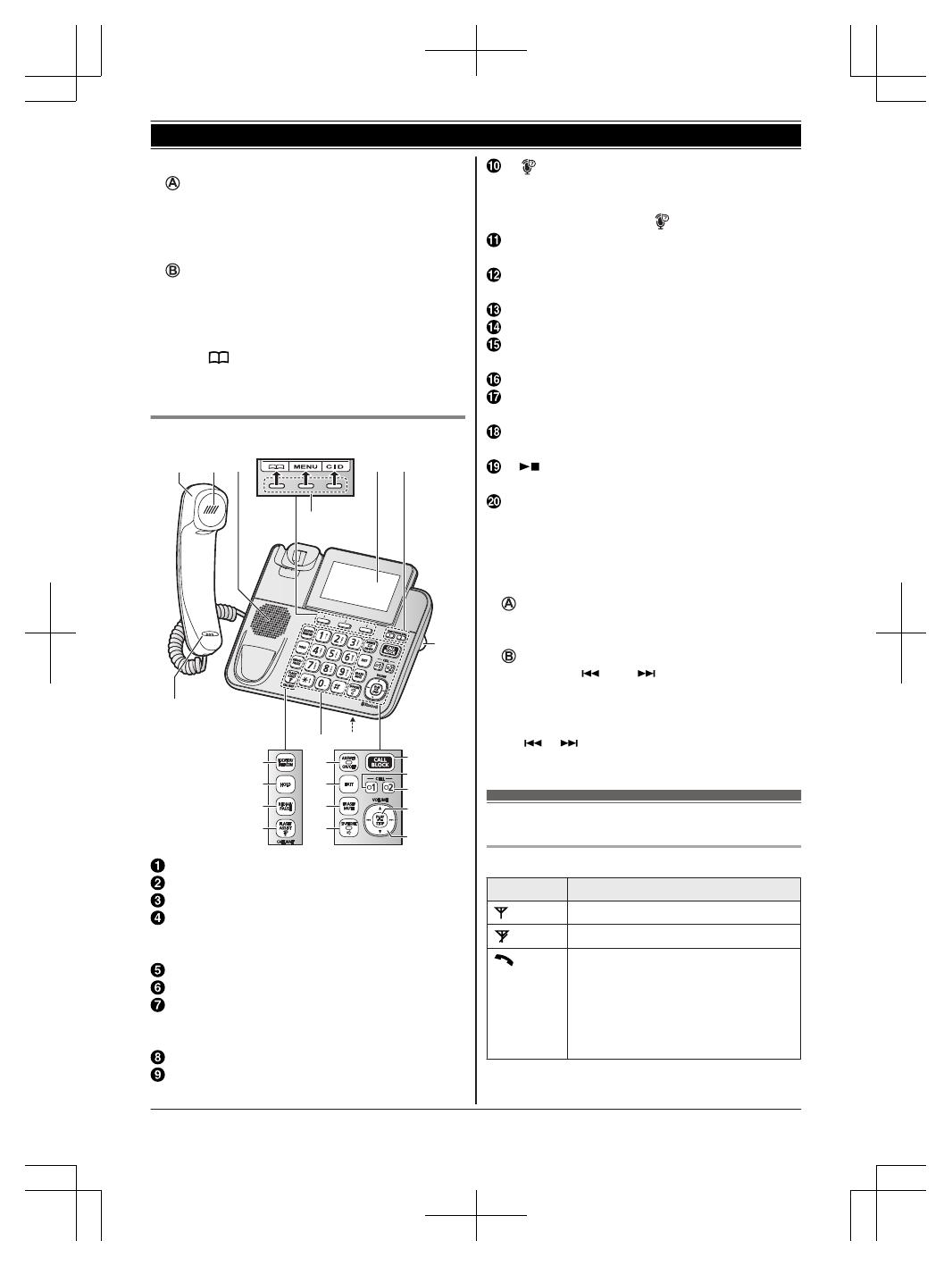
n C
ontrol type
S
oft keys
By pressing a soft key, you can select the
feature shown directly above it on the display.
After a cellular phone is paired, MCELLN is
displayed.
N
avigator key
– MDN, MCN, MFN, or MEN: Scroll through various
lists and items.
– VOL. (Volume: MDN or MCN): Adjust the
receiver or speaker volume while talking.
– MFN
: View the phonebook entry.
– MEN
REDIAL: View the redial list.
– MCN CID (Caller ID): View the caller list.
Base unit
A
K
C
D E
T
F
G
H
I
J
L
P
M
N
O
Q
R
S
B
A B
F
Corded handset
Receiver
Speaker
Display
R T
he display can be moved back and forth to
select the desired angle.
ONE-TOUCH DIAL buttons
Microphone
MLOCATORN MINTERCOMN
R You can locate a misplaced handset by
pressing MLOCATORN.
MH
OLDN
MR
EDIALN MPAUSEN
M N
(ASSIST) MFLASHN MCALL WAITN
R You can use the base unit to operate the
voice recognition feature of your cellular
phone by pressing M
N.
(page 62)
Dial keypad
*:
Temporary tone dialing
MA
NSWER ON/OFFN
ANSWER ON/OFF indicator
ME
XITN
ME
RASEN MMUTEN
MZN
(SP-PHONE: Speakerphone)
SP-PHONE indicator
MC
ALL BLOCKN
MC
ELL 1N
CELL 1 indicator
MC
ELL 2N
CELL 2 indicator
M N
(PLAY/STOP)
Message indicator
Desk stand/Wall mounting adaptor
R T
he adaptor is a removable attachment for
desk stand or wall mounting use
(page 74).
n Control type
Soft keys
B
y pressing a soft key, you can select the
feature shown directly above it on the display.
Navigator key
– MDN,
MCN, M
N, or M N: Scroll through
various lists and items.
– VOLUME (MDN or MCN): Adjust the receiver or
speaker volume while talking.
– M N/M N: Repeat/skip messages during
playback.
Display icons/Indicators
Handset display items
Item Meaning
Within base unit range
Out of base unit range
The landline is in use.
R W
hen flashing slowly:
The call is on hold.
R When flashing rapidly: An
incoming call is now being
received.
For assistance, please visit http://shop.panasonic.com/support
13
Getting Started
TGF88x(en)_1104_ver033.pdf 13 2019/11/05 13:22:52

Item Meaning
– A cellular line is in use.
*1
R When flashing slowly:
The cellular call is on hold.
R When flashing rapidly:
A cellular call is being
received.
– The remote voice assist feature
is in use.
*1
Eco mode is on.
*
2
(page 12)
A cellular phone is connected.
*
1
Ready to make/receive cellular
calls.
R When turned off:
A cellular phone is not
connected to the base unit.
(page 19)
– A cellular call is in progress on
t
hat line.
– The cellular line is selected for
the setting.
Noise reduction is set. (page 23)
Equalizer is set. (page 23)
Z Speakerphone is on. (page 21)
Ringer volume is off.
*
3
(page 22, 46, 48)
Silent mode is on. (page 52)
Call sharing mode is off.
(
page 50)
Alarm is on. (page 52)
Handset number
Battery level
Answer by voice command is on.
(
page 30)
Blocked call (page 58)
– Automated call block is set to
“Block”. (page 35)
– Blocked automated call
(page 58)
Baby monitor is activated. The
n
ame/number displayed next to the
icon indicates the monitoring unit.
(page 53)
In use
Answering system is being used by
a
nother unit.
Item Meaning
Cell1 in
u
se
Someone is using the
c
orresponding line.
Cell2 in
u
se
Line in
u
se
*1 Corresponding lines (1, 2: cellular line) are
i
ndicated next to the item.
*2 During a cellular call, the item is not displayed
even though the feature is activated.
*3 Corresponding lines (1, 2: cellular line, L:
landline) are indicated next to the item. If all
lines are turned off, no line is indicated.
Base unit display items
Item Meaning
The landline is in use.
R W
hen flashing slowly:
The call is on hold.
R When flashing rapidly: An
incoming call is now being
received.
– A cellular line is in use.
*
1
R When flashing slowly:
The cellular call is on hold.
R When flashing rapidly:
A cellular call is being
received.
– The remote voice assist feature
is in use.
*1
Ringer volume is off.
*
2
(page 26,
46, 48)
Silent mode is on. (page 52)
Call sharing mode is off.
(
page 50)
“G
reeting only” is selected.
Caller messages are not recorded.
(page 72)
– A cellular call is in progress on
t
hat line.
– The cellular line is selected for
the setting.
Power backup mode is on.
(
page 11)
Answer by voice command is on.
(
page 30)
14
For assistance, please visit http://shop.panasonic.com/support
Getting Started
TGF88x(en)_1104_ver033.pdf 14 2019/11/05 13:22:52
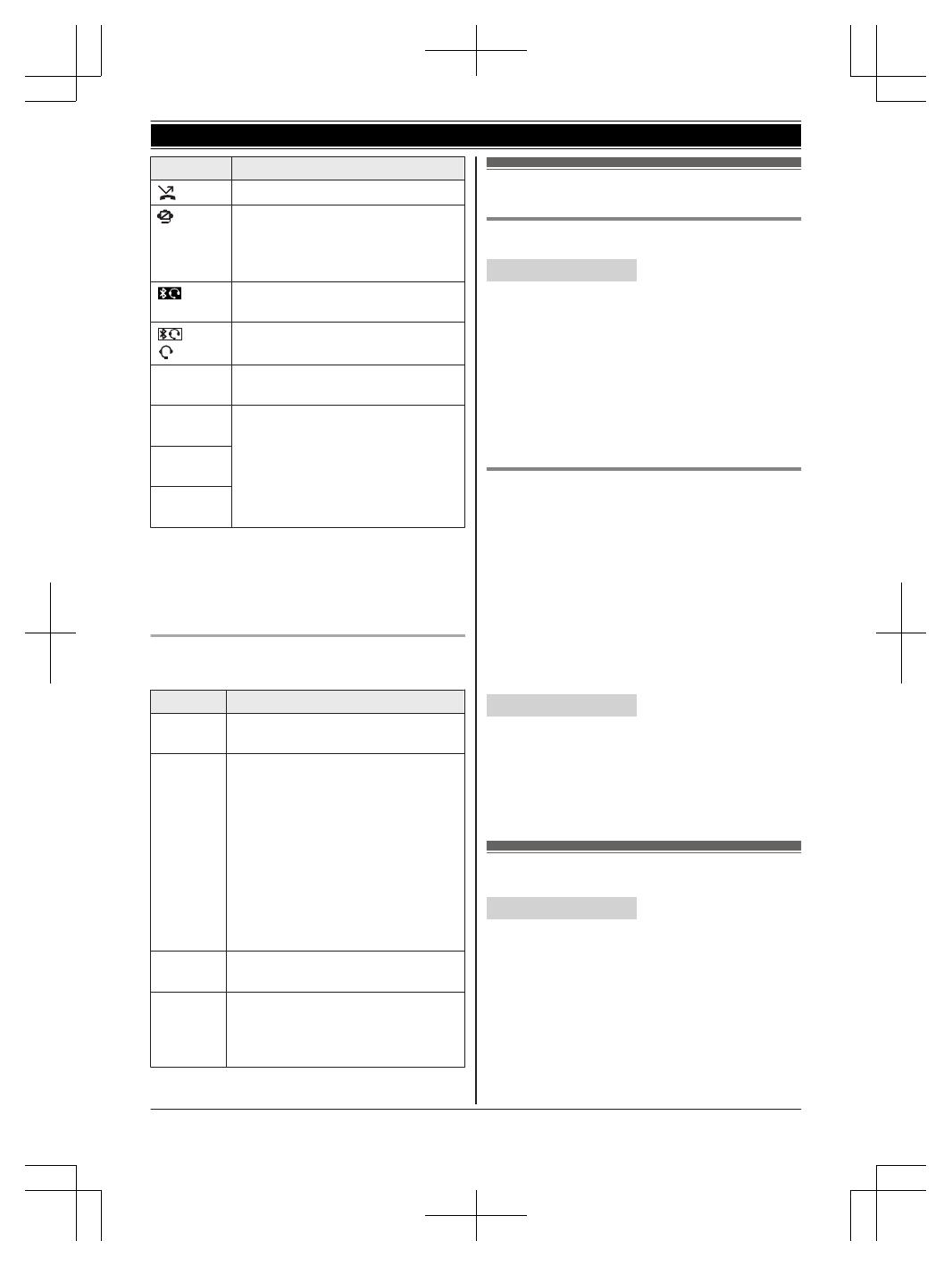
Item Meaning
Blocked call (page 58)
– Automated call block is set to
“B
lock”. (page 35)
– Blocked automated call
(page 58)
A Bluetooth headset is connected
t
o the base unit. It is ready for use.
A Bluetooth headset is in use.
In use
Answering system is being used by
t
he handset.
Cell1 in
u
se
Someone is using the
c
orresponding line.
Cell2 in
u
se
Line in
u
se
*1 Corresponding lines (1, 2: cellular line) are
i
ndicated next to the item.
*2 Corresponding lines (1, 2: cellular line, L:
landline) are indicated next to the item. If all
lines are turned off, no line is indicated.
CELL indicators on the base unit
T
he CELL indicators show each cellular line status.
Status Meaning
On A cellular phone is connected.
R
eady to make/receive cellular calls.
Flashing
s
lowly
– The cellular line is in use.
– Phonebook entries are being
copied from a cellular phone.
(page 60)
– The base unit is searching for the
paired cellular phone.
– The base unit is pairing a cellular
phone.
– A cellular call is on hold.
– The remote voice assist feature is
in use (page 62).
Flashing
r
apidly
A cellular call is being received.
Light off – A cellular phone is not paired to
t
he base unit.
– A cellular phone is not connected
to the base unit. (page 19)
Language settings
Display language
Handset / Base unit
1 MM
ENUN#110
2 MbN: Select the desired setting. a MSAVEN
3 Proceed with the operation for your unit.
Handset: MOFFN
Base unit: MEXITN
Note for handset:
R The language selected will also be used for the
low battery alert announcement (page 16).
Voice announcement language
Y
ou can select the language used for the following
features.
– Answering system guidance
– Automated call block guidance
– Telemarketing call block guidance
– Talking Caller ID
– Answer by voice command announcement
– 2-way recording announcement
– Application (App) alert announcement
– Text message (SMS) alert announcement
Handset / Base unit
1 MM
ENUN#112
2 MbN: Select the desired setting. a MSAVEN
3 Proceed with the operation for your unit.
Handset: MOFFN
Base unit: MEXITN
Date and time
Handset / Base unit
1 MM
ENUN#101
2 Enter the current month, date, and year by
selecting 2 digits for each.
Example: July 12, 2020
07 12 20
3 MOKN
For assistance, please visit http://shop.panasonic.com/support
15
Getting Started
TGF88x(en)_1104_ver033.pdf 15 2019/11/05 13:22:52

4 E
nter the current hour and minute (12-hour
clock format) by selecting 2 digits for each.
Example: 9:30
09 30
5 Proceed with the operation for your unit.
Handset: *: Select “AM” or “PM”.
Base unit: MAM/PMN: Select “AM” or “PM”.
6 MSAVEN
7 Proceed with the operation for your unit.
Handset: MOFFN
Base unit: MEXITN
Note:
R When English is selected as the display
language, 12-hour clock format is used. When
Spanish is selected, 24-hour clock format is
used.
Recording your greeting
m
essage
You can record your own greeting message
instead of using a pre-recorded greeting message.
See page 66 for details.
Handset / Base unit
1 MM
ENUN#302
2 MbN: “Yes” a MSELECTN
3 Record a greeting message. a MSTOPN
4 Proceed with the operation for your unit.
Handset: MOFFN
Base unit: MEXITN
Other settings
Dialing mode
I
f you cannot make calls, change this setting
according to your telephone line service. The
default setting is “Tone”.
“Tone”: For tone dial service.
“Pulse”: For rotary/pulse dial service.
Handset / Base unit
1 MMENUN#120
2 MbN: Select the desired setting. a MSAVEN
3 P
roceed with the operation for your unit.
Handset: MOFFN
Base unit: MEXITN
Low battery alert
T
his feature plays a voice announcement when
the handset battery is low or needs charging.
When this feature is turned on, the unit notifies you
as follows.
n When you end a call:
– The unit plays a voice announcement when
the battery is low or needs charging.
n When the handset is in standby mode:
– If the battery is low or needs charging, the
unit plays a voice announcement at the
selected interval up to 3 times.
Note for handset:
R At the end of each call, the unit displays a large
icon for a few moments to indicate the battery
level.
Setting low battery alert
T
o turn this feature on, select the desired
announcement interval, or select “Off” to turn this
feature off. The default setting is “Every hour”.
Handset
1 MMENUN#176
2 MbN: Select the desired setting. a MSAVEN
a MOFFN
16
For assistance, please visit http://shop.panasonic.com/support
Getting Started
TGF88x(en)_1104_ver033.pdf 16 2019/11/05 13:22:53
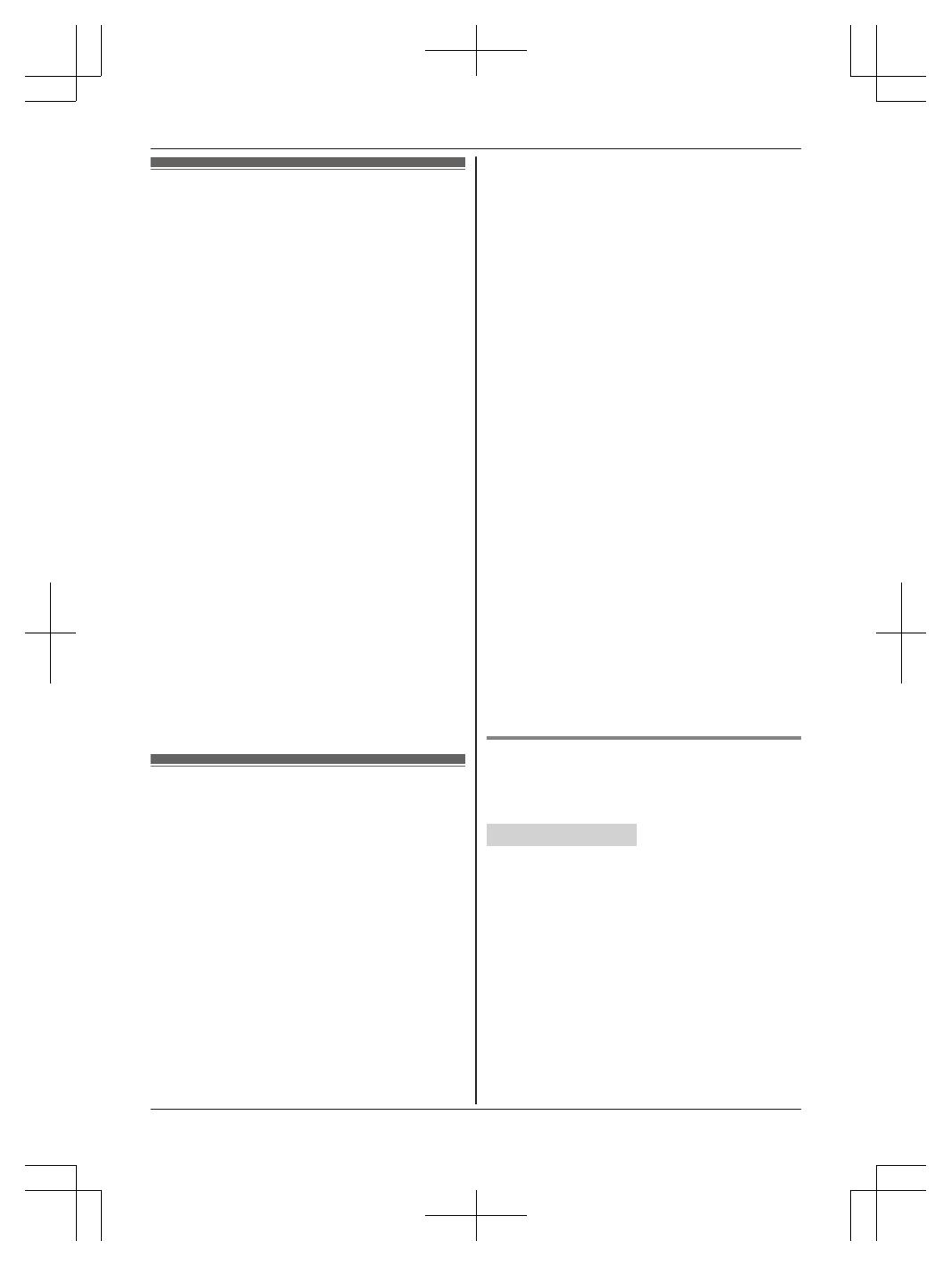
Link to cell feature
Y
ou can connect your base unit and cellular phone
using Bluetooth wireless technology, so that you
can make or answer cellular calls using your
phone system. This allows you to:
– use the unit to talk on cellular calls even if some
areas of your home have poor cellular
reception, simply by placing your cellular phone
in an area with good reception.
– talk on cellular calls even if your cellular phone
is in your pocket or bag.
– enjoy cordless cellular calls even if your cellular
phone plugged in and charging.
Important:
R Your cellular phone must support the Hands
Free Profile (HFP) specification.
R You may pair 2 cellular phones and 1 Bluetooth
headset.
R The unit cannot be used to talk on 2 cellular
lines at the same time.
R Only 1 Bluetooth device can be used with the
unit at a time
*1
.
R Locate your cellular phone near the base unit. If
the cellular phone is too close to the base unit
during a cellular call, you may hear noise. For
best performance, we recommend placing the
cellular phone between 0.6 m to 3 m (2 feet to
10 feet) away from the base unit.
*1 You cannot use a Bluetooth headset to talk on
a cellular line.
Pairing a cellular phone
I
mportant:
R For more details and the list of compatible
cellular phones, please visit our Web site:
http://shop.panasonic.com/bluetooth-phone
R Before pairing a Bluetooth enabled cellular
phone to the base unit, make sure that no other
Bluetooth device such as a Bluetooth headset is
connected to your cellular phone.
1 Base unit:
Press and hold MCELL 1N or MCELL 2N for
about 5 seconds.
R After the corresponding CELL indicator on
the base unit starts flashing, the rest of the
procedure must be completed within 5
minutes.
2 Y
our cellular phone:
While the corresponding CELL indicator is
flashing, follow the instructions of your cellular
phone to enter the pairing mode.
R Depending on your cellular phone, it may
ask you to enter the Bluetooth PIN (default:
“0000”). If your cellular phone shows
PassKey confirmation on its display, follow
the directions to proceed.
3 Base unit:
Wait until a long beep sounds.
R It may take more than 10 seconds to
complete pairing.
R When the corresponding CELL indicator
lights up, the cellular phone is connected to
the base unit. You are ready to make
cellular calls.
Note:
R If the cellular phone has already paired to the
base unit, its pairing is overwritten.
R Make sure that your cellular phone is set to
connect to this product automatically. Refer to
your cellular phone’s operating instructions.
R Make sure you cancel your cellular phone’s
current pairing if you want to pair it to the other
line (page 17).
R The default setting for the alert feature is “On”,
so when you pair your cellular phone to the
base unit, this feature may be activated
(page 62). (This depends on the version and
type of cellular phone you are using.)
Unpairing a cellular phone
Y
ou can cancel the pairing of a cellular phone that
is stored in the base unit.
Handset / Base unit
1 F
or CELL 1: MMENUN#6111
For CELL 2: MMENUN#6112
2 MbN: “Yes” a MSELECTN
R When the cellular phone is unpaired, the
CELL indicator is turned off.
3 Proceed with the operation for your unit.
Handset: MOFFN
Base unit: MEXITN
For assistance, please visit http://shop.panasonic.com/support
17
Link to Cell
TGF88x(en)_1104_ver033.pdf 17 2019/11/05 13:22:53
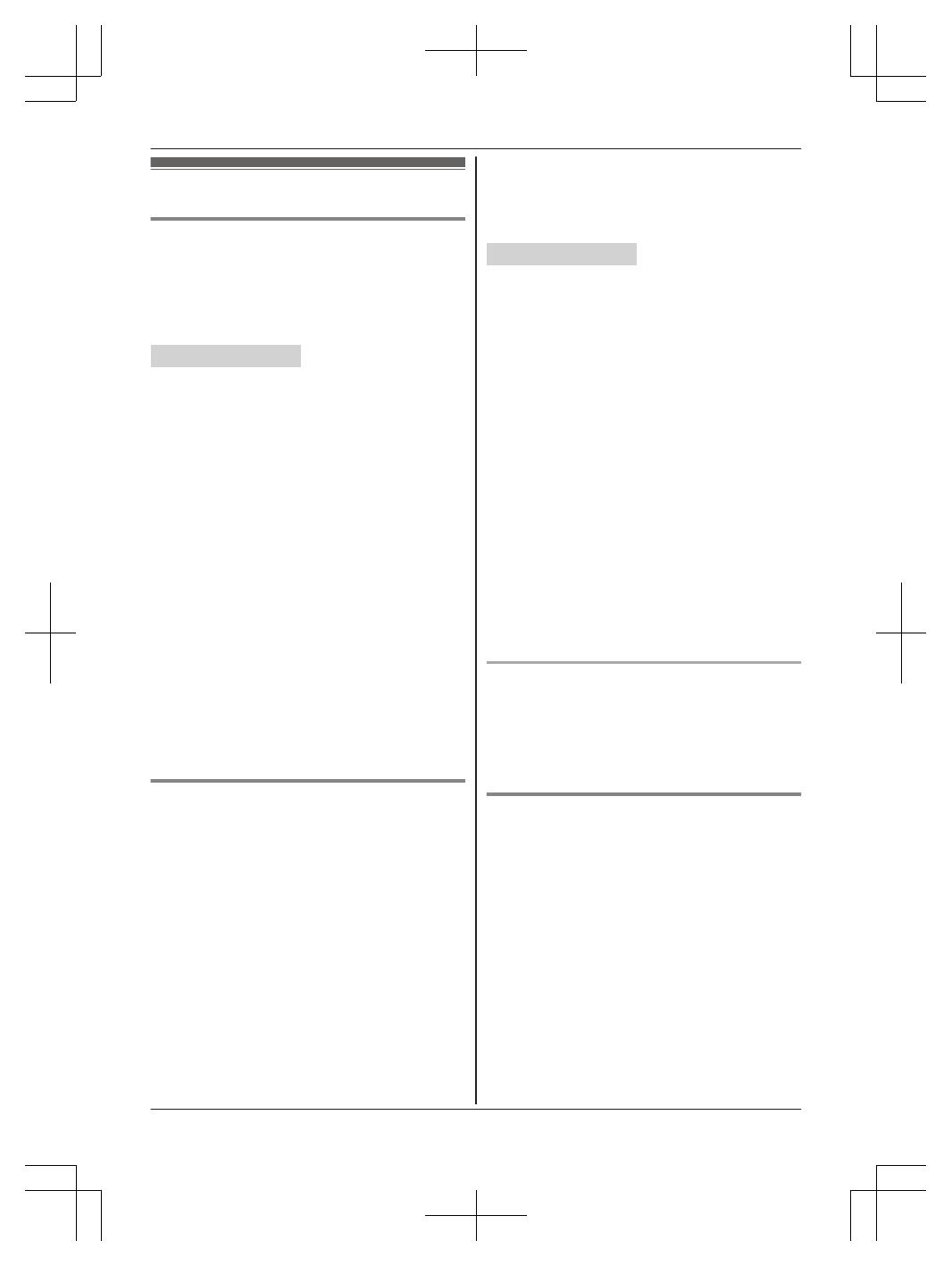
Link to cell settings
Selecting which unit receives cellular
c
alls
You can select which unit rings and receives calls
for a cellular line. When “All” is selected, all
handsets and the base unit ring.
Handset / Base unit
1 For CELL 1: MMENUN#6271
For CELL 2: MMENUN#6272
2 MbN: Select the desired handset or “All”. a
MSAVEN
3 Proceed with the operation for your unit.
Handset: MOFFN
Base unit: MEXITN
Note:
R When you select a specific handset to receive
calls for a cellular line:
– other handsets cannot answer the calls.
– the base unit can answer the calls even
though it does not ring. However, you can
make the base unit ring by adjusting the base
unit ringer volume (page 46).
R When you change to “All” from another
setting, the base unit ringer volume also returns
to the lowest level even if the ringer volume was
changed.
R The units selected with this setting have the
alert feature (page 62) applied to them.
Ring as cell mode
Once this feature is turned on, the handset and
base unit ring using the same ringer tone as your
cellular phone.
The following settings are available:
– “Off”: Turn this feature off to use the ringer
tones of the handset and base unit. Caller
information is announced depending on the
Talking Caller ID setting (page 48).
– “On (with Talking CID)” (default): The
handset and base unit use your cellular phone’s
ringer tone. Caller information is announced
even if the Talking Caller ID is turned off.
– “On (without Talking CID)”: The
handset and base unit use your cellular phone’s
ringer tone. Caller information is not announced
even if the Talking Caller ID is turned on.
Important:
R T
o use this feature, your cellular phone must
support Bluetooth in-band ringtone. Refer to
your cellular phone’s operating instructions.
Handset / Base unit
1 F
or CELL 1: MMENUN#6141
For CELL 2: MMENUN#6142
2 MbN: Select the desired setting. a MSAVEN
3 Proceed with the operation for your unit.
Handset: MOFFN
Base unit: MEXITN
Note:
R The units use the preset ringer tones instead of
your cellular phone’s ringer tone when a cellular
call is being received if:
– your cellular phone is in silent mode
(depending on your cellular phone).
– the base unit is in use.
– 2 units are sharing a landline call.
– answer by voice command feature is turned
on (page 30).
R If your cellular phone is in silent mode with “On
(with Talking CID)” set, the unit
announces caller information even when Talking
Caller ID is turned off (page 48).
To use the handset ringer tone instead of your
c
ellular phone’s ringer tone
Select “Off” in step 2, “Ring as cell mode”,
page 18.
To change the handset ringer tone for a cellular
line, see page 46.
Auto connection to the Bluetooth
d
evices (cellular phones)
After pairing, your Bluetooth devices are
connected to the base unit. If you move the
Bluetooth devices out of base unit range, the
Bluetooth devices are disconnected from the base
unit. This feature allows the base unit to try to
reconnect the Bluetooth devices at regular
intervals when it returns within base unit range.
You can set the interval. The default setting is “1
min”.
Important:
R Only 1 Bluetooth device can be used with the
unit at a time, and the base unit loses its
connection from other Bluetooth devices. To
18
For assistance, please visit http://shop.panasonic.com/support
Link to Cell
TGF88x(en)_1104_ver033.pdf 18 2019/11/05 13:22:53

automatically resume the connection to
B
luetooth devices, leave the auto connection on.
R Some cellular phones lose connection after
usage, please check the specifications of your
cellular phone for more details.
Handset / Base unit
1 MM
ENUN#632
2 MbN: Select the desired setting. a MSAVEN
3 Proceed with the operation for your unit.
Handset: MOFFN
Base unit: MEXITN
Note:
R Some cellular phones may ask you if you accept
the connection requirement from the base unit.
In that case, select “Off” in step 2. Check the
specifications of your cellular phone.
Connecting/disconnecting the cellular phone
m
anually
If you will not be using the paired cellular phone’s
link to cell feature temporarily (for example, you do
not want the unit to ring when your cellular line
receives a call), you can disconnect your cellular
phone from the base unit. If you want to use it
again, reconnect the cellular phone to the base
unit.
Note:
R After you disconnect a paired cellular phone
from the base unit manually, it will automatically
be connected to the base unit in 30 minutes. If
you do not use the link to cell feature anymore,
unpair the cellular phone (page 17).
R A disconnected cellular phone is not unpaired
from the base unit, so pairing it to the base unit
again is unnecessary.
Handset / Base unit
1 T
o connect/disconnect:
For CELL 1: MMENUN#6251
For CELL 2: MMENUN#6252
R A long beep sounds.
2 Proceed with the operation for your unit.
Handset: MOFFN
Base unit: MEXITN
Cellular line only mode (If you do not
u
se the landline)
If you do not use the landline, we recommend
setting the unit to the cellular line only mode.
The default setting is “Off”.
Important:
R If you turn on the “Cell line only mode”,
disconnect the telephone line cord from the
base unit. Otherwise the “Cell line only
mode” cannot be activated.
Handset / Base unit
1 MM
ENUN#157
2 To turn on:
MbN: “On” a MSELECTN a MbN: “Yes” a
MSELECTN
To turn off:
MbN: “Off” a MSELECTN
Note:
R Once you set this mode, you can use the
following buttons to make cellular calls:
– for the handset, press M
N
or MZN instead of
MCELLN (page 21).
– for the base unit, lift the corded handset or
press MZN without pressing MCELL 1N or
MCELL 2N set for the cellular line selection
(page 20, 26).
R Once you set this mode, the following features
cannot be used:
– Landline features (Incoming ringer volume,
incoming ringer tone, dial mode, flash time,
and line mode)
– Answering system (page 66)
Messages cannot be received.
– Voicemail features (page 73)
R After this mode is turned on or off, the base unit
reboots.
– Bluetooth connections from cellular phones or
Bluetooth headset are disconnected. If the
auto connection is turned on (page 18), the
cellular phones are reconnected.
–
will be displayed on the handset
m
omentarily. The handset can be used once
is displayed.
When you use the landline again
Before connecting the telephone line to the base
unit, select “Off” in step 2, “Cellular line only
mode (If you do not use the landline)”, page 19.
For assistance, please visit http://shop.panasonic.com/support
19
Link to Cell
TGF88x(en)_1104_ver033.pdf 19 2019/11/05 13:22:53
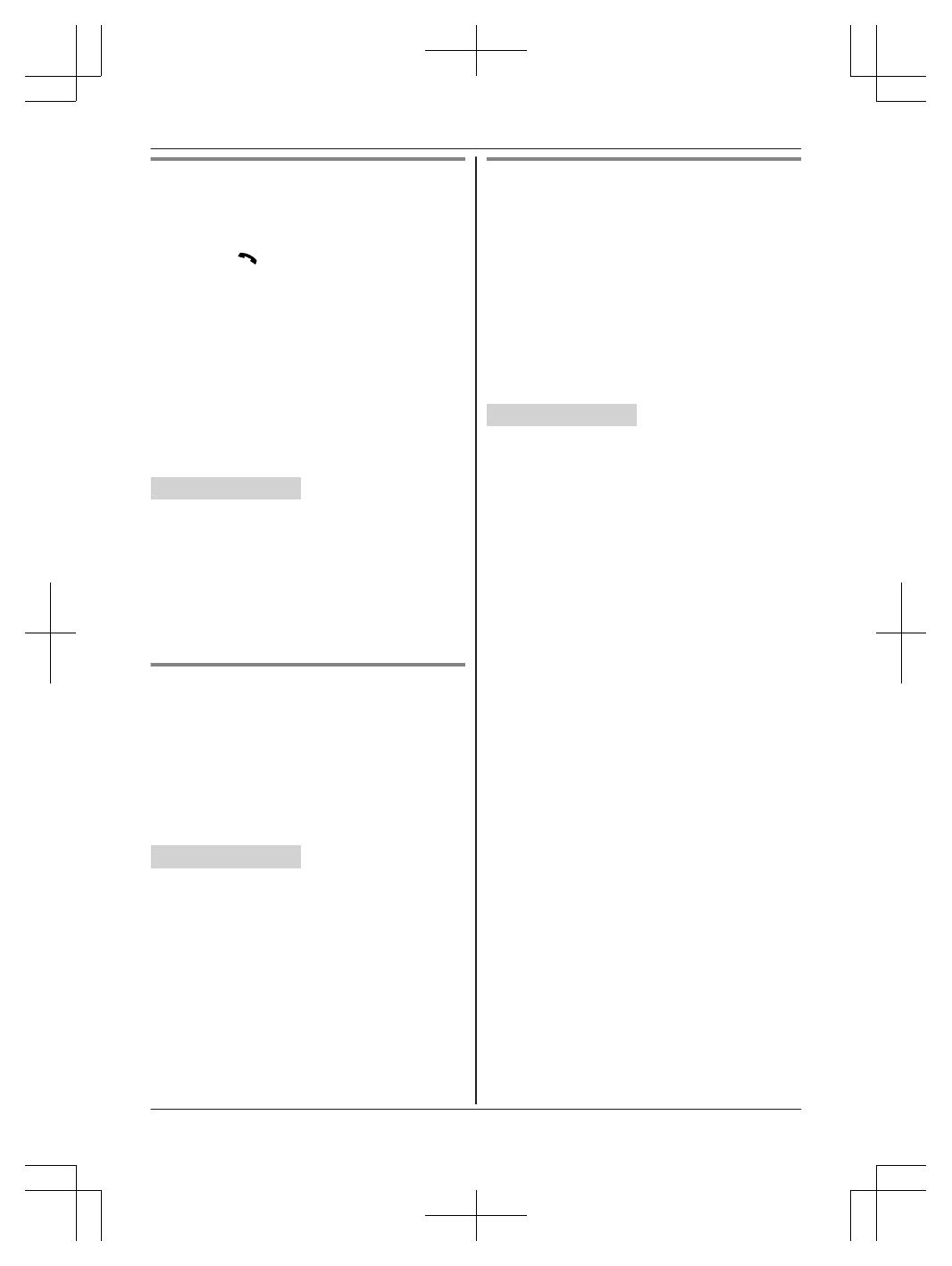
Cellular line selection
T
his feature determines which cellular line is
selected to make cellular calls when:
– you press MCELLN on the handset.
– you press M
N
or MZN on the handset while the
cellular line only mode is turned on.
– you lift the corded handset or press MZN on the
base unit while the cellular line only mode is
turned on.
The following settings are available:
– “Manual” (handset only: default): You can
select the desired cellular line when making a
call.
– “Cellphone 1”
*1
(base unit default): CELL 1
is selected.
– “Cellphone 2”
*1
: CELL 2 is selected.
Handset / Base unit
1 MM
ENUN#634
2 MbN: Select the desired setting. a MSAVEN
3 Proceed with the operation for your unit.
Handset: MOFFN
Base unit: MEXITN
*1 After the Bluetooth device is paired, the device
name is displayed.
Storing your area code (for dialing
o
nly a 7-digit phone number to make
a local call)
You need to add your area code when making
cellular calls to a phone number in your area.
Once you store your area code, it is automatically
added to the beginning of the 7-digit phone
number when making cellular calls.
Handset / Base unit
1 MM
ENUN#633
2 Enter the 3-digit area code.
R To correct a digit, press MCLEARN.
3 MSAVEN
4 Proceed with the operation for your unit.
Handset: MOFFN
Base unit: MEXITN
Changing the Bluetooth PIN
(
Personal Identification Number)
The PIN is used to pair cellular phones to the base
unit. The default PIN is “0000”. To prevent
unauthorized access to this product, we
recommend that you change the PIN, and keep it
confidential.
Important:
R Please make note of your new PIN. The unit
does not reveal the PIN to you. If you forget
your PIN, see page 83.
Handset / Base unit
1 MM
ENUN#619
R If the unit prompts you to enter the old PIN
(when the default has been changed), enter
the current 4-digit PIN. a MOKN
2 Enter the new 4-digit PIN. a MOKN
3 Enter the new 4-digit PIN again. a MSAVEN
4 Proceed with the operation for your unit.
Handset: MOFFN
Base unit: MEXITN
20
For assistance, please visit http://shop.panasonic.com/support
Link to Cell
TGF88x(en)_1104_ver033.pdf 20 2019/11/05 13:22:53
/