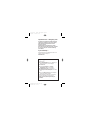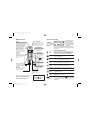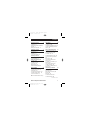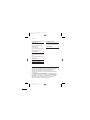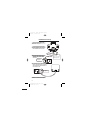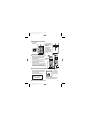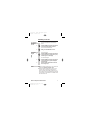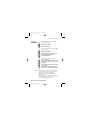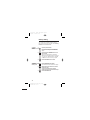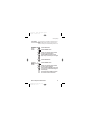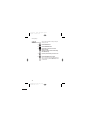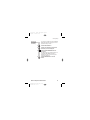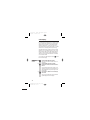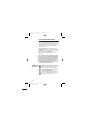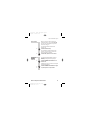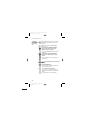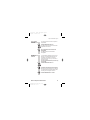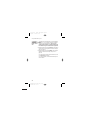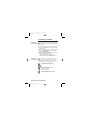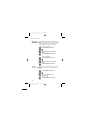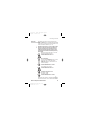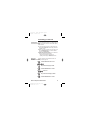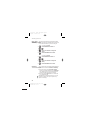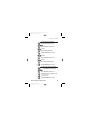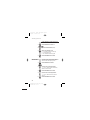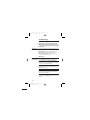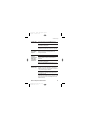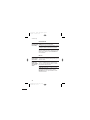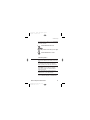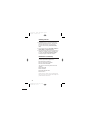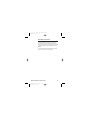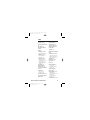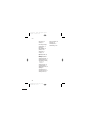Important note — emergency calls
The e3250 is not designed for making emergency
calls when the mains power fails. So you should
make alternative arrangements for access to
Emergency Services.
(This means that you should also have a basic
phone that does not need mains power, connected
to your line so that you can make calls during a
power failure.)
If you need help …
The Binatone Help Line is available from 9.00 am to
5.00 pm, Monday to Friday, on
01325 304 473
Unpacking your e3250
In the box are:
■
the cordless handset (up to six, depending on
which e3250 system you have bought)
■
the base unit
■
rechargeable batteries and a battery
compartment cover for each handset
■
a telephone line cable for the base unit
■
a mains power lead and adapter for the base
unit
■
up to five charger pods, each with a separate
mains power lead and adapter.
Keep the packaging materials in a safe place in
case you later need to transport the unit.
Keep your sales (till) receipt, which is your
guarantee.
E:\Binatone2003\e3400\e3400.vp
11 March 2003 10:09:02
Color profile: Generic CMYK printer profile
Composite Default screen

Where to find it
Before you can use the handset to make calls
you will need to fit and fully charge the
batteries, as described on pages 4 and 5.
Please read the notes on pages 2 and 3
before you install the base unit.
PROG button
Press to start programming.
Press during a call to make
a note of a number in the
Notebook.
EARPIECE
too close to your ear
while the handset is ringing — the
ringing gets louder as it continues.
Don’t hold this
UP and DOWN buttons▲▼
Press during a call to adjust the volume
in the earpiece.
Press to move through the list of stored
numbers or Caller Display records.
R (Recall) button
e
You may need this
during a call if your
3250 is connected to a
PBX, or if you use BT’s
Select Services.
MEMORY button
Press to store numbers in
memory and to make
calls to stored numbers.
HANDSET LOCATOR button
Press to make all registered
handsets ring, (useful if
you've forgotten where you
put a handset).
IN USE light
This comes on when any
of the handsets registered
to this base is on an
PHONE /OK button
Press to begin or answer a
telephone call.
Press while programming to
confirm your selection.
If the display is blank
Press the button
to switch the handset on
When this shows ‘nearly empty’ ( ), put the handset onto
the base unit or charger pod as soon as possible, to charge
the batteries. While the batteries are being charged, this
s
y
mbol blinks.
Symbols on the display
The handset’s
number (1 if you
have a single system,
1, 2 or 3 if you have
a Twin or Triple
system)
The time is shown if you’ve
set the handset’s clock
The base unit’s number (1,
unless you have registered
your handset to more than
one base unit)
Intercom
call
Memory/
store
Indirect
network
Redialling
Caller
Display
This appears when the handset is dialling a non-local
number via an alternative network.provider’s
This appears when you’re using Last Number Redial.
This appears when you’re checking, or dialling from, the list
of Caller Display records.
This appears when the keypad is locked, or when
has been turned on.Call Barring
This flashes while your handset is ringing for an intercom call,
and comes on steadily when the call’s connected.
This comes on when you’re storing numbers in memory, and
when you’re making calls to stored numbers.
Keypad
locked
Signal
level
This shows the strength of the signal between the handset
and base unit. It flashes while the handset is trying to
establish a radio link .
.
to the base unit If this symbol flashes
while you’re on a call, move closer to the base unit
Battery
charge
level
New call
This appears when you missed incoming calls (even if you
do not use Caller Display).
What the symbols mean
The duration of each call is shown on the display from 20 seconds
after you press the PHONE button for a line, until 5 seconds after
you end the call.
E:\Binatone2003\e3400\e3400_07.vp
11 March 2003 10:09:39
Color profile: Generic CMYK printer profile
Composite Default screen
HANG UP / C (Cancel) button
1 second
3 seconds
Press to hang up at the end of a call.
Press for to lock the
keypad; or for to turn the
handset on and off.
While dialling or programming,
press briefly to delete digits from
the display; or press and hold to
clear the display.
LNR/ CDS/ PAUSE button
Press ONCE to make a repeat call
to one of the last five numbers
you dialled.
Press TWICE to see a list of Caller
Display records.
Press to generate pauses when
using the phone on a PBX.
INT ( ) button✱
Press to make an
intercom call.
SCROLL ( ) buttons✱
When a long number
#
(more than 16 digits) is
shown on the display,
press these to scroll along
the digits.
external call.

Contents
Read these notes first 3
Choosing a site for the base unit and
charger pod 3
Radio signals between handset and
base unit 3
Mains power connection 3
Installation and set-up 4
Before you start 6
Electrical safety 6
Interference 6
‘Out of range’ warning 6
Switching on and off 7
To switch the handset on and off 7
To lock the keypad 7
Making and answering calls 8
To make a call 8
To answer a call 8
To end a call 8
Earpiece volume 8
Last Number Redial (LNR) 9
Memory dialling 10
To store a number 10
To make a memory call 10
Chain dialling 11
To change a stored number 11
To delete a stored number 11
To use the notebook 12
To store an LNR number in memory
13
Caller Display 14
To check Caller Display records 14
To return a call 15
To delete Caller Display records 15
To store a Caller Display number in
memory 15
Using a multi-handset system 16
To make an intercom call 16
To answer an intercom call 17
To end an intercom call 17
To transfer a call 17
To shuttle between two calls 18
To set up a three-way conference
18
New Call tone 19
To page all handsets from the
base unit 19
To register a new handset to your
base unit 20
To de-register a handset 21
To select a base unit 21
To register to a different brand of
base unit 22
Customising your handset 23
General points 23
Auto-answer 23
Ringer volume and melody 24
Key tone 24
Direct Call 25
To clear all memories 26
To reset the handset 26
Continued overleaf…
Binatone Help Line: 01325 304 473 1
E:\Binatone2003\e3400\e3400_07.vp
11 March 2003 10:11:53
Color profile: Generic CMYK printer profile
Composite Default screen

Customising your base unit 27
General points 27
Emergency numbers 27
Ringer volume and melody 28
Call barring 28
Date and time 30
To clear all Caller Display memories
31
To reset the base unit 31
Indirect Network 32
To set the network access code 32
To set additional ‘local’ dialling codes
33
To turn Indirect Network on and off
33
Troubleshooting 34
Cleaning and care 40
Declaration of conformity 40
Guarantee and service 41
While the unit is under Guarantee
41
After the Guarantee has expired 41
Technical details 42
Contents
2
Connection and conditions for use
You can connect your e3250 to a direct exchange line (DEL) — a line
connected to a local exchange, with its own phone number; to an
extension socket connected to a DEL; or to an extension on an
approved compatible PBX. Do not connect the e3250 as an extension
to a payphone.
The ringer equivalence numbers (RENs) of all instruments (phones,
fax machines, etc.) connected to an exchange line must not add up to
more than 4 — otherwise, one or more of them may not ring and/or
answer calls correctly. The e3250 has a REN of 1, and most other
telephones have a REN of 1 unless marked otherwise.
E:\Binatone2003\e3400\e3400_07.vp
11 March 2003 10:11:53
Color profile: Generic CMYK printer profile
Composite Default screen

Read these notes first
Choosing a
site for the
base unit and
charger pod
The base unit and charger pod(s) should each be placed
on a level surface, in a position where:
■
the mains adapter plug will reach an easily accessible
230-V
AC switched mains supply socket — never try
to lengthen the mains power cable
■
the base unit’s telephone cable will reach your tele
-
phone line socket or extension socket (the charger
pod does not have a telephone line connection)
■
it is not close to another telephone — this can cause
radio interference
■
it is not close to a sink, bath or shower, or anywhere
else where it might get wet
■
it is not close to other electrical equipment — fridges,
washing machines, microwave ovens, fluorescent
lights, TVs etc.
Radio signals
between
handset and
base unit
To use your handset and base unit together, you must
be able to establish a radio link between them. Be
aware that:
■
Any large metal object — like a refrigerator, a mirror
or a filing cabinet — between the handset and the
base unit may block the radio signal.
■
Other solid structures, like walls, may reduce the
signal strength.
Mains power
connection
IMPORTANT —
■
The e3250 base unit must be used with mains
adapter, part no. XX002136D, supplied with the
unit.
■
The e3250 charger pod must be used with mains
adapter, part no. XX002137D, supplied with the unit.
Using any other adapter will result in non-compliance
with EN60950, and will invalidate any approval given to
this apparatus.
Binatone Help Line: 01325 304 473 3
E:\Binatone2003\e3400\e3400_07.vp
11 March 2003 10:11:53
Color profile: Generic CMYK printer profile
Composite Default screen

Installation and set-up
4
1
3
5
4
Choose a suitable site for the
base unit See page 3
Plug the mains adapter into a
230 V AC, 50 Hz mains socket,
with the switch on the socket
set to OFF
Plug the mains adapter into a 230 V AC,
50 Hz mains socket, with the switch on
the socket set to OFF
Switch on at the mains socket(s)
If you have one or more charger pods …
Connect the mains power lead
and the telephone line cord into
the underside of the base unit
2
E:\Binatone2003\e3400\e3400_07.vp
11 March 2003 10:11:54
Color profile: Generic CMYK printer profile
Composite Default screen
Use the telephone line
cord supplied with your
3
250 - do not use any
other telephone line
e
cord
See the note
on page 3
See the note
on page 3

Binatone Help Line: 01325 304 473 5
Fit a battery pack in each handset
6
7
A. Plug in the
connector
B. Tuck the wires in
and lay the battery
pack in the
compartment
C. Fit the battery
compartment
cover, sliding it into
place and pressing
firmly to make sure
it is secure
Charge the batteries for 15 hours
Before you use the handset for the
first time, it is important to charge
the batteries fully.
Leave the handset on the charging
cradle for 15 hours.
The handset ‘beeps’ when it’s correctly
in position on the charging cradle.
The battery
level symbol
blinks
Make sure the mains socket is
switched on if you want to use
the phone — it will not work
without electrical power
Connect the base unit to the telephone line
Switch off power at the mains socket
Insert the telephone line plug into
the socket as shown
Switch mains power back on
8
Use the plug to
raise the shutter
before pushing
it into the socket
NOTE: the charger pod does not have
a connection to the tele
p
hone line.
E:\Binatone2003\e3400\e3400_07.vp
11 March 2003 10:11:56
Color profile: Generic CMYK printer profile
Composite Default screen
The Charge
light comes
on.
BLACK RED
The BATTERY ICON will go up one bar every half
hour when charging an empty battery. Remove
and refit battery if you think BATTERY ICON is not
showing correct charge level even after charging.

Before you start
Electrical
safety
◆
DO NOT let the base unit or charger pod get wet.
Electrical equipment can cause serious injury if used
while you are wet or standing in water.
◆
If the base unit (or the charger pod) ever falls into
water, DO NOT retrieve it until you have unplugged the
power lead from the mains and the telephone line plug
from the telephone socket; then pull it out by the
unplugged cables.
◆
NEVER use your e3250 outdoors during a thunderstorm
— unplug the base unit from the telephone line and the
mains socket when there are storms in your area.
Damage caused by lightning is not covered by the
guarantee.
Interference If the sound quality gets worse as you move around
while on a call, this is probably caused by interference
between the handset and the base unit, perhaps
because you are too near to another phone or other
electrical equipment.
Move to a different position to clear the interference.
If you do not move, your call may be cut off.
!
Radio interference in the environment may occasionally
cause a short break in the link between the handset
and the base unit while you are on a call. The
handset’s display will flash briefly, while the unit
automatically restores the link.
‘Out of range’
warning
If you hear a warning tone during a call, and/or the
sound in the earpiece becomes faint or distorted, you
may be going out of range of the base unit. Move
nearer to the base unit within 20 seconds, until the
tone stops. Otherwise, your call may be cut off.
6
E:\Binatone2003\e3400\e3400_07.vp
11 March 2003 10:11:56
Color profile: Generic CMYK printer profile
Composite Default screen

Switching on and off
To switch the
handset on
and off
To switch the handset off and save battery
power:
◗
Press the HANG UP/C button and hold it for
3 seconds until the display goes blank
To switch the handset back on:
◗
Briefly press the HANG UP/C button
To lock the
keypad
To lock the keypad:
◗
Press the HANG UP/C button and hold it for
1 second until the ‘key’ symbol and a group
of dashes appear on the display
To unlock the keypad:
◗
Press the HANG UP/C button and hold it for
1 second until the ‘key’ symbol disappears
from the display
◗
Or simply replace the handset on the base
unit or charger pod
Notes
■
When the handset is switched off, it can’t be used for
making calls, including emergency calls.
■
When the handset is switched off, it won’t ring for
incoming calls, but the base unit will still ring. To
answer a call when the handset is switched off, you
need to switch it back on. Remember that it may take
a few moments for the handset to re-establish a radio
link with the base unit.
Binatone Help Line: 01325 304 473 7
E:\Binatone2003\e3400\e3400_07.vp
11 March 2003 10:11:56
Color profile: Generic CMYK printer profile
Composite Default screen

Making and answering calls
To make a call
1 Key in the telephone number
If you make a mistake, press the HANG UP/C
button to clear digits one by one from the display.
2 Press the PHONE button
(You can dial the number
after you press the
PHONE button to get Dial tone if you prefer,
but you won’t be able to correct any mistakes
if you do it this way.)
If you want to use the Indirect Network
feature, turn to page 32 for more information.
To answer a
call
When there’s an incoming call, call flashes on the
display; and the base unit and handset ring (the
handset rings softly at first, then gets louder).
◗
Press any button to answer the call
To end a call
◗
Press the HANG UP/C button so that the
PHONE light on the base unit goes out
◗
Or simply replace the handset on the base
unit or charger pod
Earpiece
volume
During a call, to adjust the volume in the earpiece:
◗
Press the ▲ or ▼ button
There are three volume levels, shown by bars
on the right-hand side of the display. After you
end your call, the earpiece volume will stay at
the level you have set.
8
E:\Binatone2003\e3400\e3400_07.vp
11 March 2003 10:11:56
Color profile: Generic CMYK printer profile
Composite Default screen

Last Number
Redial (LNR)
To make a repeat call to the last number you
dialled (up to 24 digits):
1 Press the LNR/CDS button
2 Press the PHONE button
To make a repeat call to one of the the last five
numbers you dialled:
1 Press the LNR/CDS button
2 Press the ▲ or ▼ button if necessary until
the number you want is displayed
3 Press the PHONE button
To clear a number from the Last Number
Redial (LNR) memories:
1 Press the LNR/CDS button, then the ▲ or ▼
button until the number you want to delete
is displayed
2 Press and hold the HANG UP/C button until
you hear a tone;
OR press and hold the HANG UP/C button
for 5 seconds to clear all five LNR memories
Notes
■
Only numbers you’ve dialled manually will be stored
in the LNR memories; not numbers you’ve dialled
from memory or from the Caller Display list.
■
Numbers you’ve dialled more than once will be
stored only once.
■
Each time you dial a number, it clears the oldest one
from the LNR memories; so you don’t
need to clear
numbers manually unless you want to.
Making and answering calls
Binatone Help Line: 01325 304 473 9
E:\Binatone2003\e3400\e3400_07.vp
11 March 2003 10:11:56
Color profile: Generic CMYK printer profile
Composite Default screen

Memory dialling
You can store up to 20 phone numbers in memory.
Each number can have up to 24 digits. The 20 memory
locations are numbered 01 to 20.
To store a
number
1 Key in the phone number
If you make a mistake, press the HANG UP/C
button to clear one digit at a time from the
display.
2 Press and hold the MEMORY button for at
least a second
The phone number appears on the display,
with the first free memory location to the left of
it. To store it in a different location, use the
▲
or ▼ button to move to the one you prefer.
3 Press the PHONE button to confirm
To make a
memory call
1 Press the MEMORY button briefly
Two dashes flash on the left side of the display
2 Either press the ▲ or ▼ button to find the
number you want;
or key in a two-digit memory location
number (01 to 20) using the numbered keys
3 Press the PHONE button
10
E:\Binatone2003\e3400\e3400_07.vp
11 March 2003 10:11:56
Color profile: Generic CMYK printer profile
Composite Default screen

Chain dialling You can store part of a number (for example, the long-
distance dialling code) in memory, and use any com
-
bination of memory and manual dialling to make a call.
To change a
stored
number
1 Press the PROG button
2 Press the MEMORY button
3 Press the ▲ or ▼ button until the number
you want to change is displayed
4 Press the HANG UP/C button to delete
digits one by one; then key in the new digits
5 Press the PHONE button
To delete a
stored
number
1 Press the MEMORY button
2 Press the ▲ or ▼ button until the number
you want to delete is displayed
3 Press and hold the HANG UP/C button until
you hear a tone and the number disappears
from the display;
OR press and hold the HANG UP/C button
for 5 seconds to clear all 20 memories
Memory dialling
Binatone Help Line: 01325 304 473 11
E:\Binatone2003\e3400\e3400_07.vp
11 March 2003 10:11:57
Color profile: Generic CMYK printer profile
Composite Default screen

To use the
notebook
You can store a number in memory while you
are busy on a call.
1 Press the PROG button
2 Press the MEMORY button
3 Press the ▲ or ▼ button to find a free
memory location;
OR key in a memory location number using
the numbered keys
4 Key in the phone number you want to store
5 Press the PHONE button to confirm
Note: If you want to quit the notebook without
storing a number, press the HANG UP/C button
for one second.
Memory dialling
12
E:\Binatone2003\e3400\e3400_07.vp
11 March 2003 10:11:57
Color profile: Generic CMYK printer profile
Composite Default screen

To store an
LNR number
in memory
You can move a number from the Last Number
Redial (LNR) memories (see page 9) to a more
permanent memory location.
1 Press the LNR/CDS button
2 Press the ▲ or ▼ button if necessary until
the number you want is displayed
3 Press and hold the MEMORY button for
one second
The display shows a free memory location. You
can press the
▲ or ▼ button to select a
different free location if you wish (only free
locations are displayed).
4 Press the PHONE button to store the
number
Memory dialling
Binatone Help Line: 01325 304 473 13
E:\Binatone2003\e3400\e3400_07.vp
11 March 2003 10:11:57
Color profile: Generic CMYK printer profile
Composite Default screen

Caller Display
If you subscribe to this feature from your service provider,
you can see the phone numbers of your callers on the
display, before you answer. If a caller withholds their
number by dialling 141, or if they are calling from a
network that does not transmit the number, no number
will be shown on the display when the phone rings.
The e3250 will store the numbers of the last 10 callers
(whether or not you answered the call) so you can call
them back later. When all 10 Caller Display memories
are full, the next incoming number will overwrite the
oldest one. If the number was withheld or unavailable,
no record will be stored.
If you’ve got new Caller Display records, the symbol
is shown on the display.
To check
Caller Display
records
1 Press the LNR/CDS button TWICE
The most recent caller’s number is shown on
the display.
2 Press the STAR (✱) button to switch
between the number, and the time/date of
the call
If the number had more than 13 digits, you’ll
see the first 13 digits of the number when you
press the
✱ button once; press it again to see
the time/date.
3 Press the ▲ or ▼ button to scroll through
the records
Once you’ve checked all the records, the
CID
symbol disappears from the display.
14
E:\Binatone2003\e3400\e3400_07.vp
11 March 2003 10:11:57
Color profile: Generic CMYK printer profile
Composite Default screen

To return a
call
To ring back someone who’s called you:
1 Follow steps 1 to 3 on page 14 to display the
number
2 Press the PHONE button to dial the number
To delete
Caller Display
records
To delete a Caller Display record:
1 Follow steps 1 to 3 on page 14 to display the
number
2 Press and hold the HANG UP/C button until
you hear a tone;
OR press and hold the HANG UP/C button
for 5 seconds to clear all 10 records
To store a
Caller Display
number in
memory
To move a Caller Display record to a more
permanent memory location:
1 Follow steps 1 to 3 on page 14 to display the
number
2 Press and hold the MEMORY button for
one second
The display shows the first free memory
location. You can press the
▲ or ▼ button to
select a different free location if you wish (only
free locations are displayed).
3 Press the PHONE button to store the
number
Caller Display
Binatone Help Line: 01325 304 473 15
E:\Binatone2003\e3400\e3400_07.vp
11 March 2003 10:11:57
Color profile: Generic CMYK printer profile
Composite Default screen

Using a multi-handset system
If you have an e3250 multi-handset system, you already
have up to six handsets registered to your base unit. You
can register additional handsets — altogether, up to six
handsets per base unit. With two or more handsets
registered, you can:
■
make intercom calls from one handset to another
■
transfer an outside call from one handset to another
■
shuttle between an outside call and an intercom call
■
set up a three-way conference call
Each handset’s number (h1 to h6) is shown on its
display.
!
Only one handset can be connected to the outside
line at once. If you try to make a call while another
handset is already on the line, you’ll hear Busy tone.
!
Some of the instructions in this section tell you to
press a button ‘for one second’. This means that you
should press the button and hold it down for a
moment until the display changes, you hear a tone,
or you are connected to another call.
To make an
intercom call
1 Press the INT (✱) button for one second
INT appears on your handset’s display, with the
numbers of all other registered handsets.
2 Key in a handset number; or press 9 to call
all other registered handsets
The other handset rings, and the
INT symbol
flashes on its display. When the other handset
user answers, you will be connected.
16
E:\Binatone2003\e3400\e3400_07.vp
11 March 2003 10:11:57
Color profile: Generic CMYK printer profile
Composite Default screen

To answer an
intercom call
The ringing tune for intercom calls is different from that
for outside calls. When someone makes an intercom call
to you
INT appears on your handset’s display, with the
number of the handset calling you.
◗
Press any button to answer the call
To end
an intercom
call
◗
Press the HANG UP/C button
◗
Or simply replace the handset on the base
unit or charger pod
To transfer a
call
When you have made or answered an outside
call, to transfer it to another handset:
1 Press the INT (✱) button for one second
then key in the number of the other handset
The outside call is put on hold and the other
handset rings. When the other handset user
answers, you can speak to her/him.
If the other user does not answer, you can get
back to the outside call at any time by pressing
and holding the INT (
✱) button again.
2 Press the HANG UP/C button to hang up
and transfer the call
You can press the HANG UP/C to transfer the
outside call
before the other handset answers
your intercom call. If the user hasn’t answered
after 30 seconds, the outside call will come
back to you and your handset will ring.
Using a multi-handset system
Binatone Help Line: 01325 304 473 17
E:\Binatone2003\e3400\e3400_07.vp
11 March 2003 10:11:57
Color profile: Generic CMYK printer profile
Composite Default screen

To shuttle
between two
calls
When you have both an outside call and an
intercom call in progress, you can shuttle from
one to the other, like this:
◗
Press the INT (✱) button for one second to
speak to each in turn, putting the other on
hold
You can transfer the outside call to the other
handset by pressing the HANG UP/C button
while you’re connected to the intercom call
If you press the HANG UP/C button while
you’re connected to the outside call, you will
disconnect it.
To set up a
three-way
conference
When you have both an outside call and an
intercom call in progress, you can set up a
three-way conference call, like this:
◗
Press the # (HASH) button for one second
To suspend the other handset user from the
conference call:
◗
Press the # (HASH) button for one second
You remain connected to the outside call. If the
other user has not hung up, you can bring
her/him back into the conference by pressing
the # (HASH) button again.
OR, to drop out of the conference call, leaving
the other user connected to the outside call:
◗
Press the HANG UP/C button
Using a multi-handset system
18
E:\Binatone2003\e3400\e3400_07.vp
11 March 2003 10:11:57
Color profile: Generic CMYK printer profile
Composite Default screen
Page is loading ...
Page is loading ...
Page is loading ...
Page is loading ...
Page is loading ...
Page is loading ...
Page is loading ...
Page is loading ...
Page is loading ...
Page is loading ...
Page is loading ...
Page is loading ...
Page is loading ...
Page is loading ...
Page is loading ...
Page is loading ...
Page is loading ...
Page is loading ...
Page is loading ...
Page is loading ...
Page is loading ...
Page is loading ...
Page is loading ...
Page is loading ...
Page is loading ...
Page is loading ...
-
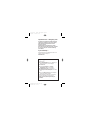 1
1
-
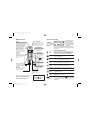 2
2
-
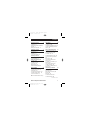 3
3
-
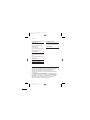 4
4
-
 5
5
-
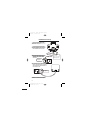 6
6
-
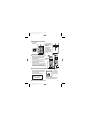 7
7
-
 8
8
-
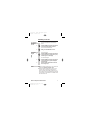 9
9
-
 10
10
-
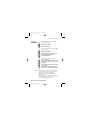 11
11
-
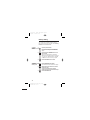 12
12
-
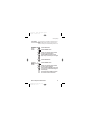 13
13
-
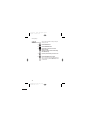 14
14
-
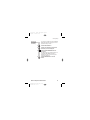 15
15
-
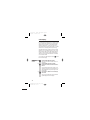 16
16
-
 17
17
-
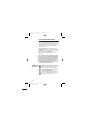 18
18
-
 19
19
-
 20
20
-
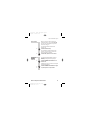 21
21
-
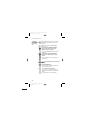 22
22
-
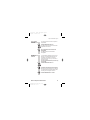 23
23
-
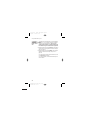 24
24
-
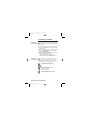 25
25
-
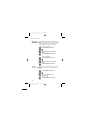 26
26
-
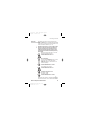 27
27
-
 28
28
-
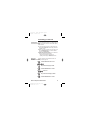 29
29
-
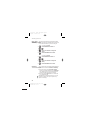 30
30
-
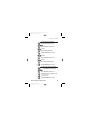 31
31
-
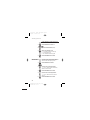 32
32
-
 33
33
-
 34
34
-
 35
35
-
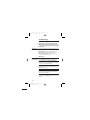 36
36
-
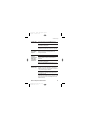 37
37
-
 38
38
-
 39
39
-
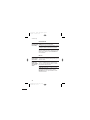 40
40
-
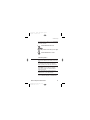 41
41
-
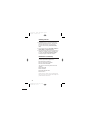 42
42
-
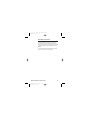 43
43
-
 44
44
-
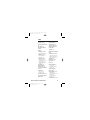 45
45
-
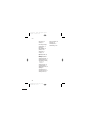 46
46
Ask a question and I''ll find the answer in the document
Finding information in a document is now easier with AI
Related papers
-
Binatone DP411 User manual
-
Binatone e900 System User manual
-
Binatone DP270 User manual
-
Binatone Cliptel 50 User manual
-
Binatone FUSION 2210 User manual
-
Binatone Spirit 110 User manual
-
Binatone Trend 0119 User manual
-
Binatone BIG BUTTON 510 SYSTEM User manual
-
Binatone Lifestyle 100 User manual
-
Binatone e820 System User manual
Other documents
-
CARLO GAVAZZI EM2696AV63HO3XXXX Installation guide
-
AUDIOLINE PHONE EASY User manual
-
AUDIOLINE PHONE EASY User manual
-
AUDIOLINE PHONE EASY User manual
-
Panasonic KX-TCD952EB Operating Instructions Manual
-
Doro PhoneEasy® 311c Owner's manual
-
Panasonic KXTCD953 User manual
-
Panasonic KX-TCD952EB User manual
-
AUDIOLINE PHONE EASY User manual
-
Panasonic kx tcd 951 g User manual