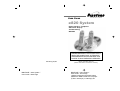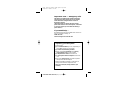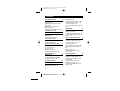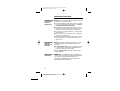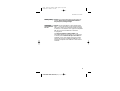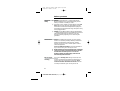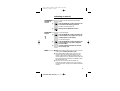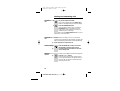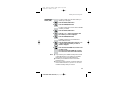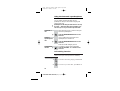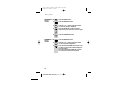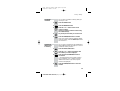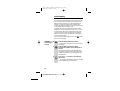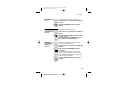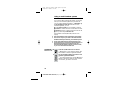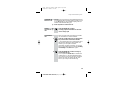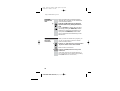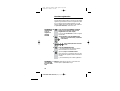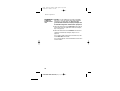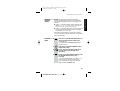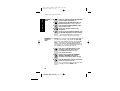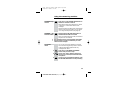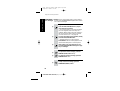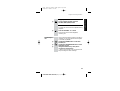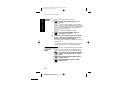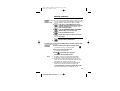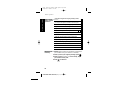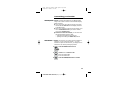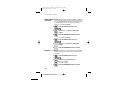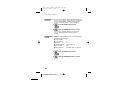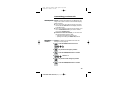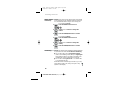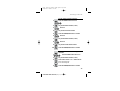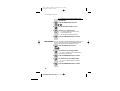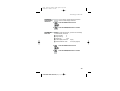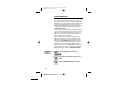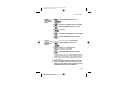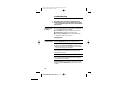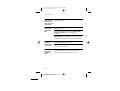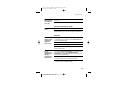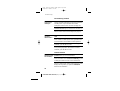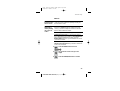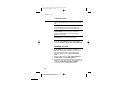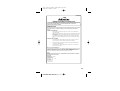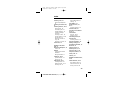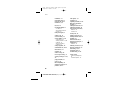Binatone e820 System User manual
- Category
- Telephones
- Type
- User manual

BINA TONE “ e820 System ”
User Guide - Front Page
1)White background and black letters
2)Material: 100lb Double face art paper
3) Size: 105mm(w) x 148mm(H) A6
BINA TONE “ e820 System ”
User Guide - Back Page
Aus Ver 1, Jan, 05
USER GUIDE
THIS EQUIPMENT IS NOT DESIGNED FOR
MAKING EMERGENCY TELEPHONE CALLS
WHEN THE POWER FAILS. ALTERNATIVE
ARRANGEMENTS SHOULD BE MADE FOR
ACCESS TO DIAL EMERGENCY SERVICES.
Before operating this set,
please read these instructions carefully.
Digital Cordless Telephone
with Caller Display
and Answering
e820 System
Machine

Important note — emergency calls
The e820 is not designed for making emergency
calls when the mains power fails. So you should
make alternative arrangements for access to
Emergency Services.
(This means that you should also have a basic
phone that does not need mains power, connected
to your line so that you can make calls during a
power failure.)
If you need help …
The Binatone service Line is available from 9.00 am to
5.00 pm, Monday to Friday, on
1300 768 112
Calls are charged at Local Call rate.
Unpacking your e820 system
In the box are:
■
the cordless handset (up to six, depending on
which e820 system you’ve bought)
■
the base unit/answering machine
■
three rechargeable batteries and a battery
compartment cover for each handset
■
a telephone line cable for the base unit
■
a mains power lead and adapter for the base
unit
■
up to five charger pods, each with a separate
mains power lead and adapter
Keep the packaging materials in a safe place in
case you later need to transport the unit.
Keep your sales (till) receipt, which is your
warranty.
E:\Binatone2004\e820\e820_UK_03.vp
15 November 2004 11:41:41
Color profile: Generic CMYK printer profile
Composite Default screen

If the display is blank
Press the
button to switch
the handset on
PROG button
Press to start programming.
Press during a call to make a note
of a number in the Notebook.
/INT (Intercom)
button
Press to make an
intercom call (if you
have more than one
handset).
SCROLL ( ) buttons#
When a long number (more
than 16 digits) is shown on
the display, press these to
scroll along the digits.
Microphone
Where to find it
Loudspeaker
(Behind the
charging
cradle)
PHONE /OK button
Press to begin or answer a phone call.
Press while programming to confirm
your selection.
UP and DOWN buttons
Press during a call to adjust the volume in
the earpiece.
Press to move through the list of stored
numbers or Caller Display records.
(Last Number Redial)/ CDS/
PAUSE button
Press ONCE to make a repeat call to one
of the last five numbers you dialled.
Press TWICE to see a list of Caller
Display records.
Press to generate pauses
when using the phone
on a PBX.
SPEAKERPHONE button
Press to answer or end a
call using the base unit’s
speakerphone (hands-
free).
Battery Charge light
This comes on when the
handset’s batteries are
being charged.
VOLUME
MEMO
DEL
OGM
IN USE light
This comes on when you have a
connection to the telephone line.
It flashes when the phone is
ringing for an incoming call.
Volume –/+ buttons
To adjust the
loudspeaker volume.
Before you can use the handset to make calls you will need to fit and fully
charge the batteries, as described on pages 6 and 7.
Please read the notes on pages 3 and 4 before you install the base unit.
HANG UP / C (Cancel) button
Press to hang up at the end of a call.
Press and hold for 1 second to lock the keypad.
Press and hold for 3 seconds to turn the handset on and off.
While dialling or programming, press BRIEFL Y to delete digits from
the display; or press and HOLD to clear the display.
HANDSET LOCATOR button
Press to make all registered
handsets ring, (useful if
you've forgotten where you
put a handset).
R (Recall) button
eYou may need this during a call if your 820 is
connected to a PBX, or if you use BT’s Select Services.
MEMORY button
Press to store numbers in memory and to make calls to stored numbers.
For details of the answering
machine buttons and lights,
see the diagram on page 25.
E:\Binatone2004\e820\e820_UK_03.vp
15 November 2004 11:45:41
Color profile: Generic CMYK printer profile
Composite Default screen

1
When this shows ‘nearly empty’ ( ), put the handset onto
the base unit or charger pod as soon as possible, to charge the
batteries. While the batteries are being charged, this symbol
blinks.
Symbols on the display
The handset’s
number (1 if you
have a single system,
1, 2 or 3 if you have
a Twin or Triple
system)
The time is shown if you’ve
set the handset’s clock
The base unit’s number (1,
unless you have registered
your handset to more than
one base unit)
Intercom
call
Memory/
store
Indirect
network
Redialling
Caller
Display
This appears when the handset is dialling a non-local number
via an alternative network.provider’s
This appears when you’re using Last Number Redial.
This appears when you’re checking, or dialling from, the list of
Caller Display records.
This appears when the keypad is locked, or when you’re trying
to dial a barred number.
This flashes while your handset is ringing for an intercom call,
and comes on steadily when the call’s connected.
This comes on when you’re storing numbers in memory, and
when you’re making calls to stored numbers.
Keypad
locked
Signal
level
This shows the strength of the signal between the handset and
base unit. It flashes while the handset is trying to establish a
radio link .
.
to the base unit If this symbol flashes while you’re
on a call, move closer to the base unit
Battery
charge
level
New call
This appears when you missed incoming calls (even if you do
not use Caller Display).
What the symbols mean
The duration of each call is shown on the display from 20 seconds
after you press the PHONE button for a line, until 5 seconds after
you end the call.
E:\Binatone2004\e820\e820_UK_03.vp
15 November 2004 11:48:11
Color profile: Generic CMYK printer profile
Composite Default screen

Contents
Read these notes first 4
Choosing a site for the base unit and
charger pod 4
Radio signals between handset and
base unit 4
Mains power connection 4
Battery safety 5
Connection and conditions for use 5
Installation and set-up 6
Before you start 8
Electrical safety 8
Interference 8
‘Out of range’ warning 8
Switching on and off 9
To switch the handset on and off 9
To lock the keypad 9
Making and answering calls 10
To make a call 10
To answer a call 10
To end a call 10
Earpiece volume 10
Last Number Redial (LNR) 11
Using the base unit’s
speakerphone 12
To answer a call 12
To end a speakerphone call 12
To adjust the volume 12
Memory dialling 13
To store a number 13
To make a memory call 13
Chain dialling 13
To change a stored number 14
To delete a stored number 14
To use the notebook 15
To store an LNR number in memory
15
Caller Display 16
To check Caller Display records 16
To return a call 17
To delete Caller Display records 17
To store a Caller Display number in
memory 17
Using a multi-handset system 18
To make an intercom call 18
To answer an intercom call 19
To end an intercom call 19
To transfer a call 19
To shuttle between two calls 20
To set up a three-way conference
20
New Call tone 21
To page all handsets from the
base unit 21
Handset registration 22
To register a new handset or to re-
register an existing handset 22
To register your handset to a new
base unit 22
To de-register a handset 23
To select a base unit 23
To register to a different brand of
base unit 24
2
E:\Binatone2004\e820\e820_UK_03.vp
15 November 2004 11:48:11
Color profile: Generic CMYK printer profile
Composite Default screen
Call waiting function 12

Answering machine buttons
and lights 25
Setting up the answering
machine 26
To set the clock 26
To check the clock 26
Outgoing messages (OGMs) 27
To record OGM1 27
To record OGM2 28
To set the number of rings 28
Using the answering machine 29
To switch on and off 29
To switch between OGMs 29
To record a memo 29
To play back your messages 30
To intercept a call 31
To delete messages 32
To go back to the default OGMs 32
Remote operation 33
To set a remote security code 33
To check your messages remotely
33
Keys to press during remote
operation 34
Switching on remotely 34
Customising your handset 35
General points 35
Auto-answer 35
Ringer volume and melody 36
Key tone 36
Direct Call 37
To clear all memories 38
To reset the handset 38
Customising your base unit 39
General points 39
Emergency numbers 39
Ringer volume and melody 40
Call barring 40
Date and time 42
To clear all Caller Display memories
43
To reset the base unit 43
Indirect Network 44
To set the network access code 44
To set additional ‘local’ dialling codes
45
To turn Indirect Network on and off
45
Troubleshooting 46
Warranty 53
Technical details 54
Index 55
Contents
3
E:\Binatone2004\e820\e820_UK_03.vp
15 November 2004 11:48:11
Color profile: Generic CMYK printer profile
Composite Default screen

Read these notes first
Choosing a site
for the base
unit and
charger pod
The base unit and charger pod(s) should be placed on a
level surface, in a position where:
■
the mains adapter plug will reach an easily accessible
230-V
AC switched mains supply socket — never try
to lengthen the mains power cable
■
the base unit’s telephone line cable will reach your
telephone line socket or extension socket (the charger
pod does not have a telephone line connection)
■
it is not close to another telephone — this can cause
radio interference
■
it is not close to a sink, bath or shower, or anywhere
else where it might get wet
■
it is not close to other electrical equipment — fridges,
washing machines, microwave ovens, fluorescent
lights, TVs etc.
Radio signals
between
handset and
base unit
To use your handset and base unit together, you must
be able to establish a radio link between them. Be
aware that:
■
Any large metal object — like a refrigerator, a mirror
or a filing cabinet — between the handset and the
base unit may block the radio signal.
■
Other solid structures, like walls, may reduce the
signal strength.
Mains power
connection
IMPORTANT — The e820 base unit and charger pod
must be used with the mains adapter supplied with the
unit. Using any other adapter will result in non-
compliance with EN60950, and will invalidate any
approval given to this apparatus.
4
E:\Binatone2004\e820\e820_UK_03.vp
15 November 2004 11:48:11
Color profile: Generic CMYK printer profile
Composite Default screen

Battery safety Only use the rechargeable batteries supplied with the
handset. DON’T use non-rechargeable batteries —
they may burst, causing damage.
Connection
and conditions
for use
You can connect your e820 to a direct exchange line
(DEL) — a line connected to a local exchange, with its
own phone number; to an extension socket connected
to a DEL; or to an extension on an approved compatible
PBX. Do not connect the e820 as an extension
to a payphone.
The ringer equivalence numbers (RENs) of all
instruments (phones, fax machines, etc.) connected to
an exchange line must not add up to more than 4 —
otherwise, one or more of them may not ring and/or
answer calls correctly. The e820 has a REN of 1, and
most other telephones have a REN of 1 unless marked
otherwise.
Read these notes first
5
E:\Binatone2004\e820\e820_UK_03.vp
15 November 2004 11:48:11
Color profile: Generic CMYK printer profile
Composite Default screen

Installation and set-up
6
DC 9V
1
3
5
4
Choose a suitable site for the
base unit See page 4
Plug the mains adapter into a
230 V AC, 50 Hz mains socket,
with the switch on the socket
set to OFF
Plug the mains adapter into a 230 V AC,
50 Hz mains socket, with the switch on
the socket set to OFF
Switch on at the mains socket(s)
If you have one or more charger pods …
Connect the mains power lead
and the telephone line cord into
the back of the base unit
2
Use the telephone
line cord supplied
with your 820 —
do not use any other
telephone line cord
e
See the note
on page 4
See the note
on page 4
E:\Binatone2004\e820\e820_UK_03.vp
15 November 2004 11:48:13
Color profile: Generic CMYK printer profile
Composite Default screen

7
Fit the rechargeable batteries in each handset
6
7
A
+–
. Fit the three
batteries as
shown, making
sure you match
the and ends
to the markings
in the battery
compartment
B. Fit the
battery
compartment
cover, sliding it
into place and
pressing firmly
to make sure it
is secure
Charge the batteries for 15 hours
The battery charge level symbol should increase
by one bar every half hour when you’re charging
an empty battery. If you think that the symbol
isn’t showing the correct battery charge level,
remove and refit the batteries.
Before you use the handset for
the first time, it’s important to
charge the batteries fully.
The handset ‘beeps’ when it’s
correctly in position on the
charging cradle.
Leave the handset on the charging cradle
for 15 hours.
The battery
level symbol
blinks
Make sure the mains socket is
switched on if you want to use
the phone — it will not work
without electrical power
Connect the base unit to the telephone line
Switch off power at the mains socket
Insert the telephone line plug into
the socket as shown
Switch mains power back on
8
Use the plug to
raise the shutter
before pushing
it into the socket
NOTE: the charger pod does not have
a connection to the tele
p
hone line.
DON’T use non-rechargeable batteries in the handset.
The Charge
light comes on.
E:\Binatone2004\e820\e820_UK_03.vp
15 November 2004 11:48:16
Color profile: Generic CMYK printer profile
Composite Default screen

Before you start
Electrical
safety
◆
DO NOT let the base unit or charger pod get wet.
Electrical equipment can cause serious injury if used
while you are wet or standing in water.
◆
If the base unit or charger pod ever falls into water, DO
NOT retrieve it until you have unplugged the power
lead from the mains and the telephone line plug from
the telephone socket (base unit only); then pull it out by
the unplugged cables.
◆
NEVER use your e820 outdoors during a thunderstorm
— unplug the base unit from the telephone line and the
mains socket when there are storms in your area.
Damage caused by lightning is not covered by the
guarantee.
Interference If the sound quality gets worse as you move around
while on a call, this is probably caused by interference
between the handset and the base unit, perhaps
because you are too near to another phone or other
electrical equipment.
Move to a different position to clear the interference.
If you do not move, your call may be cut off.
!
Radio interference in the environment may occasionally
cause a short break in the link between the handset
and the base unit while you are on a call. The
handset’s display will flash briefly, while the unit
automatically restores the link.
‘Out of range’
warning
If you hear a warning tone during a call, and/or the
sound in the earpiece becomes faint or distorted, you
may be going out of range of the base unit. Move
nearer to the base unit within 20 seconds, until the
tone stops. Otherwise, your call may be cut off.
8
E:\Binatone2004\e820\e820_UK_03.vp
15 November 2004 11:48:16
Color profile: Generic CMYK printer profile
Composite Default screen

Switching on and off
To switch the
handset on
and off
To switch the handset off and save battery
power:
◗
Press the HANG UP/C button and hold it for
3 seconds until the display goes blank
To switch the handset back on:
◗
Briefly press the HANG UP/C button
To lock the
keypad
To lock the keypad:
◗
Press the HANG UP/C button and hold it for
1 second until the ‘key’ symbol and a group
of dashes appear on the display
To unlock the keypad:
◗
Press the HANG UP/C button and hold it for
1 second until the ‘key’ symbol disappears
from the display
◗
Or simply replace the handset on the base
unit or charger pod
Notes
■
When the handset is switched off, it can’t be used for
making calls, including emergency calls.
■
When the handset is switched off, it won’t ring for
incoming calls, but the base unit will still ring. To
answer a call when the handset is switched off, you
need to switch it back on. Remember that it may take
a few moments for the handset to re-establish a radio
link with the base unit.
■
When you don’t need to use the handset (for
example, overnight or when you go out), replace it
on the base unit or charger pod, to keep the batteries
charged
9
E:\Binatone2004\e820\e820_UK_03.vp
15 November 2004 11:48:16
Color profile: Generic CMYK printer profile
Composite Default screen

Making and answering calls
To make a
call
1 Key in the telephone number
If you make a mistake, press the HANG UP/C
button to clear digits one by one from the display.
2 Press the PHONE/OK button
(You can dial the number
after you press the
PHONE/OK button to get Dial tone if you
prefer, but you won’t be able to correct any
mistakes if you do it this way.)
If you want to use the Indirect Network feature, turn to
page 44 for more information.
To answer a
call
When there’s an incoming call, call or the phone
number (if you subscribe to Caller Display: see page 16)
flashes on the display; and the base unit and handset ring.
◗
Press any button to answer the call
To end a call
◗
Press the HANG UP/C button so that the
IN USE light on the base unit goes out
◗
Or simply replace the handset on the base
unit or charger pod
Earpiece
volume
During a call, to adjust the volume in the earpiece:
◗
Press the or button
There are three volume levels, shown by bars
on the right-hand side of the display. After you
end your call, the earpiece volume will stay at
the level you have set.
10
E:\Binatone2004\e820\e820_UK_03.vp
15 November 2004 11:48:16
Color profile: Generic CMYK printer profile
Composite Default screen

Last Number
Redial (LNR)
To make a repeat call to the last number you
dialled (up to 24 digits):
1 Press the Redial/CDS button
2 Press the PHONE/OK button
To make a repeat call to one of the the last five
numbers you dialled:
1 Press the Redial/CDS button
2 Press the or button if necessary until
the number you want is displayed
3 Press the PHONE/OK button
To clear a number from the Last Number
Redial (LNR) memories:
1 Press the Redial/CDS button, then the or
button until the number you want to
delete is displayed
2 Press and hold the HANG UP/C button until
you hear a tone;
OR press and hold the HANG UP/C button
for 5 seconds to clear all five LNR memories
Notes
■
Only numbers you’ve dialled manually will be stored
in the LNR memories; not numbers you’ve dialled
from memory or from the Caller Display list.
■
Numbers you’ve dialled more than once will be
stored only once.
■
Each time you dial a number, it clears the oldest one
from the LNR memories; so you don’t
need to clear
numbers manually unless you want to.
Making and answering calls
11
E:\Binatone2004\e820\e820_UK_03.vp
15 November 2004 11:48:16
Color profile: Generic CMYK printer profile
Composite Default screen

Using the base unit’s speakerphone
You can answer calls using the base unit as a
speakerphone. But you cannot make outgoing calls
using the base unit.
!
Speakerphone calls using the base unit are ‘one way
at a time’ — while the other person is talking, s/he
can’t hear you. So try not to interrupt each other.
To answer a
call
When the phone rings, to answer it using the
base unit’s speakerphone:
◗
Press the SPEAKERPHONE button on the
base unit
To end a
speakerphone
call
If you’re talking through the base unit’s
speakerphone, to end the call:
◗
Press the SPEAKERPHONE button on the
base unit
Make sure the IN USE light goes out.
To adjust the
volume
To adjust the volume of the loudspeaker:
◗
Press the VOLUME – or + buttons on the
base unit
12
E:\Binatone2004\e820\e820_UK_03.vp
15 November 2004 11:48:16
Color profile: Generic CMYK printer profile
Composite Default screen
Call waiting
Please ensure your call waiting function is on, otherwise
please contact your service provider for availability.
Call waiting function
1
2
To answer call waiting, simply pree R then 2
To return to your first caller, press R then 1

Memory dialling
You can store up to 20 phone numbers in memory.
Each number can have up to 24 digits. The 20 memory
locations are numbered 01 to 20.
To store a
number
1 Key in the phone number
If you make a mistake, press the HANG UP/C
button to clear one digit at a time from the
display.
2 Press and hold the MEMORY button for at
least a second
u
The phone number appears on the display,
with the first free memory location to the left of
it. To store it in a different location, use the
or button to move to the one you prefer.
3 Press the PHONE/OK button to confirm
To make a
memory call
1 Press the MEMORY button briefly
u
Two dashes flash on the left side of the
display
2 Either press the or button to find the
number you want;
or key in a two-digit memory location
number (01 to 20) using the numbered keys
3 Press the PHONE/OK button
Chain dialling You can store part of a number (for example, the long-
distance dialling code) in memory, and use any com
-
bination of memory and manual dialling to make a call.
13
E:\Binatone2004\e820\e820_UK_03.vp
15 November 2004 11:48:17
Color profile: Generic CMYK printer profile
Composite Default screen

To change a
stored
number
1 Press the PROG button
2 Press the MEMORY button
3 Press the or button until the number
you want to change is displayed
4 Press the HANG UP/C button to delete
digits one by one; then key in the new digits
5 Press the PHONE/OK button
To delete a
stored
number
1 Press the MEMORY button
2 Press the or button until the number
you want to delete is displayed
3 Press and hold the HANG UP/C button until
you hear a tone and the number disappears
from the display;
OR press and hold the HANG UP/C button
for 5 seconds to clear all 20 memories
Memory dialling
14
E:\Binatone2004\e820\e820_UK_03.vp
15 November 2004 11:48:17
Color profile: Generic CMYK printer profile
Composite Default screen

To use the
notebook
You can store a number in memory while you
are busy on a call.
1 Press the PROG button
2 Press the MEMORY button
3 Press the or button to find a free
memory location;
OR key in a memory location number using
the numbered keys
4 Key in the phone number you want to store
5 Press the PHONE/OK button to confirm
Note: If you want to quit the notebook without
storing a number, press the HANG UP/C button
for one second.
To store an
LNR number
in memory
You can move a number from the Last Number
Redial (LNR) memories (see page 11) to a more
permanent memory location.
1 Press the Redial/CDS button
2 Press the or button if necessary until
the number you want is displayed
3 Press and hold the MEMORY button for
one second
u
The display shows a free memory location.
You can press the
or button to select a
different free location if you wish (only free
locations are displayed).
4 Press the PHONE/OK button to store the
number
Memory dialling
15
E:\Binatone2004\e820\e820_UK_03.vp
15 November 2004 11:48:17
Color profile: Generic CMYK printer profile
Composite Default screen

Caller Display
If you subscribe to this feature from your service provider,
you can see the phone numbers of your callers on the
display, before you answer. If a caller withholds their
number , or if they are calling from a network that
does not transmit the number, no number will be shown
on the display when the phone rings.
The e820 will store the numbers of the last 10 callers
(whether or not you answered the call) so you can call
them back later. When all 10 Caller Display memories
are full, the next incoming number will overwrite the
oldest one. If the number was withheld or unavailable,
no record will be stored.
If you’ve got new Caller Display records, the symbol
is shown on the display.
To check
Caller Display
records
1 Press the Redial/CDS button TWICE
u
The most recent caller’s number is shown on
the display.
2 Press the STAR (Ø) button to switch
between the number, and the time/date of
the call
If the number had more than 13 digits, you’ll
see the first 13 digits of the number when you
press the Ø button once; press it again to see
the time/date.
3 Press the or button to scroll through
the records
u
Once you’ve checked all the records, the
CID
symbol disappears from the display.
16
E:\Binatone2004\e820\e820_UK_03.vp
15 November 2004 11:48:17
Color profile: Generic CMYK printer profile
Composite Default screen

To return a
call
To ring back someone who’s called you:
1 Follow steps 1 to 3 on page 16 to display the
number
2 Press the PHONE/OK button to dial the
number
To delete
Caller Display
records
To delete a Caller Display record:
1 Follow steps 1 to 3 on page 16 to display the
number
2 Press and hold the HANG UP/C button until
you hear a tone;
OR press and hold the HANG UP/C button
for 5 seconds to clear all 10 records
To store a
Caller Display
number in
memory
To move a Caller Display record to a more
permanent memory location:
1 Follow steps 1 to 3 on page 16 to display the
number
2 Press and hold the MEMORY button for
one second
u
The display shows the first free memory
location. You can press the
or button to
select a different free location if you wish (only
free locations are displayed).
3 Press the PHONE/OK button to store the
number
Caller Display
17
E:\Binatone2004\e820\e820_UK_03.vp
15 November 2004 11:48:17
Color profile: Generic CMYK printer profile
Composite Default screen
Page is loading ...
Page is loading ...
Page is loading ...
Page is loading ...
Page is loading ...
Page is loading ...
Page is loading ...
Page is loading ...
Page is loading ...
Page is loading ...
Page is loading ...
Page is loading ...
Page is loading ...
Page is loading ...
Page is loading ...
Page is loading ...
Page is loading ...
Page is loading ...
Page is loading ...
Page is loading ...
Page is loading ...
Page is loading ...
Page is loading ...
Page is loading ...
Page is loading ...
Page is loading ...
Page is loading ...
Page is loading ...
Page is loading ...
Page is loading ...
Page is loading ...
Page is loading ...
Page is loading ...
Page is loading ...
Page is loading ...
Page is loading ...
Page is loading ...
Page is loading ...
Page is loading ...
-
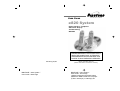 1
1
-
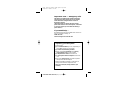 2
2
-
 3
3
-
 4
4
-
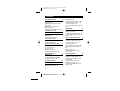 5
5
-
 6
6
-
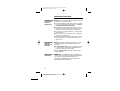 7
7
-
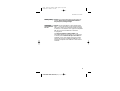 8
8
-
 9
9
-
 10
10
-
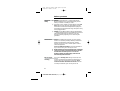 11
11
-
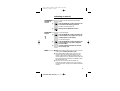 12
12
-
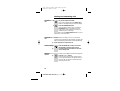 13
13
-
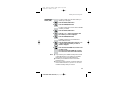 14
14
-
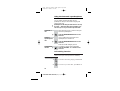 15
15
-
 16
16
-
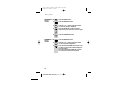 17
17
-
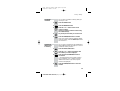 18
18
-
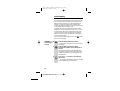 19
19
-
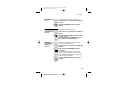 20
20
-
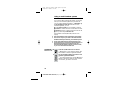 21
21
-
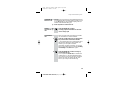 22
22
-
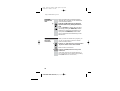 23
23
-
 24
24
-
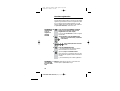 25
25
-
 26
26
-
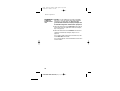 27
27
-
 28
28
-
 29
29
-
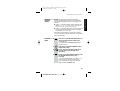 30
30
-
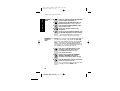 31
31
-
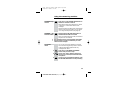 32
32
-
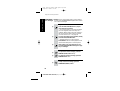 33
33
-
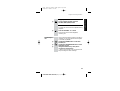 34
34
-
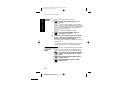 35
35
-
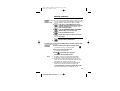 36
36
-
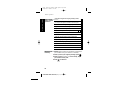 37
37
-
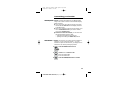 38
38
-
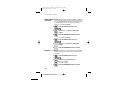 39
39
-
 40
40
-
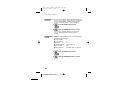 41
41
-
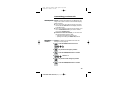 42
42
-
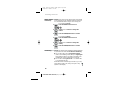 43
43
-
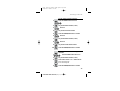 44
44
-
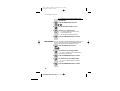 45
45
-
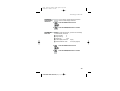 46
46
-
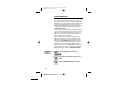 47
47
-
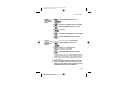 48
48
-
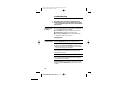 49
49
-
 50
50
-
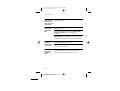 51
51
-
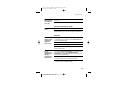 52
52
-
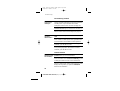 53
53
-
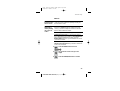 54
54
-
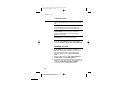 55
55
-
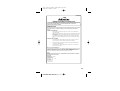 56
56
-
 57
57
-
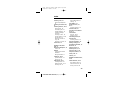 58
58
-
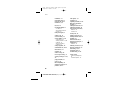 59
59
Binatone e820 System User manual
- Category
- Telephones
- Type
- User manual
Ask a question and I''ll find the answer in the document
Finding information in a document is now easier with AI
Related papers
-
Binatone SYMPHONY 2200 User manual
-
Binatone 3488 User manual
-
Binatone E800 User manual
-
Binatone Fusion 2510 User manual
-
Binatone SC2050 User manual
-
Binatone Cliptel 50 User manual
-
Binatone FUSION 2210 User manual
-
Binatone Speakeasy 300 User manual
-
Binatone Spirit 110 User manual
-
Binatone CAPRICE CAPRICE 600 User manual
Other documents
-
Serene VM-150 Quick start guide
-
Panasonic KXTCD322E Operating instructions
-
AUDIOLINE PHONE EASY User manual
-
Oricom eco5200 Series User manual
-
Profoon TAM-60X User manual
-
Curtis TID889 Owner's manual
-
Curtis TID890 Owner's manual
-
Geemarc RP7510 User manual
-
Panasonic KXT4046E Operating instructions
-
Panasonic KXT2445BE Operating instructions