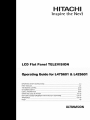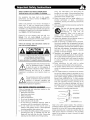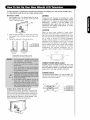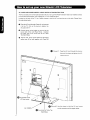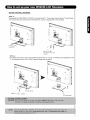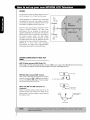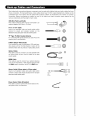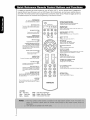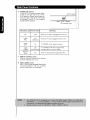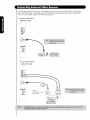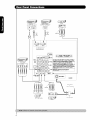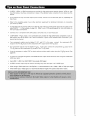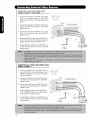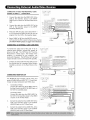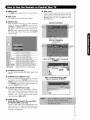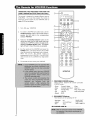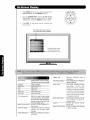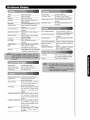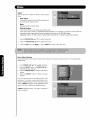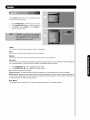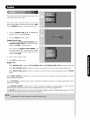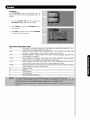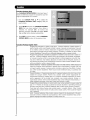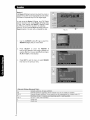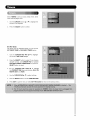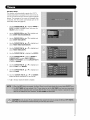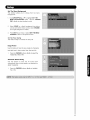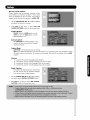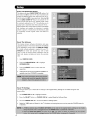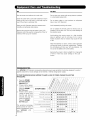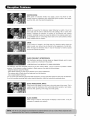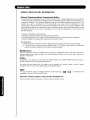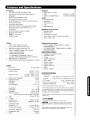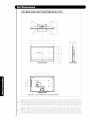Hitachi UltraVision L42S601 Operating instructions
- Category
- LCD TVs
- Type
- Operating instructions
This manual is also suitable for

H|TACH
lnspire the Nex_
LCD Flat Panel TELEVISION
& L42S601
IMPORTANT SAFETY INSTRUCTIONS ........................................................................................... 2-3
FIRST TIME USE .................................................................................................................................... 4-21
THE REMOTE CONTROL ............................................................................................................... 22-33
ON-SCREEN DISPLAY ....................................................................................................... 34-57
USEFUL INFORMATION ............................................................................................................... 58-64
OPERATING GU DE IN SPANISH ................................................................................................ 65-128
END USER LICENSE AGREEMENT FOR HITACHI DTV SOFTWARE .......................................... 129-137
APPENDIXES ............................................... 138-139
INDEX ....................................................................................................................................................... 140
ULTr_VISION

SAFETY POINTS YOU SHOULD KNOW ABOUT
YOUR HITACHI LCD FLAT PANEL TELEVISION
Our reputation has been built on the quality,
performance, and ease of service of Hitachil LCD
Flat Panel televisions.
Safety is also foremost in our minds in the design of
these units. To help you operate these products
properly, this section illustrates safety tips which will be
of benefit to you. Please read it carefully and apply the
knowledge you obtain from it to the proper operation of
your Hitachi LCD Flat Panel television.
Please fill out your warranty card and mail it to
Hitachi. This will enable Hitachi to notify you
promptly in the improbable event that a safety problem
should be discovered in your product model.
Follow all warnings and instructions marked on
this LCD Flat Panel television.
CAUTION
CAUTION: TO REDUCE THE RISK OF ELECTRIC SHOCK,
DO NOT REMOVE COVER (OR BACK).
NO USER SERVICEABLE PARTS INSIDE.
REFER SERVICING TO QUALIFIED SERVICE PERSONNEL.
The lightning flash with arrowhead symbol,
within an equilateral triangle, is intended
to alert the user to the presence of
uninsulated "dangerous voltage" within the
product's enclosure that may be of a sufficient
magnitude to constitute a risk of electric shock to a
person.
,_The exclamation point within an equilateral
triangle, is intended to alert the user to the
presence of important operating and
maintenance (servicing) instructions in the
literature accompanying the appliance.
READ BEFORE OPERATING EQUIPMENT
Follow all warnings and instructions marked on this
LCD Flat Panel television.
1. Read these instructions.
2. Keep these instructions.
3. Heed all warnings.
4. Follow all instructions.
5. Do not use this apparatus near water.
6. Clean only with a soft dry cloth.
7. Do not block any ventilation openings. Install in
accordance with the manufacturer's instructions.
8. Do not install near any heat sources such as
radiators, heat registers, stoves, or other apparatus
(including amplifiers) that produce heat.
9. Do not defeat the safety purpose of the polarized or
grounding-type plug. A polarized plug has two
blades with one wider than the other. A grounding
type plug has two blades and a third grounding
prong. The wide blade or the third prong are
provided for your safety. If the provided plug does
not fit into your outlet, consult an electrician for
replacement of the obsolete outlet.
10. Protect the power cord from being walked on or
pinched particularly at plugs, convenience
receptacles, and the point where they exit from the
apparatus.
11. Only use the attachments/accessories specified by
the manufacturer.
12. Use only with the cart, stand, tripod,
bracket, or table specified by the
manufacturer, or sold with the
apparatus. When a cart is used, use
caution when moving the cart/apparatus
combination to avoid injury from tip-over.
13. Unplug this apparatus during lightning storms or
when unused for long periods of time.
14. Refer all servicing to qualified service personnel.
Servicing is required when the apparatus has been
damaged in any way, such as power-supply cord or
plug is damaged, liquid has been spilled or objects
have fallen into apparatus, the apparatus has been
exposed to rain or moisture, does not operate
normally, or has been dropped.
15.Televisions are designed to comply with the
recommended safety standards for tilt and stability.
Do not apply excessive pulling force to the front, or
top, of the cabinet which could cause the product
to overturn resulting in product damage and/or
personal injury.
16.Follow instructions for wall, shelf or ceiling
mounting as recommended by the manufacturer.
17. An outdoor antenna should not be located in the
vicinity of overhead power lines or other electrical
circuits.
18. If an outside antenna is connected to the receiver
be sure the antenna system is grounded so as to
provide some protection against voltage surges and
built up static charges. Section 810 of the National
Electric Code, ANSI/NFPA No. 70-1984, provides
information with respect to proper grounding for the
mast and supporting structure, grounding of the
lead-in wire to an antenna discharge unit, size of
grounding connectors, location of antenna discharge
unit, connection to grounding electrodes and
requirements for the grounding electrode.
j Aiitenna lead- nv,dle
NEC National Electric Code j/
_ Ar_tenrradischarge u
(NC SectJoll 810-2(
,._ Grounding c0_duct0r_
(NEC Sec io_1 810 21)
Electric service eq_H_rnem \
Power service grounding
ode sysem (NEC Ar_ 250 Par_It/
Note to the CATV system installer: This reminder is
provided to call the CATV system installer's attention to
Article 820-44 of the NEC that provides guidelines for
proper grounding and, in particular, specifies that the
cable ground shall be connected to the grounding
system of the building, as close to the point of cable
entry as practical.

Power source
This LCD television is designed to operate on 120
volts 60 Hz, AC current. Insert the power cord into a
120 volt 60 Hz outlet. The mains plug is used as the
disconnect device and shall remain readily operable.
To prevent electric shock, do not use the LCD
television's (polarized) plug with an extension cord,
receptacle, or other outlet unless the blades and
ground terminal can be fully inserted to prevent blade
exposure.
Never connect the LCD television to 50 Hz, direct
current, or anything other than the specified voltage.
Caution
Never remove the back cover of the
LCD television as this can expose you
to very high voltages and other hazards. If
the television does not operate properly,
unplug the LCD television and call your authorized
dealer or service center.
Caution
Adjust only those controls that are covered in the
instructions, as improper changes or modifications not
expressly approved by Hitachi could void the user's
warranty.
Warning
• To reduce the risk of fire or electric shock, do not
expose this apparatus to rain or moisture.
• The LCD television should not be exposed to
dripping or splashing and objects filled with liquids,
such as vases, should not be placed on the
television.
• This apparatus shall be connected to a mains
socket outlet with a protective earthing connection.
Public viewing of copyrighted material
Public viewing of programs broadcast by TV stations
and cable companies, as well as programs from other
sources, may require prior authorization from the
broadcaster or owner of the video program material.
This product incorporates copyright protection
technology that is protected by U.S. patents and other
intellectual property rights. Use of this copyright
protection technology must be authorized, and is
intended for home and other limited consumer
uses only unless otherwise authorized. Reverse
engineering or disassembly is prohibited.
Note
This digital television is capable of receiving analog
basic, digital basic cable television programming by
direct connection to a cable system providing such
programming. Certain advanced and interactive digital
cable services such as video-on-demand, a cable
operator's enhanced program guide and data-enhanced
television services may require the use of a
set-top box.
For more information call your local cable company.
Note
• There are no user serviceable parts inside the
LCD television.
• Model and serial numbers are indicated on back side
and right side of the LCD television.
Lead/Mercury Notice
_Hg_This product contains lead and one or more non-
replaceable mercury lamps. Do not put in trash. Recycle
or dispose of according to applicable laws. For product
recycling and disposal information, contact your local
government agency or visit www.eiae.erg (in USA)
or www.epsc.ca (in Canada). For more information,
call 1-800-HITACHI.

Checkto makesureyouhavethefollowingaccessoriesbeforedisposingofthepackingmaterial,
O Remote Control _ Two "AA" size, _) Power Cord
_v Dv_ wR
e@®@
®®®®
_s_H_ AS_rCT
O0
@
DU....
©©@
©@@
©@@
®@@
HiTACHi
1,5V batteries
0 Power Swivel Cable
For U.S. models:
For optional accessories, please access our web site at: www.hitachi.us/tv
For Canada models:
For optional accessories, please access our web site at: www.hitachi.ca/tv
O Remote Control Unit CLU-4373A
(Part No. HL02403).
I_ Two "AA" size, 1.5V batteries.
t_ Power Cord (Part No. EV01841).
0 Power Swivel Cable (Part No. EW08434).
1,
2.
3.
4.
REMOTE CONTROL BATTERY INSTALLATION AND REPLACEMENT
Open the battery cover of the remote control by pushing down and sliding the back cover off.
Insert two new "AA" size batteries for the remote control. When replacing old batteries, push them towards the
springs and lift them out.
Match the batteries to the (+) and (-) marks in the battery Bottom View (Remote Control)
compartment. ___ r/ _ (7i
Insert the bottom of the battery, the (-) side, into the battery /
compartment first, push towards the springs and insert the
top of the battery, the (+) side, into place. Do not force the ),1] I]BH>
battery into the battery compartment. _ _ _/
Replace the cover.
Lift up on tab to remove back cover.

To take measures to prevent the LCD Flat Panel Television from tipping over and prevent possible injury
it is important to mount the unit in a stable and flat surface.
Securing to a Wall
1. Using metallic wire (two places) fasten the set to
the clamping screw on the rear of the LCD Fiat
Panel TV as shown below.
Wire
ANTENNA
Unless your LCD Television is connected to a cable
TV system or to a centralized antenna system, a good
outdoor color TV antenna is recommended for best
performance. However, if you are located in an
exceptionally good signal area that is free from
interference and multiple image ghosts, an indoor
antenna may be sufficient.
2. Keep the LCD television 4 inches away from the
wall except when mounted using the wall mount
bracket.
3. Secure the television to the wall as shown.
A B
A B
I 42' 5in 12in47 = 12 5cm 30 cm
(a)Power Swivel (b) Power Swivel
NOT USED USED
* Please adjust the wire length to avoid
touching the walt when turning the TV.
NOTE ve tii ti th
LOCATION
Select an area where sunlight or bright indoor
illumination will not fall directly on the picture screen.
Also, be sure that the location selected allows a free
flow of air to and from the perforated back cover of the
set. In order to prevent an internal temperature
increase, maintain a space of 10 cm (4 inches) from the
sides/back of the Television, and 30 cm (12 inches)
from the top of the television to the ceiling. To avoid
cabinet warping, cabinet color changes, and increased
chance of set failure, do not place the TV where
temperatures can become excessively hot, for
example, in direct sunlight or near a heating appliance,
etc.
CONNECT POWER SWIVEL CABLE
Connect one end of cable to the swivel slot of the
LCD Rear Panel. Connect the other end to swivel
slot of the Table Top Stand. For more detail information,
please refer to next page installation instruction.
TURNING ANGLE
The maximum turning angle is 30° (left and right). Do
not place any objects on the path of the monitor when
using the power swivel feature.
Caution when moving the main unit
As this product is heavy, whenever it is moved, two
people are required to transport it safely. Whenever the
unit is moved it should be lifted forward using the top
and base on both sides of the Television for stability.
When moving the Television, lift the handles , then
support the bottom frame as shown below.
_j°_-. /3o D} 47,._
47" & 42 "

ACCORDANDPOWERSWIVELCABLEINSTALLATIONINSTRUCTION
TheACcordandpowerswivelcableprovidedwithyournewLCDFlatPanelTelevisionneedtobeinstalledcorrectly
toavoidtheirdisconnectionwhenrotatingthe13/onitsTabletopstand.
LocatedonthebackoftheTVare2plasticclampstoholdtheACcordandpowerswivelcable.Pleasefollow
theinstructionsbelow.
O
O
O
Pass the AC cord through Clamp #1 and connect
it to the TV. Pull on the clamp to tighten the
AC cord to the TV.
Connect power swivel cable on one end to the
swivel slot of the LCD Rear Panel. Connect
the other end to the swivel slot of the Table
Top Stand Base.
The AC cord, power swivel cable and the signal
cables can all be held together with Clamp #2.
O Clamp #1 : Pass theAC cord through this clamp ;
then pull the clamp to tighten the AC
cord to the TV.
•. 0
O Swivel slot the
LCD back panel.
AC CORD
O Clamp #2: Use this clamp to hold the AC cord, power
swivel connector and the signal cables.
O Swivel on Top
slot Table
Stand Base.

SETTING FOR WALL MOUNTING
STEP (1) :
Please locate the STAND METAL SUPPORTS on the back of the TV. These metals is use to hold the TV and the Base ;
so it needs to remove 4 screws from the STAND METAL in order to separate the TV from the Base.
2ST
SUPPORTS
Remove4 screws
then remove the2 metal
supports.
STEP (2):
Now please remove the 5 screws of the STAND metal from the TV, now the TV STAND can be separated from the
TV. For dimensions of the WALL MOUNT assembly please refer to page 62.
_5 STAND METAL
SCREWS
,. Q il
\
TV STAND BASE

VIEWING
The best picture is seen by sitting directly in front of
the TV and about 10 to 18 feet from the screen.
During daylight hours, reflections from outside light
may appear on the screen. If so, drapes or screens
can be used to reduce the reflection or the TV can
be located in a different section of the room.
If the TV's audio output will be connected to a Hi-Fi
system's external speakers, the best audio
performance will be obtained by placing the
speakers equidistant from each side of the receiver
cabinet and as close as possible to the height of
the picture screen center. For best stereo
separation, place the external speakers at least
four feet from the side of the TV, place the surround
speakers to the side or behind the viewing area.
Differences in room sizes and acoustical
environments will require some experimentation
with speaker placement for best performance.
4" Minimum
4" Minimum
ANTENNA CONNECTIONS TO REAR JACK
PANEL
VHF (75-Ohm) antenna/CATV (Cable TV}
When using a 75-Ohm coaxial cable system, connect CATV coaxial cable to the AIR/CABLE (75-Ohm) terminal.
Or if you have an antenna, connect the coaxial cable to the same AIR/CABLE terminal.
VHF (300-Ohm) antenna/UHF antenna
When using a 300-Ohm twin lead from an outdoor
antenna, connect the VMF or Ill-IF antenna leads to
screws of the VHF or UHF adapter. Plug the adapter
into the antenna terminal on the TV.
When both VHF and UHF antennas are
connected
Attach an optional antenna cable mixer to the TV
antenna terminal, and connect the cables to the
antenna mixer. Consult your dealer or service store for
the antenna mixer.
_ .,_E _To CATV cable
To outdoor antenna _" !r 1_
To outdoor VHF
or UHFantenna
To UHF ....... To outdoorantenna
(_ orCATVsystem
antenna
1"
AntennaMixer

Mostvideo/audioconnectionsbetweencomponentscanbemadewithshieldedvideoandaudiocablesthathave
phoneconnectors.Forbestperformance,videocablesshoulduse75-Ohmcoaxialshieldedwire.Cablescanbe
purchasedfrommoststoresthatsellaudio/videoproducts.Belowareillustrationsandnamesofcommon
connectors.Beforepurchasinganycables,besureoftheoutputandinputconnectortypesrequiredbythe
variouscomponentsandthelengthofeachcable.
300-Ohm Twin Lead Cable
This outdoor antenna cable must be connected to an
antenna adapter (300-Ohm to 75-Ohm).
Phone or RCA Cable
Used on all standard video and audio cables which
connect to inputs and outputs located on the
television's rear jack panel and side control panel.
@
"F" Type 75-Ohm Coaxial Antenna
For connecting RF signals (antenna or cable TV) to the
antenna jack on the television.
S-Video (Super Video) Cable
This connector is used on camcorders, VCRs and laser-
disc players with an S-Video feature in place of the
standard video cable to produce a high quality picture.
Optical Cable
This cable is used to connect to an audio amplifier with
an Optical Audio In jack. Use this cable for the best
sound quality.
HDMI Cable
This cable is used to connect your external devices
such as Set-Top-Boxes or DVD players equipped with
an HDMI output connection to the TV's HDMI input.
®
Stereo Cable (3.8mm plug to 3.5mm plug)
Used on all standard video and audio cable which
connect to inputs and outputs located on the rear jack
panel and side control panel.
38ram 2
STEREO RCATYpE
M[N_PLUG PLUGS
Power Swivel Cable (Provided)
This cable is used to connect the swivel stand to the
rear panel of the LCD Television.

InadditiontocontrollingallofthefunctionsonyourHITACHILCDTV,thenewremotecontrolisdesignedto
operatedifferenttypesofdevices,suchas,DVDPlayers,CBL(CableBoxes),set-top-boxes,satellitereceivers,
andVCRs.Theremotecontrolmustbeprogrammedtocontrolthechosendevice.Pleaseseepages22-33fora
completedescriptionofallfeaturesandprogrammingoftheRemoteControl.
POWER BUTTON
(TV, DVD, SAT/CBL,PVR/VCR) .................
Turns the selected device on and off.
MODE INDICATOR ......
Turns on or blinks to show remote control ..............
mode when the SOURCE ACCESS buttons
are pressed.
DAY/NIGHT BUTTON
(TV)
Toggles picture mode settings .............
between DAY and NIGHT mode.
MENU BUTTON
(TV,DVD,SAT/CBL,PVR/VCR)
Accesses the OSD menu system.
iNPUTS BUTTON,
(TV) ......
Aooessesthe INPUTS menu sys_m.
CURSOR PADISELECT BUTTON
(TV, DVD, SAT/CBL,PVR/VCR) ........
The Cursor Pad is used as a cursor to navigate
through the OSD and INPUT menu systems.
The Select button is used to Select/Activate
highlighted menu items.
Closed Caption (CC) BUTTON ...................
(TV)
Press to show and change the
Closed Caption mode.
GUIDE BUTTON///
(SAT/CBL, PVR)
Accesses the program guide of other devices.
VOLUME BUTTONS
(TV)
Increase up and decrease down to adjust
the audio level of your T_L
MUTE BUTTON (TV) /
Reduces the audio level to 50% if pressed"
once, and to complete mute if pressed
twice. Press it a third time to restore audio
level. //
NUMERmC BUTTONS /
(TV, DVD, SAT/CBL, PVPJVCR)
Used to manually enter the TV channel, and used
for numeric entry when navigating through the
the OSD, iNPUTS.
(-) BUTTON ..................
(TV,STB)
The (-) button is used when the remote is in
Set-Top-Box (STB) mode or when the TV uses a
digital input
SOURCESELECT
- \
[w DVDPWSAT/_ ,
VCR CBL i_
@®
®®
DA6RT ASPECT
@@ @
SOURCE ACCESS BUTTONS
_(TV, DVD, PVR/VCR, SAT/CBL)
Changes the mode of the Universal Remote
Control to control the device selected.
PAUSE BUTTON
/ (PVR/VCR, DVD)
Press to pause other devices when the remote is in
DVD, PVR/VCR mode.
DVDNCR CONTROL BUTTONS
(DVD, PVR/VCR)
Controls the functions of your VCR and DVD
(TV)
Changes the aspect ratio of the TV.
EXiT BUTTON
(TV, SAT/CBL, PVR/VCR)
Exits out of the OSD, INPUTS menu
systems if their menu is displayed.
ANT (Antenna) BUTTON
(TV)
Press for change to antenna input.
FAVORITE CHANNEL
(FAV CH) button (TV)
Press to enter/access Favorite Channel (FAV CH) mode
(Favorite channel Js only available for TV mode.)
(TV, STB, CBL, PVR)
Displays various information on the
screen, such as channel information.
............CHANNEL UP & DOWN BUTTONS
(TV, CBL, STB, PVR/VCR)
Changes up or down the channel
BUTTON
(TV, SAT/CBL, PVR)
Switches between the current and last channei viewed.
ENTER BUTTON
(TV, VCR, SAT/CBL)
Press to use as SELECT feature.
LEGEND
TV- Television
CBL- Cable Box
SAT- Satellite
PVR- Video Recorder/Player
DVD - Digital Video Disc Player
VCR - Videocassete Recorder
10

FRONT VIEW
_R
o/IO -*-- (9
v
0 0_--@
0 0_--@
0 _--@
SIDE PANEL
CONTROLS
SL;
u_
_-®
(9
SIDE POWER button
Press this button to turn the LCD Television
ON/OFF. It can also be turned ON/OFF by remote
control. The "MAIN POWER" Can only be turn OFF
by unplugging the power cord from the outlet.
After this button is pressed to turn ON the set,
the function of this button will not be available
for a short period of time until the picture appears
on the TV screen.
® CHANNEL selector
Press these buttons until the desired channel
appears in the top right corner of the TV screen.
These buttons also serve as the cursor down (V)
and up (A) buttons when in MENU mode.
(_)VOLUME level
Press these buttons to adjust the sound level. The
volume level will be displayed on the TV screen.
These buttons also serve as the cursor left (4) and
right (1_) buttons when in MENU mode.
@
®
®
MENU/SELECT button
This button allows you to enter the MENU, making
it possible to set TV features to your preference
without using the remote. This button also serves
as the SELECT button when in MENU mode.
HDMI-FRONT
Use the side HDMI input for external devices such
as Set-Top-Boxes or DVD players equipped with an
HDMI output connection (see page 14 for reference).
INPUT/EXIT button
Press this button to access the INPUT menu.
Press again to exit the MENU mode.
0 Upgrade Card
This card slot is for future software upgrades.
Hitachi will notify you if a software upgrade is
required for your TV. In order to receive written
notification, please complete and return your
warranty card.

®
POWER light indicator
To turn the TV ON, press the power button
located on the right side of the TV set.
A red stand-by indicator lamp located on
the lower right corner of the front bezel
is illuminated. The LCD TV is now ready for
remote ON/OFF operation.
_R/C sensor
Er_NDBY ON FOW_
Indicating Lamp
indicating Lamp Power Status Operating
Off OFF. When the TV set is unplugged from AC line.
Lights OFR When the TV set is plugged to the AC line.
Red (Stand-by)
Lights
Blue On TV POWER is ON ; picture is shown.
Lights Off TV POWER is ON with no signal input
Orange (Power Saving) except antenna (no sync. signal),
Blinking
Blue On When TV receives the IR signal from R/C.
® REMOTE CONTROL sensor
Point your remote at this area when selecting
channels, adjusting volume, etc.
® INPUT- FRONT JACKS
INPUT- FRONT provide composite Video jacks for
connecting equipment with this capability,
such as a DVD player or Camcorders.
12

@
@
®
®
Antenna Input
To switch between Cable and Air input, go to the
Channel Manager option to change the signal
source CABLE or AIR.
AudioNideo Inputs 1, 2 and 3
By using the INPUTS button, the CURSOR PAD (A
and V), and the SELECT button or CURSOR PAD
• of the remote control, you can select each video
source. Use the audio and video inputs to connect
external devices, such as VCRs, camcorders,
laserdisc players, DVD players etc. (if you have
mono sound, insert the audio cable into the left
audio jack).
MONITOR OUT & AUDIO OUT
These jacks provide fixed audio and video
signals (CABLE/AIR or INPUTS ) which are
used for recording. Use the S-VIDEO output
for high quality video output. Component signal
to Input 2 and 3, and HDMI inputs will not
have monitor output.
Optical Out (Digital Audio)
This jack provides Digital Audio Output for your
audio device that is Dolbyco Digital and PCM
compatible, such as an audio amplifier.
®
@ @
[_1-_dl_=%"-_=l_]
r_
Component: Y-PBPR Inputs
INPUTS 2 and 3 provide Y-PBPR jacks for
connecting equipment with this capability, such as
a DVD player or Set Top Box. You may use
composite video signal for both inputs.
® S-VIDEO Input 1
Input 1 provide S-VIDEO (Super Video)
jacks for connecting equipment with S-VIDEO
output capability.
® HDMI 1, 2 (High Definition Multimedia
Interface)
ABOUT HDMI - HDMI is the
_I_H _FI_ITIO N MULTIMEDIA I_TERFACE
next-generation all digital interface for consumer
electronics. HDMI enables the secure distribution
of uncompressed high-definition video and multi-
channel audio in a single cable. Because digital
television (DTV) signals remain in digital format,
HDMI assures that pristine high-definition images
retain the highest video quality from the source all
the way to your television screen.
Use the HDMI input for your external devices such
as Set-Top-Boxes or DVD players equipped with an
HDMI output connection.
HDMI, the HDMI logo and High-Definition
Multimedia Interface are trademarks or registered
trademarks of HDMI Licensing LLC.
® For Special AV control use only.
For Factory use only,
(_ Power Swivel Connector
Connect from here the Power Swivel cable (provided)
to the Table Top Stand Base swivel slot.
13

TheSIDEpaneljacksareprovidedasaconveniencetoallowyoutoeasilyconnectHDMIorDVIsignals
fromaDVD,SetTopBox,VideoGameasshowninthefollowingexamples(WhenconnectingDVlsignalitwill
needtoconnecttheaudiooutputintothesideAudioInputjacks):
A) Connecting HDMI signal
SIDE INPUT PANEL
INpUT-FRON
VIDE
UDi
_ HDMI DIGITAL
OUTPUTCAPABILITY
DVD, Set TopBox,
VideoGameConsole.
B) Connecting DVI signal
SIDE INPUT PANEL
Back of
HDTV Set-Top-Box or
DVD Player
DVt DIGITAL
OUTPUTCAPABILITY
DVD, SetTop Box,
VideoGame Console,
14

TheSIDEpaneljacksareprovidedasaconveniencetoallowyoutoeasilyconnectacamcorder,DVD,Video
GameandaVCRasshowninthefollowingexamples:
SiDEiNPUT PANEL
Video Game
COMPOSITE VIDEO
OUTPUT CAPABILITY
DVD, Video Game
Console.
OUTPUT Video
VideoCamera
The exact arrangement you use to connect the VCR, camcorder, laserdisc player, DVD player, or HDTVSet
Top Box to your LCD TV is dependent on the model and features of each component. Check the
owner's manual of each component for the location of video and audio inputs and outputs.
The following connection diagrams are offered as suggestions. However, you may need to modify them to
accommodate your particular assortment of components and features. For best performance, video and
audio cables should be made from coaxial shielded wire.
Before Operating External Video Source
Connect an external source to one of the INPUT terminals, then press the INPUTS button to show the
INPUTS menu. Use the CURSOR PAD (A and V) to select the input of your choice. Then press
the SELECT button or the CURSOR PAD • to confirm your choice (see page 25).
15

DIGITAL HDMI DIGITAL VCR #2
OUTPUT CAPABILITY OUTPUT CAPABILITY @V@@L @R
__ ....... NPUT
t HDMI
DVl to Optional
to HDMI
HDMI
I
DVD Player
@@@@
16

• S-VIDEO, Y-PBPR, or HDMI connections are provided for high performance laserdisc players, VCRs etc. that
have this feature. Use these connections in place of the standard video connection if your device has this
feature.
• If your device has only one audio output (mono sound), connect it to the left audio jack on (L/(MONO)) the
Rear Panel.
• Refer to the operating guide of your other electronic equipment for additional information on connecting
your hook-up cables.
• A single VCR can be used for VCR #1 and VCR #2, but note that a VCR cannot record its own video or line
output (INPUT: 1 in the example on page 16). Refer to your VCR operating guide for more information on
line input-output connections.
• Connect only 1 component (VCR, DVD player, camcorder, etc.) to each input jack.
• COMPONENT: Y-PBPR (Input 2 & 3) connections are provided for high performance components, such as
DVD players and set-top-boxes. Use these connections in place of the standard video connection if your
device has this feature.
• Your component outputs may be labeled Y, B-Y, and R-Y. In this case, connect the components B-Y
output to the TV's PB input and the components R-Y output to the TV's PR input.
• Your component outputs may be labeled Y-CBC R. In this case, connect the components CB output to the
TV's PB input and the components C R output to the TV's PR input.
• It may be necessary to adjust TINT to obtain optimum picture quality when using the Y-PBPR inputs. (See
page 36).
• To ensure no copyright infringement, the MONITOR OUT output will be abnormal, when using the Y-PBPR and
HDMI input jacks.
• Input HDMI 1, HDMI 2 or HDMI FRONT can accept HDMI signal.
• S-VIDEO monitor output may be used for recording only when the input is of S-VIDEO type.
• When using a HDMI input from a Set-Top-Box, it is recommended to use a 1080p, 1080i or 720p input signal.
• When HDMI input a 1080p signal, it is recommended that the length of the cable be less than 5 meters.
17

18
CONNECTING A VIDEO AND STEREO AUDIO
SOURCE TO INPUT1 ~ INPUT-FRONT
Connect the cable from the VIDEO OUT of the
VCR or the laserdisc player to the INPUT
(VIDEO) jack, as shown on the Rear Panel to the
right.
Connect the cable from the AUDIO OUT R of the
VCR or the laserdisc player to the INPUT
(AUDIO/R) jack.
Connect the cable from the AUDIO OUT L of the
VCR or the laserdisc player to the INPUT
(AUDIO/L) jack.
Press the INPUTS button, then select INPUT 1
2,3 or Front from the INPUTS menu to view the
program from the VCR or laserdisc player.
Select CABLE or AIR from the INPUTS menu
or ANT key from the R/C to return to the last
channel tuned.
Back of
Cable or
Air signal VCR
CONNECTING AN S-VIDEO AND STEREO AUDIO
SOURCE TO INPUT 1
1. Connect the cable from the S-VIDEO OUT of
the S-VHS VCR or the laserdisc player to the
INPUT (S-VIDEO) jack, as shown on the Rear
Panel to the right.
2. Connect the cable from the AUDIO OUT R of
the VCR or the laserdisc player to the INPUT
(AUDIO/R) jack.
3. Connect the cable from the AUDIO OUT L of
the VCR or the laserdisc player to the INPUT
(AUDIO/L) jack.
4. Press the INPUTS button, then select INPUT 1
from the INPUTS menu to view the program
from the VCR or laserdisc player.
5. Select CABLE or AIR from the INPUTS menu
or ANT key from the R/C to return to the last
channel tuned.
Back of VCR or _
Laserdisc Player
Cable or
Air signal
VCR or Laserdisc Player

CONNECTING A COMPONENT SOURCE WITH HDMIOR
DVI CAPABILITY TO HDMI I rHDMI 2 OR HDMI FRONT
1. Connect the HDMI or DVI to HDMI connection
cable from the output of the HDTV set top box
or DVD player to the HDMI input as shown
on the Rear panel below.
2.
With DVl output, connect the cable from the
AUDIO OUT R of the HDTV set top box or DVD
player to the INPUT (AUDIO/R) jack as shown on
the Rear Panel below.
3.
With DVl output, connect the cable from the
AUDIO OUT L of the HDTV set top box or DVD
player to the INPUT (AUDIO/L) jack as shown
on the Rear Panel below.
4. Press the INPUTS button, then select HDMI 1,2
or FRONT to view the program from the HDTV
SET TOP BOX or DVD player.
5. Select CABLE or AIR from the INPUTS menu
or ANT key from the R/C to return to the last
channel viewed.
HDMI input
]
HDM[ !
Cal?_e
_I_M z HDM I
il iilii_iiiiiiii_
HDTV Set Top Box or
DVD Playe_
i_ ¸_i
, != ...........................! i _i _ ii_ ¸ _ _:_ i _i i
DVI to HDMI Input
Set Top Box
or DVD Player
HDTV Set Top Box or
D//D Player
il iii_iii___iiii_ii°
/i /i 2
19

CONNECTING A COMPONENT AND STEREO
AUDIO SOURCE TO INPUT 2 or 3 :Y-PBPR.
1,
2.
3.
4,
5,
7,
Connect the cable from the Y OUT of the
Laserdisc/DVD player or HDTV set top box to
the INPUT (Y) jack, as shown on the Rear
panel below.
Connect the cable from the PB/CB OUT or B-
Y OUT of the Laserdisc/DVD player or HDTV
set top box to the INPUT (PB) jack.
Connect the cable from the PR/CR OUT or R-
Y OUT of the Laserdisc/DVD player or HDTV
set top box to the INPUT (PR) jack.
Connect the cable from the AUDIO OUT R of
the Laserdisc/DVD player or HDTV set top box
to the INPUT (AUDIO/R) jack.
Connect the cable from the AUDIO OUT L of
the Laserdisc/DVD player or HDTV set top box
to the INPUT (AUDIO/L) jack.
Pressthe INPUTS button then select INPUT 2or 3
from the INPUTS menu to view the program
from the Laserdisc/DVD player or HDTV set
top box.
Select CABLE, AIR or ANT key from the
R/C to return to the last channel tuned.
::: .'/ y
HI_[*a 2 HI_[_ I
DVD Player
Back of
DVD Player
OUTPUT
rAUD_07 _V'O=O_
@ @ @@@
R L P_C_ _,_ y
*- OR'-_ _ @ @@ROUTPUTyPa
HDTV Set-Top Box
2O
Page is loading ...
Page is loading ...
Page is loading ...
Page is loading ...
Page is loading ...
Page is loading ...
Page is loading ...
Page is loading ...
Page is loading ...
Page is loading ...
Page is loading ...
Page is loading ...
Page is loading ...
Page is loading ...
Page is loading ...
Page is loading ...
Page is loading ...
Page is loading ...
Page is loading ...
Page is loading ...
Page is loading ...
Page is loading ...
Page is loading ...
Page is loading ...
Page is loading ...
Page is loading ...
Page is loading ...
Page is loading ...
Page is loading ...
Page is loading ...
Page is loading ...
Page is loading ...
Page is loading ...
Page is loading ...
Page is loading ...
Page is loading ...
Page is loading ...
Page is loading ...
Page is loading ...
Page is loading ...
Page is loading ...
Page is loading ...
Page is loading ...
Page is loading ...
-
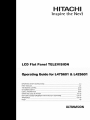 1
1
-
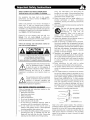 2
2
-
 3
3
-
 4
4
-
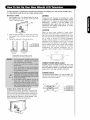 5
5
-
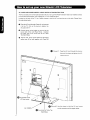 6
6
-
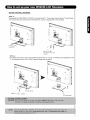 7
7
-
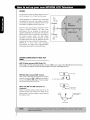 8
8
-
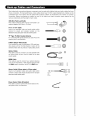 9
9
-
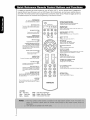 10
10
-
 11
11
-
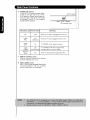 12
12
-
 13
13
-
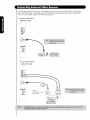 14
14
-
 15
15
-
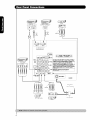 16
16
-
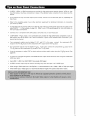 17
17
-
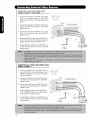 18
18
-
 19
19
-
 20
20
-
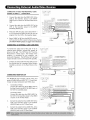 21
21
-
 22
22
-
 23
23
-
 24
24
-
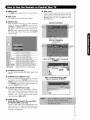 25
25
-
 26
26
-
 27
27
-
 28
28
-
 29
29
-
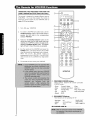 30
30
-
 31
31
-
 32
32
-
 33
33
-
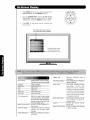 34
34
-
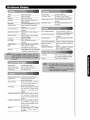 35
35
-
 36
36
-
 37
37
-
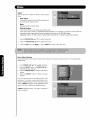 38
38
-
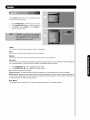 39
39
-
 40
40
-
 41
41
-
 42
42
-
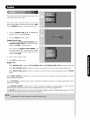 43
43
-
 44
44
-
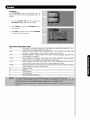 45
45
-
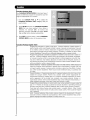 46
46
-
 47
47
-
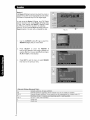 48
48
-
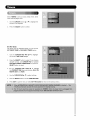 49
49
-
 50
50
-
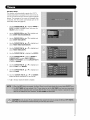 51
51
-
 52
52
-
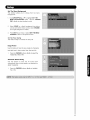 53
53
-
 54
54
-
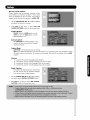 55
55
-
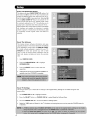 56
56
-
 57
57
-
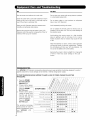 58
58
-
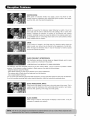 59
59
-
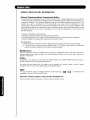 60
60
-
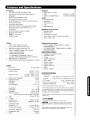 61
61
-
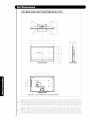 62
62
-
 63
63
-
 64
64
Hitachi UltraVision L42S601 Operating instructions
- Category
- LCD TVs
- Type
- Operating instructions
- This manual is also suitable for
Ask a question and I''ll find the answer in the document
Finding information in a document is now easier with AI
Related papers
-
Hitachi L47V651 User manual
-
Hitachi 57F59J 65F59 User manual
-
Hitachi L42S601 User manual
-
Hitachi 57F59J 65F59 User manual
-
Hitachi 32HDL51 User manual
-
Hitachi 32HLX61 - LCD Direct View TV Operating instructions
-
Hitachi 32HLX61 User manual
-
Hitachi 42HDT79 - UltraVision CineForm - 42" Plasma TV Operating instructions
-
Hitachi 37HLX99 User manual
-
Hitachi P50V702 User manual
Other documents
-
Universal Remote Control R2-Mini Operating instructions
-
Universal Remote Control R2-Mini Operating instructions
-
Panasonic TC15LV1L Operating instructions
-
Radio Shack Flat Panel Television 16-911 User manual
-
Panasonic TV Cables TZ-PCD2000 User manual
-
Panasonic TC11LV1 - 11" LCD TV User manual
-
Magnavox 170S7 User manual
-
Panasonic TC 15DT2 User manual
-
Audiovox FPE1907 - 19" LCD TV User manual
-
 Olevia LT37HVS User manual
Olevia LT37HVS User manual