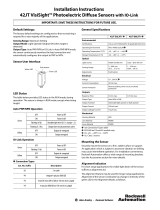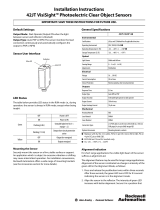Page is loading ...

Installation Instructions
Original Instructions
Miniature Sensor
Catalog Numbers
42KD-P2LAT1-A2, 42KD-B2LAR1-A2, 42KD-B2LAR2-A2, 42KD-B2LAR3-A2, 42KD-B2LAT1-A2, 42KD-P2LAT1-Y4, 42KD-B2LAR1-Y4,
42KD-B2LAR2-Y4, 42KD-B2LAR3-Y4, 42KD-B2LAT1-Y4
Summary of Changes
Description
The Miniature Sensor provides a solution for applications in small
confined spaces. The Miniature Sensor is the smallest sensor in the
Photoelectric sensor portfolio. It offers various sensing modes, sensing
distances, auto PNP/NPN, push button/remote teach, and push button
lock options. Although miniature in size the features and performance
on this sensor are excellent reliability and competitive.
The Miniature Sensor is available in visible red status indicator models
in polarized retroreflective and fixed/adjustable background
suppression sensing modes. The teach button simplifies the setup
process and even provides the option to remote teach the sensor. The
sensor also has the option of light operate (L.O.) or dark operate (D.O.).
All Miniature Sensors have a unique “auto PNP/NPN” output, which
reduces the cost of stock and, simplifies selection, installation, and
maintenance.
The Miniature Sensor is an excellent solution to a broad range of
applications including industries such as automotive, packaging, and
material handling. These features make the Miniature Sensor easy to
apply in difficult applications, especially where space is a limitation.
Features
• Smallest sensor in the Rockwell Automation portfolio
• Auto NPN/PNP output
• Easy setup of switch points with teach button
•External teach capability
•IP67 enclosure
• Self-contained sensor
• Mounting accessory included with product
Specifications
Topic Page
Summary of Changes 1
Description 1
Features 1
Specifications 1
Wiring Diagram 2
Dimensions [mm (in.)] 2
Teach Interface 2
Sensor User Interface 2
Sensor Configuration 3
IMPORTANT Save these instructions for future use.
Topic Page
Added Operating Temperature to Specifications table 1
Certifications CE Marked for all applicable directives
Enclosure Type Rating IP67
Operating Temperature -20…+50°C (-4…+122°F); UL: -20…+30°C (-4…+86°F)
Storage Temperature -20…+80°C (-4…+176°F)
Vibration 10…55 Hz, 1 mm (0.04 in.) amplitude, meets or exceeds IEC 60947-5-2
Shock 30 g (1.06 oz) with 11 ms pulse duration, meets or exceeds IEC 60947-5-2
Optical
Status Indicators
Green: Operating voltage on;
Yellow: Object detected/switching output active
Electrical
Operating Voltage 10…30V DC
No Load Supply Current Status indicator models: ≤30 mA
Protection Type Short circuit and reverse polarity
Outputs
Response Time 500 µs
Output Type Auto PNP/NPN
Output Function
Complimentary light and dark operate via push button and remote teach
fixed background suppression models; Complimentary light and dark
operate via remote teach
Output Current ≤50 mA
Switching Frequency 1000 Hz
Mechanical
Housing Material PUR
Lens Material PMMA

2 Rockwell Automation Publication 42KD-IN001B-EN-P - June 2017
Miniature Sensor
Wiring Diagram
Pinout
The quick-disconnect is shown. The pin numbers correspond to male
connectors on the sensor.
Dimensions [mm (in.)]
Teach Interface
Default Settings
The factory default settings are as follows:
Sensing Range: Maximum Setting
Output Type: Auto PNP/NPN. In Auto PNP/NPN mode, the sensor
continuously monitors the load connection and automatically
configures the output to PNP or NPN.
Sensor User Interface
Familiarize yourself with the status indicators.
Brown (1)
White (2)
Black (4)
Blue (3)
+V
Input
Load
-V
PNP Operation
Brown (1)
White (2)
Black (4)
Blue (3)
+V
Input
Load
-V
NPN Operation
3
2
1
4
M8 Male
8 (0.31)
5.5 (0.22)
21.1
(0.83)
3.3
(0.13) Ø
3.3
(0.13)
18.3
(0.72)
8 (0.31)
4.6 (0.18)
4.9
(0.19) Ø
2.6
(0.10) Ø
14.6 (0.57)
2.8
(0.11)
Tea ch -i n
2 m (6.56 in.) Cable
Indicator 2
Indicator 1
Emitter
Receiver
M8
8 (0.31)
21.1
(0.83)
4.6 (0.18)
4.9
(0.19) Ø
2.6
(0.10) Ø
3.3
(0.13) Ø
3.3
(0.13)
18.3
(0.72)
14.6 (0.57)
2.8
(0.11)
8 (0.31)
5.5 (0.22)
Te ac h- in
M8 with Pico Pigtail
Indicator 2
Indicator 1
Emitter
Receiver
Teach Button
Status Indicator
Status Indicator

Rockwell Automation Publication 42KD-IN001B-EN-P - June 2017 3
Miniature Sensor
Mounting the Sensor
Securely mount the sensor on a firm, stable surface, or support. An
application subject to excessive vibration or shift can cause intermittent
operation.
Sensor Configuration
Polarized Retroreflective and Adjustable Background
Suppression
The Miniature Sensor is configured using the push button or Remote
Teach, and the status indicators on the sensor. Four features can be
configured:
• Standard or precision teach for sensitivity/sensing range
• Light operate (LO) or dark operate (DO) output
• Auto PNP/NPN, dedicated NPN, or dedicated PNP
• Push button lock/unlock
The sensor output is disabled during Teach.
Teach Sensitivity/Sensing Range
The default setting is the maximum sensitivity/range.
When you teach the sensitivity/sensing range, it is a two-step process:
teach the background (first condition) and teach “target” (second
condition). Switching threshold for output ON vs. OFF is set in
between the two conditions.
Standard Teach
To Teach the Background (First Condition)
2. Teach “Target” (Second Condition)
If there’s no background surface in the field of view in Step 1, the
switching threshold is set between the distance to the target and the
maximum sensing range. The sensor can also be taught by teaching the
target as the first condition and background as the second condition.
Precision Teach: For a more precise setting with a smaller hysteresis,
teach the sensor to the target in step 1 and keep the target present in step
2).
Restore the maximum range to the factory default: Perform steps 1 and
2 with “no target” in the sensor field of view and nothing in the
background.
Teach Light Operate (L.O.) or Dark Operate (D.O.)
The default setting of the output is dark operate (D.O.)
L.O. setting means that output turns ON when the target is detected. If
the application requires the output to turn OFF when the target is
detected, the setting can be changed to dark operate (D.O.).
1. To Access the Teach Output Mode Setting
2. To Change the Sensor Output Mode Setting
IMPORTANT Due to the detection method, targets traveling horizontally to
the sensor optics are detected. Targets that travel vertically
cannot be accurately detected. For more dependable
background suppression, a minimum separation distance is
recommended between the target and the background.
Align the sensor to the background. Press and hold button for
three seconds until yellow status indicator starts flashing.
Release the button. The first condition has now been taught.
Targ et
Background
t > 3 s
IMPORTANT If there are multiple reflectivity targets, choose the darkest/
least reflective target that is placed in its farthest position for
install.
Insert the target between the sensor and the background.
Press and release the button. The teach process is complete.
If the push button is not pressed within 30 seconds, the
sensor exits teach mode and returns to RUN mode without
learning the new setting.
Press and hold button for six seconds until the green status
indicator flashes. Release the button. The yellow light
indicates the current setting:
L.O.: Yellow indicator ON
D.O.: Yellow indicator OFF
Press and release the button within ten seconds to toggle
from L.O. to D.O., the selection indicated by the yellow
indicator.
The sensor retains the setting per the last button depression
and returns to the RUN mode ten seconds after the last
button is depressed.
Targ et
Background
t < 0.5 s
t > 6 s
t < 0.5 s

Allen-Bradley, Rockwell Automation, and Rockwell Software are trademarks of Rockwell Automation, Inc.
Trademarks not belonging to Rockwell Automation are property of their respective companies.
Rockwell Otomasyon Ticaret A.Ş., Kar Plaza İş Merkezi E Blok Kat:6 34752 İçerenköy, İstanbul, Tel: +90 (216) 5698400
Rockwell Automation maintains current product environmental information on its website at
http://www.rockwellautomation.com/rockwellautomation/about-us/sustainability-ethics/product-environmental-compliance.page
.
Publication 42KD-IN001B-EN-P - June 2017 10001221445 Ver 01
Supersedes Publication 42KD-IN001A-EN-P - October 2014 Copyright © 2017 Rockwell Automation, Inc. All rights reserved. Printed in the U.S.A.
Output Type Selection: Auto PNP/NPN, Dedicated NPN, Dedicated
PNP
The default setting is Auto PNP/NPN. The sensor monitors the load
connection and automatically configures for proper operation, for
example, PNP or NPN. If no load is connected, the sensor defaults to
PNP. The following applications are covered with dedicated PNP or
dedicated NPN selection:
a. Parallel wiring of multiple sensor outputs: select dedicated
PNP or dedicated NPN setting, as needed.
b. If the load is connected for NPN configuration but to a
different power supply. Select dedicated NPN.
c. If the load is connected as an enabling contact (for example,
a relay contact in series with the load). Select dedicated
NPN.
Selection can be made as follows:
1. To access output type: Press and hold the push button for nine
seconds (until both status indicators flash synchronously).
Upon release of the button, the slow flash indicates the current
setting of output type as follows:
– Auto PNP/NPN: both indicators flash
– Dedicated NPN: green indicators flash
– Dedicated PNP: yellow indicators flash
2. To change output type: To select desired type, press and release
the push button within 10 seconds. Each button activation
cycles to the next output setting. The indicator shows the type
that is selected. The sensor retains the setting per the last button
depression and returns to the RUN mode 10 seconds after the
last button is pressed.
Push Button Lock/Unlock
The push button or remote teach (RT) can be used to help prevent
unauthorized users from changing teach settings.
To lock the push button: Press and release the button three times within
three seconds. Both indicators flash synchronously for three seconds to
show that the push button is now locked.
To unlock the push button: Press and release the button three times
within Miniature Sensor three seconds. Both indicators flash
asynchronously for three seconds to show that the push button is now
unlocked.
Permanent Lock: The push button can be permanently locked by
connecting the white wire (pin 2) to –V.
Remote Teach (RT)
The sensor can be taught remotely via the white wire (pin 2).
Connection to +V acts the same as the button being pressed and no
connection is the same as the button not being pressed. The sensor can
be taught by following the same teach/timing sequence as used in the
push button teach. For example, connect to the +V for more than three
seconds to teach the “target.” Disconnect from the +V, remove the
target, and connect to the +V for less than one second to teach the “no
target” condition. All push button functions can also be conducted via
RT.
Fixed Range Background Suppression—Visible Red Emitter
Models
Understanding How the Sensor Operates
Familiarize yourself with the status indicators. This sensor does not have
a teach button since it is a fixed range sensor.
The sensor is available in 15 mm (0.59 in.), 30 mm (1.18 in.), and
50mm (1.97 in.) dependent on the catalog number.
Select L.O/D.O.
Connect white wire (pin 2) to “-” for light operate.
Connect white wire (pin 2 to “+” for dark operate.
/