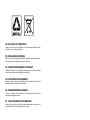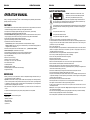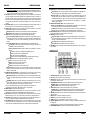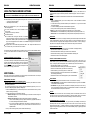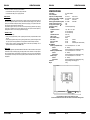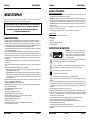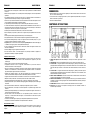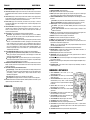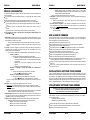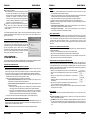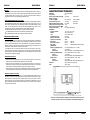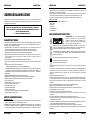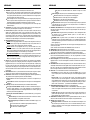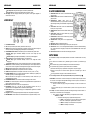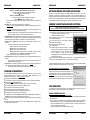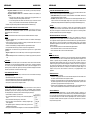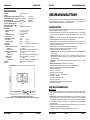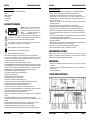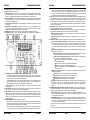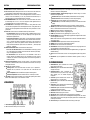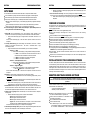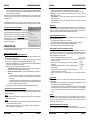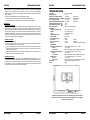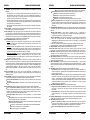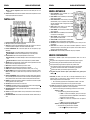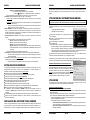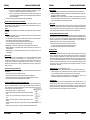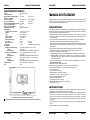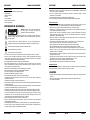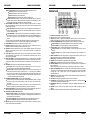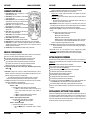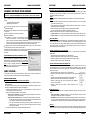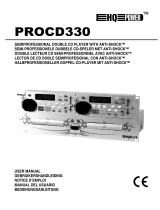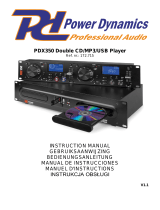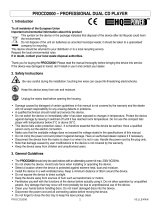Page is loading ...

EN - DISPOSAL OF THE DEVICE
Dispose of the unit and used batteries in an environment friendly manner
according to your country regulations.
FR - DÉCLASSER L’APPAREIL
Débarrassez-vous de l’appareil et des piles usagées de manière écologique
Conformément aux dispositions légales de votre pays.
NL - VERWIJDEREN VAN HET APPARAAT
Verwijder het toestel en de gebruikte batterijen op een milieuvriendelijke
manier conform de in uw land geldende voorschriften.
DU - ENTSORGUNG DES GERÄTS
Entsorgen Sie das Gerät und die Batterien auf umweltfreundliche Art und
Weise gemäß den Vorschriften Ihres Landes.
ES - DESHACERSE DEL APARATO
Reciclar el aparato y pilas usadas de forma ecologica conforme a las
disposiciones legales de su pais.
PT - COMO DESFAZER-SE DA UNIDADE
Tente reciclar a unidade e as pilhas usadas respeitando o ambiente e em
conformidade com as normas vigentes no seu país.

ENGLISH OPERATION MANUAL
JB SYSTEMS
®
1/78 USB1.1
OPERATION MANUAL
Thank you for buying this JB Systems
®
product. To take full advantage of all possibilities, please read these
operating instructions very carefully.
FEATURES
The ultimate tool for bars, dance schools, studios, shops but also for DJs, plays: Audio-CDs, but also CDs
and USB-mass storage (USB-stick or hard drive) containing MP3 and WAV-files!
The alphanumeric LCD display supports ID3V2 tags (song title, artist, album, genre & bitrate)
Full MP3 Playback, supports both CBR and VBR bitrate modes.
Full featured database lookup system: lightning fast selection of the desired tracks while the previous
song is still playing! You can search on title, artist, genre, album or simply based on tracks/folders!
Free Windows Track-Indexer software available via download!
Jog wheel for pitch bending and precise 1/75sec frame search, also on MP3
Improved random function with 2 different mode:
Total random: plays tracks, randomly selected from the complete USB-mass storage
Directory random: plays only tracks from a selected directory on the USB-mass storage (perfect for
background music in shops, bars, …)
IR-remote with loop, speed control, track search/select, volume, …: perfect for dance schools!
Balanced XLR-outputs + traditional RCA/cinch outputs.
Anti-shock Memory 20 seconds on CD, 100% anti-shock on USB-mass storage
Seamless loop (IN/OUT/RELOOP) with stutter & real-time loop edit function
Key Lock (Master tempo)
Real-time cue (“Cue on the fly")
Instant start & auto cue function (-48dB)
Pitch ranges: +/-4% +/-8% +/-16%, also on MP3
Full automatic beat counters
4 different speed scan
Reads CD-DA, CD-R, CD-RW
Selectable elapsed, remain and total remain time display
Single/continuous play
BEFORE USE
Before you start using this unit, please check if there’s no transportation damage. Should there be any, do
not use the device and consult your dealer first.
Important: This device left our factory in perfect condition and well packaged. It is absolutely necessary
for the user to strictly follow the safety instructions and warnings in this user manual. Any damage caused
by mishandling is not subject to warranty. The dealer will not accept responsibility for any resulting defects
or problems caused by disregarding this user manual.
Keep this booklet in a safe place for future consultation. If you sell the fixture, be sure to add this user
manual.
To protect the environment, please try to recycle the packing material as much as possible.
Check the contents:
Check that the carton contains the following items:
USB1.1 player
Operating instructions
Pair of cinch cords
IR-Remote controller
1 power cord
ENGLISH OPERATION MANUAL
JB SYSTEMS
®
2/78 USB1.1
SAFETY INSTRUCTIONS:
To prevent fire or shock hazard, do not expose this appliance to rain or moisture.
To avoid condensation to be formed inside, allow the unit to adapt to the surrounding temperatures when
bringing it into a warm room after transport. Condense sometimes prevents the unit from working at full
performance or may even cause damages.
This unit is for indoor use only.
Don’t place metal objects or spill liquid inside the unit. No objects filled with liquids, such as vases, shall be
placed on this appliance. Electric shock or malfunction may result. If a foreign object enters the unit,
immediately disconnect the mains power.
No naked flame sources, such as lighted candles, should be placed on the appliance.
Don’t cover any ventilation openings as this may result in overheating.
Prevent use in dusty environments and clean the unit regularly.
Keep the unit away from children.
Inexperienced persons should not operate this device.
Maximum save ambient temperature is 40°C. Don’t use this unit at higher ambient temperatures.
Minimum distances around the apparatus for sufficient ventilation is 5cm.
Always unplug the unit when it is not used for a longer time or before you start servicing.
The electrical installation should be carried out by qualified personal only, according to the regulations for
electrical and mechanical safety in your country.
Check that the available voltage is not higher than the one stated on the rear panel of the unit.
The socket inlet shall remain operable for disconnection from the mains.
The power cord should always be in perfect condition. Switch the unit immediately off when the power cord
is squashed or damaged. It must be replaced by the manufacturer, its service agent or similarly qualified
persons in order to avoid a hazard.
Never let the power-cord come into contact with other cables!
When the power switch is in OFF position, this unit is not completely disconnected from the mains!
This appliance must be earthed to in order comply with safety regulations.
In order to prevent electric shock, do not open the cover. Apart from the mains fuse there are no user
serviceable parts inside.
Never repair a fuse or bypass the fuse holder. Always replace a damaged fuse with a fuse of the same
type and electrical specifications!
In the event of serious operating problems, stop using the appliance and contact your dealer immediately.
Please use the original packing when the device is to be transported.
Due to safety reasons it is prohibited to make unauthorized modifications to the unit.
CAUTION
CAUTION: To reduce the risk of electric shock, do not
remove the top cover. No user-serviceable parts inside.
Refer servicing to qualified service personnel only.
The lightning flash with arrowhead symbol within the equilateral triangle is intended to alert the
use or the presence of un-insulated “dangerous voltage” within the product’s enclosure that may
be of sufficient magnitude to constitute a risk of electric shock.
The exclamation point within the equilateral triangle is intended to alert the user to the presence of
important operation and maintenance (servicing) instructions in the literature accompanying this
appliance.
This symbol means: indoor use only
This symbol means: Read instructions
This symbol means: Safety Class I appliance

ENGLISH OPERATION MANUAL
JB SYSTEMS
®
3/78 USB1.1
INSTALLATION GUIDELINES:
Placing and using the unit for long periods near heat-generating sources such as amplifiers, spotlights,
etc. will affect its performance and may even damage the unit.
Take care to minimize shocks and vibrations during transport.
When installed in a booth or flight case, please make sure to have good ventilation to improve heat
evacuation of the unit.
To avoid condensation to be formed inside, allow the unit to adapt to the surrounding temperatures when
bringing it into a warm room after transport. Condense sometimes prevents the unit from working at full
performance.
Choose the place where you put your installation very carefully. Avoid presence of heat sources. Avoid
places with vibrations or places that are dusty and humid.
The player will work normally when installed on a surface with max. 15° inclination.
Be very careful while handling CDs, do not touch them with wet or dirty hands.
Discs that are dirty must be cleaned with special designed cloth and cleaning products.
Do not use CDs that are badly damaged (scratched or deformed) they can damage your appliance.
To prevent fire or shock hazard, do not expose this appliance to rain or moisture.
In order to prevent electric shock, do not open the top cover. If a problem occurs, contact your dealer.
Do not place metal objects or spill liquid inside the player. Electric shock or malfunction may result.
This player uses the semiconductor laser. To allow you to enjoy music at a stable operation, it is
recommended to use this in a room of 5°C – 35°C.
The compact disc player should not be adjusted or repaired by anyone except properly qualified service
personnel.
This unit may cause interference to radio and television reception.
CLEANING THE PLAYER:
Clean by wiping with a polished cloth slightly dipped with water. Avoid getting water inside the unit. Do not
use volatile liquids such as benzene or thinner which will damage the unit.
CONNECTIONS
Use the supplied cinch cables to connect the audio outputs of the player with the CD or line inputs on your
mixing unit.
For long audio lines or professional applications you can also use the balanced XLR-outputs.
Connect the mains cable.
CONTROLS AND FUNCTIONS
1. POWER ON/OFF switch: switches the player on and off.
2. DISC TRAY: Use the OPEN/CLOSE button to open disc tray and put the CD in place.
ENGLISH OPERATION MANUAL
JB SYSTEMS
®
4/78 USB1.1
3. USB 1 connection: this is the first (type-A) USB-connection, used to connect any USB mass storage
device that was formatted in FAT or FAT32. By default this input is used to connect an occasional USB-
drive like USB-sticks etc.
4. USB 2 connection: this is the second (type-A) USB-connection, used to connect any USB mass storage
device that was formatted in FAT or FAT32. By default this input is used to connect a hard disk.
5. UNBALANCED AUDIO output: Output for the audio signals from the player. Use the supplied
cinch/cinch cable to connect this output to a CD/line input of your mixing unit.
6. BALANCED AUDIO output: the same audio signal as on the cinch outputs (5) but balanced output via
XLR-connectors. To be used in case of long audio lines: use optional good quality XLR/XLR cables for
optimal performance!
7. MAINS input: connect the player to the AC mains, using the supplied power-cord.
8. IR-receiver: make sure that this IR-receiver is not covered, otherwise your wireless remote will not work
properly!
9. JOG WHEEL: This jog wheel serves 3 functions depending on the mode you are working in.
The jog wheel acts as a slow frame search (1/75sec) control when the CD is not playing but either
paused or set to a cue point. To set a new cue point, spin the wheel then press PLAY or LOOP IN
when you have determined the proper position. Press CUE to return to the “CUE POINT”.
If the track is playing the jog wheel temporarily bends the pitch of the music by rotating the wheel
clockwise to speed it up or counterclockwise to slow it down. The amount of pitch change is
determined by the speed of rotation.
During DATABASE lookup mode, the jog wheel is also used to browse the tracks at high speed.
10. LOOP IN button: Allows you to set the cue point without stopping the playback (CUE ON THE FLY).
This button also sets the beginning of a seamless loop.
11. LOOP OUT button: Used to set the endpoint when looping music. The player starts to loop seamlessly
until you press this button again to exit. When a loop is programmed but not active you can also restart
the loop. The point where you press the button will be memorized as the new end point of the loop. In
loop edit mode pressing the OUT button stops the loop editing and saves the new loop endpoint.
12. RELOOP/STUTTER button: This button has 3 functions:
RELOOP: When a loop was programmed and you have hit the OUT button, press the RELOOP
button to enter the loop again. To exit the loop press the OUT button. (begin and end points of the
loop are unchanged)
STUTTER: When a loop is playing you can press this button to restart the loop at once. You can also
press this button when a track is not playing in loop. Every time the RELOOP/STUTTER button is
pressed, it will restart the music from the preprogrammed cue point. The stutter effect adds extra
creativity to your performance.

ENGLISH OPERATION MANUAL
JB SYSTEMS
®
5/78 USB1.1
ENTER EDIT LOOP MODE: When a loop is programmed (LOOP IN and OUT/EXIT buttons are on)
you can enter loop edit mode by pressing the RELOOP/STUTTER button until the display shows the
time of the current loop endpoint: use the JOG-WHEEL to adjust the endpoint.
13. CUE button: Pressing the CUE button during playback provides an immediate return to the position at
which play was started. Playback starts immediately from the programmed cue point for as long as the
CUE button is pressed. The player jumps back to the cue point as soon as the CUE button is released.
Also with the unit in pause mode (Play/Pause button blinks) the jog wheel is used to set a different start
point. By pressing "PLAY/PAUSE" or “LOOP IN” button followed by "CUE", you can confirm this new
cue point.
14. PLAY/PAUSE button: every time you press the PLAY/PAUSE button the player changes from play to
pause or from pause to play. The button blinks as long as the player is set to pause.
15. FOLDER button: changes the function of the TRACK knob (16) while the search key is set to “Std”
(standard track/folder search without Track-Indexer database).
While the LED is off: the TRACK knob is used to browse the tracks of the selected folder.
While the LED is on: the TRACK knob is used to browse the folders on the USB-drive.
16. TRACK knob: this knob has different functions (also see the chapter “HOW TO USE”):
CDs or no Track-Indexer database: depending on the status of the FOLDER button (15) you can
browse tracks or folders on the CD or USB-device. To increase search speed on USB-devices with a
lot of folders/tracks, you can also turn the JOG-WHEEL (9) while you keep the TRACK knob
pressed.
Track-Indexer database search: (press the DATABASE-button (17) and desired search key)
Turn the knob to select the first character of the string you’re looking for, after that use the
JOG-WHEEL to search for the desired track.
Press the knob while you turn it to change the search key in the database, you can search
the keys:
Art: search for “artist names” in alphabetical order (default search key)
Alb: search for “album names” in alphabetical order
Gen: search for “Genres” in alphabetical order
Std: don’t use the Track-Indexer database system, just folders and tracks manually.
During playback: press the knob to see the different ID3-tags on the display:
Press 1x: Artist name of the current track is shown
Press 2x: Album name of the current track is shown
Press 3x: Genre of the current track is shown
Press 4x: Bitrate information of the current track is shown
Setup menu active: while the setup menu is active (see TIME button (26)) turn the knob to browse
the menu, press the knob to select a menu option to change it. Please refer to chapter “SETUP
MENU” for more information.
17. DATABASE / NEXT TRACK button: a very important button if you want to find your next track easily
and fast, even while the previous track is still playing! This button works in two different ways:
NEXT TRACK function: will be used while searching on CDs and mass storage devices that don’t
have the “Track-Indexer database system” files installed. You can only search on track and folder
numbers.
DATABASE function: will be used while searching mass storage devices that have the “Track-
Indexer database system” files installed. You can alphabetically search on artist, track title, genre or
album. Very fast and no need for you to know where your files are located!
Once you have found the desired song, just press the LOAD-button (24) to load the track.
For both functions, please refer to chapter “HOW TO USE” for more information.
18. SEARCH buttons: used to search quickly inside a track.
19. KEY LOCK Button: (Master tempo) activates the Pitch Lock function. This function allows you to make
adjustments to a tracks speed using the SPEED-fader without altering the tonal pitch.
20. PITCH button: press this button to turn the speed function on. Press several times to select one of the 3
different pitch ranges (+/-4%, 8%, 16%). Press this button +/- 2seconds to turn the speed function off.
21. PITCH slider: Press the PITCH button, so the pitch range LED is lit. The speed can be adapted up to +/-
16% by moving the fader. The speed will not change when the pitch range LED is off.
22. PITCH BEND buttons: The speed rises while the “+ button” is pressed and returns to the original pitch
when the button is released. The speed drops when the “– button” is pressed and returns to the original
pitch when the button is released. These buttons can be used to synchronize the beats of 2 tracks.
ENGLISH OPERATION MANUAL
JB SYSTEMS
®
6/78 USB1.1
23. RELAY button: you can select 2 different random play functions.
Total random: press the RELAY button shortly until the word “RANDOM” in the LCD-display is lit.
The player now plays tracks, randomly selected from the complete USB-mass storage.
Directory random: you can choose to play only tracks from a certain directory: first you have to
select this directory, then press the RELAY button for 2 seconds until the word “RANDOM” in the
LCD-display starts blinking. The player 1 now plays only tracks from the selected directory. (avoids
mix-up of 2 completely different music styles: perfect for bars, clubs, restaurants, …) See chapter
“HOW TO USE” for examples.
24. OPEN/CLOSE/LOAD TRACK button: used for two different functions.
Load a track from USB-drive: when the DATABASE/NEXT TRACK-button (17) is used to lookup
the next track, just press the LOAD TRACK button to load the selected track.
Load/eject CDs: press this button to open and close the disc tray. This button is disabled during
playback. If the tray is not closed after 60sec. It will close automatically to prevent damage.
25. SOURCE SELECT switch: use this button to select the desired audio source: CD, USB1 or USB2. You
can only select another source while the player is in stop or pause.
26. TIME Button: has different functions:
Change time display: The TIME button switches between elapsed playing time, remaining time in a
selection and total remaining time of the disc. (standard = remaining /track) The “total remaining time
of the disc” is not available on MP3-tracks.
Open setup menu: press the ENTER button for about 3seconds.
Close setup menu: press the ENTER button shortly to leave setup.
27. LCD DISPLAY: Shows all important information needed during playback. Refer to the next chapter for
more information.
LCD DISPLAY
1. PLAY/PAUSE indicators: displays the status of the player.
2. CUE: appears when the master cue point is programmed.
3. SINGLE: appears when the unit is set to play just one track at a time. When it is not shown, the player
plays continuously through all tracks.
4. FOLDER/SEARCH KEY indicator: the information depends on the lookup mode you selected.
Standard lookup: (no Track-Indexer database) the current folder number is shown.
Database lookup: the current search key (Art, tit, Alb or Gen) is shown.
5. TRACK indicator: shows the number of tracks available in your current selection.
Standard lookup: (no Track-Indexer database) the track numbers in the current folder are shown.
Track-Indexer lookup: the track numbers that correspond to your Track-Indexer pre-selection.
6. TIME BAR: shows either remaining or elapsed time. Starts flashing at the end of each track to alert the
user to take action.
7. MINUTE: Shows “minutes” time information of current track.
8. SECOND: Shows “seconds” time information of current track.
9. FRAME: Shows “frame” time information of current track. (1 frame = 1/75
th
sec.)
10. ELAPSED, REMAIN: indicates that the time shown on the display is the elapsed or remaining time for
the playing track.
Note: for MP3 files it’s not possible to show the total remaining time for all tracks on the CDROM.
11. ALPHANUMERIC DISPLAY: Shows the names of folders and ID3-tags of MP3 tracks.

ENGLISH OPERATION MANUAL
JB SYSTEMS
®
7/78 USB1.1
12. RANDOM: Is lit while the player is set to “total random” mode, blinks while the player is set to “directory
random” mode.
13. AUTO CUE: appears when the “auto cue” function is active.
14. RELOOP/RELOOP: LOOP shows when a loop is programmed. When a loop is programmed and
currently playing, the RELOOP indicator is flashing.
15. PITCH DISPLAY: shows the actual percentage of speed change, selected with the SPEED slider (21).
16. Padlock: is shown when the pitch lock function (Master Tempo) is active.
17. BPM DISPLAY: shows the output of automatic beat-counter, measured in beats per minute.
IR-REMOTE CONTROLLER
1. OPEN/CLOSE-button: same functionality as the OPEN/CLOSE-
button (24) on the player.
2. SOURCE-buttons: same functionality as the SOURCE SELECT-
button (25) on the player.
3. CUE/STOP/PLAY-buttons: same functionality as the
CUE/PLAY/PAUSE-buttons (13+14) on the player. STOP-button
stops completely, also track/folder navigation is reset.
4. LOOP-buttons: same functionality as the LOOP
IN/OUT/RELOOP-buttons (10+11+12) on the player.
5. SEARCH-buttons: same functionality as the SEARCH-buttons
(18) on the player.
6. TRACK-buttons: same functionality as the TRACK-knob (16) on
the player with folder switch off.
7. FOLDER-buttons: same functionality as the TRACK-knob (16) on
the player with folder switch on.
8. VOLUME-buttons: used to change the output volume.
9. MUTE-button: switches the output volume on/off.
10. SGL/CTN-button: same functionality as the single/continuous option in the setup menu.
11. PITCH-buttons: with the +/-buttons you can change playback speed, maximum speed change is set
with the PITCH-button (20) on the player: one of the speed range LEDs on the player must be lit!
12. KEY LOCK-button: same functionality as the KEY LOCK-button (19) on the player.
SETUP MENU
To increase flexibility some parameters of the USB1.1 can be changed in the setup menu.
To enter the SETUP menu, press the TIME button (26) for about 3seconds.
Use the TRACK knob (16) to browse the different menu options of the main menu.
Press the TRACK knob (16) to select the menu option you want to change:
Use the TRACK knob (16) to change the parameters of the selected menu option.
If the menu option has submenus, use the JOG-WHEEL (9) to browse these.
Press the TRACK knob (16) again to return to the main menu.
To save your settings: choose menu option 7 (EXIT & SAVE) and press the TRACK knob (16)
1. SLEEP TIME: to extend the lifetime of the laser, the unit goes automatically to sleep mode while not used
for 15 minutes (default). In this menu option you can change, the time it takes to enter sleep mode:
Turn the TRACK knob (16) to select the desired time: “No SLEEP” 120 minutes.
Press the TRACK knob (16) to save the new value and return to the main menu.
2. Line Setup: you can configure how the text line shows information that is longer than 10 characters. You
can choose 3 different modes + some extra fine-tuning:
There are 3 submenus: turn the JOG-WHEEL (9) to select a submenu.
o
Submenu 1 - L1 Mode:
Turn the TRACK knob (16) to select the desired setting:
L1 Mode = 1: text line scrolls and waits for a certain time before scrolling
starts again. You can set the waiting time in submenu2.
L1 Mode = 2: text line scrolls only one time, then stops.
L1 Mode = 3: text line scrolls continuously.
o
Submenu 2 – start/stop waiting time for scrolling:
Turn the TRACK knob (16) to select the desired value:
ENGLISH OPERATION MANUAL
JB SYSTEMS
®
8/78 USB1.1
Dis. = 0.5s 12.0s: waiting time in seconds.
o
Submenu 3 – scrolling speed:
Turn the TRACK knob (16) to select the desired value:
Run = 50 2000ms: 50ms = fast speed / 2000ms = slow speed
Press the TRACK knob (16) to save the new values and return to the main menu.
3. SGL/CONT: You can choose between “single track mode” and “continuous play”.
Continuous play: the complete CD/USB-drive will be played without interruption. (used in pubs)
Single track: player stops at the end of each track and waits at the beginning of the next track.
(mostly used by deejays)
Turn the TRACK knob (16) to select the desired mode. Press the TRACK knob (16) to save the
new value and return to the main menu.
4. AUTOCUE MODE: while switched on the player stops at the end of each track and waits at the first
music note of the next track. This means that badly indexed CDs will not interfere with the instant start
capabilities of the player, a very useful feature for deejays!
5. Firmware version / upgrading: use this option to check and/or upgrade the firmware versions.
Turn the TRACK knob (16) to select the 3 firmware parts:
o
CON: xx: shows the version of the control firmware
o
DSP: xx: shows the version of the DSP firmware
o
SER: xx: shows the version of the servo firmware
o
Upgrade: blinks when the unit is ready to check if there are new firmware versions
available. See “FIRMWARE UPGRADING” for more information.
Press the TRACK knob (16) to return to the main menu.
6. Load defaults: If you really messed up things, you can still reload the default setting!
While “Load Defaults” is shown on the display: press the TRACK knob (16) to load the defaults.
7. Exit & Save: if you want your changes to the setup menu to be permanently saved (also after switching
the unit off) you MUST use this option!
Press the TRACK knob (16) : the display shows “Saving” and exits the setup menu.
FIRMWARE UPGRADING
We strongly suggest to regularly check the USB1.1 product page on www.jbsystems.be to see if new
firmware updates are available. Upgrading firmware should always be done very carefully!
Download the file containing the upgrade file(s)
Read the instructions and follow them strictly, otherwise you could damage your equipment…
Put the files on an EMPTY (important!) USB-stick.
Press the TIME button (26) for about 3seconds to enter the setup menu.
Use the TRACK knob (16) to browse to menu option “5. Version”.
Turn the TRACK knob (16) until the display shows “Upgrade”.
Use the SOURCE SELECT button (25) to select USB1 input (3).
Insert the USB-stick with firmware files in USB1-input (3)
Upgrading will start automatically: WAIT (!) until the upgrading process is finished. NEVER turn the
player off while upgrading the software!!!
If the display asks you to turn off the unit: turn the unit off, wait 3seconds and turn it back on.
Check if the software version corresponds to the version marked in the readme file that came with the
update.
INSTALLING THE TRACK-INDEXER SOFTWARE
The USB1.1 works perfectly without the Track-Indexer database files but if you want to search your tracks
easily and lightning fast than you should install the Track-Indexer software on your computer! Please note
that the program currently only works under Windows (XP, Vista, Win7). To be sure that you always have
the latest version, you can download the software from the USB1.1 product page on our website.
Installing the program is very easy: just double-click the file and follow the instructions on your screen.

ENGLISH OPERATION MANUAL
JB SYSTEMS
®
9/78 USB1.1
USING THE TRACK-INDEXER SOFTWARE
Each time you add or remove tracks from your USB hard disk,
you must run the TRACK-INDEXER software again to update the Track-Indexer database files!
After the installation you will see a new program directory called “JB”. In this directory you will find 2 files:
- Uninstall (to uninstall the software)
- DbBuilder (to start the software)
Connect your USB-hard drive to your PC and check which drive
letter was assigned to it.
Click on the Track-Indexer icon to start the software: the main
screen is shown.
In the upper center choose your USB-drive.
Press the BUILD-button.
The software starts scanning the USB-drive for compatible
audio files and extracts the ID3-tags to build the Track-Indexer
database files, needed to speed up the search function on the
player. Once the progression bar on the bottom is full, the database building process is finished and a
short summary is shown.
The program wrote the Track-Indexer files (file extensions: .DBH + .dat + .DBX) to the USB-drive so now
you can remove it from your PC and connect it to the USB1.1.
To achieve the best results, please always use the latest version of the Track-Indexer database software.
You can find the software version at the bottom left of the “About”
screen.
! IMPORTANT MESSAGE FOR VISTA USERS !
Many Vista users will not be able to run the Track-Indexer software.
This problem is caused by the UAC (User Account Control) limitation,
a security option limiting the user privileges in Vista. To overcome this
problem, right-click the Track-Indexer program icon and choose “Run
as administrator” in the popup menu. Windows will respond with the
window shown on the right: just click “Allow”.
HOW TO USE …
Most of the common functions are explained in the previous chapter “controls and functions” In this chapter
we talk about the functions that need a little more explanation.
SOME GENERAL FUNCTIONS:
SEARCH A TRACK WITH THE TRACK-INDEXER SYSTEM:
Important: before you can use the Track-Indexer system, you should scan your USB-drive so it contains
the necessary database files.
You can choose the search-key at any moment by pressing the TRACK-knob (16) while you turn it. You
can search for Art(artist), tit(title), Alb(album) or Gen(genre).
Press the DATABASE-button (17) to start the lookup function the first character of the list you want
to search is blinking in the display.
Turn the TRACK-knob (16) to change the first character.
Selected search-key is ”tit”: turn the JOG WHEEL (9) to browse the list of titles, starting with
the selected first character.
Selected search-key is NOT “tit”: see the example below for search-key = Art(artist)
First turn the JOG WHEEL (9) while you keep the TRACK-knob (16) pressed to browse the
list of artists, starting with the selected first character.
Once you have selected the desired artist, stop pressing the TRACK-knob (16) while you
continue turning the JOG WHEEL (9): now you can browse all the titles from this artist, in
alphabetical order.
Once you have found the right track: press the LOAD TRACK-button (24).
ENGLISH OPERATION MANUAL
JB SYSTEMS
®
10/78 USB1.1
SEARCH A TRACK WITHOUT THE TRACK-INDEXER SYSTEM:
Press and turn the TRACK-knob (16) to select Std(standard lookup system). If the USB-drive has no
Track-Indexer files, the player automatically selects the standard lookup system. You have Two options:
Option 1:
Simply use the combination of FOLDER-button and TRACK-knob to browse the different directories.
Option 2:
Press the DATABASE-button (17) to start the lookup function both the FOLDER and TRACK
displays start blinking.
Turn the TRACK knob (16) to browse the folders. (when the folder LED = on, you will see the folder
names while browsing)
Turn the JOG WHEEL (9) to browse the selected folder at high speed.
Once you have found the right track: press the LOAD TRACK-button (24).
Remark: if you want to browse you folders/tracks at high speed, you can use this method:
Browse folders: turn the JOG-WHEEL while you keep the TRACK-knob pressed (folder LED = on)
Browse tracks: turn the JOG-WHEEL while you keep the TRACK-knob pressed (folder LED = off)
SLEEP MODE:
When source select is set to CD, the CD player automatically shuts off the transport and laser after about
5~120 minutes (selectable in the setup menu), while in pause or cue mode. This extends the life of your
motor drive and laser. During sleep mode the display shows the word “SLEEP”. To wake up the player,
just press the cue or play button, the display turns to normal and is ready to receive instructions.
TOTAL RANDOM ON A USB-drive:
This is the simple random function where any track on your USB-drive can be played randomly:
Open the fader for the USB1.1 on your audio mixer.
Press the SOURCE SELECT-button (25) to choose one of the USB-drives.
Press the RELAY-button (23) shortly until the word “RANDOM” in the display is lit.
Press the PLAY-button to start random playback.
“SMART” FOLDER RANDOM ON A USB-drive:
This is the “smart” random function where you have full control over which folder you want to play in your
random selection. If you put your tracks in different directories, sorted by genre, you can make a random
of only 1 music genre, perfect for background music in restaurants, shops, clubs & bars without a dj:
Open the fader for the USB1.1 on your audio mixer.
Press the SOURCE SELECT-button (25) to choose one of the USB-drives.
Press & turn the TRACK-knob (16) to select the “Std” search-key.
Choose the directory you want to play files from in random order.
Press the RELAY-button (23) for about 2seconds until the word “RANDOM” in
the LCD-display starts blinking.
Press the PLAY-button to start random playback only from the selected folder.
PITCH BENDING:
This function is used to synchronize the beats of two tracks. This can be done in two ways:
PITCH BEND buttons: The speed increases or decreases respectively as long as the PITCH BEND+
or PITCH BEND- buttons are pressed.
JOG WHEEL: During play mode the JOG WHEEL will temporarily bend the pitch of the music by
turning the JOG WHEEL clockwise to speed up or counterclockwise to slowdown. The rotation speed
the JOG WHEEL determines the percent of pitch bend.
CD-TEXT:
Not only MP3 files can show the track name on the display. Some normal audio CDs use CD-TEXT to
show the track names. Also some CDR burning software (ex. Nero) can add CD-TEXT to a normal audio
CD. When the USB1.1 detects these CD-TEXT data, the display will show them automatically.
PLAYING/RECORDING CD-R and CD-RW:
Apart from normal audio CD’s the USB1.1 can play both CD-R (CD recordable) and CD-RW (CD
rewriteable). Please note that you should always use the “disc at once” and “track at once” disc writing
options! Although the USB1.1 is capable of reading CD-R and CD-RW recorded at higher speeds, we
suggest not using recording speeds more than x12 to increase readability. Always buy good quality brands
for CD-R and CD-RW!

ENGLISH OPERATION MANUAL
JB SYSTEMS
®
11/78 USB1.1
If the disc is multi session, it will only play the first session:
if the first session is CD-DA you can only play CD-DA tracks.
if the first session is MP3 you can only play MP3 files.
ABOUT LOOPS:
CREATE A LOOP:
While a track is playing, press the LOOP IN button to program the start point of the loop. Now press the
OUT button to program the endpoint of the loop. The seamless loop starts playing at once. (With some
practice you will be able to create perfect loops!) While the loop is playing, you can press the OUT button
again to exit the loop and continue the rest of the track.
It is possible to program a new loop, even when the current loop is still playing. While the loop is playing,
simply press the LOOP IN button to set the starting point of the new loop. Now enter the endpoint by
pressing the OUT button. Your new loop is programmed and playing.
RESTART A LOOP:
This can be done in 3 ways:
When a loop is programmed and you left it by pressing the OUT button, just press RELOOP to restart
the loop.
When a loop is programmed and you left it by pressing the OUT button, just press OUT again to restart
the loop. The point where you pressed OUT is now programmed as the new endpoint of the loop.
When the loop is still playing, press the RELOOP button to restart the loop immediately. You can
repeat this several times to create a “Stutter” effect.
EDIT A LOOP:
When a loop is programmed, press the RELOOP/STUTTER button for about 2 seconds to enter “loop edit”
mode. While the loop is seamlessly playing, the display shows the time information of the loop endpoint.
Use the jog wheel to set the new loop endpoint. To make things very easy you can hear your modifications
to the loop endpoint continuously. When the loop is perfect, press the LOOP OUT button to save the new
loop endpoint.
ENGLISH OPERATION MANUAL
JB SYSTEMS
®
12/78 USB1.1
SPECIFICATIONS
Power Supply: AC 100-240V 50/60Hz
Power Consumption: 13W
Output level (+/-0.5dB @ 1kHz,0dB): CD: 2.0Vrms USB: 1.85Vrms
Frequency resp. (+/-0.4dB / +/-0.2@0dB): CD: 17-20.000Hz USB: 17-16.000Hz
THD + noise (@ 1kHz, 0dB): CD: 0.008% USB: 0.007%
S/N Ratio (@ 1kHz, 0dB (IHF-A weighted): CD: >126dB USB: >85dB
CD Short access time (next track): <2sec
CD Long access time (track 1 20): <4sec
CD Electronic tracking: Full automatic digital tracking.
MP3 FORMAT:
Possible file extensions: .mp3 ~ .MP3 ~ .mP3 ~ .Mp3
ISO9660: max. 63 character style
Joliet: max. 63 character style
CD-ROM sector format: mode-1 only
USB file system: FAT 12/16/32
Max. Hard disk capacity: 500GB
Max. Folders: CD: 255 USB: 999
Max. Tracks / Folder: CD: 255 USB: 999
Max. Files: CD: 999 USB: 9999 (Track Indexer software)
MP3 FORMATS:
MPEG1 Layer3 (ISO/IEC11172-3): mono / stereo sampled at: 32 - 44,1 - 48kHz
Bitrates: 32 – 320 Kbps
Bitrate modes: CBR (Constant Bitrate), VBR (Variable Bitrate) or Xing
MPEG2 Layer3 (ISO/IEC13818-3): mono / stereo sampled at: 16 – 22,05 - 24kHz
Bitrates: 32 – 160 Kbps
Bitrate modes: CBR (Constant Bitrate), VBR (Variable Bitrate) or Xing
MPEG2,5 Layer3: mono / stereo sampled at: 8 – 11,025 - 12kHz
Bitrates: 32 – 160 Kbps
Bitrate modes: CBR (Constant Bitrate), VBR (Variable Bitrate) or Xing
Dimensions: 482(W) x 88.8(H) x see drawing (D) mm
Weight: 4,35kg
Every information is subject to change without prior notice
You can download the latest version of this user manual on our website: www.beglec.com
Page is loading ...
Page is loading ...
Page is loading ...
Page is loading ...
Page is loading ...
Page is loading ...
Page is loading ...
Page is loading ...
Page is loading ...
Page is loading ...
Page is loading ...
Page is loading ...
Page is loading ...
Page is loading ...
Page is loading ...
Page is loading ...
Page is loading ...
Page is loading ...
Page is loading ...
Page is loading ...
Page is loading ...
Page is loading ...
Page is loading ...
Page is loading ...
Page is loading ...
Page is loading ...
Page is loading ...
Page is loading ...
Page is loading ...
Page is loading ...
Page is loading ...
Page is loading ...
Page is loading ...
-
 1
1
-
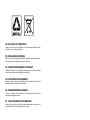 2
2
-
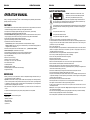 3
3
-
 4
4
-
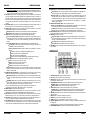 5
5
-
 6
6
-
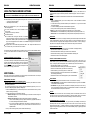 7
7
-
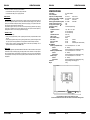 8
8
-
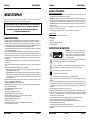 9
9
-
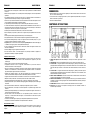 10
10
-
 11
11
-
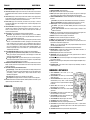 12
12
-
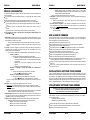 13
13
-
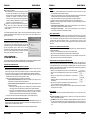 14
14
-
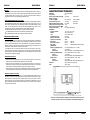 15
15
-
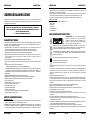 16
16
-
 17
17
-
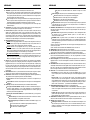 18
18
-
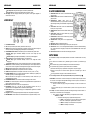 19
19
-
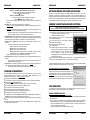 20
20
-
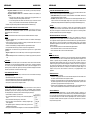 21
21
-
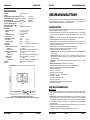 22
22
-
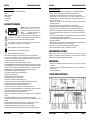 23
23
-
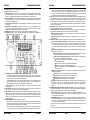 24
24
-
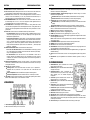 25
25
-
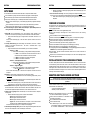 26
26
-
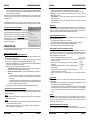 27
27
-
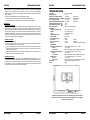 28
28
-
 29
29
-
 30
30
-
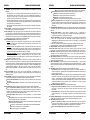 31
31
-
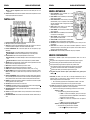 32
32
-
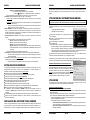 33
33
-
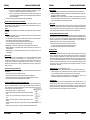 34
34
-
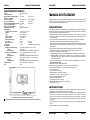 35
35
-
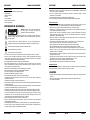 36
36
-
 37
37
-
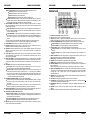 38
38
-
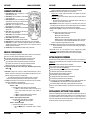 39
39
-
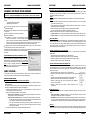 40
40
-
 41
41
Ask a question and I''ll find the answer in the document
Finding information in a document is now easier with AI
in other languages
- français: BEGLEC USB 1.1 Le manuel du propriétaire
- español: BEGLEC USB 1.1 El manual del propietario
- Deutsch: BEGLEC USB 1.1 Bedienungsanleitung
- Nederlands: BEGLEC USB 1.1 de handleiding
- português: BEGLEC USB 1.1 Manual do proprietário
Related papers
-
JBSYSTEMS LIGHT USB 2.2 Owner's manual
-
JBSYSTEMS LIGHT MCD 1.1 Owner's manual
-
JBSYSTEMS LIGHT MCD 300 Owner's manual
-
JBSYSTEMS LIGHT MCD 2.2 Owner's manual
-
JBSYSTEMS LIGHT MCD 680 Owner's manual
-
JBSYSTEMS LIGHT mcd 580 Owner's manual
-
JBSYSTEMS LIGHT MCD 570 Owner's manual
-
JBSYSTEMS LIGHT CD 410 Owner's manual
-
JBSYSTEMS LIGHT TMC 200 Owner's manual
-
JBSYSTEMS LIGHT MCD200 Owner's manual
Other documents
-
JB systems MCD 680 Operating instructions
-
 Gemini Industries CDX-02 User manual
Gemini Industries CDX-02 User manual
-
Vonyx CDJ450 Owner's manual
-
Gemini CD-150 User manual
-
Gemini CDX-02 User manual
-
Gemini CDX-01 User manual
-
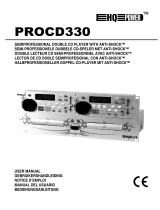 HQ Power PROCD330 User manual
HQ Power PROCD330 User manual
-
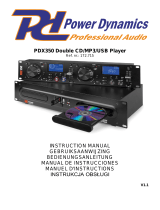 Power Dynamics PDX350 Owner's manual
Power Dynamics PDX350 Owner's manual
-
Pyle PDCD204 User manual
-
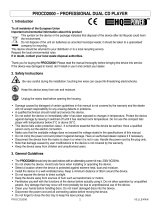 HQ Power PROCD2000 User manual
HQ Power PROCD2000 User manual