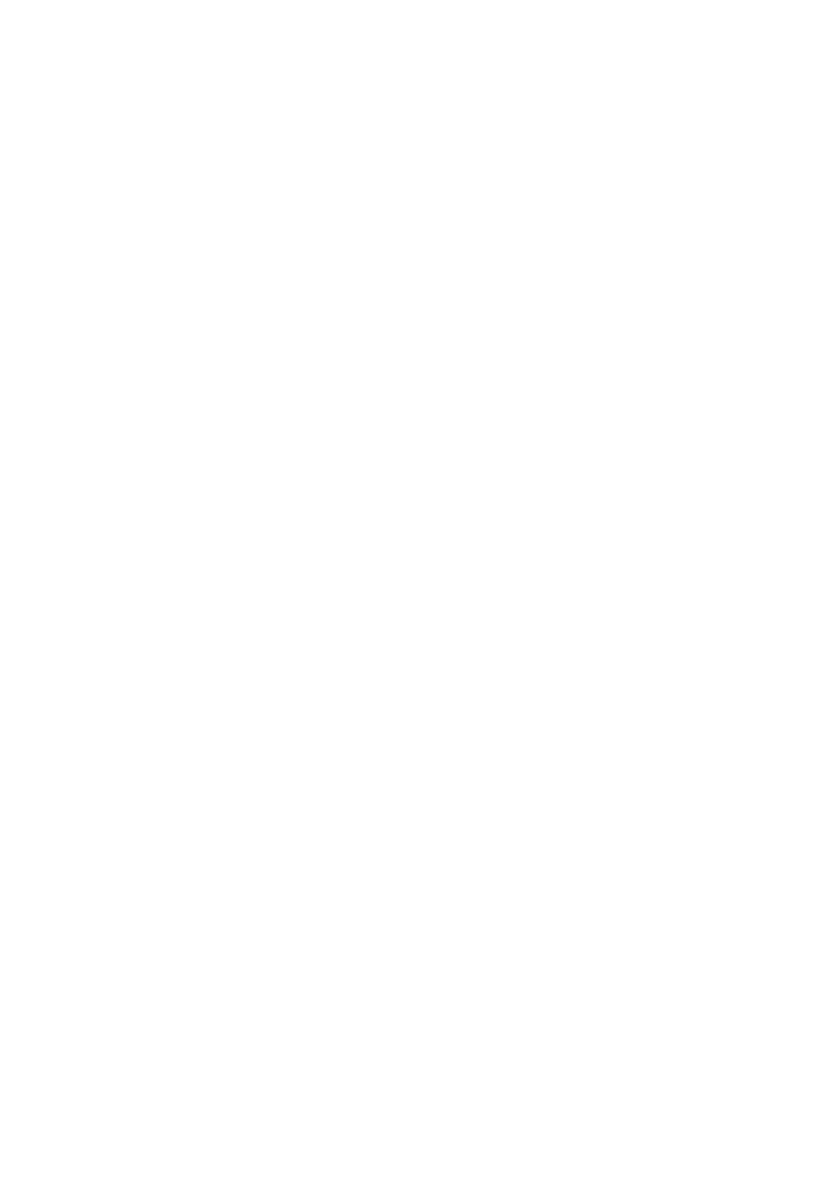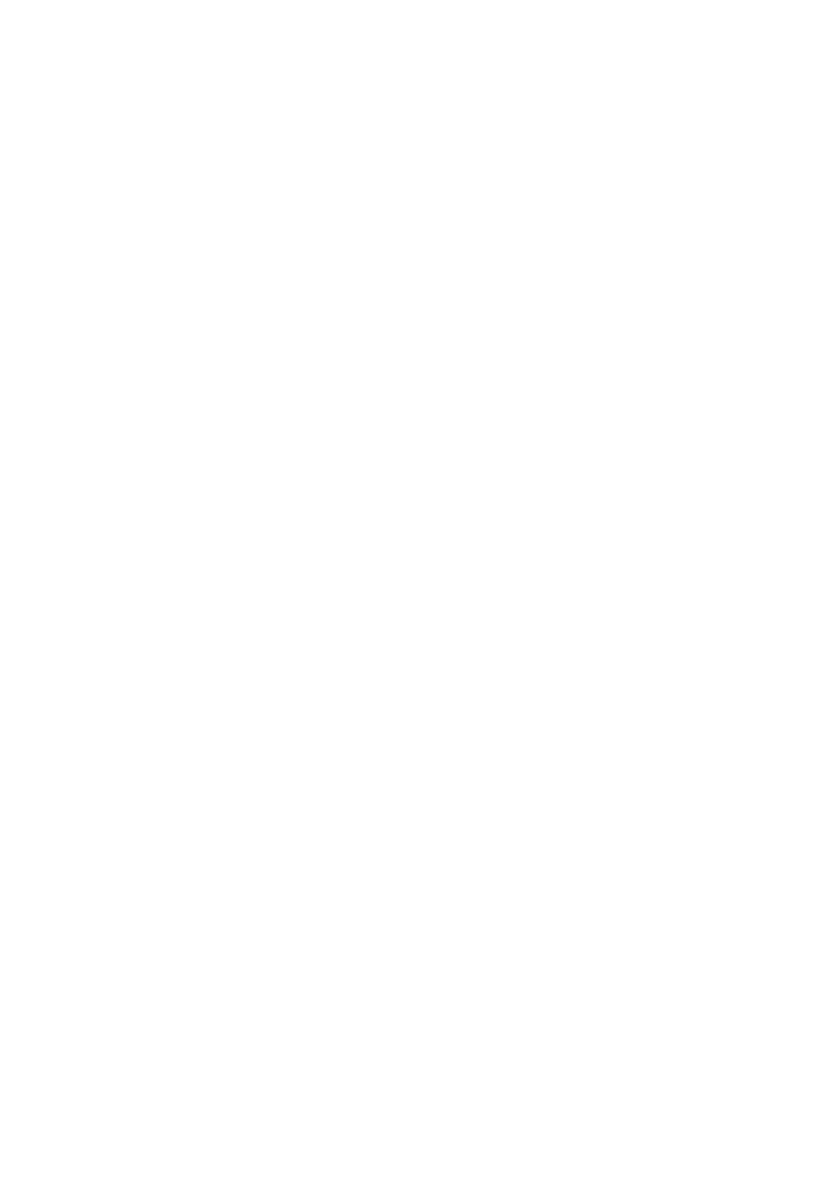
CHAPTER 4: STORAGE CONFIGURATION ................................................. 80
4.1 DISK UTILITY ...................................................................................... 80
4.2 FILE SHARING ..................................................................................... 83
4.3 ACCESS CONTROL .............................................................................. 85
4.4 FILE BROWSER ................................................................................... 90
CHAPTER 5: ADVANCED TOOLS .................................................................. 92
5.1 BACKUP CONFIGURATION .................................................................... 93
5.2 RESET CONFIGURATION TO DEFAULT ................................................... 93
5.3 REBOOT ............................................................................................. 93
5.4 FIRMWARE UPGRADE .......................................................................... 94
CHAPTER 6: DOWNLOAD ASSISTANT ........................................................ 95
6.1 FTP ................................................................................................... 95
6.2 HTTP ................................................................................................ 98
6.3 EMAIL ALERT CONFIGURATION ........................................................... 100
6.4 DOWNLOAD STATUS .......................................................................... 101
CHAPTER 7: MISC ........................................................................................... 102
7.1 TIME SETTING ................................................................................... 102
7.2 LOGIN SETTING ................................................................................. 103
7.3 SYSTEM LOG .................................................................................... 104
CHAPTER 8: FAQ & TROUBLE SHOOTING .............................................. 105
8.1 WHAT CAN I DO WHEN I HAVE SOME TROUBLE? ................................... 105
8.2 HOW TO SETUP WIRELESS FUNCTION? ................................................ 108
8.3 HOW TO MAP NETWORK DRIVE IN WINDOWS? ..................................... 119