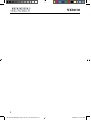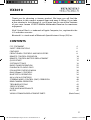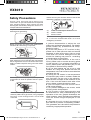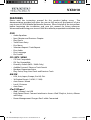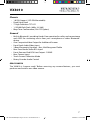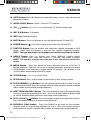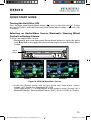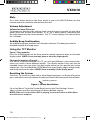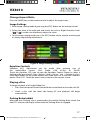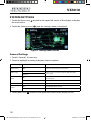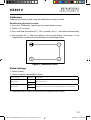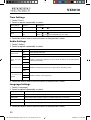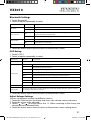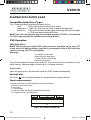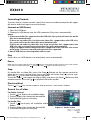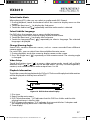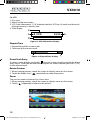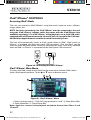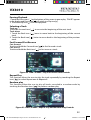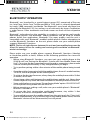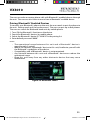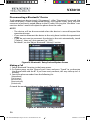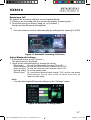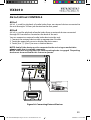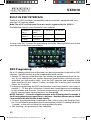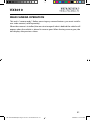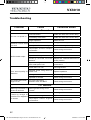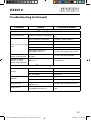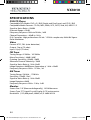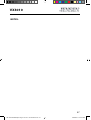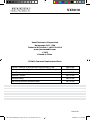Jensen VX3010 Operating Instructions Manual
- Category
- Car media receivers
- Type
- Operating Instructions Manual

VX3010
Operating Instructions
160
watts peak
40W x 4
128-9270 VX3010 Operating Instructions 02 20 2014.indd 1 2/20/2014 5:54:41 PM

2
VX3010
128-9270 VX3010 Operating Instructions 02 20 2014.indd 2 2/20/2014 5:54:42 PM

3
VX3010
CONTENTS
FCC STATEMENT 4
SAFETY PRECAUTIONS 5
FEATURES 6
FRONT PANEL CONTROLS AND INDICATORS 8
REMOTE CONTROL OPERATION 10
REMOTE CONTROL BATTERY REPLACEMENT 14
QUICK START 15
SYSTEM SETTINGS 18
RADIO TUNER OPERATION 22
PLAYBACK OF AUDIO FILES 24
EQUALIZER CONTROLS MENU 30
iPod®/iPhone® CONTROLS 32
BLUETOOTH OPERATION 34
AV-In1/AV-In2 CONTROLS 39
STEERING WHEEL CONTROL (SWC) OPERATION 40
REAR CAMERA OPERATION 41
TROUBLESHOOTING 42
SPECIFICATIONS
44
CARE AND MAINTENANCE 46
NOTES 47
VX3010 COMMON REPLACEMENT PARTS (Back Cover)
Thank you for choosing a Jensen product. We hope you will nd the
instructions in this owner’s manual clear and easy to follow. If you take
a few minutes to look through it, you’ll learn how to use all the features
of your new Jensen VX3010 Mobile Multimedia Receiver for maximum
enjoyment.
iPod® Control “iPod” is a trademark of Apple Computer, Inc., registered in the
U.S. and other countries.
Bluetooth® is a trade mark of Bluetooth Special Interest Group (SIG) Inc.
128-9270 VX3010 Operating Instructions 02 20 2014.indd 3 2/20/2014 5:54:42 PM

4
VX3010
FCC Statement
1. This device complies with Part 15 of the FCC Rules.
Operation is subject to the following two conditions:
(1) This device may not cause harmful interference.
(2) This device must accept any interference received, including interference that may
cause undesired operation.
2. Changes or modications not expressly approved by the party responsible for com-
pliance could void the user’s authority to operate the equipment.
NOTE: This equipment has been tested and found to comply with the limits for a Class
B digital device, pursuant to Part 15 of the FCC Rules. These limits are designed to pro-
vide reasonable protection against harmful interference in a residential
installation.
This equipment generates uses and can radiate radio frequency energy and, if not
installed and used in accordance with the instructions, may cause harmful interference
to radio communications. However, there is no guarantee that interference will not
occur in a particular installation. If this equipment does cause harmful interference to
radio or television reception, which can be determined by turning the equipment o
and on, the user is encouraged to try to correct the interference by one or more of the
following measures:
• Reorient or relocate the receiving antenna.
• Increase the separation between the equipment and receiver.
• Connect the equipment into an outlet on a circuit different from that to which the
receiver is connected.
• Consult the dealer or an experienced radio/TV technician for help.
FCC Radiation Exposure Statement
This equipment complies with FCC radiation exposure limits set forth for an
uncontrolled environment. This equipment should be installed and operated with
minimum distance of 20 centimeters between the radiator and your body.
This unit supports most iPod/iPhone models.
“Made for iPod,” and “Made for iPhone” mean that an electronic accessory has been designed to
connect specically to iPod, or iPhone, respectively, and has been certied by the developer to meet
Apple performance standards.
Apple is not responsible for the operation of this device or its compliance with safety and regulatory
standards. Please note that the use of this accessory with iPod or iPhone may affect wireless
performance.
iPhone and iPod are trademarks of Apple Inc., registered in the U.S. and other countries.
128-9270 VX3010 Operating Instructions 02 20 2014.indd 4 2/20/2014 5:54:43 PM

5
VX3010
Never expose this unit, amplier, and speakers
to moisture or water to prevent electric sparks
or re.
Please don't change the fuse on the power cord
without professional guidance, using improper
fuse may cause damage to this unit or even
cause re.
Please contact your nearest dealer if one of the
following symptoms is experienced:
(a). Water or other objects enters the unit.
(b). There is smoke.
(c). Peculiar smell.
Only connect the unit to a 12-volt power supply
with negative grounding.
Never install this unit where the operation &
condition for safe driving is impaired.
Never use the video display function in the
front when driving to prevent the violation of
laws & regulations and also to reduce the risk of
trac accident except for using rear view video
camera.
Please read through these operating
instructions so you will know how to operate
your model properly. After you’ve finished
reading the instructions, keep this manual in a
safe place for future reference.
To ensure safe driving, please adjust the volume
to a safe and comfortable level in case of
emergency situations.
Safety Precautions
1.) Never disassemble or adjust the unit
without any professional guidance. For details,
please consult any professional car shop /
dealer for inquiry.
2.) If the front panel or TFT monitor is dirty,
please use a clean silicone cloth and neutral
detergent to wipe off the spot. Using a rough
cloth and non-neutral detergent such as
alcohol for cleaning may result in scratching
or decoloration to the monitor.
3.) If any abnormal behavior of the unit is
found, please refer to trouble shooting guide
of this manual. If no relevant information is
found, please press the [RESET] key on the
front panel to resume factory default.
4.) If you have parked the car in hot or cold
weather for a long time, please wait until the
temperature in the car becomes normal before
operating the unit.
5.) Using the car heater in low temperature
environment may result in moisture inside the
unit, DO NOT use the unit in this situation.
Eject the disc and wipe off the moisture on the
disc. If the unit still doesn't work after a few
hours, please contact the service center.
6.) Do not impact the LCD monitor which
could cause damage.
7.) To prevent damage to the screen, avoid
touching it with sharp objects.
8.) To provide a clear demonstration and
an alternative for easy understanding to the
operation of this unit, graphic illustrations are
used. However, some illustrations are different
from the actual images displayed on the
screen.
9.) Operate the unit correctly according to
this manual to prevent unnecessary problem.
The guarantee won't be valid if the problem is
caused by inappropriate operation.
128-9270 VX3010 Operating Instructions 02 20 2014.indd 5 2/20/2014 5:54:43 PM

6
VX3010
FEATURES
Please read the instruction manual for this product before using. The
documentation provided will allow the user to fully enjoy all the features of your
new Jensen VX3010 Mobile Multimedia Receiver. Please read all of the instructions
before beginning the installation and save this manual for future reference.
We recommend having your Jensen VX3010 installed by a reputable installation shop.
DVD
• Audio Equalizer
• Next Chapter and Previous Chapter
• Play/Pause
• Track Direct Entry
• Disc Menu
• Selection Repeat / Track Repeat
• Disc Audio
• Disc Language
• Pic Control
CD / MP3 / WMA
• CD-Text Compatible
• ID3 Tag Compatible
• Directory Search (MP3 / WMA Only)
• Audible Forward / Reverse Track Search
• Random, Repeat and Intro
• Play, Pause, Stop, Next Track and Previous Track
AM-FM
• USA, Asia, Japan, Europe, Eur LW, Oirt.
• 30 Station Presets (18 FM / 12 AM)
• Auto Stereo / Mono
• Local / Distance
• Auto Store
iPod®/iPhone®
• iPod®/ iPhone® via USB
• High Speed Direct Connect Interface to Access iPod® Playlists, Artists, Albums
and Songs.
• Power Management Charges iPod® while Connected
128-9270 VX3010 Operating Instructions 02 20 2014.indd 6 2/20/2014 5:54:43 PM

7
VX3010
Chassis
• 1.0 DIN (Import / ISO-DIN Mountable)
• Fixed Front Panel
• 7” High Denition TFT LCD
• 1,152,000 Sub Pixels (800 x 3 X 480)
• Beep Tone Conrmation (ON-OFF Option)
General
• Built-In Bluetooth® providing Hands-Free operation for safety and convenience
and A2DP for streaming music from your smartphone or other Bluetooth®
device.
• One Composite Video Output for Additional Screens
• Front Panel Audio/Video Input
• 3 Band Parametric Equalizer - Bass, Mid-Range and Treble
• Rear Panel Audio/Video RCA Input
• Front, Rear and Sub RCA Line Output - 2VRMS
• Rear Camera Input
• Touch Screen Calibration Mode
• Rotary Encoder Audio Control
REAR CAMERA
The VX3010 is “camera ready.” Before accessing any camera features, you must
purchase and install a rear video camera.
128-9270 VX3010 Operating Instructions 02 20 2014.indd 7 2/20/2014 5:54:43 PM

8
VX3010
Figure 1. VX3010 Controls and Indicators
FRONT PANEL CONTROLS AND INDICATORS
Notice:
The graphic in this manual is for reference only, and may be different from the actual
unit. Reference to actual unit is suggested.
128-9270 VX3010 Operating Instructions 02 20 2014.indd 8 2/20/2014 5:54:44 PM

9
VX3010
1.)
SRC Button ( ) Power ON/OFF, and Source Menu:
Press the button to
turn the unit ON. Once the unit is ON, momentarily pressing the [SRC] button will
display the Main Touch Screen Source Menu. . Press and hold the knob for 2 seconds
to turn the unit OFF.
2
.) ROTARY ENCODER Knob:
Rotate the knob to adjust the volume from
0 to 50. Press the knob momentarily to mute the audio. Press the knob again to
restore the audio.
3. REVERSE
Button: Press
to seek backward. With the radio mode,
Press
to seek a lower station.
4. FORWARD
Button: Press
to seek forward. With the radio
mode,Press
to seek a higher station.
5.) IR REMOTE SENSOR: Used to receive command signals from the remote
control.
6. USB INTERFACE COVER: Covers the USB interface connector. Open the
cover and insert a USB device
7. RESET Button: Press this button to reset the system settings (except
password and parental lock settings) and to correct a system halt or other illegal
operation. Use the tip of a pen to press the Reset button.
8. A/V INPUT: Attach a compatible A/V device.
9. TFT MONITOR OPEN/CLOSE Button:
Press to activate the automatic
mechanical system and move the TFT monitor into the viewing position.
Press again to close the TFT. With the monitor open, press and hold to enter
display angle setting mode, and rotate the knob to adjust. Press and hold after
adjustment, to save TFT position or let the feature time-out after 4 seconds.
10. DISP Button:
With the monitor open, during DVD playback, press once to
view Time, Title, Chapter info or twice for Audio, Subtitle, Angle, and Bit Rate info.
With the monitor closed, press to view alternate LCD display information.
11. EJECT Button:
Press this button to eject a DVD/CD/MP3 disc. Disc
play is stopped, the disc is ejected and the unit will change to radio operation.
If the disc is not removed from the unit and the button is pressed again, the
disc will be re-loaded. If the disc is not removed from the disc slot within 10
seconds of being ejected, it will be automatically reloaded to prevent it from
being accidentally damaged.
12. DISC SLOT: Accepts DVD/CD/MP3 discs. If the unit is turned on, playback
begins when a disc is inserted.
128-9270 VX3010 Operating Instructions 02 20 2014.indd 9 2/20/2014 5:54:44 PM

10
VX3010
REMOTE CONTROL OPERATION
Figure 2. VX3010 Remote Control
128-9270 VX3010 Operating Instructions 02 20 2014.indd 10 2/20/2014 5:54:45 PM

11
VX3010
Remote Control Functional Description
1. SOURCE SRC Button: Press this button to switch between and select
available sources. (Radio/Disc/Bluetooth/USB/Bluetooth Audio/SWC/AUX-1/
AUX-2/Camera)
2. EJECT Button ( ): Press this button to eject a DVD/CD/MP3 disc. Disc play is
stopped, the disc is ejected and the unit will change to radio operation. If the
disc is not removed from the unit and the button is pressed again, the disc will
be re-loaded. If the disc is not removed from the disc slot within 10 seconds
of being ejected, it will be automatically reloaded to prevent it from being
accidentally damaged.
3. AUDIO Button: Press to display and select the audio language in
DVD mode. Each time the button is pressed, the language changes.
NOTE: The languages for audio vary from disc to disc.
4. VOLUME Button VOL + and : Press these buttons to increase or decrease
the playback volume.
5. ZOOM Button ( ): (FOR VIEWING IMAGE FILES)
DISC images -
Press ZOOM button CD Player Performs
Once Enlarge the picture 125% of the original size
2 times Enlarge the picture 150% of the original size
3 times Enlarge the picture 200% of the original size
4 times Picture is returned to original size
SD Card images -
Press ZOOM button SD Card Player Performs
Once Enlarge the picture 100% of the original size
2 times Enlarge the picture 200% of the original size
3 times Enlarge the picture 300% of the original size
4 times Picture is returned to original size
6. BAND Button: Press this button to scroll though preset stations or
when in disc mode, this button is used for Fast playback / Slow playback.
Press this button to answer an incoming Bluetooth phone call.
7. [WIDE] Button: Change display mode.
8. [PRESET / ] Button: Select preset radio station.
9. EQUALIZER Button (EQ): Press this button to accesses the equalizer menu in
all audio playback modes. BLUETOOTH BT Button: Press this button to enter
the Bluetooth feature.
128-9270 VX3010 Operating Instructions 02 20 2014.indd 11 2/20/2014 5:54:45 PM

12
VX3010
10. GOTO Button: Press this button to open direct entry search screen during the
playback of a disc.
11. [OPEN/CLOSE] Button: Open / Close the TFT monitor.
12. [TILT
/ ] Button: This button is used to adjusting the TFT Monitor tilting angle
.
13. [RPT A-B] Button: A-B repeat.
14. [RPT] Key: Repeat playback
15. MUTE Button: Press this button to turn the audio output ON and OFF.
16. POWER Button ( ): Press this button to turn the unit ON and OFF.
17. SUBTITLE Button: Press to display and select the subtitle language in DVD
mode. Each time the button is pressed, the subtitle language changes.
NOTE: The type and number of languages for subtitles vary from disc to disc.
18. ANGLE Button: Press to display and select dierent camera angles
in DVD mode. Each time the button is pressed, the angle changes.
NOTE: The numbers of angles vary from disc to disc. Not all discs contain this
option.
19. MENU Button: – Press this button to access the root menu of a DVD or CD
during playback. The disc will return to normal playback and the root menu
will disappear if no selection is made within 10 seconds. This button is also
used to select photo mode of an MP3 player.
20. [TITLE] Button: Used to display DVD Tittle.
21. SETUP Button: Press to this button to enter the system settings menu.
22. FAST FORWARD [ ] Button: Press this button to forward Disc play 2x, 4x, 8x
or 20x normal speed. Press this button while in Radio mode to search available
radio station by increasing tuning frequency.
23. NEXT FORWARD uul) Button – Press this button to skip to the next chapter,
track or song during playback of a disc. Press this button while in Radio mode
to search available radio station by increasing tuning frequency.
24. PLAY / PAUSE Button: Press this button to pause the playback of a disc.
Press this button again to resume normal playback.
25. PREVIOUS ltt) Button – Press this button to go back to the previous
chapter, track or song during playback of a disc. Press this button while in
Radio mode to search available radio station by increasing tuning frequency.
128-9270 VX3010 Operating Instructions 02 20 2014.indd 12 2/20/2014 5:54:46 PM

13
VX3010
26. [PIC] Button: Image setting, press this button to adjust the Brightness/Contrast
and Saturation.
27. FAST REVERSE [ ] Button: Press this button to reverse Disc play 2x, 4x, 8x
or 20x normal speed. Press this button while in Radio mode to search available
radio station by decreasing tuning frequency.
28. [
/
] Button: Stop Playback / Hangup. Press this button to disconnect an
active Bluetooth phone call.
29. [DISP/CLEAR] Button: Display information /Clear information.
30. NUMBER Buttons (0-9): Press these buttons to directly access chapters and
tracks, dialing phone numbers, or entering passwords.
31. RANDOM Button ( ): Press this button to play tracks or chapters in random
order while playing a disc.
32. [INT] Button: Intro playback.
NOTES ON REMOTE CONTROL USAGE
• Aim the remote control at the remote sensor on the unit.
• Replace the battery from the remote control or insert a battery insulator if
the battery has not been used for a month or longer.
• DO NOT store the remote control in direct sunlight or in high temperature
environment, or it may not function properly.
• The battery can work for 6 months under normal condition. If the remote
control won’t work, please change the battery.
• Use“button shaped” lithium battery “CR2025”(3V) only.
• DO NOT recharge, disassemble, heat or expose the battery in re.
• Insert the battery in proper direction according to the ( + ) and ( - ) poles.
• Store the battery in a place where children cannot reach to avoid the risk of
accident.
128-9270 VX3010 Operating Instructions 02 20 2014.indd 13 2/20/2014 5:54:46 PM

14
VX3010
Figure 3. VX3010 Remote Control Battery Replacement.
Uninstall Battery
Slide out the battery compartment tray at the bottom on the back of the remote
control.
Install Battery
Use button-shaped lithium battery CR2025 (3V)” only. Insert the battery
to the battery tray with proper direction according to the (+) and (-) poles.
NOTE: Be sure and insert the positive (+) side of the battery UNDER the metal tab
in the battery compartment.
Remote Control Battery Replacement
SLIDE BATTERY DOOR DOWN
Lithium Battery CR2025 (3V)
(
+
) Positive facing out
Metal Tab
128-9270 VX3010 Operating Instructions 02 20 2014.indd 14 2/20/2014 5:54:46 PM

15
VX3010
QUICK START GUIDE
Turning the Unit ON or OFF
Press the front panel Power/Menu button [ / SRC ] to turn the unit ON. To turn
the unit OFF, press and hold the front panel Power/Menu button [ / SRC ] for
2 seconds.
Selecting an Audio/Video Source, Bluetooth, Steering Wheel
Controls or Backup Camera
To access an Audio/Video source:
1. Momenterily press the front panel Power/Menu button or touch the Menu
icon located in the upper left corner of the display to view the Main Menu
Screen.
2. Touch the desired source icon on one of the two main menu screens.
Screen 1 of 2: Radio, Disc, Bluetooth (BT), USB.
Touch page arrow (-->) at the bottom of the screen to access Screen 2 of 2:
Bluetooth (Audio), Steering Wheel Control (SWC), AV-IN1, AV-IN2, or Camera.
Figure 4. VX3010 Main Menu Screen
Screen 1 Screen 2
MENU
Button
128-9270 VX3010 Operating Instructions 02 20 2014.indd 15 2/20/2014 5:54:50 PM

16
VX3010
Mute
Press the volume knob on the front panel or press the [MUTE] Button on the
remote control to mute the volume from the unit.
Volume Adjustment
Volume Increase/Decrease
To increase or decrease the volume level, turn the rotary encoder on the front
panel. When the volume level reaches "0" or "50", a beep sounds, indicating that
the adjustment limit has been reached. The TFT screen displays the volume level
for 3 seconds.
Audible Beep Conrmation
An audible beep tone conrms each function selection. The beep tone can be
disabled through the Setup menu.
Using the TFT Monitor
Open / Close monitor
Press the [OPEN] Button on the front panel or remote control to open or close the
display panel. NOTE: Never manualy open or close the display panel.
Change the monitor tilt angle
Due to the inherent character of LCD, you will get different vision impressions
when you watch it from different angles. The display angle of this unit can be
changed; hence you can select the best angle where you can get the best vision
impression. Press and hold the [OPEN] Button to enter display angle setting mode,
and rotate the knob to adjust. NOTE: Never manually tilt the display panel.
Resetting the System
Soft Reset - To correct a system halt or other illegal operation, use the tip of a pen to
press and release the reset button located just below the front panel control knob.
For a Hard Reset- Touch the System Reset Icon on the Third Settings Screen.
After a system reset,the unit restores all factory default settings.
NOTE: If the unit is reset while a DVD is playing, the unit will return to Main Menu
once the reset is complete.
[RESET] Button
Figure 5. System Reset Button
128-9270 VX3010 Operating Instructions 02 20 2014.indd 16 2/20/2014 5:54:50 PM

17
VX3010
Change Aspect Ratio
Press the [WIDE] key on the remote control to adjust the aspect ratio.
Image Settings
1. Enter image setting mode by pressing the [PIC] Button on the remote control.
2. Select the item to be adjusted and touch the Left or Right direction icons
[ ]/[ ] on the user interface to adjust the value.
3. To exit image setting mode, press the [PIC] Button on the remote control again
or simply stop making adjustments.
Equalizer Controls
Equalizer (EQ): Adjustment can be made after entering one of
the audio/video sources (Disc, Radio, USB, AV-IN1, or AV-IN2)
Touch the Equalizer (EQ) icon to view the Equalizer Control Screen to select a
desired audio preset level ( Pop / Techno / Rock / Classic / Jazz / Optimal or User),
make adjustments to the audio Balance and Fade levels or to turn the Loudness
option ON or OFF. Touch the return icon to return to the current source.
Playing a Disc
To begin playback of an Audio/Video Disc:
1. Press the front panel Power/Volume/Mute control knob to turn the unit ON.
2. Insert a disc with the label side facing UP and playback will begin
automatically.
Parking Brake Inhibit
When the pink “Parking” wire is connected to the vehicle Parking Brake circuit, the
front TFT monitor will display video when the Parking Brake is engaged.
Figure 6. Image Settings Screen
128-9270 VX3010 Operating Instructions 02 20 2014.indd 17 2/20/2014 5:54:53 PM

18
VX3010
SYSTEM SETTINGS
1. Touch the Menu icon located in the upper left corner of the display to display
the main menu.
2. Touch the Settings icon [ ] and the settings menu is displayed.
General Settings
1. Touch [ General ], if necessary.
2. Touch to highlight a setting to display/select an option.
General settings Options Description
Radio region
USA/Asia/Japan/Europe/Eur LW/
Oirt
Select one that matches your location.
Radio range
Local
Select Local to receive only stations with extremely
strong signal.
Distance
Beep
On
Turn-ON the beep sound. Each time you press a button,
the unit beeps.
O Turn-OFF the beep sound.
Calibration Start Calibrate the touch screen.
Demo
On Turn-ON Retail Demo Mode.
O Turn-OFF Retail Demo Mode
4. Touch Menu icon located in the upper left corner of the display to exit.
Figure 7. Settings Menu Screen
128-9270 VX3010 Operating Instructions 02 20 2014.indd 18 2/20/2014 5:54:55 PM

19
VX3010
Calibration
Calibrate the touch screen using the calibration setting function.
Recalibrating the touch screen:
1. Press the [ Calibration ] option on the setup menu to enter.
2. Touch [ Yes ] to enter.
3. Press and hold the center of [ + ] for 5 seconds, the [ + ] will move automatically.
4. Aim at center of [ + ], follow the path as shown in the gure. Once steps 1-4 are
complete the system will automatically exit calibrating mode.
Video Settings
1. Touch [Video].
2. Touch an option repeatedly to select.
Video settings Options Description
Aspect Ratio
Full
Adjust aspect ratio.
Normal
Rear Camera
Mirror
Reverse the camera image as if looking through a rear-view mirror.
Normal
3. Touch the return icon to exit and return to the previous screen.
Figure 8. Calibration Screen
128-9270 VX3010 Operating Instructions 02 20 2014.indd 19 2/20/2014 5:55:02 PM

20
VX3010
Time Settings
1. Touch [ Time ].
2. Touch an option repeatedly to select:
Time settings Options Description
Date Year / Mon / Day Touch [
] or [ ] to set year, month and day.
Clock mode 12Hr/24Hr Touch [12Hr] or [24Hr] to switch clock mode.
Time
Hour / Min / AM /
PM
Touch [
] or [ ] to set hour and minutes.
Touch [
] or [ ] to set AM/PM (only for 12Hr).
3. Touch the return icon to exit and return to the previous screen.
Audio Settings
1. Touch [ Audio ].
2. Touch an option repeatedly to select.
Audio settings Options Description
Sub woofer
ON Turn-ON the subwoofer.
OFF Turn-OFF the subwoofer
Sub woofer
lter
80Hz
Select a crossover frequency to set a cut-off frequency for the subwoofer’s
LPF (low-pass lter).
120Hz
160Hz
L oudness
OFF
Select low frequency boost only or high and low frequency boost.Lo Boost
Hi&Lo
L oudness
Center
400Hz
Select loudness center frequency.800Hz
2.4KHz
3. Touch the return icon to exit and return to the previous screen.
Language Settings
1. Touch [ Language ].
2. Touch an option repeatedly to select.
Language settings Description
OSD Select on-screen display language.
DVD audio Select DVD audio language. Options available depending on DVD disc.
DVD subtitle Select DVD subtitle language. Options available depending on DVD disc.
DVD menu Select DVD menu language. Options available depending on DVD disc.
3. Touch the return icon to exit and return to the previous screen.
128-9270 VX3010 Operating Instructions 02 20 2014.indd 20 2/20/2014 5:55:02 PM
Page is loading ...
Page is loading ...
Page is loading ...
Page is loading ...
Page is loading ...
Page is loading ...
Page is loading ...
Page is loading ...
Page is loading ...
Page is loading ...
Page is loading ...
Page is loading ...
Page is loading ...
Page is loading ...
Page is loading ...
Page is loading ...
Page is loading ...
Page is loading ...
Page is loading ...
Page is loading ...
Page is loading ...
Page is loading ...
Page is loading ...
Page is loading ...
Page is loading ...
Page is loading ...
Page is loading ...
Page is loading ...
-
 1
1
-
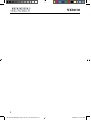 2
2
-
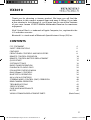 3
3
-
 4
4
-
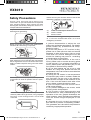 5
5
-
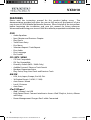 6
6
-
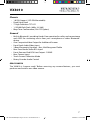 7
7
-
 8
8
-
 9
9
-
 10
10
-
 11
11
-
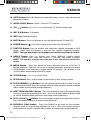 12
12
-
 13
13
-
 14
14
-
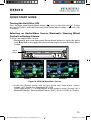 15
15
-
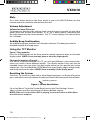 16
16
-
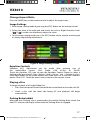 17
17
-
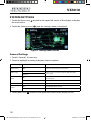 18
18
-
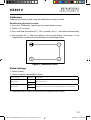 19
19
-
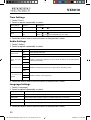 20
20
-
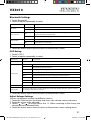 21
21
-
 22
22
-
 23
23
-
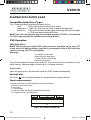 24
24
-
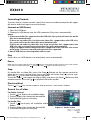 25
25
-
 26
26
-
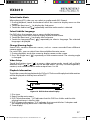 27
27
-
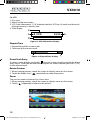 28
28
-
 29
29
-
 30
30
-
 31
31
-
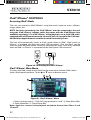 32
32
-
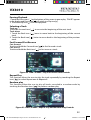 33
33
-
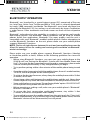 34
34
-
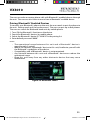 35
35
-
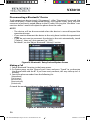 36
36
-
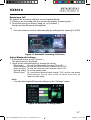 37
37
-
 38
38
-
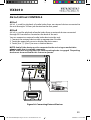 39
39
-
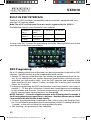 40
40
-
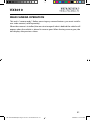 41
41
-
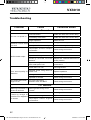 42
42
-
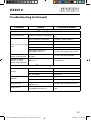 43
43
-
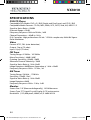 44
44
-
 45
45
-
 46
46
-
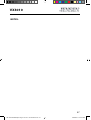 47
47
-
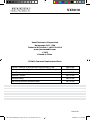 48
48
Jensen VX3010 Operating Instructions Manual
- Category
- Car media receivers
- Type
- Operating Instructions Manual
Ask a question and I''ll find the answer in the document
Finding information in a document is now easier with AI
Related papers
-
Jensen VX-3022 User manual
-
Jensen VX-3022 User manual
-
Jensen VX3014 User manual
-
Jensen VM9026 Owner's manual
-
Jensen VOD85 - DVD Player With LCD Monitor User manual
-
Voyager JRV9000 User manual
-
Jensen VX-6628 User manual
-
Jensen DVD/MP3/WMA User manual
-
 Jensen Tools VM9511TS User manual
Jensen Tools VM9511TS User manual
-
Jensen VM9414 Owner's manual
Other documents
-
 BBE Sound 3012 Owner's manual
BBE Sound 3012 Owner's manual
-
Audiovox VX3022 Owner's manual
-
Voyager XRV10 STEREO User manual
-
Magnadyne M9970 User manual
-
Kenwood DDX5035BT User manual
-
Caliber RDD885BTI Specification
-
Magnadyne M2 Owner's manual
-
Furrion NV2200 Owner's manual
-
 Boss Audio Systems BVML9384 User manual
Boss Audio Systems BVML9384 User manual
-
Planet Audio BVML9384 User manual