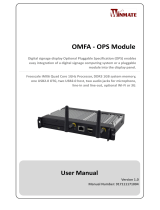Page is loading ...

SB8015A
All-in-One Bezel Free Android POS Terminal
User Manual
User Manual
Ver 1.0

How to Use This Manual
This manual contains information to set up and use the SB8015A. In addition, instructions are included for
added hardware, software, upgrades, and optional items.
Chapter 1 An introduction to what you find in the box and an overview of product specifications,
appearance, and interface.
Chapter 2 Disassembling the unit for upgrade or maintenance.
Chapter 3 Mounting procedures for optional devices, such as MSR,VFD.
Chapter 4 & 5 Motherboard information.
WARNING! Text set off in this manner indicates that failure to follow directions could result
in bodily harm or loss of life.
CAUTION: Text set off in this manner indicates that failure to follow directions could result
in damage to equipment or loss of information.
NOTE: Text set off in this manner provides important supplemental information.
Before installing and operating the unit, please read
this user manual thoroughly and retain for reference.

Federal Communications Commission (FCC) Notice
This equipment has been tested and found to comply with the limits for a Class A digital device, pursuant
to Part 15 of the FCC Rules. These limits are designed to provide reasonable protection against harmful
interference in a residential installation.
This equipment generates, uses, and can radiate radio frequency energy and, if not installed and used in
accordance with the instructions, may cause harmful interference to radio communications. However, there
is no guarantee that interference will not occur in a particular installation. If this equipment does cause
harmful interference to radio or television reception, which can be determined by turning the equipment off
and on, the user is encouraged to try to correct the interference by one or more of the following measures:
Reorient or relocate the receiving antenna.
Increase the separation between the equipment and the receiver.
Connect the equipment to an outlet on a circuit different from that to which the receiver is
connected.
Consult the dealer or an experienced radio/TV technician for help.
NOTE: Shielded interconnect cables and shielded AC power cables must be employed
with this equipment to insure compliance with pertinent RF emission limits
governing this device. Changes or modifications not expressly approved by the
system’s manufacturer could void the user’s authority to operate the equipment.
This device complies with Part 15 of the FCC Rules. Operation is subject to the following two conditions:
1. This device may not cause harmful interference.
2. This device must accept any interference received, including interference that may cause undesired
operation.

Copyright
The information in this guide is subject to change without prior notice.
The manufacturer shall not be liable for technical or editorial errors or omissions contained herein, nor for
incidental or consequential damages resulting from the furnishing, performance, or use of this material.
This manual contains information protected by copyright. No part of this manual may be photocopied or
reproduced in any form without prior written consent from the manufacturer.
The software described in this guide is furnished under a license agreement or nondisclosure agreement.
The software may be used or copied only in accordance with the terms of the agreement.
Product names mentioned herein may be trademarks and/or registered trademarks of their respective
companies.
© 2015 All rights reserved.

Precautions
1. Please read these safety instructions carefully.
2. Keep this User Manual for later reference.
3. Disconnect this equipment from the AC outlet before cleaning. Do not use liquid or spray detergent
for cleaning. Use only a moistened sheet or cloth.
4. For pluggable equipment, the socket outlet should be installed near the equipment and should be
easily accessible.
5. Avoid humidity and moisture.
6. Install equipment on a stable surface.
7. Do not leave this equipment running in an enclosed or non-air-circulated environment, nor store in
temperatures above 60°C. Such conditions may damage the equipment.
8. Ventilation openings on the unit are for air circulation and protect the equipment from overheating.
DO NOT COVER THE OPENINGS.
9. Check the voltage of the power source before connecting the equipment to the power outlet.
10. Place the power cord so that it will not be stepped on. Do not place anything over the power cord.
The power cord must be rated for the product and for the voltage and current marked on the
product’s electrical ratings label. The voltage and current rating of the cord should be greater than
the voltage and current rating marked on the product.
11. All cautions and warnings on the equipment should be noted.
12. If the equipment is not used for a long time, disconnect the equipment from the power outlet to
avoid damage.
13. Never allow any liquid into ventilation openings. This could cause fire or electrical shock.
14. Never open the equipment. For safety reasons, qualified service personnel should only open the
equipment.
15. If one of the following situations may arise, get the equipment checked by qualified service
personnel:
a. The power cord or plug is damaged.
b. Liquid has penetrated the equipment.
c. The equipment has been exposed to moisture.
d. The equipment does not work well or you cannot get it work according to the user manual.
e. The equipment has been dropped and damaged.
f. The equipment has obvious signs of damage.
WARNING! Not intended for outdoor use.
CAUTION: Danger of explosion if battery is incorrectly replaced. Replace only with same
type, and discard used batteries according to manufacturer's instructions.

Contents
How to Use This Manual
Federal Communications Commission (FCC) Notice
Copyright
Precautions
Chapter 1 Introduction .................................................................................................. 1
Features .................................................................................................................................. 1
Specifications ........................................................................................................................... 1
Package Contents .................................................................................................................... 2
Base System ............................................................................................................................ 3
Expandable Options ................................................................................................................. 4
SB8015A Dimensions ................................................................................................................ 5
Connector Panel ....................................................................................................................... 6
Chapter 2 Disassemby Guide ......................................................................................... 7
Detaching the LCD Panel .......................................................................................................... 7
Opening Back Cover ................................................................................................................. 8
Chapter 3 Optional Components and Peripherals ....................................................... 10
MSR Module Installation ......................................................................................................... 10
Rear Mount VFD Module Installation ........................................................................................ 11
Chapter 4 Main Board Configuration ........................................................................... 13
Chapter 5 Main Board Connector Pin Definitions ........................................................ 14

1
Chapter 1 Introduction
Features
15” TFT LCD with Bezel Free Resistive Touch
FreeScale i.MX 6 Dual core Cortex-A9 1.0 GHz
Robust plastic housing
IP65 sealed front touch panel
2 x COM, 4 x USB, 1 x VGA
Flexible options: MSR, VFD
RoHS compliant
Specifications
System Configuration
CPU
FreeScale i.MX 6 Dual core Cortex-A9 1.0 GHz
System Memory
DDR3 2GB on board and SD card connector (default 4GB)
Power
1 x external 60W 12VDC power adapter (100~240VAC, 50~60Hz, 5.0A)
OS Support
Android 4.2
LCD Touch Panel
Resolution Size
15” TFT LCD / 1024 x 768
Brightness
250 cd/m
2
Touch Screen Type
Bezel Free 5-wire resistive touch
I/O Ports
USB Ports
4 x USB 2.0 ports
Serial Ports
2 x COM ports (DB9)
VGA Port
1 x external VGA Port
Cash Drawer Port
1 x 12V/24V RJ11 connector
LAN Port
1 x Giga LAN (10/100/1000Mbps), RJ45 connector
Audio Port
1 x Line-out, 1 x Mic-in
Speaker
2 x internal stereo 2W speakers
Mechanics and Environment
Dimensions & Weight
Stand base type 272(D) x 380(W) x 329(H) mm/6.8Kg
IP65
IP65 sealed front panel with touch screen
Operating Temperature
0 °C ~ 40 °C
EMI/Safety
CE, FCC, RoHS

2
Package Contents
The following items come standard with the SB8015A:
POS System
Power Adaptor
Utility and Main
Board Chipset
Driver CD
AC Power Cord

3
Base System
Before you begin, take a few moments to become familiar with the SB8015A.
The rear of the system
Right Speaker
Left Speaker
Touch Screen
Base

4
Expandable Options
Rear Mount VFD (optional)

5
SB8015A Dimensions
(Unit: mm)

6
Connector Panel
The SB8015A primary connector panel is located at the back side of LCD.
NOTE: SB8015A COM ports are referred as "ttymxc0" and "ttymxc1" respectively in
Android.

7
Chapter 2 Disassemby Guide
Detaching the LCD Panel
1. Turn off the system power properly through the operating system, then turn off any external
devices.
2. Disconnect the power cord from the power outlet and disconnect any external devices.
CAUTION: Regardless of the power-on state, voltage is always present on the main board as
long as the system is plugged into an active AC outlet. You must disconnect the
power cord to avoid damage to the internal components of the system.
3. Remove the three screws from the back of the panel.
4. Place hands on both sides of the panel bottom and then to gently slide it up and off the hinge.

8
Opening Back Cover
CAUTION: To prevent loss of work and damage to the system or drive:
If you are inserting or removing a drive, shut down the operating system
properly, turn off the system, and unplug the power cord. Do not remove a drive
while the system is on or in standby mode.
Before handling a drive, ensure that you are discharged of static electricity. While
handling a drive, avoid touching the connector.
1. Turn off the system power properly through the operating system, then turn off any external
devices.
2. Disconnect the power cord from the power outlet and disconnect any external devices.
3. Place the main unit upside down. Next, Unscrew nine screws on the panel back cover as show
below to remove it.
CAUTION: To avoid scratching the panel, before doing dismantling, put a piece of cloth or
cushion under the main unit.
4. Open the panel back cover in the direction of the arrow.

9
5. Unscrew the eight screws as shown below to remove it.
6. Open the metal cover in the direction of the arrow.

10
Chapter 3 Optional Components and Peripherals
MSR Module Installation
1. Turn off the system power properly through the operating system, then turn off any external
devices.
2. Disconnect the power cord from the power outlet and disconnect any external devices.
CAUTION: Regardless of the power-on state, voltage is always present on the main board as
long as the system is plugged into an active AC outlet. You must disconnect the
power cord to avoid damage to the internal components of the system.
3. Remove the two screws from the left MSR side cover on the back of the display.
4. Secure the screw as shown below.

11
5. Connect the single MSR module’s signal cable connector into the socket. Next, fix MSR module with
two screws.
6. Reconnect the power cord and any external devices, then turn on the system.
NOTE: The MSR module interfaces to Android as HID keyboard. To allow use of the on-
screen keyboard in Android, it is necessary to change the settings of "Hardware
Physical Keyboard" to OFF in "Language & input".
Rear Mount VFD Module Installation
1. Turn off the system power properly through the operating system, then turn off any external
devices.
2. Disconnect the power cord from the power outlet and disconnect any external devices.
CAUTION: Regardless of the power-on state, voltage is always present on the main board as
long as the system is plugged into an active AC outlet. You must disconnect the
power cord to avoid damage to the internal components of the system.
3. Connect the VFD module’s cable connector to the socket on the top of panel back cover.
4. Secure the VDF module with two screws.

12
5. Reconnect the power cord and any external devices, then turn on VFD/LCD power. Finally, turn on
the system power.
NOTE: The rear mount VFD module is connected with serial interface to Android apps
under device name "/dev/ttymxc3" and the baud rate is 9600.

13
Chapter 4 Main Board Configuration

14
Chapter 5 Main Board Connector Pin Definitions
COM1 (ttymxc0)
COM Connector
Pin Definition
Pin #
COM1_DSR#
COM1_DCD#
COM1_RTS#
COM1_SOUT
COM1_CTS#
COM1_DTR#
COM1_RI#
COM1_SIN
GND_COM
B27
600_100MHz
0.5A
COM1_1A
DSUB_9(M)Hx2
M1
A5
A9
A4
A8
A3
A7
A2
A6
A1
M2
Pin #
Pin Definition
COM1_DCD#
A1
M1
GND
COM1_SIN
A2
M2
GND
COM1_SOUT
A3
COM1_DTR#
A4
GND
A5
COM1_DSR#
A6
COM1_RTS#
A7
COM1_CTS#
A8
COM1_RI#
A9
COM2 (ttymxc1)
COM Connector
Pin Definition
Pin #
COM1_1B
DSUB_9(M)Hx2
B5
B9
B4
B8
B3
B7
B2
B6
B1
COM2_RTS
COM2_RXD
COM2_TXD
COM2_CTS
COM2_PWR
B28
600_100MHz
0.5A
Pin #
Pin Definition
NC
B1
B9
COM2_PWR
COM2_RXD
B2
COM2_TXD
B3
NC
B4
GND
B5
NC
B6
COM2_RTS
B7
COM2_CTS
B8
COM3
COM Connector
Pin Definition
Pin #
COM3_PWR
COM3
PH_5x2V_2.54mm
2
4
6
8
1
3
5
7
9
COM3_CTS#
COM3_SOUT
COM3_SIN
COM3_RTS#
Pin #
Pin Definition
NC
1
6
NC
COM3_SIN
2
7
COM3_RTS#
COM3_SOUT
3
8
NC
NC
4
9
COM3_PWR
GND
5
COM Connector
Pin Definition
Pin #
COM4_PWR
COM4
PH_5x2V_2.54mm
2
4
6
8
1
3
5
7
9
COM4_CTS#COM4_RTS#
COM4_SIN
COM4_SOUT
Pin #
Pin Definition
NC
1
6
NC
COM4_SIN
2
7
COM4_RTS#
COM4_SOUT
3
8
NC
NC
4
9
COM4_PWR
GND
5
COM5
COM Connector
Pin Definition
Pin#
COM5_PWR
COM5
PH_5x2V_2.54mm
2
4
6
8
1
3
5
7
9
COM5_CTS#COM5_RTS#
COM5_SIN
COM5_SOUT
Pin #
Pin Definition
NC
1
6
NC
COM5_SIN
2
7
COM5_RTS#
COM5_SOUT
3
8
NC
NC
4
9
COM5_PWR
GND
5
DCJACK1
DC JACK Connector
Pin Definition
Pin#
1
3
2
DCJACK1
MINIDIN_3H
1
2
3
H1H2
H3
H4
H5
H6
H7
PGND
DC_IN
NC
1
DC_IN
2
PGND
3
FTP1
POWER BUTTON Connector
Pin Definition
Pin #
POR_B5,14,21
R363 0
5%_1/16W C431
100nF
10%_16V
R359
330
5%_1/16W
+V3.3
FTP1
PH_5x2V_2.54mm
2
4
6
8
1
3
5
7
9
R360
NL/330
5%_1/16W
+V5
PWR LED
C433
100nF
10%_16V
PWRBT_IN#
R361
330
5%_1/16W
+V5
+V3.3
R358
NL/10K
1%_1/16W
R357
NL/10K
1%_1/16W
+V3.3
C432
100nF
10%_16V
R362
10K
1%_1/16W
+V3.3A
SATA_LED#5
Pin #
Pin Definition
SATA_LED#
1
6
PWRBT_IN#
PWRLED
2
7
POR_B
SATA_LED#
3
8
GND
GND
4
9
NC
GND
5
/