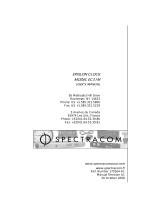Page is loading ...

Epsilon User Manual
Managed 8-Port Gigabit Ethernet Switch
Revision
Date
Comment
A.1
01/8/2013
Minor Update
Copyright 2014
FOR TECHNICAL SUPPORT Diamond Systems Corporation
PLEASE CONTACT: 555 Ellis Street
Mountain View, CA 94043 USA
support@diamondsystems.com Tel 1-650-810-2500
Fax 1-650-810-2525
www.diamondsystems.com

Epsilon User Manual Revision A.1 www.diamondsystems.com Page 2
CONTENTS
1. Important Safe Handling Information .............................................................................................................3
2. Introduction .......................................................................................................................................................4
2.1 Features .........................................................................................................................................................4
2.2 Main Feature List ...........................................................................................................................................4
2.3 Mechanical and Environmental .....................................................................................................................5
2.4 Cable List .......................................................................................................................................................5
3. Functional Overview .........................................................................................................................................6
3.1 Functional Block Diagram ..............................................................................................................................6
4. Board Outline and Layout ................................................................................................................................7
4.1 Epsilon Board Drawing ..................................................................................................................................7
5. Connector and Jumper List .............................................................................................................................8
5.1 Connector List ................................................................................................................................................8
5.2 Jumper Block (J15) ........................................................................................................................................8
6. Connector Pinout and Pin Description ...........................................................................................................9
6.1 PC/104 Connectors (J1 and J2) - Optional ...................................................................................................9
6.2 PCI Power (J3) - Optional ........................................................................................................................... 10
6.3 Ethernet (J4-J11) ........................................................................................................................................ 10
6.4 Serial Interface (J12) .................................................................................................................................. 10
6.5 JTAG (J16) – Factory Use Only ................................................................................................................. 10
6.6 LED Status Signals (J13) ........................................................................................................................... 11
6.7 Input Power (J14) ....................................................................................................................................... 11
7. Command Line Interface ............................................................................................................................... 12
7.1 Com Port Set-up ......................................................................................................................................... 12
7.2 Command Hierarchy ................................................................................................................................... 12
7.3 Login/Logout Procedures ........................................................................................................................... 12
7.4 Help Utility ................................................................................................................................................... 13
7.5 Example ...................................................................................................................................................... 13
7.6 Entering Commands ................................................................................................................................... 14
7.7 Terminology ................................................................................................................................................ 14
7.8 Changing the IP Address ............................................................................................................................ 15
7.9 Command Overview ................................................................................................................................... 15
7.10 Detailed Command Description .................................................................................................................. 17
7.10.1 System Commands ............................................................................................................................ 18
7.10.2 Console Commands .......................................................................................................................... 19
7.10.3 Port Commands ................................................................................................................................. 19
7.10.4 MAC Table Commands ...................................................................................................................... 20
7.10.5 VLAN Commands .............................................................................................................................. 21
7.10.6 Aggregation/Trunking Commands ..................................................................................................... 22
7.10.7 LACP Commands .............................................................................................................................. 23
7.10.8 RSTP Commands .............................................................................................................................. 23
7.10.9 User Group Commands ..................................................................................................................... 25
7.10.10 QoS Commands ................................................................................................................................ 25
7.10.11 Mirror Commands .............................................................................................................................. 26
7.10.12 IP Commands .................................................................................................................................... 27
7.10.13 Dot1X Commands .............................................................................................................................. 28
7.10.14 IGMP Snooping Commands .............................................................................................................. 29
7.10.15 Debug Commands ............................................................................................................................. 29
7.11 Examples .................................................................................................................................................... 30
7.11.1 VLAN configuration ............................................................................................................................ 30
7.11.2 User Group Configuration .................................................................................................................. 30
8. Web Interface ................................................................................................................................................. 31
9. Thermal Solutions.......................................................................................................................................... 32
9.1 Heatspreader .............................................................................................................................................. 32
9.2 Heatsink ...................................................................................................................................................... 33
10. Specifications ................................................................................................................................................. 34
Appendix A Default values .............................................................................................................................. 35

Epsilon User Manual Revision A www.diamondsystems.com Page 3
1. IMPORTANT SAFE HANDLING INFORMATION
WARNING!
ESD-Sensitive Electronic Equipment
Observe ESD-safe handling procedures when working with this product.
Always use this product in a properly grounded work area and wear appropriate
ESD-preventive clothing and/or accessories.
Always store this product in ESD-protective packaging when not in use.
Safe Handling Precautions
The Epsilon board contains a high density connector with many connections to sensitive electronic components.
This creates many opportunities for accidental damage during handling, installation and connection to other
equipment. The list here describes common causes of failure found on boards returned to Diamond Systems for
repair. This information is provided as a source of advice to help you prevent damaging your Diamond (or any
vendor’s) boards.
ESD damage – This type of damage is usually almost impossible to detect, because there is no visual sign of
failure or damage. The symptom is that the board eventually simply stops working, because some component
becomes defective. Usually the failure can be identified and the chip can be replaced. To prevent ESD damage,
always follow proper ESD-prevention practices when handling computer boards.
Damage during handling or storage – On some boards we have noticed physical damage from mishandling. A
common observation is that a screwdriver slipped while installing the board, causing a gouge in the PCB surface
and cutting signal traces or damaging components.
Another common observation is damaged board corners, indicating the board was dropped. This may or may not
cause damage to the circuitry, depending on what is near the corner. Most of our boards are designed with at
least 25 mils clearance between the board edge and any component pad, and ground / power planes are at least
20 mils from the edge to avoid possible shorting from this type of damage. However these design rules are not
sufficient to prevent damage in all situations.
A third cause of failure is when a metal screwdriver tip slips, or a screw drops onto the board while it is powered
on, causing a short between a power pin and a signal pin on a component. This can cause overvoltage / power
supply problems described below. To avoid this type of failure, only perform assembly operations when the
system is powered off.
Sometimes boards are stored in racks with slots that grip the edge of the board. This is a common practice for
board manufacturers. However our boards are generally very dense, and if the board has components very close
to the board edge, they can be damaged or even knocked off the board when the board tilts back in the rack.
Diamond recommends that all our boards be stored only in individual ESD-safe packaging. If multiple boards are
stored together, they should be contained in bins with dividers between boards. Do not pile boards on top of each
other or cram too many boards into a small location. This can cause damage to connector pins or fragile
components.
Power supply wired backwards – Our power supplies and boards are not designed to withstand a reverse
power supply connection. This will destroy each IC that is connected to the power supply (i.e. almost all ICs). In
this case the board will most likely will be unrepairable and must be replaced. A chip destroyed by reverse power
or by excessive power will often have a visible hole on the top or show some deformation on the top surface due
to vaporization inside the package. Check twice before applying power!
Overvoltage on analog input – If a voltage applied to an analog input exceeds the design specification of the
board, the input multiplexor and/or parts behind it can be damaged. Most of our boards will withstand an
erroneous connection of up to 35V on the analog inputs, even when the board is powered off, but not all boards,
and not in all conditions.
Overvoltage on analog output – If an analog output is accidentally connected to another output signal or a
power supply voltage, the output can be damaged. On most of our boards, a short circuit to ground on an analog
output will not cause trouble.
Overvoltage on digital I/O line – If a digital I/O signal is connected to a voltage above the maximum specified
voltage, the digital circuitry can be damaged. On most of our boards the acceptable range of voltages connected
to digital I/O signals is 0-5V, and they can withstand about 0.5V beyond that (-0.5 to 5.5V) before being damaged.
However logic signals at 12V and even 24V are common, and if one of these is connected to a 5V logic chip, the
chip will be damaged, and the damage could even extend past that chip to others in the circuit.

Epsilon User Manual Revision A.1 www.diamondsystems.com Page 4
2. INTRODUCTION
Epsilon is a managed, 8-Port Gigabit Ethernet Switch with wide power supply voltage input and a serial
management port. Epsilon offers 10/100/1000Mbps copper twisted pair ports on a PC/104 format board. The
circuit is standalone, so no bus connectors are required. Optional PC/104 bus connectors are available to
facilitate the installation in the interior of a stack of boards. An RS-232 interface is provided to enable
communication between the on-board management microcontroller and a host processor through a Command
Line Interface (CLI). A wide-range DC power supply is built into the board to allow it to be used with industrial
power sources as well as the typical embedded +5V supply.
Highly Advanced Gigabit Ethernet Switch
Epsilon is an 8-port Gigabit Ethernet switch in the compact PC/104 form factor. Epsilon operates standalone, but
can be included in any PC/104 board stack.
Layer 2+ Managed Switch
Epsilon’s Ethernet switch chip includes a built-in microcontroller for configuration and management. It can be
accessed either through the on-board RS-232 port or one of the Ethernet ports.
Wide Power DC/DC Power Supply
Epsilon can be powered through a wide voltage +7-36V DC/DC power supply input
or
a regulated +5VDC input,
but not both
at the same time. +5VDC power may also be provided through the PC/104 connector.
Rugged Design
Extended temperature operation of -40°C to +85°C is tested and guaranteed. Epsilon was designed with harsh
applications in mind. Latching connectors provide increased reliability.
PC/104 Bus Interface
Optionally Epsilon provides a full passthrough PC/104 interface, allowing it to be integrated into any PC/104
stack.
Software Support
The switch is ready to plug into your application without any driver installation or firmware upgrades. A web
interface and a CLI provide an intuitive GUI for configuring and managing the switch.
2.1 Features
2.2 Main Feature List
PC/104 form factor
8 ports of 10/100/1000Mbps Ethernet over copper
Layer 2+ managed switch
Built-in microcontroller with management software and web interface for control and configuration
176KB on-board frame buffer; jumbo frame support at all speeds
8K MAC addresses and 4K VLANs (IEEE 802.1Q), 8K IP multicast group support
Programmable multi-layer classifier with 4 QoS classes
DSCP remarking for IPv4 and IPv6 frames
Rapid spanning tree protocol (RSTP)
Right angled, locking pin headers for all Ethernet ports (standard configuration)
Safe Flash/configuration update through web and serial interfaces
Reset signal available on Status Signal connector
Either +7-36VDC or +5VDC power supply input, but not both at the same time

Epsilon User Manual Revision A www.diamondsystems.com Page 5
2.3 Mechanical and Environmental
PC/104 compliant form factor including:
Board dimensions
Mounting holes
Component and optional heatsink height
Optional ISA bus connectors
-40°C to +85°C ambient operating temperature with heatspreader
or -40°C to +71°C ambient operating temperature with heatsink
2.4 Cable List
Part Number
Cable Description
6981050
Serial cable
6981051
Power cable
6981052
Ethernet cable (1 per port)
PC/104™ and PC/104-Plus™ are trademarks of the PC/104 Embedded Consortium.
All other trademarks are the property of their respective owners.

Epsilon User Manual Revision A www.diamondsystems.com Page 6
3. FUNCTIONAL OVERVIEW
3.1 Functional Block Diagram
Figure 1. Functional Block Diagram
Epsilon is an 8-Port managed Gigabit Ethernet switch module offering 10/100/1000Mbps copper twisted pair ports
on a PC/104 form factor board. Epsilon operates standalone, requiring no connection to a single board computer
in the stack.
Epsilon is a Layer 2+ managed Ethernet switch with built-in microcontroller and memory for configuration and
management. The Flash memory holds dual application images along with the boot code, The SRAM is used for
program execution and storing the MAC addresses. The EEPROM holds the configuration parameters. .
An RS-232 interface is provided to enable communication between the on-board management microcontroller
and a host processor through a CLI interface. The microcontroller is also accessible through one of the Ethernet
ports via a web management interface.
Power can be provided through the +7-36VDC wide-range DC power supply built into the board, enabling use
with industrial power sources. Epsilon can also be powered from a +5VDC input source, using either the main
power connector or an optional connection to the PC/104 bus or PC/104-Plus (PCI) bus. The +7-36VDC wide-
range DC power supply and +5VDC input source cannot be used simultaneously.

Epsilon User Manual Revision A www.diamondsystems.com Page 7
4. BOARD OUTLINE AND LAYOUT
4.1 Epsilon Board Drawing
The following diagram shows the locations for all connectors and jumpers which are described in the next
sections.
Figure 2. Epsilon Top (Connectors and Jumpers)

Epsilon User Manual Revision A www.diamondsystems.com Page 8
5. CONNECTOR AND JUMPER LIST
5.1 Connector List
The following table summarizes the functions of Epsilon’s interface connectors. Refer to the Figure 2 for the
locations of these connectors on Epsilon. Signal functions relating to all of Epsilon’s interface connectors are
discussed in greater detail in Section 6 of this document. Other connectors and jumper blocks on Epsilon are
reserved for Diamond’s use only.
Connector
Function
J1 & J2
PC/104 Expansion bus (optional)
J3
PCI Power (optional)
J4-J11
Ethernet (x8)
J12
RS-232 Serial Interface
J13
LED Status Signals and Resets
J14
Power In
J15
Jumpers (see Jumper Block (J15)
J16
JTAG
5.2 Jumper Block (J15)
The following table summarizes the functions of Epsilon’s jumper block, J15. Refer to the drawing in Section 4 for
the location of J15 on Epsilon.
Jumper
J15 Pins
Function
1&2
Reset: Install jumper to reset the switch
3&4
Factory Use Only
5&6
Factory Use Only

Epsilon User Manual Revision A.1 www.diamondsystems.com Page 9
6. CONNECTOR PINOUT AND PIN DESCRIPTION
6.1 PC/104 Connectors (J1 and J2) - Optional
Connectors J1 and J2 are a special order option to provide a stackdown ISA bus which allows Epsilon to be
incorporated into a PC/104 stack as the topmost module. Epsilon can also be powered from the ISA bus when
these connectors are installed. The PC/104 stackdown bus is supported by a standard PC/104 ISA stackable
expansion bus connector. The four row, 104-pin female header connector is actually broken into two pieces (J1 -
A/B, J2 - C/D) with the pin assignment shown below.
Note: For more information on the PC/104 specification, visit the PC/104 Embedded Consortium website, at
http://www.pc104.org.
J1: PC/104 8-bit bus connector J2: PC/104 16-bit bus connector
IOCHK
A1
B1
GND
GND
D0
C0
GND
SD7
A2
B2
RESET
MEMCS1
6
D1
C1
SBHE
SD6
A3
B3
+5V
IOCS16
D2
C2
LA23
SD5
A4
B4
IRQ9
IRQ10
D3
C3
LA22
SD4
A5
B5
-5V
IRQ11
D4
C4
LA21
SD3
A6
B6
DRQ2
IRQ12
D5
C5
LA20
SD2
A7
B7
-12V
IRQ15
D6
C6
LA19
SD1
A8
B8
SRDY
IRQ14
D7
C7
LA18
SD0
A9
B9
+12V
DACK0
D8
C8
LA17
IOCHRDY
A10
B10
KEY
DRQ0
D9
C9
MEMR
AEN
A11
B11
SMEM
W
DACK5
D10
C10
MEMW
SA19
A12
B12
SMEM
R
DRQ5
D11
C11
SD8
SA18
A13
B13
IOW
DACK6
D12
C12
SD9
SA17
A14
B14
IOR
DRQ6
D13
C13
SD10
SA16
A15
B15
DACK3
DACK7
D14
C14
SD11
SA15
A16
B16
DRQ3
DRQ7
D15
C15
SD12
SA14
A17
B17
DACK1
+5V
D16
C16
SD13
SA13
A18
B18
DRQ1
MASTER
D17
C17
SD14
SA12
A19
B19
REFRE
SH
GND
D18
C18
SD15
SA11
A20
B20
BCLK
GND
D19
C19
KEY
SA10
A21
B21
IRQ7
SA9
A22
B22
IRQ6
SA8
A23
B23
IRQ5
SA7
A24
B24
IRQ4
SA6
A25
B25
IRQ3
SA5
A26
B26
DACK2
SA4
A27
B27
TC
SA3
A28
B28
BALE
SA2
A29
B29
+5V
SA1
A30
B30
OSC
SA0
A31
B31
GND
GND
A32
B32
GND

Epsilon User Manual Revision A www.diamondsystems.com Page 10
6.2 PCI Power (J3) - Optional
Connector J3 is a special order option to supply power via the PCI bus. In the pinout below, the pins are noted as
Epsilon pin number / PCI standard pin number. The function are also listed as Epsilon signal/PCI standard signal,
with only one name when the function is common (i.e., +5V or ground).
NC / AD26
1 / B20
2 / A20
Ground
+5V
3 / B21
4 / A21
NC / AD269
NC / AD30
5 / B22
6 / A22
+5V
Ground
7 / B23
8 / A23
NC / REQ0#
NC / REQ2#
9 / B24
10 / A24
Ground
Connector Type: 2mm dual row straight pin header with gold flash plating
6.3 Ethernet (J4-J11)
Epsilon contains eight right-angle, locking pin headers for the eight Ethernet ports. Each port has the same style
and pinout. Each signal is associated with a particular color inside of the Diamond Systems cable part number
6981052. The color coding for this cable follows the TIA/EIA 568B standard.
DD+
1
2
DD-
DC+
3
4
DC-
DB+
5
6
DB-
DA+
7
8
DA-
Ground
9
10
Ground
Connector Type: 2mm dual row right-angle, locking pin header with tin plating
Mating Connector: JST Sales America PUDP-10V-S housing with SPUD-002T-P0.5 terminals
6.4 Serial Interface (J12)
Epsilon contains an RS-232 connector, J12, that connects the on-board 8051 microcontroller to an external serial
port.
1
Ground
2
TxD Out
3
RxD In
Connector Type: 2mm single row right-angle, locking pin header with tin plating
Mating Connector: Molex Connector 35507-0300 housing with 50212-8100 terminals
6.5 JTAG (J16) – Factory Use Only
This connector provides a scan capability that is for factory use only.

Epsilon User Manual Revision A www.diamondsystems.com Page 11
6.6 LED Status Signals (J13)
Connector J13 provides access to the Ethernet LED signals for each of the eight ports. This connector has
duplicate connections for Reset control input.
LEDs may be directly connected to these signals without requiring any current-limiting resistors. The 3.3V supply
required for the LEDs is also provided by the connector. The control signals pull the LED pin low to turn it on. To
use J13 to operate an LED externally to Epsilon, connect the LED’s anode (+) to one of the 3.3V pins (J13 pin 1
or 2). Connect the LED’s cathode (-) to the corresponding control signal on connector J13.
The on board activity LED is a green LED (LTST-C190GKT) with a typical forward voltage of 2.1V and a
maximum of 2.6V with a 20mA If. The on board speed LED is a Yellow LED (LTST-C190YKT) with the same
characteristics. The control signal is capable of sinking a maximum of 18mA. The series resistor is 330 ohms,
which gives an If of about 3.6mA. When an LED is connected to connector J13, it is in parallel with the on board
LED. If the external LED has about the same forward voltage, the current will be cut in half. If the external LED
has a lower forward voltage, it will dominate the on-board LED and be brighter. Therefore, if the external LED is
not bright enough use an external LED with a lower forward voltage.
Reset: Causes a reset of the switch when connected to ground.
SW_GPIO1 and SW_GPIO2 - provide control for user defined LEDs.
3.3V
1
2
3.3V
SW_GPIO1
3
4
SW_GPIO0
NC
5
6
Reset-
Port 1 Speed
7
8
Port 1 Activity
Ground
9
10
Port 3 Activity
Port 3 Speed
11
12
Ground
Port 5 Speed
13
14
Port 5 Activity
Ground
15
16
Port 7 Activity
Port 7 Speed
17
18
Ground
Port 8 Activity
19
20
Port 8 Speed
Ground
21
22
Port 6 Speed
Port 6 Activity
23
24
Ground
Port 4 Activity
25
26
Port 4 Speed
Ground
27
28
Port 2 Speed
Port 2 Activity
29
30
Ground
Connector Type: 2mm dual row right-angle, locking pin header with tin plating
Mating Connector: JST Sales America PUDP-30V-S housing with SPUD-002T-P0.5 terminals
6.7 Input Power (J14)
Input power may be supplied either through the dedicated 4pin connector (J14), the +5V pins of the optional
PC/104 connectors (J1 and J2), or an optional 2x5 section of the PCI connector (J3). The pinout for J14 is:
1
+5V In
2
Ground
3
Ground
4
+7-36VDC In
Connector Type: 2mm single row right-angle, locking pin header with tin plating
Mating Connector: Molex Connector 35507-0400 housing with 50212-8100 terminals
Note: The board requires only +5VDC input power to operate. All other required voltages are generated on board
with miniature switching regulators. An on-board DC power supply converts the wide range +7-36VDC input, if
present, down to +5VDC. +5VDC and +7-36VDC should never be applied to Epsilon at the same time.

Epsilon User Manual Revision A www.diamondsystems.com Page 12
7. COMMAND LINE INTERFACE
7.1 Com Port Set-up
To use the command line interface, you must connect the COM port of a PC to the RS-232 serial interface
connector (J12) and activate a terminal program (e.g. HyperTerminal under Windows). The COM port must be set
up to run 8 data bits, 1 stop bit, no parity, 38400 baud rate and without flow control.
7.2 Command Hierarchy
The CLI is hierarchical with two levels: a top level and a group level. The group level consists of the following
groups:
• System
• Console
• Port
• MAC
• VLAN
• Aggregation
• LACP
• RSTP
• User Group
• QoS
• Mirror
• IP
• Dot1X
• IGMP
• Filter
• Debug
At the top level you may enter a command by giving the full command string, including group, or you may change
context into a group by entering the name of the group.
At the group level you may enter commands for the particular group you have chosen without specifying the
group name or you may return to the top level by entering the up command.
The current level and group is indicated by a user definable prompt. If you are at the top level, the default prompt
will be:
>
If you are at group level, the prompt will display the actual group, e.g.
System>
At group level you also have the option of using the slash (/) key to refer to a context relative to the top level. E.g.
you may be in the system group and enter a /console/configuration command or change context into the console
group by entering /console.
7.3 Login/Logout Procedures
To get access to the CLI you must login by entering a password. You will automatically be queried about the
password.
The password is configurable. The password check may be disabled by setting the password to an empty string
“”, in which case any password entered during login will be accepted.
You may logout at any time and at any context level using the exit command.

Epsilon User Manual Revision A www.diamondsystems.com Page 13
7.4 Help Utility
You may get help by pressing the ? key or entering help. The help info depends on the context:
• At top level, a list of command groups is displayed.
• At group level, a list of the command syntaxes for the current group is displayed.
• If the help command is issued for a specific command, the command syntax and a description of the
command are shown.
7.5 Example
The command hierarchy and the help utility is demonstrated in the following example:
> ? <enter>
Commands at top level:
System – System commands
Console – Console commands
Port – Port commands
MAC - MAC table commands
VLAN – VLAN commands
Aggregation – Aggregation/Trunking commands
LACP – IEEE802.3ad Link aggregation commands
RSTP – IEEE802.1w Rapid Spanning Tree commands
User Group – User Group commands
QoS – QoS commands
Mirror – Mirror commands
IP – IP commands
Dot1x – Dot1x commands
PoE - Power Over Ethernet commands
IGMP - IGMP Snooping commands
Filter - Filter commands
Debug - Debug commands
> console <enter>
Console> ? <enter>
Commands at Console level:
Console Configuration
Console Password [<password>]
Console Timeout [<timeout>]
Console Prompt [<prompt string>]
------
Up
Console> password ?
Syntax:
Console Password [<password>]
Description:

Epsilon User Manual Revision A www.diamondsystems.com Page 14
Set or display console password. The empty string (“”) disables the password
check.
[<password>]: Password string of up to 16 characters.
Console>
7.6 Entering Commands
• Commands are not case-sensitive.
• You may use the horizontal arrow-keys ← and → to move the cursor within the command you are entering.
• You may use the backspace key (provided you are using a terminal that sends the BS (8) character when
the backspace key is pressed) to delete chars from the command you are entering.
• You may use the vertical arrow-keys ↑ and ↓ to scroll through a command history buffer of the latest 20
commands issued.
• If you are using a terminal (e.g. HyperTerminal) that supports <home> and <end> keys, you may use these
keys to move the cursor to respectively the start of the command line and the end of the command line.
7.7 Terminology
The following table shows general parameter types used in command syntaxes and descriptions.
<port>
Port identifier: Any number in the range 1-8 (i.e. the number of ports on the
switch).
<portlist>
Comma and/or dash separated port list. This type can be used for specifying
individual ports or a range of ports. The keyword ‘none’ can be used to specify
an empty port list. The keyword ‘all’ can be used to specify all ports.
Example: 1,3,4-8
<macaddress>
MAC Address; format: “hh-hh-hh-hh-hh-hh”, “hh:hh:hh:hh:hh:hh” or
“hhhhhhhhhhhh”. The hh is Hexadecimal number in the range 0x00 to 0xFF.
Example: 00-00-24-F1-02-03
<vid>
VLAN ID: Decimal number in the range 1-4095. The keyword ‘all’ can be used
to specify all VLAN IDs.
<vidlist>
Comma and/or dash separated VLAN ID list. This type can be used for
specifying individual VLAN IDs or a range of VLAN IDs. The keyword ‘none’ can
be used to specify an empty VLAN ID list.
Example: 1,2,4-6
<UDP/TCP port>
UDP/TCP port number: Decimal number in the range 0-65535.
<rate>
Leaky bucket rate in Kbit/s [0-1000000k] or Mbit/s [0-1000m).
<class>
Internal class of service. The classes offered depend on the chip and the
number of queues:
2 queues: low|high
4 queues: low|normal|medium|high
<grouplist>
Comma and/or dash separated user group list. This type can be used for
specifying individual user groups or a range of user groups. The range is 1 to
5/8/12/16/24.
<shared secret>
A text string, with the purpose to ensure integrity for communication between a
RADIUS server and the 802.1X switch authenticator.

Epsilon User Manual Revision A www.diamondsystems.com Page 15
The <portlist> type is very useful when setting up multiple ports in the same mode. For example, the following
commands will divide the ports into two untagged VLANs and enable VLAN awareness:
vlan add 1 1-4
vlan add 2 5-8
vlan pvid 1-4 1
vlan pvid 5-8 2
vlan aware all enable
7.8 Changing the IP Address
The board is shipped with an IP address of 192.168.1.60 and the IP mode enabled. This allows the WEB interface
to be accessed at that address.
The ip setup command can be used to change the IP address to the desired value:
IP Setup [ipaddress> [<ipmask> [ipgateway>]]] [<vid>]
The IP address, mask and gateway must be set according to your environment or you can enable IP and DHCP if
your environment include a DHCP server. For example:
>ip setup 10.10.129.189 255.255.252.0 10.10.128.14 1
>ip mode enable
7.9 Command Overview
?
Help
Up
Exit
System Configuration [all]
System Restore Default [keepIP]
System Name [<name>]
System Reboot
System SNMP [enable|disable]
System Trap [<IP Address>]
System Readcommunity [<community string>]
System Writecommunity [<community string>]
System Trapcommunity [<community string>]
System Power Saving [full|up|down|disable]
Console Configuration
Console Password [<password>]
Console Timeout [<timeout>]
Console Prompt [<prompt string>]
Port Configuration [<portlist>]
Port Mode [<portlist>] [<mode>]
Port Flow Control [<portlist>] [enable|disable]
Port State [<portlist>] [enable/disable]
Port MaxFrame [<portlist>] [<framesize>|reset]
Port Statistics [<portlist>] [clear]
Port Excessive Collisions Drop [enable|disable]
Port VeriPHY [<portlist>] [full|anomaly|termination]
MAC Configuration
MAC Add <macaddress> <portlist>|none [<vid>]
MAC Delete <macaddress> [<vid>]
MAC Lookup <macaddress> [<vid>]
MAC table <vidlist>

Epsilon User Manual Revision A www.diamondsystems.com Page 16
MAC Flush
MAC Agetime [<agetime>]
VLAN Configuration [<portlist>]
VLAN Add <vidlist> [<portlist>]
VLAN Delete <vidlist>
VLAN Lookup <vidlist>
VLAN Aware [<portlist>] [enable|disable]
VLAN PVID [<portlist>] [<vid>|none]
VLAN Frame Type [<portlist>] [all|tagged]
VLAN Ingress Filtering [<portlist>] [enable|disable]
Aggr Configuration
Aggr Add <portlist>
Aggr Delete <portlist>
Aggr Lookup <portlist>
Aggr Mode [smac|dmac|xor]
Lacp Configuration [<portlist>]
Lacp Mode [<portlist>] [enable|disable]
Lacp Key [<portlist>] [<key>|auto]
Lacp Status
Lacp Statistics
Rstp Configuration [<portlist>]
Rstp sysprio [<sysprio>]
Rstp hellotime [<secs>]
Rstp maxage [<hops>]
Rstp fwddelay [<secs>]
Rstp version [normal|compat]
Rstp Mode [<portlist>] [enable|disable]
Rstp Aggr [enable|disable]
Rstp Edge [<portlist>] [enable|disable]
Rstp Pathcost [<portlist>] [<pathcost>|auto]
Rstp mcheck <portlist>
Rstp Status
Rstp Statistics
UserGroup Configuration
User Group Add <grouplist> [<portlist>]
User Group Delete <grouplist>
User Group Lookup <grouplist>
QoS Configuration [<portlist>]
QoS Mode [<portlist>] [tag|port|diffserv]
QoS Default [<portlist>] [low|high]
QoS Tagprio [<portlist>] [<tagpriolist>] [<class>]
QoS DiffServ [<portlist>] [<dscplist>] [low|high]
QoS Userprio [<portlist>] [<tagprio>]
QoS Storm Control [<traffic type>] [enable|disable] [<rate>]
Mirror Configuration
Mirror Port [<port>]
Mirror Source [<portlist>] [enable|disable]
IP Configuration
IP Status
IP Setup [<ipaddress> [<ipmask> [<ipgateway>]]] [<vid>]

Epsilon User Manual Revision A www.diamondsystems.com Page 17
IP Mode [enable|disable]
IP Ping [-n <count>] [-w <timeout>] <ipaddress>
IP ARP
IP DHCP [enable|disable]
Dot1x Configuration
Dot1x Mode [enable|disable]
Dot1x State [<portlist>] [Auto|ForceAuthorized|ForceUnauthorized]
Dot1x Server [<IP Address>]
Dot1x UDP Port [<value>]
Dot1x Secret [<Shared Secret>]
Dot1x Statistics [<portlist>]
Dot1x Reauthenticate [<portlist>] [now]
Dot1x Parameters [<parameter>] [<value>]
An IGMP snooping module has been implemented. When enabled, the module snoops on host IGMP
membership reports, and controls IP multicast forwarding using entries in the MAC table.
The following commands are available:
IGMP Configuration
IGMP Status
IGMP Groups <vidlist>
IGMP Mode [enable|disable]
IGMP State <vidlist> [enable|disable]
IGMP Querier <vidlist> [enable|disable]
IGMP Router ports [<portlist>] [enable|disable]
IGMP Unregistered Flood [enable|disable]
7.10 Detailed Command Description
Some of the commands have optional parameters. If the optional parameter is omitted, a default value may be
used or the command may display the current setting (i.e. function as a get command).
Example 1, omitted parameter interpreted as display command:
Syntax: System Name [<name>]
>system name <enter>
System Name: SuperSwitch-01
Example 2, omitted parameter interpreted as default value (VLAN ID 1):
Syntax: MAC Add <macaddress> <portlist> [<vid>]
>mac add 010203ABCDEF 16 <enter>
The following sections list the individual commands by showing the syntax and a description of each command.

Epsilon User Manual Revision A www.diamondsystems.com Page 18
7.10.1 System Commands
7.10.1.1 SYSTEM CONFIGURATION
Syntax: System Configuration [all]
Description: Show system name, software version, hardware version and management MAC address. Option-
ally show the full configuration
[all]: Show the total switch configuration (default: System configuration only).
7.10.1.2 SYSTEM RESTORE DEFAULT
Syntax: System Restore Default [keepIP]
Description: Restore factory default configuration.
[keepIP]: Preserve IP configuration (default: Not preserved).
7.10.1.3 SYSTEM NAME
Syntax: System Name [<name>]
Description: Set or show the system name. The empty string (“”) clears the system name.
[<name>]: String of up to 16 characters (default: Show system name).
7.10.1.4 SYSTEM REBOOT
Syntax: System Reboot
Description: Reboot the switch.
7.10.1.5 SYSTEM SNMP
Syntax: System SNMP [enable|disable]
Description: Activate or deactivate SNMP.
[enable|disable]: Enable/disable SNMP (default: Show SNMP mode).
7.10.1.6 SYSTEM TRAP
Syntax: System Trap [<IP Address>]
Description: Set or show SNMP traps destination.
[<IP Address>]: IP address to send traps to. 0.0.0.0 disables traps (default: Show trap destination).
7.10.1.7 SYSTEM READCOMMUNITY
Syntax: Readcommunity [<community string>]
Description: Set or show SNMP read community string.
[<community string>]: New community string. (default: Show current value).
7.10.1.8 SYSTEM WRITECOMMUNITY
Syntax: Writecommunity [<community string>]
Description: Set or show SNMP write community string.
[<community string>]: New community string. (default: Show current value).
7.10.1.9 SYSTEM TRAPCOMMUNITY
Syntax: Trapcommunity [<community string>]
Description: Set or show SNMP trap community string.
[<community string>]: New community string. (default: Show current value).

Epsilon User Manual Revision A www.diamondsystems.com Page 19
7.10.1.10 SYSTEM POWER SAVING
Syntax: Power Saving [full|up|down|disable]
Description: Configure mode of power saving.
[full]: Power saving at both link-up and link-down.
[up]: Power saving at link-up only.
[down]: Power saving at link-down only.
[disable]: No power saving.
7.10.2 Console Commands
7.10.2.1 CONSOLE CONFIGURATION
Syntax: Console Configuration
Description: Show configured console password and timeout.
7.10.2.2 CONSOLE PASSWORD
Syntax: Console Password [<password>]
Description: Set or show the console password. The empty string (“”) disables the password check.
[<password>]: Password string of up to 16 characters.
7.10.2.3 CONSOLE TIMEOUT
Syntax: Console Timeout [<timeout>]
Description: Set or show the console inactivity timeout in seconds. The value zero disables timeout.
[<timeout>]: Timeout value in seconds, 0, 60-10000.
7.10.2.4 CONSOLE PROMPT
Syntax: Console Prompt [<prompt_string>]
Description: Set or show the console prompt string. The empty string (“”) clears the prompt string.
[<prompt_string>]: Command prompt string of up to 10 characters.
7.10.3 Port Commands
7.10.3.1 PORT CONFIGURATION
Syntax: Port Configuration [<portlist>]
Description: Show the configured and current speed, duplex mode, flow control mode and state for the port.
<portlist>: Port list (default: All ports).
7.10.3.2 PORT MODE
Syntax: Port Mode [<portlist>] [<mode>]
Description: Set or show the speed and duplex mode for the port.
<portlist>: Port list (default: All ports).
<mode> : Port speed and duplex mode (default: Show configured and current mode).
10hdx : 10 Mbit/s, half duplex.
10fdx : 10 Mbit/s, full duplex.
100hdx : 100 Mbit/s, half duplex.
100fdx : 100 Mbit/s, full duplex.
1000fdx: 1 Gbit/s, full duplex.
auto : Auto negotiation of speed and duplex.

Epsilon User Manual Revision A www.diamondsystems.com Page 20
7.10.3.3 PORT FLOW CONTROL
Syntax: Port Flow Control [<portlist>] [enable|disable]
Description: Set or show flow control mode for the port.
<portlist> : Port list (default: All ports).
[enable|disable]: Enable/disable flow control (default: Show flow control mode).
7.10.3.4 PORT STATE
Syntax: Port State [<portlist>] [enable/disable]
Description: Set or show the state for the port.
<portlist> : Port list (default: All ports).
[enable|disable]: Enable or disable port state (default: Show state).
7.10.3.5 PORT MAXFRAME
Syntax: Port MaxFrame [<portlist>] [<framesize>|reset]
Description: Set or show the maximum frame size in bytes (including FCS) for frames received on the port.
Tagged frames are allowed to be 4 bytes longer than the maximum frame size. Use the reset option to
return to the default setting.
[<portlist>] : Port list (default: All ports).
[<framesize>|reset]: Maximum frame size or reset to 1518 bytes (default: Show maximum frame size).
7.10.3.6 PORT STATISTICS
Syntax: Port Statistics [<portlist>] [clear]
Description: Show or clear statistics for the port.
<portlist>: Port list (default: All ports).
[clear] : Clear port statistics (default: Show statistics).
7.10.3.7 PORT EXCESSIVE COLLISIONS DROP
Syntax: Port Excessive Collisions Drop [enable/disable]
Description: Enable or disable drop of frames when excessive collisions occur in half duplex mode.
[enable|disable]: Enable/disable frame drop (default: Show Excessive Collisions Drop Mode).
7.10.3.8 PORT VERIPHY
Syntax: Port VeriPHY [<portlist>] [full|anomaly|termination]
Description: Perform VeriPHY cable diagnostics on the specified port(s).
<portlist>: Port list (default: All ports).
[full|anomaly|termination] : Type of diagnostics. Full comprises cable length and full anomaly check,
anomaly comprises full anomaly check and termination comprises anomaly check without check for
coupling between pairs (default: full).
7.10.4 MAC Table Commands
7.10.4.1 MAC CONFIGURATION
Syntax: MAC Configuration
Description: Show the permanently stored MAC table and the MAC ageing timer.
/