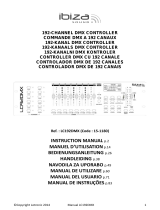Page is loading ...

Version: 1.0
WWW.BEGLEC.COM
Copyright © 2007 by BEGLEC cva.
Reproduction or publication of the content in any manner, without express permission of the publisher, is prohibited.
Operation Manual
Mode d'emploi
Gebruiksaanwijzing
Bedienungsanleitung
Manual de instrucciones
EN
FR
NL
DU
ES

EN - DISPOSAL OF THE DEVICE
Dispose of the unit and used batteries in an environment friendly manner
according to your country regulations.
FR - DÉCLASSER L’APPAREIL
Débarrassez-vous de l’appareil et des piles usagées de manière écologique
Conformément aux dispositions légales de votre pays.
NL - VERWIJDEREN VAN HET APPARAAT
Verwijder het toestel en de gebruikte batterijen op een milieuvriendelijke
manier conform de in uw land geldende voorschriften.
DU - ENTSORGUNG DES GERÄTS
Entsorgen Sie das Gerät und die Batterien auf umweltfreundliche Art und
Weise gemäß den Vorschriften Ihres Landes.
ES - DESHACERSE DEL APARATO
Reciclar el aparato y pilas usadas de forma ecologica conforme a las
disposiciones legales de su pais.
PT - COMO DESFAZER-SE DA UNIDADE
Tente reciclar a unidade e as pilhas usadas respeitando o ambiente e em
conformidade com as normas vigentes no seu país.

ENGLISH OPERATION MANUAL
JB SYSTEMS® 1/34 EFFECT COMMANDER EC-16D
Thank you for buying this JB Systems
®
product. To take full advantage of all possibilities, please read these
operating instructions very carefully.
FEATURES
This unit is radio-interference suppressed. This product meets therequirements of the current European and
national guidelines.Conformity has been established and the relevant statementsand documentshave been
deposited by themanufacturer.
Programmable 16 Channel DMX Switch pack controllerfor light effects.
Also perfect as user programmable 16channel light modulator (not dimmable)
Makes it possible to automate your entire lightshow very easily!
Can beused toswitch light effects and/or lamps on/off.
Can beused manuallyor you can programup to 12 different chases (total = up to500 steps).
Speed for each step can be programmed between 1sec and 5min!
Static or music mode with internal microphone
To be used with any DMX-switch pack (SW416,DX404, DSP12, …)
BEFORE USE
Check thecontents:
Check that the carton contains the following items:
Effect Commanderunit
AC/DC adapter
User manual
Some important instructions:
Before you start using this unit, please check if there’s no transportation damage. Should there be any, do
not usethe device and consult your dealerfirst.
Important:
This device left our factory in perfect condition and well packaged. It is absolutely necessary
for the user to strictly follow the safety instructions and warnings in this user manual. Any damage caused
bymishandling is not subject towarranty. The dealerwill not accept responsibility for any resulting defects
orproblems causedby disregarding this user manual.
Keep this booklet in a safe place for future consultation. If you sell the fixture, be sure to add this user
manual.
To protect the environment, pleasetry to recycle the packing material as much as possible.
ENGLISH OPERATION MANUAL
JB SYSTEMS® 2/34 EFFECT COMMANDER EC-16D
SAFETY INSTRUCTIONS:
CAUTION: To reduce the risk of electric shock, do not remove the top cover.
No user-serviceable parts inside. Refer servicing to qualified service
personnel only.
The lightning flash with arrowhead symbol within the equilateral triangle is intended to alert the use
or the presence of un-insulated “dangerous voltage” within the product’s enclosure that may be of
sufficient magnitude to constitutea risk of electricshock.
The exclamation point within the equilateral triangle is intended to alert the user to the presence of
important operation and maintenance (servicing) instructions in the literature accompanying this
appliance.
This symbol means: indooruse only.
Thissymbol means:Read instructions.
To prevent fire or shock hazard, do not expose this appliance to rain or moisture.
To avoid condensation to be formed inside, allow the unit to adapt to the surrounding temperatures when
bringing it into a warm room after transport. Condense sometimes prevents the unit from working at full
performance or mayeven cause damages.
This unit is for indoor useonly.
Don’t placemetal objects or spill liquid inside the unit. No objects filled with liquids, such as vases, shall be
placed on this appliance. Electric shock or malfunction may result. If a foreign object enters the unit,
immediately disconnectthe mains power.
No naked flamesources, such as lighted candles, should be placed on theappliance.
Don’t cover any ventilation openings as this mayresult in overheating.
Prevent use in dusty environments and clean the unit regularly.
Keep the unit away from children.
Inexperienced persons should not operatethis device.
Maximum save ambient temperature is 40°C.Don’t use this unit at higher ambient temperatures.
Always unplug theunit when it is not used for a longer time or before you start servicing.
The electrical installation should be carried out by qualified personal only, according to the regulations for
electrical and mechanical safety in your country.
Check that the available voltage is not higher than the one stated on the rear panel of the unit.
The socket inlet shall remain operable for disconnection from the mains.
The power cord should always be in perfect condition: switch the unit immediately off when the power cord
is squashedor damaged.
Never let the power-cord come into contact with other cables!
In order to prevent electric shock, do not open the cover. Apart from the mains fuse there are no user
serviceablepartsinside.
Never
repair a fuse or bypass the fuse holder.
Always
replace a damaged fuse with a fuse of the same
type and electrical specifications!
In the event of serious operating problems, stop using the appliance and contact your dealer immediately.
Pleaseuse the original packing when the device is tobetransported.
Due to safety reasons it is prohibited to make unauthorized modifications to the unit.
MAINTENANCE
Clean by wiping with a polished cloth slightly dipped with water. Avoid getting water inside the unit. Do not
use volatile liquids such as benzene or thinner which will damage the unit.
CAUTION

ENGLISH OPERATION MANUAL
JB SYSTEMS® 3/34 EFFECT COMMANDER EC-16D
FUNCTIONS (FRONT)
1. FIXTURE buttons: used to select 1 or more fixtures at the same time (light effects or lamps). When a
fixture is selected, thecorresponding LED is lit.
2. CHASE buttons: used to select a chase. The corresponding yellowLED has3 functions:
LED off: no chasestored.
LED on: achase sequence is stored.
LED blinking: a chase sequence is stored and selected (active)
3. LIGHT SHOW button: used to set the unit to playback mode for the programmed chases (LED on).
Switch this mode off (LED off) if you want to program new chases or if you just want to use the Effect
Commander to switch the outputs manually on/off.
4. BLACKOUT button: used to set the unit in blackout (LED on) or not (LED off).
5. AUTO/SOUND button: used tochoosethe desired playback mode forthe chases: static or sound.
Static mode (red LED):
This is the idealmode if you want to switch several light effects on/off. You can control the speed
with the speed slider (6). You can toggle between 2 different speed ranges by pressing the
button for about 2seconds:
Red LED on: use thespeed slider (6) to change the speed between 1secand 1min perstep.
Red LED blinking: use the speed slider (6) to change the speed between 5sec and 5min per
step.
Soundmode (green LED):
This is the ideal mode if you want to switch lamps on/off and make your own, programmable,
16channel light controller. Don’t use this mode to switch light effects on/off! Playback speed of
thechases is controlled bythe internalmicrophone.
6. SPEED SLIDER: used to setthe playback speed of the chases.
7. CHASE EDIT / DELETE button: used to edit or delete chases
8. SAVE / INSERT/ OVERWRITE SCENE button: used to save, insert and overwrite scenes of a chase.
9. DELETE SCENE button: used to delete scenes in a chase.
ENGLISH OPERATION MANUAL
JB SYSTEMS® 4/34 EFFECT COMMANDER EC-16D
FUNCTIONS (REAR)
10. POWERswitch: used to switch the unit on/off.
11. POWER ADAPTER input: used to connect the included AC/DC adapter. If you should replace the
adapter, please refer to the technical specifications at the end of this manual.
12. DMX output: use good quality cable to connect any suitable DMX-switchpack.
HOW TO USE
You can use this controller manually or you can program up to 12 chases. The number of steps (scenes) in
each chase is not important but the totalmaximum number for all chases together is 500.
Some wordsexplained:
SCENE:
A scene is a set ofdifferent output values that describes acertain condition at agiven moment.
Example: You have set fixtures 2, 7, 8, 12 and 16 to ON, the other fixtures are OFF. This combinationis
called a “SCENE”.
CHASE
: A chase is a succession of scenes. This succession of scenes (or steps) can be programmed by
the user in any order. This unit has 12 programmablechases.
BLACKOUT MODE
Explains how to cutoff all output of the unit (blackout all light).
When the power is turned on, the controller automatically enters in blackout mode (LED on). Just press the
“blackout”button to deactivate.
MANUALMODE
Explains how touse theunit without programming anything.
Make sure the “light show” button (3) is off. Now you can use the “fixture” buttons (1) toswitch the connected
light effects on/off. Attention: the LED next to the “blackout” button (4) must be off otherwise you have no
output!
CREATE A SIMPLE SCENE
Explains how to program a simple chase with only onescene.
A. Pressthe “light show” button (3) tostop the chasethatis eventually running (LED must be off).
B. Press one ormore “fixture” buttons (corresponding LEDs are ON) to create the desired scene.
C. Press the “save” button (8) and select the desired “chase” button (2) to store your scene.
CREATE A CHASE
Explains how to programa chasewith several scenes.
A. Pressthe “light show” button (3) to stopthe chasethat is eventually running (LED must be off).
B. Press oneor more “fixture”buttons (corresponding LEDs are ON) to create the desired scene.
C. Press the “save” button (8) and select the desired “chase” button (2) to store your scene.
D. Repeat actions B and C until you obtain the desired chase. (max. 500 scenes can be programmed)

ENGLISH OPERATION MANUAL
JB SYSTEMS® 5/34 EFFECT COMMANDER EC-16D
LIGHT SHOWPLAYBACK
Explains howto play the chases you programmed.
A. Pressthe “light show” button (3) thecorrespondingLED is on.
B. Press the“blackout” button (4) to turn the LED off.
C. The unit is automatically set to “static” playback mode: the red LED of the “auto/sound” button (5) is on.
This is the perfect mode to make a light show composed of different light effects. With the “speed” slider
(6) you can adapt the speed of thechases from 1sec up to1min per step.
Press the “auto/sound” button (5) for about 2sec until the red LED startsblinking: now you can use the
“speed” slider (6)to adapt the speed of the chases from 5sec up to 5min per step.
Press the “auto/sound” button (5) shortly if you want to switch to “sound” playback mode. The chase
will be played to the rhythm of the music that is detected by the internal microphone. (don’t use this
mode for light effects, only for lamps)
D. Press the desired “chase” button (7) to start the programmed chase. (the LED of the selected chase
startsblinking)
CHECKINGCHASE STEPSMANUALLY
Explains how youcan walk through all scenes.
A. Pressthe “light show” button (3) to stop the chase thatis eventually running (LED must be off)
B. Pressthe “chaseedit” button (7) corresponding green LEDis lit.
C. Press the “chase” button (2) ofthe chase you would like tocheck (corresponding yellow LED blinks)
Every time you press this chase button again, you will go to the next step (scene) of the chase so you
can monitorforevery scene which fixtures are lit and which are turned off.
PS: youcan switch offthe blackout functionif you wantto see the effect immediately.
INSERT A NEW SCENE
Explains how you can walk through a chase and insert a scene at a certain position.
A. Pressthe “light show” button (3) to stopthe chasethat is eventually running (LED must be off)
B. Pressthe “chaseedit” button (7) corresponding green LEDis lit.
C. Press the“chase” button (2) of the chase you would like to edit (corresponding yellowLED blinks)
Each time you press this chase button, you will go to the next step (scene) of the chase. Go to the step
were you want to insert a scene. Please note that the new scene will be inserted afterthe current scene!
D. Edit thecurrent scene by pressing one or more “fixture” buttons (corresponding LEDs are ON) to create
thedesired new scene.
E. Pressthe “insert scene” button (8) corresponding green LED is lit.
F. Press the “chase” button (2) of the chase you are editing (corresponding yellow LED blinks) to insert the
new scene.
You can repeat steps B to F if you want toinsert more scenes.
PS: youcan switch offthe blackout functionif you wantto see the effect immediately.
OVERWRITE AN EXISTING SCENE
Explains how youcan walk through a chaseand overwrite a scene at a certain position.
A. Pressthe “light show” button (3) to stopthe chasethat is eventually running (LED must be off)
B. Pressthe “chaseedit” button (7) corresponding green LEDis lit.
C. Press the “chase” button (2) of the chase you would like to edit (corresponding yellowLED blinks)
Each time you press this chase button, you will go to the next step (scene) of the chase. Go to the step
that you want to adapt (overwrite).
D. Edit the current scene by pressing one or more“fixture” buttons (corresponding LEDs are ON) to edit the
existing scene.
E. Press and hold the “overwrite scene” button (8) while you press the “chase” button (2) of the chase you
areediting (corresponding yellow LED blinks) to overwrite the newscene.
You can repeat steps B to E if you want to overwritemorescenes.
PS: youcan switch offthe blackout functionif you wantto see the effect immediately.
DELETE AN EXISTING SCENE
Explains how youcan walk through achaseand delete a selected scene.
A. Pressthe “light show” button (3) to stopthe chasethat is eventually running (LED must be off)
B. Pressthe “chaseedit” button (7) corresponding green LEDis lit.
C. Press the “chase” button (2) of the chaseyou would like to edit (corresponding yellowLEDblinks)
Each time you press this chase button, you will go to the next step (scene) of the chase. Go to the step
(scene) that you want to delete.
ENGLISH OPERATION MANUAL
JB SYSTEMS® 6/34 EFFECT COMMANDER EC-16D
D. Press and hold the “delete scene” button (9) while you press the “chase” button (2) ofthe chase you are
editing (corresponding yellow LED blinks) to delete the selected scene.
You can repeat steps B to D if you want to delete morescenes.
PS: youcan switch offthe blackout function if you want to see theeffect immediately.
DELETE AN ENTIRE CHASE
Explains how youcan delete an unwanted chase.
A. Pressthe “light show” button (3) to stopthe chasethat is eventually running (LED must be off)
B. Press and hold the “delete chase” button (7) while you press the “chase” button (2) of the chase you
want to remove. Attention: The entire chase will be deleted immediately, no chance to bring it back!
DELETE THE ENTIRE MEMORY
Explains how you can delete all programmed chases at once to be used with precaution !!!
A. Press the “blackout” button (4) for about 3sec: the red LED blinks to indicate that the “clear entire
memory mode” is activated.
B. Press andhold the “delete chase” button (7) while you press the “blackout” button (4) the entirechase
memory will be deleted immediately, no chance to bring it back!
CONNECTIONS
This is just one of the many possibilities, just connect the DMX output of the Effect Commander to 1 or more
switch packs. The DMX channels range from 1 to 16 (don’t forget to set the proper DMX address on the
connected switch packs!
SPECIFICATIONS
Power Input: DC 9V 300mA minimum.
AC/DCPoweradapter: AC 230V, 50Hz 9V~12Vdc / 300mA (or more)
DMX outputs: 3pinXLR ~ 16 DMXchannels,starting at address001
Internal memory: max.500 scenesto bedistributed overmax. 12 chases.
Audio input: None,internalmicrophone
Size: 260 x 134 x 51 mm
Weight: 1,25 kg
Every information is subject to change withoutprior notice
You can download the latest version of this user manual on our website: www.beglec.com
/