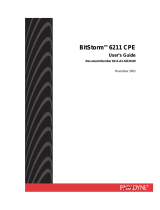Installation Sheet and Users Guide
FCC Compliance Information
Federal Communications Commission
Compliance Information Statement
(FCC Rules Section 2.1077)
2.1077 (a) (1) Product identification
Name: StormPort 620 Modem, Product code: 02-00079-03
Name: StormPort 1020 Modem, Product code: 02-00100-01
2.1007 (C) The compliance information statement shall be included
in the user guide or as a separate sheet.
FCC Information to User
(FCC Rules Section 15.105(b)):
Note: The StormPort Modem has been tested and found to comply with the limits for a Class B digital device, pursuant to part 15 of the FCC Rules. These limits are designed to provide reasonable
protection against harmful interference in a residential installation. This equipment generates, uses, and can radiate radio frequency energy and, if not installed and used in accordance with the instructions,
may cause harmful interference to radio communications. However, there is no guarantee that interference will not occur in a particular installation. If this equipment does cause harmful interference to
radio and television reception, which can be determined by turning the equipment OFF and ON, the user is encouraged to try to correct the interference by one or more of the following measures:
-Reorient or relocate the receiving antenna
-Increase the separation between the equipment and receiver
-Connect the equipment into an outlet on a circuit different from that to which the receiver is connected.
-Consult the dealer or an experienced radio/television technician for help.
Customer Instructions
The Phone Filters comply with part 68 of the FCC Rules. On the back of this equipment is a designator that contains the FCC registration number and ringer equivalence for this equipment. If requested,
this information must be provided to the telephone company. The equipment uses the following standard connections and codes: USOC-RJ-11.
The Phone Filters also comply with part 1950 of the UL certifications, and part 22.2 of the CSA certifications.
The Ringer Equivalence Number (REN) shown on the filter is used to determine the quantity of devices which may be connected to the telephone line. Excessive RENs on the telephone line may result in
another device not ringing in response to an incoming call. The sum of the RENs should not exceed (5). To be certain of the number of devices that may be connected to a line, as determined by the total RENs,
contact the local telephone company.
If the equipment causes harm to the telephone network, the telephone company will notify you in advance that temporary discontinuance of service may be required. But if advance notice is not practical, the
telephone company will notify the customer as soon as possible. Also, you will be advised of your right to file a complaint with the FCC if you believe it is necessary.
The telephone company may make changes in its facilities, equipment, operations or procedures that could affect the operation of the equipment. If this happens the telephone company will provide advance
notice in order for you to make necessary modifications to maintain uninterrupted service.
If the equipment is causing harm to the telephone network, the telephone company may request that you disconnect the equipment until the problem is resolved.
The equipment can not be used on public coin phone service provided by the telephone company. Connection to party lines is subject to state tariffs. (contact the state public utility commission, public service
commission or corporation commission for information).
No repairs can be performed by the user. If you experience trouble with this equipment and/or for repair and warranty information, please contact distributor technical support.
2.1077 (a) (2) Compliance Statement
This device complies with part 15 of the FCC rules. Operation is subject
to the following two conditions:
a. This device may not cause harmful interference, and
b. This device must accept any interference receive, including interference
that may cause undesired operation.
2.1077 (a) (3) Responsible Party (FCC 2.909)
Paradyne Corporation
8545 126th Avenue
Largo, FL 33773
Phone: 727-530-2000
www.paradyne.com
The StormPort Modem offers both Ethernet and USB connection
Power LED
This LED is green when the modem is receiving power.
Transfer LED
When the LED is flashing yellow, it is “training” (communicating
with equipment at the ISP), and the LED will change to green when this
process has completed. The LED will stay off if the modem
is unable to "train" with the ISP equipment. Under normal operation,
this LED flashes green when the modem is transferring data to and from
the Internet.
1020-A2-GN70-10
USB Port
Ethernet Port
Important Safety Information
When using the StormPort Modem, exercise the following
safety precautions to guarantee safe and efficient operation
of your modem:
1) Do not use this modem near water such as near a bath
tub, kitchen sink, wet basement or swimming pool.
2) Do not use the telephone connected to this modem during
an electrical storm in order to avoid the risk of shock from
lightning.
Note: While this modem meets stringent telecommunication
industry standards for current and voltage surges, the
warranty does not cover failures caused by lightning.
DSL Modem
ST
RMPORT
TM
Copyright 2002 Paradyne Corporation. All Rights Reserved.
C
*1020-A2-GN70-10*

Front View
5
To install the in-line filter, disconnect your telephone line cable from the wall jack and insert it into
the jack on the in-line filter. Next plug the filter's "pig tail" end into the wall jack.
(DO NOT connect the in-line filter to your StormPort modem.)
* If a wall mount filter was included in your
installation kit, disconnect the telephone
from the wall. Install the wall mount filter
the same way you would attach the
telephone to the wall plate. Push the
locking bar in place. Next the phone onto
the wall mount filter.
To install the USB drivers, locate the USB
driver CD (included with your modem).
Follow the instructions for installing the
drivers on the back of the CD case.
Note: You will need your Windows CD to
complete the installation. (Your
service provider may also supply
additional software for installation.)
The StormPort Modem gives you great flexibility by allowing you to connect to the USB and the Ethernet ports
individually or both at the same time. To use the Ethernet port, make sure you have an Ethernet card installed in
your computer. To use the USB port, you will need to install the USB drivers to your computer system.
Fasten Ferrite Clip to Ethernet and USB cables 1 inch from connector as shown.
Install the StormPort
USB drivers.
Install in-line filters on each additional telephone extension.
4
Connect the StormPort to the Ethernet and/or the USB ports.
Ethernet
USB
Connect the StormPort
power supply.
Connect your telephone to the StormPort and connect the
StormPort to your wall jack.
2
1
Installing the StormPort Modem is easy!
Rear View
3
Note: You can also connect to two (2) computers, one (1) on the USB port and one (1) on the Ethernet port.
GETTING STARTED...
Cable #04-00003-08
Cable #04-00002-06
Cable #04-00032-01
Open Ferrite Clip
/