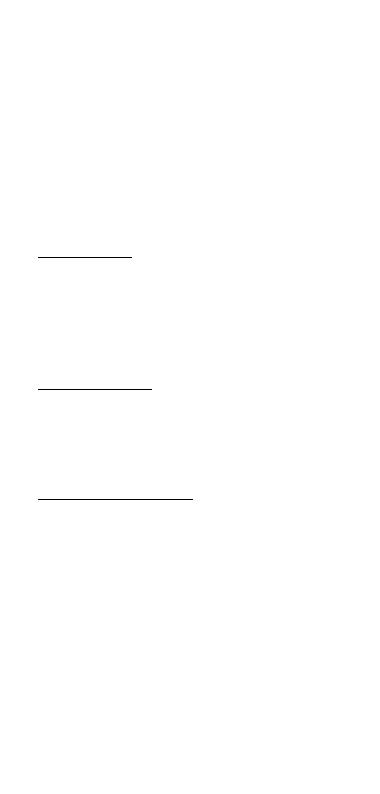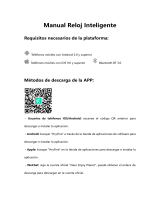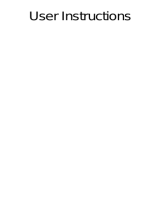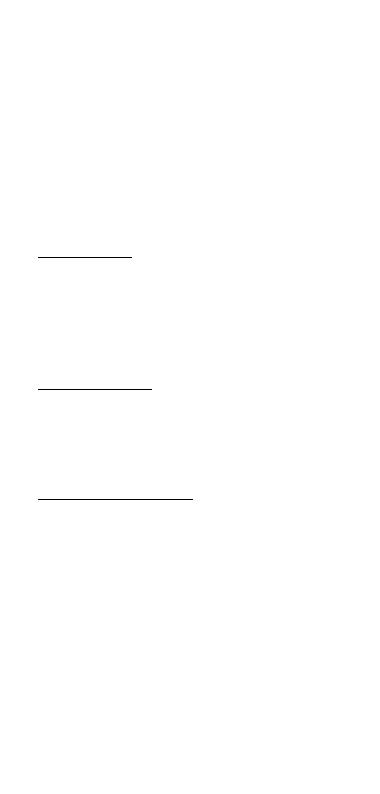
switch, and tap one of your favorite
dials to confirm.
2) App: Find [Device] > [Watchface] >
[Watchface Store], and click first one
dial to start editing. Then, select your
favorite picture as background of the
main interface and customize it
according to your preference. Your set
watch face can be found in [My
Watchface] quickly.
2. Brightness. Tap Brightness in the main
menu or find its icon by swiping down
the main interface to access its
function. Tap + to increase the
brightness of display; Tap - to
decrease it.
3. Screen Time. Automatically turn off
the screen display when reaching the
set time (5-9s). Swipe up or down to
switch the time, and tap
✔
to
confirm your settings.
4. Turn Wrist Wake. Set the time(2-6s)
of screen display when you lift wrist.
Swipe up or down to switch the time,
and tap ✔ to confirm your settings.
Besides, App can set its begin time
and end time.
- Vibration Intensity. Set the intensity
of vibration reminder (0-3), and tap
✔ to confirm your settings.
- Language. After a successful
connection, the watch will
automatically recognize and sync the
language of App. If want to make your