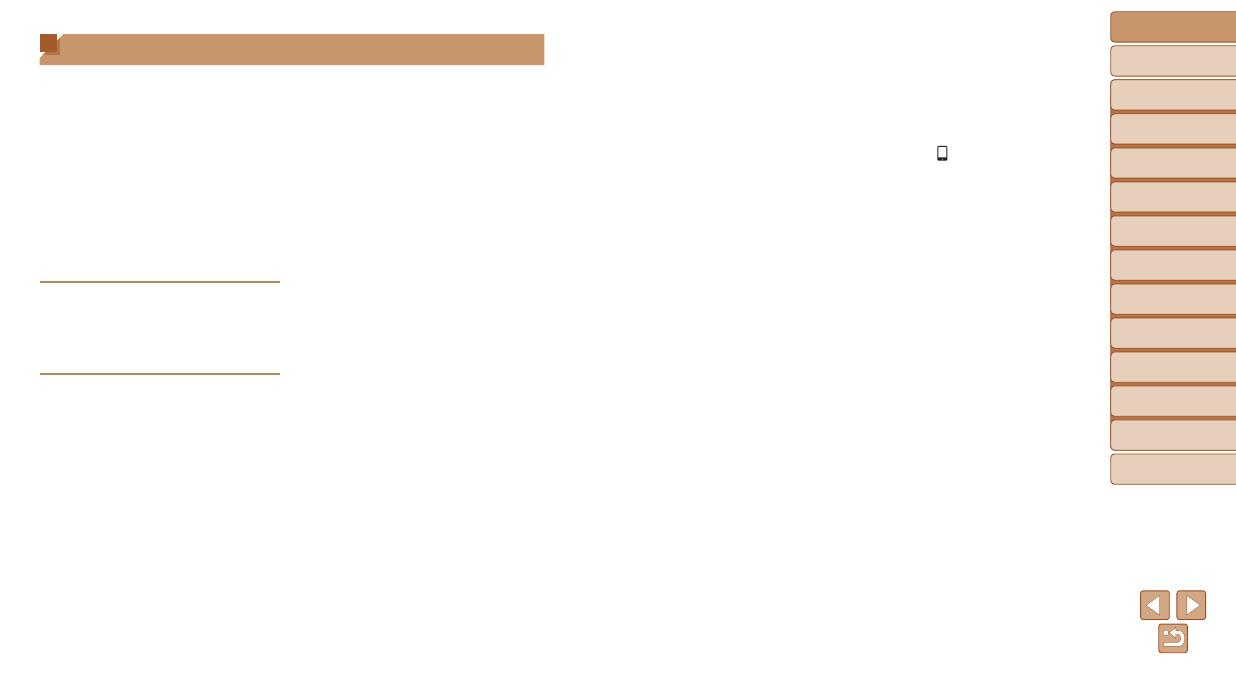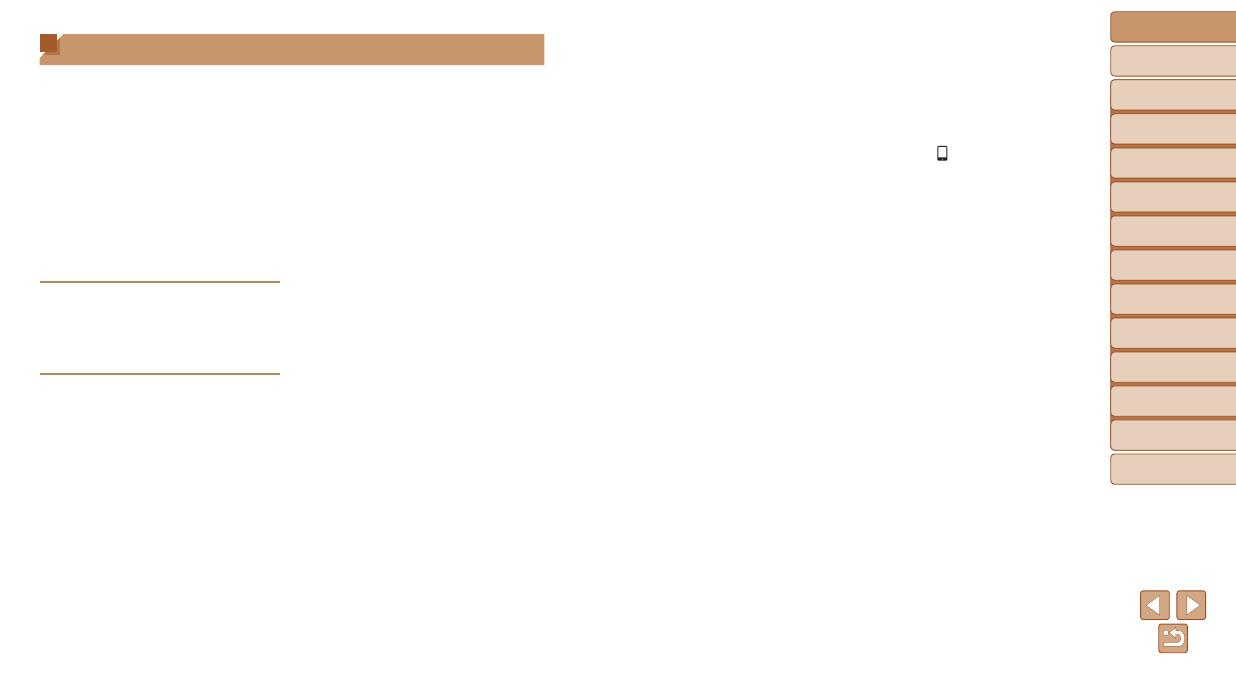
Before Use
Basic Guide
Advanced Guide
Camera Basics
Auto Mode / Hybrid
Auto Mode
Other Shooting
Modes
P Mode
Tv, Av, and M Mode
Playback Mode
Wi-Fi Functions
Setting Menu
Accessories
Appendix
Index
5
Tv,Av,andMMode....................84
Specic Shutter Speeds
([Tv] Mode)...................................85
Specic Aperture Values
([Av] Mode) ..................................85
Specic Shutter Speeds and
Aperture Values ([M] Mode) .........86
PlaybackMode...........................88
Viewing ........................................89
Browsing and Filtering Images ....93
Editing Face ID Information .........95
Image Viewing Options ................96
Protecting Images ........................98
Erasing Images ..........................101
Rotating Images ......................... 104
Tagging Images as Favorites ..... 105
Editing Still Images ....................106
Editing Movies............................110
Wi-FiFunctions........................113
What You Can Do with Wi-Fi ..... 114
Registering Web Services ..........116
Installing CameraWindow on
a Smartphone ............................ 119
Preparing to Register
a Computer ................................120
Accessing the Wi-Fi Menu .........123
Connecting via an
Access Point ..............................124
Connecting without an
Access Point ..............................129
Connecting to Another
Camera ......................................132
Sending Images .........................133
Saving Images to a Computer ...136
Using the <
> Button...............137
Sending Images Automatically
(Image Sync)..............................139
Geotagging Images on the
Camera ......................................141
Shooting Remotely ....................141
Editing or Erasing Wi-Fi
Settings ......................................142
SettingMenu............................145
Adjusting Basic Camera
Functions ...................................146
Accessories.............................154
System Map ...............................155
Optional Accessories .................156
Using Optional Accessories .......157
Using the Software ....................160
Printing Images ..........................163
Table of Contents
Package Contents .........................2
Compatible Memory Cards ............2
Preliminary Notes and Legal
Information .....................................2
Part Names and Conventions
in This Guide .................................. 3
Table of Contents ........................... 5
Common Camera Operations ........7
Safety Precautions ......................... 8
Basic Guide .................... 11
Initial Preparations .......................12
Trying the Camera Out ................16
Advanced Guide ............. 20
CameraBasics...........................20
On/Off ..........................................21
Shutter Button ..............................22
Shooting Modes ...........................22
Shooting Display Options ............23
Using the FUNC. Menu ................ 23
Using Menus ................................24
On-Screen Keyboard ...................25
Indicator Display ..........................26
Clock ............................................26
AutoMode/HybridAuto
Mode...........................................27
Shooting with Camera-Determined
Settings ........................................28
Common, Convenient Features ... 34
Using Face ID ..............................40
Image Customization Features ....46
Helpful Shooting Features ...........48
Customizing Camera Operation
...50
OtherShootingModes..............52
Enjoying a Variety of Images from
Each Shot (Creative Shot) ...........53
Brightness / Color Customization
(Live View Control) ....................... 54
Moving Subjects (Sports) ............. 54
Specic Scenes ...........................55
Image Effects (Creative Filters) ...57
Shooting Various Movies .............65
PMode........................................68
Shooting in Program AE
([P] Mode) ....................................69
Image Brightness (Exposure) ......69
Image Colors................................72
Shooting Range and Focusing ....74
Flash ............................................80
Other Settings ..............................82