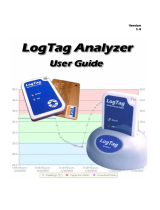Page is loading ...

Novell
www.novell.com
novdocx (ENU) 10 August 2006
GroupWise Mobile Server 7 Installation Guide
GroupWise® Mobile Server,
Powered By Intellisync*
7
October 12, 2006
INSTALLATION GUIDE

novdocx (ENU) 10 August 2006
Legal Notices
Novell, Inc. makes no representations or warranties with respect to the contents or use of this documentation, and
specifically disclaims any express or implied warranties of merchantability or fitness for any particular purpose.
Further, Novell, Inc. reserves the right to revise this publication and to make changes to its content, at any time,
without obligation to notify any person or entity of such revisions or changes.
Further, Novell, Inc. makes no representations or warranties with respect to any software, and specifically disclaims
any express or implied warranties of merchantability or fitness for any particular purpose. Further, Novell, Inc.
reserves the right to make changes to any and all parts of Novell software, at any time, without any obligation to
notify any person or entity of such changes.
Any products or technical information provided under this Agreement may be subject to U.S. export controls and the
trade laws of other countries. You agree to comply with all export control regulations and to obtain any required
licenses or classification to export, re-export, or import deliverables. You agree not to export or re-export to entities
on the current U.S. export exclusion lists or to any embargoed or terrorist countries as specified in the U.S. export
laws. You agree to not use deliverables for prohibited nuclear, missile, or chemical biological weaponry end uses.
Please refer to www.novell.com/info/exports/ for more information on exporting Novell software. Novell assumes no
responsibility for your failure to obtain any necessary export approvals.
Copyright © 2005-2006 Novell, Inc. All rights reserved. No part of this publication may be reproduced, photocopied,
stored on a retrieval system, or transmitted without the express written consent of the publisher.
Novell, Inc. has intellectual property rights relating to technology embodied in the product that is described in this
document. In particular, and without limitation, these intellectual property rights may include one or more of the U.S.
patents listed at http://www.novell.com/company/legal/patents/ and one or more additional patents or pending patent
applications in the U.S. and in other countries.
Novell, Inc.
404 Wyman Street, Suite 500
Waltham, MA 02451
U.S.A.
www.novell.com
Online Documentation: To access the online documentation for this and other Novell products, and to get
updates, see www.novell.com/documentation.

novdocx (ENU) 10 August 2006

Contents 5
Contents
novdocx (ENU) 10 August 2006
About This Guide 7
1 Introduction and Requirements 9
1.1 Overview . . . . . . . . . . . . . . . . . . . . . . . . . . . . . . . . . . . . . . . . . . . . . . . . . . . . . . . . . . . . . . . . . . 9
1.1.1 Product Features. . . . . . . . . . . . . . . . . . . . . . . . . . . . . . . . . . . . . . . . . . . . . . . . . . . . . 9
1.2 Licensing . . . . . . . . . . . . . . . . . . . . . . . . . . . . . . . . . . . . . . . . . . . . . . . . . . . . . . . . . . . . . . . . . 10
1.3 Recommended Server Configuration . . . . . . . . . . . . . . . . . . . . . . . . . . . . . . . . . . . . . . . . . . . 10
1.3.1 Components Requiring Dedicated Computers . . . . . . . . . . . . . . . . . . . . . . . . . . . . . 10
1.3.2 Environment Analyzer . . . . . . . . . . . . . . . . . . . . . . . . . . . . . . . . . . . . . . . . . . . . . . . . 10
1.4 System Requirements . . . . . . . . . . . . . . . . . . . . . . . . . . . . . . . . . . . . . . . . . . . . . . . . . . . . . . . 11
1.4.1 Cautions . . . . . . . . . . . . . . . . . . . . . . . . . . . . . . . . . . . . . . . . . . . . . . . . . . . . . . . . . . 11
1.4.2 Minimum Client Requirements . . . . . . . . . . . . . . . . . . . . . . . . . . . . . . . . . . . . . . . . . 11
1.4.3 Minimum Server Requirements. . . . . . . . . . . . . . . . . . . . . . . . . . . . . . . . . . . . . . . . . 12
2 Server Installation 15
2.1 Before You Install . . . . . . . . . . . . . . . . . . . . . . . . . . . . . . . . . . . . . . . . . . . . . . . . . . . . . . . . . . 15
2.1.1 Collecting Information . . . . . . . . . . . . . . . . . . . . . . . . . . . . . . . . . . . . . . . . . . . . . . . . 15
2.2 Server Installation . . . . . . . . . . . . . . . . . . . . . . . . . . . . . . . . . . . . . . . . . . . . . . . . . . . . . . . . . . 15
2.2.1 Installing GroupWise Mobile Server with an External User Database. . . . . . . . . . . . 26
2.2.2 The Default Web Site . . . . . . . . . . . . . . . . . . . . . . . . . . . . . . . . . . . . . . . . . . . . . . . . 28
2.3 Installing the Software on Multiple Servers . . . . . . . . . . . . . . . . . . . . . . . . . . . . . . . . . . . . . . . 28
2.4 Configuring SMTP Relay for SMS Push . . . . . . . . . . . . . . . . . . . . . . . . . . . . . . . . . . . . . . . . . 29
2.5 Uninstalling the Server Software . . . . . . . . . . . . . . . . . . . . . . . . . . . . . . . . . . . . . . . . . . . . . . . 29
2.6 GroupWise Mobile Server Worksheet . . . . . . . . . . . . . . . . . . . . . . . . . . . . . . . . . . . . . . . . . . . 29
3 Initial Testing for GroupWise Mobile Server 33
3.1 Web Site Availability . . . . . . . . . . . . . . . . . . . . . . . . . . . . . . . . . . . . . . . . . . . . . . . . . . . . . . . . 33
3.2 GroupWise Logon Test . . . . . . . . . . . . . . . . . . . . . . . . . . . . . . . . . . . . . . . . . . . . . . . . . . . . . . 35
3.2.1 Logon Troubleshooting . . . . . . . . . . . . . . . . . . . . . . . . . . . . . . . . . . . . . . . . . . . . . . . 36
3.2.2 Successful Authentication . . . . . . . . . . . . . . . . . . . . . . . . . . . . . . . . . . . . . . . . . . . . . 37
3.3 Setting Up Devices . . . . . . . . . . . . . . . . . . . . . . . . . . . . . . . . . . . . . . . . . . . . . . . . . . . . . . . . . 39
3.4 Reviewing GroupWise Data. . . . . . . . . . . . . . . . . . . . . . . . . . . . . . . . . . . . . . . . . . . . . . . . . . . 41
3.5 Testing GroupWise SOAP Connectivity. . . . . . . . . . . . . . . . . . . . . . . . . . . . . . . . . . . . . . . . . . 41
3.6 Test Complete . . . . . . . . . . . . . . . . . . . . . . . . . . . . . . . . . . . . . . . . . . . . . . . . . . . . . . . . . . . . . 42
4 Using the Secure Gateway 43
4.1 Overview . . . . . . . . . . . . . . . . . . . . . . . . . . . . . . . . . . . . . . . . . . . . . . . . . . . . . . . . . . . . . . . . . 43
4.2 Recommended Secure Gateway configuration . . . . . . . . . . . . . . . . . . . . . . . . . . . . . . . . . . . . 44
4.3 Installing the Secure Gateway . . . . . . . . . . . . . . . . . . . . . . . . . . . . . . . . . . . . . . . . . . . . . . . . . 45
4.4 Troubleshooting Secure Gateway Issues . . . . . . . . . . . . . . . . . . . . . . . . . . . . . . . . . . . . . . . . 46
4.4.1 Verifying Server Name Values and Connections . . . . . . . . . . . . . . . . . . . . . . . . . . . 46
4.4.2 Verifying Secure Gateway Values and Connections . . . . . . . . . . . . . . . . . . . . . . . . . 46
4.4.3 Verifying Network Configuration on GroupWise Mobile Server. . . . . . . . . . . . . . . . . 46
4.4.4 Verifying Network Configuration on Secure Gateway Servers . . . . . . . . . . . . . . . . . 47
4.4.5 Verifying Firewall Router Configuration . . . . . . . . . . . . . . . . . . . . . . . . . . . . . . . . . . . 47

6 GroupWise Mobile Server 7 Installation Guide
novdocx (ENU) 10 August 2006
4.4.6 Testing Network Connections . . . . . . . . . . . . . . . . . . . . . . . . . . . . . . . . . . . . . . . . . . 47
5 Installing the Client 49
5.1 Client Installation Options . . . . . . . . . . . . . . . . . . . . . . . . . . . . . . . . . . . . . . . . . . . . . . . . . . . . 49
5.1.1 Installing from the Mobile Web Site . . . . . . . . . . . . . . . . . . . . . . . . . . . . . . . . . . . . . . 49
5.1.2 Installing Over the Air from the Mobile Web Site . . . . . . . . . . . . . . . . . . . . . . . . . . . . 49
5.1.3 Installing from a Custom Installation Program . . . . . . . . . . . . . . . . . . . . . . . . . . . . . . 50
5.2 Cradle Synchronization Client . . . . . . . . . . . . . . . . . . . . . . . . . . . . . . . . . . . . . . . . . . . . . . . . . 50
5.2.1 Using a Cradle to Synchronize Palm Devices . . . . . . . . . . . . . . . . . . . . . . . . . . . . . . 51
5.2.2 Using a Cradle to Synchronize Pocket PC Devices . . . . . . . . . . . . . . . . . . . . . . . . . . 52
5.2.3 Using a Cradle to Synchronize Symbian OS Devices . . . . . . . . . . . . . . . . . . . . . . . . 53
5.2.4 Using a Cradle to Synchronize Smartphone OS Devices . . . . . . . . . . . . . . . . . . . . . 53
5.3 Manuals and References for the Client . . . . . . . . . . . . . . . . . . . . . . . . . . . . . . . . . . . . . . . . . . 55
5.4 Uninstalling the Client Software . . . . . . . . . . . . . . . . . . . . . . . . . . . . . . . . . . . . . . . . . . . . . . . . 55
5.4.1 Uninstalling Client Software on a Pocket PC Device . . . . . . . . . . . . . . . . . . . . . . . . . 55
5.4.2 Uninstalling client software on the Smartphone device . . . . . . . . . . . . . . . . . . . . . . . 56
5.4.3 Uninstalling Client Software on a Symbian OS Device . . . . . . . . . . . . . . . . . . . . . . . 56
5.4.4 Uninstalling Client Software on a Palm OS Device . . . . . . . . . . . . . . . . . . . . . . . . . . 56
A Documentation Updates 57
A.1 October 12, 2006 . . . . . . . . . . . . . . . . . . . . . . . . . . . . . . . . . . . . . . . . . . . . . . . . . . . . . . . . . . . 57

About This Guide
novdocx (ENU) 10 August 2006
7
About This Guide
This Novell
®
GroupWise
®
Mobile Server Installation Guide helps you install a new GroupWise
Mobile Server system. The guide is divided into the following sections:
Chapter 1, “Introduction and Requirements,” on page 9
Chapter 2, “Server Installation,” on page 15
Chapter 3, “Initial Testing for GroupWise Mobile Server,” on page 33
Chapter 5, “Installing the Client,” on page 49
Audience
This guide is intended for network administrators who install and administer GroupWise Mobile
Server.
Feedback
We want to hear your comments and suggestions about this manual and the other documentation
included with this product. Please use the User Comment feature at the bottom of each page of the
online documentation, or go to www.novell.com/documentation/feedback.html and enter your
comments there.
Documentation Updates
For the most recent version of the GroupWise Mobile Server Installation Guide, visit the Novell
GroupWise 7 Documentation Web site (http://www.novell.com/documentation/gw7).
Additional Documentation
For additional GroupWise Mobile Server documentation, see the following guides at the Novell
GroupWise 7 Documentation Web site (http://www.novell.com/documentation/gw7):
GroupWise Mobile Server Administration Guide
Client Guides
In addition to the electronic versions of the manuals, the following online help systems are available
via the help menu:
Email Accelerator Help
Management Help
Profile Settings Help
Documentation Conventions
In Novell documentation, a greater-than symbol (>) is used to separate actions within a step and
items in a cross-reference path.
A trademark symbol (
®
,
TM
, etc.) denotes a Novell trademark. An asterisk (*) denotes a third-party
trademark.

8 GroupWise Mobile Server 7 Installation Guide
novdocx (ENU) 10 August 2006
When a single pathname can be written with a backslash for some platforms or a forward slash for
other platforms, the pathname is presented with a backslash. Users of platforms that require a
forward slash, such as Linux*, should use forward slashes as required by your software.
When a startup switch can be written with a forward slash for some platforms or a double hyphen for
other platforms, the startup switch is presented with a forward slash. Users of platforms that require
a double hyphen, such as Linux, should use double hyphens as required by your software.

Introduction and Requirements
1
novdocx (ENU) 10 August 2006
9
1
Introduction and Requirements
This section introduces you to GroupWise
®
Mobile Server and presents some concepts for using
GroupWise Mobile Server effectively.
Section 1.1, “Overview,” on page 9
Section 1.2, “Licensing,” on page 10
Section 1.3, “Recommended Server Configuration,” on page 10
Section 1.4, “System Requirements,” on page 11
1.1 Overview
Using GroupWise Mobile Server, you can synchronize Personal Information Manager (PIM) and e-
mail data from Novell
®
GroupWise to Windows* CE, Windows Mobile*-based Smartphones,
Symbian* OS, Palm OS* handheld devices, BREW devices, and SyncML* devices.
The GroupWise Mobile Server includes the following modules from Intellisync:
E-mail Accelerator (excluding POP3, IMAP, Exchange Connector, Lotus Notes* Connector,
Workgroup, and PC Monitor)
GroupWise Connector
Mobile device synchronization
NOTE: GroupWise Mobile Server requires a database such as Sybase* ASA or SQL Server to
operate. If no database is present, Sybase ASA is available on the installation download, and you
can use it for installations with about 1000 users. For a production environment with more than 1000
users, you should use SQL Server 2000 (Service Pack 3). This full-version database environment
offers expanded support for a large number of simultaneously connected clients. If you choose to
use SQL Server, it should be installed prior to installing GroupWise Mobile Server.
1.1.1 Product Features
GroupWise Mobile Server includes several important features to help you access your GroupWise
data and to help you manage your GroupWise Mobile system. These include:
Synchronization with Palm OS, Windows CE, Windows Mobile-based Smartphones, Symbian
OS, syncML devices, and BREW devices.
You can access your e-mail, calendar entries, address book, and to-do lists from any Web
browser or Internet-ready mobile phone.
For supported devices, you can set up the Push feature so your device receives new mail as it
comes in, without any intervention from you.
You can connect GroupWise Mobile Server to one or more GroupWise POAs.
If you have users on multiple POAs, GroupWise Mobile Server uses GroupWise redirecting to
find the users on other POAs during the initial search for the users. GroupWise Mobile Server
always connects to the POA that the users are on.

10 GroupWise Mobile Server 7 Installation Guide
novdocx (ENU) 10 August 2006
You can use the Secure Gateway to configure GroupWise Mobile Server behind your corporate
firewall, providing added security.
A single point of administration to easily manage your system, as well as remote
administration.
The ability to cluster GroupWise Mobile Server or the Secure Gateway.
The ability to clear a device through the management console.
1.2 Licensing
GroupWise Mobile Server requires a valid software license to operate. A license can limit which
products are installed, how long the product remains operational (as in the case of evaluation
software), and the number of users that can use the software.
GroupWise Mobile Server comes with an evaluation license that allows you to use the software for
90 days.
Contact Novell to upgrade an evaluation license or add more client users to an existing license. After
you obtain a new license key, use the following steps to reach the Intellisync Licensing dialog box,
enter the new license key in the Intellisync Licensing dialog box. :
1 From the Intellisync Mobile Suite control, select Intellisync Mobile Suite.
2 Click Action > About Intellisync Mobile Suite.
3 Click License to view or modify the license information for the software.
1.3 Recommended Server Configuration
Many factors affect how you should set up your system, such as number of users, number of
concurrent users, and volume of information shared. This section provides some general guidelines
to use.
Section 1.3.1, “Components Requiring Dedicated Computers,” on page 10
Section 1.3.2, “Environment Analyzer,” on page 10
1.3.1 Components Requiring Dedicated Computers
Depending on the size of your installation and the number of users you serve, some components can
be installed on the same computer. Other components perform best when each component is
installed on a dedicated computer. GroupWise Mobile Server and your GroupWise system should
not be installed on the same computer. Likewise, the Secure Gateway and GroupWise Mobile
Server should not be installed on the same computer.
1.3.2 Environment Analyzer
The most common installation problems result from insufficient or improperly set up prerequisites.
Intellisync’s Environment Analyzer checks your system configuration and requirements to help
ensure a successful installation.
Environment Analyzer is part of the installation program. When you begin an installation, the
Environment Analyzer runs to make sure all conditions are right for a successful installation. If the

Introduction and Requirements 11
novdocx (ENU) 10 August 2006
analyzer detects potential problems, the installation program stops. You must correct any problems
before you can install the software.
1.4 System Requirements
The following sections show the minimum requirements for all GroupWise Mobile Server products.
These are minimum requirements, and might not provide the optimal environment for peak
performance of your system.
Section 1.4.1, “Cautions,” on page 11
Section 1.4.2, “Minimum Client Requirements,” on page 11
Section 1.4.3, “Minimum Server Requirements,” on page 12
1.4.1 Cautions
Do not install any component of GroupWise Mobile Server through Terminal Services,
because your system might not work properly.
Do not install GroupWise Mobile Server on a server using VMWare* or similar product
designed to run multiple operating systems on one server. Doing so might cause the server to
reboot automatically when returning to GroupWise Mobile Server from the alternate operating
system.
1.4.2 Minimum Client Requirements
Table 1-1 GroupWise Mobile Server Minimum Requirements for the Client
PC Client Pocket PC Client SmartPhone Palm OS Client Symbian
HARDWARE
Processor
Type
Pentium* Supported
processor type:
ARM - XScaleHard Disk
Space
64 MB
Memory 64 MB RAM 32 MB RAM 32 MB RAM 8 MB RAM 32 MB RAM
SOFTWARE
Operating
System
Windows 2000
Windows 2003
Windows XP
Pocket PC
2003 or later
(on device)
HPC 2002
Microsoft*
Windows
Mobile
Smartphone
2003 or later
Palm OS 3.5 or
later (on device)
Symbian OS
7.0 UIQ

12 GroupWise Mobile Server 7 Installation Guide
novdocx (ENU) 10 August 2006
1.4.3 Minimum Server Requirements
Table 1-2 GroupWise Mobile Server Minimum requirements for the Server
Browser Microsoft
Internet
Explorer 5.0 or
later
Mozilla*
Firefox* 1.5 or
later
Other Microsoft TCP/
IP protocol
network
environment
Sony*
Ericsson* P800,
P900
Motorola* A920
GroupWise Mobile Server
HARDWARE
Processor Pentium III 900MHz
Hard Disk Space 1 GB
Memory 1 GB RAM
SOFTWARE
Operating System Windows 2000 (SP4)
Windows 2003
Browser Internet Explorer 5.0 or later or Mozilla Firefox 1.5 or later
Other Microsoft TCP/IP Protocol network environment
Microsoft Management Console 1.2
Microsoft Internet Information Services (IIS) 5.0 SP2 (or later) with all Hot Fixes
applied
Supported
Databases
SQL Server 2000 (SP3) (build 2000.81.9031.14)
Sybase ASA
See Additional Information About Server Requirements for more information about
databases and user permissions.
OTHER
REQUIREMENTS
Permissions Local Admin
PC Client Pocket PC Client SmartPhone Palm OS Client Symbian

Introduction and Requirements 13
novdocx (ENU) 10 August 2006
Additional Information About Server Requirements
“Database Information” on page 13
“SQL Server” on page 13
“Windows Server User Permissions” on page 13
Database Information
GroupWise Mobile Server provides its own internal database for standalone operation. If you
choose to use an external database, GroupWise Mobile Server requires one of the supported
databases listed in Table 1-2 on page 12 to operate.
Sybase ASA is available on the installation download, and you can use it for systems of 500-1000
users. If you do not have Microsoft SQL Server on another computer, you can install Sybase ASA
along with the GroupWise Mobile Server components. For a large production environment, use a
full-version database environment (such as Microsoft SQL Server) to get expanded support for a
large number of simultaneously connected clients.
SQL Server
GroupWise Mobile Server recommends that you install the SQL Server in case-insensitive mode.
If you are using SQL Server with named instances, specify the TCP/IP port used by the named
instance when prompted for database server, username, and password information.
Windows Server User Permissions
The user that the GroupWise Mobile Server runs as must be a local Admin user and must have the
following local security policies enabled:
Act as part of the operating system
Adjust memory quotes for a process
Allow log on locally
Logon as a service
Replace a process level token
These permissions are set as part of the installation process.
In addition, the following services must be enabled on the Windows server:
Distributed Transaction Coordinator
Secondary Logon

14 GroupWise Mobile Server 7 Installation Guide
novdocx (ENU) 10 August 2006

Server Installation
2
novdocx (ENU) 10 August 2006
15
2
Server Installation
This section contains the information for installing GroupWise
®
Mobile Server on the server. In
addition to basic installation instructions, there are steps you can take before and after installation to
make sure GroupWise Mobile Server functions correctly.
Section 2.1, “Before You Install,” on page 15
Section 2.2, “Server Installation,” on page 15
Section 2.3, “Installing the Software on Multiple Servers,” on page 28
Section 2.4, “Configuring SMTP Relay for SMS Push,” on page 29
Section 2.5, “Uninstalling the Server Software,” on page 29
Section 2.6, “GroupWise Mobile Server Worksheet,” on page 29
2.1 Before You Install
Complete the following tasks before you install the software:
1 Read the Readme.
The Readme on the installation download contains important information about installing
GroupWise Mobile Server.
2 Using the requirements in Chapter 1, “Introduction and Requirements,” on page 9,” verify that
all prerequisite software is installed and functioning properly.
3 Read Section 2.1.1, “Collecting Information,” on page 15 and Section 2.2.2, “The Default Web
Site,” on page 28.
4 Read and fill out Section 2.6, “GroupWise Mobile Server Worksheet,” on page 29.
5 Enable the RunAs service for the duration of the installation if you are using Windows 2000
server.
6 Close all applications.
2.1.1 Collecting Information
You must collect specific information before you begin the installation. The amount of information
varies based on the type of installation (new, upgrade, or evaluation) and the installation feature you
select. Refer to Section 2.6, “GroupWise Mobile Server Worksheet,” on page 29 to gather
information for GroupWise Mobile Server and the Remote Admin Console.
By completing the worksheet before you install the software, you have important information
readily available for the installation. In addition, you are verifying prerequisites to help ensure a
successful installation.
2.2 Server Installation
The server installation program uses the Environment Analyzer to ensure that your computer meets
specific requirements before installing software for the server and the Remote Admin Console. If the

16 GroupWise Mobile Server 7 Installation Guide
novdocx (ENU) 10 August 2006
Environment Analyzer detects a problem, a message appears and the installation stops. You can
restart the installation once you correct the problem.
1 Download the GroupWise Mobile Server compressed executable file (gms701.exe) from the
Novell download Web site (http://www.novell.com/download) to a temporary directory on
your Windows server.
2 Extract the .exe file into a directory at the root of your local drive or to a network server drive
that can handle long pathnames.
The compressed file contains directory paths that could exceed DOS limits.
3 In Windows, click Start > Run > Browse, then locate the directory where you extracted the
GroupWise Mobile Server Beta files.
4 Select the setup.exe file, then click OK to run the GroupWise Mobile Server Installation
program.
5 Click Next. The contents of the installation package extract and the Welcome dialog box
appears.

Server Installation 17
novdocx (ENU) 10 August 2006
6 Click Next to display the License Agreement dialog box.
7 Read the license agreement, select I accept the terms in the license agreement, then click Next.

18 GroupWise Mobile Server 7 Installation Guide
novdocx (ENU) 10 August 2006
8 Specify the license key for your software as planned under item 3 of the worksheet, then click
Next.
9 Select one of the following installation options as planned under item 4 of the worksheet:
Intellisync Mobile Suite: Installs the complete server program for all Intellisync Mobile
Suite products. Only products enabled by the license key are accessible. This is the
GroupWise Mobile Server.
Remote Admin Console: Installs only the remote administration components, including
the Intellisync Mobile Suite control, on a computer other than the Intellisync server. This
allows you to remotely administer the GroupWise Mobile Server.

Server Installation 19
novdocx (ENU) 10 August 2006
10 Click Next.
11 Specify the username and password for the Windows server as planned under item 5 of the
worksheet, then click Next.
12 Specify the location on where the GroupWise Mobile Server should be installed as planned
under item 6 of the worksheet, then click Next.

20 GroupWise Mobile Server 7 Installation Guide
novdocx (ENU) 10 August 2006
13 If you are installing the GroupWise Mobile Server to a cluster or if you need to configure
external databases, select Check here if you are installing as part of a cluster, or if you need to
configure external databases, then click Next.
If you selected Check here if you are installing as part of a cluster, or if you need to configure
external databases, continue with Section 2.2.1, “Installing GroupWise Mobile Server with an
External User Database,” on page 26. If you didn’t select this option, continue with step 14.
/