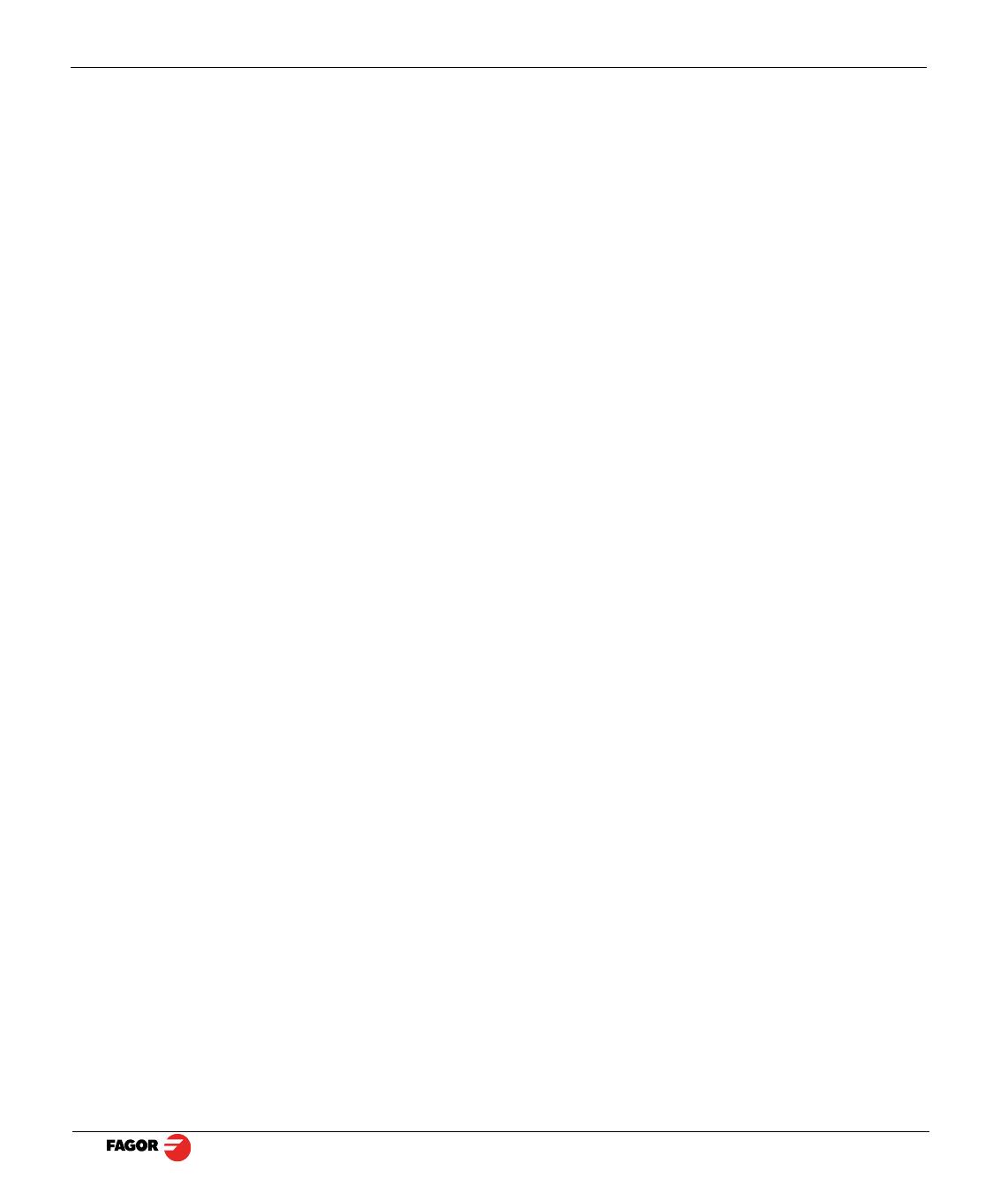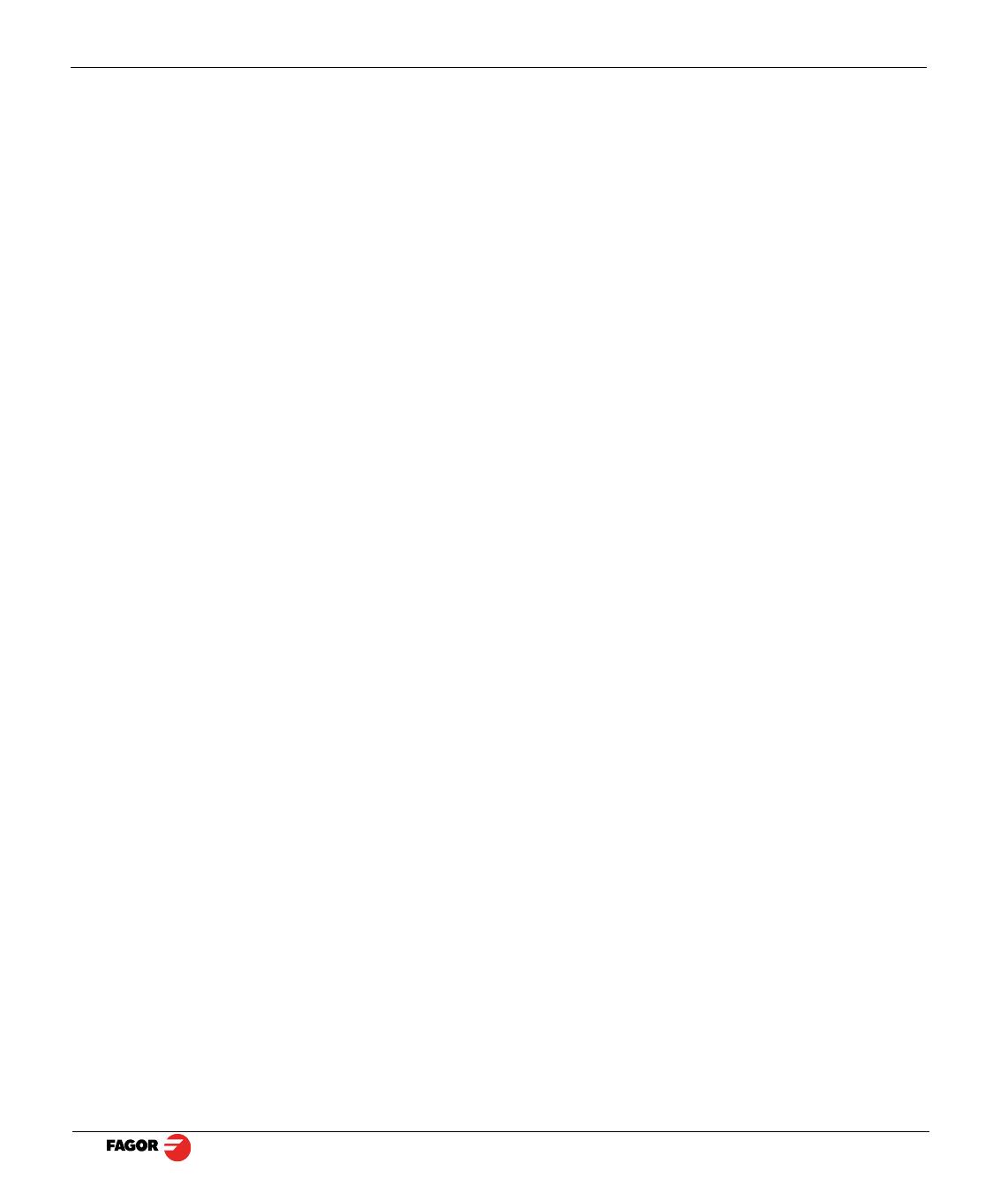
40i P - Installation/Operation - (1/30)
INDEX
1 DRO description ........................................................................................ 3
1.1 Front plate:....................................................................................................................... 3
1.2 Turning the unit on and off............................................................................................. 3
1.3 Main screen description: ................................................................................................ 4
1.4 Function bar..................................................................................................................... 4
1.4.1 Access to functions: .........................................................................................................................4
2 DRO operation ........................................................................................... 5
2.1 Display modes. ................................................................................................................ 5
2.1.1 mm / inch .........................................................................................................................................5
2.1.2 inc / abs ...........................................................................................................................................5
2.1.2.1 Absolute mode: ................................................................................................................................5
2.1.2.2 Incremental mode: ...........................................................................................................................5
2.1.2.3 Degrees / Degrees-Minutes-Seconds ..............................................................................................6
2.1.3 Rad / Diam .......................................................................................................................................6
2.2 Set/Clear ........................................................................................................................... 6
2.2.1 In "Set" mode (indicated with an "S" on the upper status bar): ........................................................6
2.2.2 In "Clear" mode (indicated with a "C" on the upper status bar) .......................................................6
2.3 Machine reference (home) search: ................................................................................ 7
2.4 Tools and references: ..................................................................................................... 7
2.4.1 Tools: ...............................................................................................................................................7
2.4.1.1 Tool change: ....................................................................................................................................7
2.4.1.2 Set a new tool in the table: ...............................................................................................................7
2.4.1.3 Tool compensation: ..........................................................................................................................8
2.4.2 Reference: .......................................................................................................................................8
2.4.2.1 Changing the reference: ..................................................................................................................9
2.4.2.2 Setting part zero (datum) as instructed by the assistant: .................................................................9
2.4.2.3 Setting part zero (datum) without using the assistant: ...................................................................10
2.4.2.4 Search for the center of a part: ......................................................................................................10
2.5 Special functions........................................................................................................... 11
2.5.1 Cycles. ...........................................................................................................................................11
2.5.1.1 Options for each cycle. ..................................................................................................................11
2.5.1.2 Bolt-hole drilling. ............................................................................................................................12
2.5.1.3 Linear drilling. .................................................................................................................................12
2.5.1.4 Grid pattern drilling. ........................................................................................................................12
2.5.1.5 Go to: .............................................................................................................................................13
2.5.2 Programs. ......................................................................................................................................13
2.5.2.1 Execute programs ..........................................................................................................................13
2.5.3 Calculator function .........................................................................................................................14
2.5.4 Simulation / execution special modes: ...........................................................................................14
2.5.4.1 Cycle simulation: ............................................................................................................................14
2.5.4.2 Cycle execution: .............................................................................................................................15
2.5.5 Probe: ............................................................................................................................................16
2.5.5.1 Turn the probe ON and OFF. .........................................................................................................16