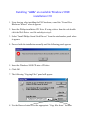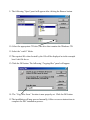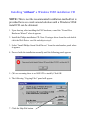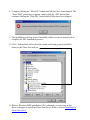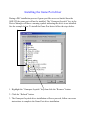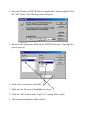PSC Windows 98SE Installation Notes
Installing a Philips Sound card (PSC 604 or 605) in a system that has Windows
98SE may require that a 98SE installation CD be inserted into a CD drive during
the sound card installation. This is a normal process required by the OS for the
purpose of loading additional sound processing files.
It is recommended that a Windows 98SE installation CD be made available
before installing a PSC. However if a 98SE install CD is not available an
alternate installation method is available. This method will allow the PSC to
install properly but will not load the Game Port driver. You can return later when
a Windows 98SE installation CD is available to install the Game Port driver.
Important Note: Several latent issues that cause the 98SE installation process
to be problematic have been resolved with V4.00 and higher. We recommend the
latest driver from the Philips website
http://www.pcsound.philips.com/support.html
be downloaded. After obtaining
the latest driver click on the appropriate link below for guidance with a particular
issue when installing a PSC604 or 605 on a Windows 98SE based system.
• Installing “with” an available Windows 98SE installation CD.
• Installing “without” a Windows 98SE installation CD.
• Canceling the PSC installation.
• Installing the Game Port driver.
• One Minute timeout message.

Installing “with” an available Windows 98SE
installation CD.
1. Upon boot up, after installing the PSC hardware, cancel the “Found New
Hardware Wizard” when it appears.
2. Insert the Philips installation CD. Note: If using a driver from the web double
click the Web Driver .exe file and skip to step 4.
3. Select “Install Philips Sound Card Drivers” from the autolauncher panel when
it appears.
4. Proceed with the installation normally until the following panel appears.
5. Insert the Windows 98SE CD into a CD drive.
6. Click OK.
7. The following “Copying Files” panel will appear:
8. Use the Browse button to set the appropriate “Copy files from:” location.

9. The following “Open” panel will appear after clicking the Browse button.
10. Select the appropriate CD drive, the drive that contains the Windows CD.
11. Select the “win98” folder.
12. The required file when located by the OS will be displayed as in the example
base5.cab file above.
13. Click the OK button. The following “Copying files” panel will appear.
14. The “Copy files from:” location is now properly set. Click the OK button.
15. The installation will now proceed normally, follow on-screen instructions to
complete the PSC installation process.

Installing “without” a Windows 98SE installation CD
NOTE: This is not the recommended installation method but is
provided here as a work around solution until a Windows 98SE
install CD can be obtained.
1. Upon boot up, after installing the PSC hardware, cancel the “Found New
Hardware Wizard” when it appears.
2. Install the Philips installation CD. Note: If using a driver from the web double
click the Web Driver .exe file and skip to step 4.
3. Select “Install Philips Sound Card Drivers” from the autolauncher panel when
it appears.
4. Proceed with the installation normally until the following panel appears.
5. (We are assuming there is no 98SE CD to install); Click OK.
6. The following “Copying Files” panel will appear:
7. Click the Skip File button.

8. Continue clicking the “Skip File” button until all files have been skipped. The
“Insert Disk” panel may re-appear, simply click the “OK” button then
continue clicking the “Skip File” button until all files have been skipped.
9. The installation will now proceed normally, follow on-screen instructions to
complete the PSC installation process.
10. Note: This method will result in the sound card being properly installed
however the Game Port will not.
11. When a Windows 98SE installation CD is obtained you can return to the
Device manager to install the Game Port driver. Refer to section Installing the
Game Port driver.

Canceling the PSC installation
If during the PSC installation you determine that a Windows CD is not available
you may cancel the installation. Follow the simple steps below to cancel.
1. When the Insert CD panel appears click the OK button.
2. We are assuming there is no 98SE CD to insert.
3. A “Copying Files” panel will appear:
4. Click the “Cancel” button.
5. After some delay (Installer is cleaning up) the following panel will appear:

6. The installer removes all installed PSC files and reverses all changes made
during the installation.
7. Follow on-screen instructions to complete the abort process. NOTE: It is
important to perform a reboot before attempting to reinstall the PSC drivers.
8. When a Windows 98SE CD is obtained the PSC installation process can be re-
initiated. Please be aware that there is an alternative method in the event a
98SE installation CD cannot be obtained. See section
Installing “without” a
Windows 98SE installation CD.

Installing the Game Port driver
During a PSC installation process if game port files were not loaded from the
98SE CD the game port will not be installed. The “Gameport Joystick” key in the
Device Manager will have a warning symbol indicating the driver is not installed.
See the example below. To install the Game Port driver follow the steps below.
1. Highlight the “Gameport Joystick” key then click the “Remove” button.
2. Click the “Refresh” button.
3. The Gameport Joystick driver installation will now proceed, follow on-screen
instructions to complete the Game Port driver installation.

4. Insert the Windows 98SE CD into an available drive when prompted. Click
the “OK” button. The following panel will appear.
5. Browse to the appropriate folder on the 98SE CD when the “Copying Files
panel comes up.
6. Point to the correct drive and folder.
7. Make sure the file name is highlighted as above.
8. Click the “OK” button on the “Open” & “Copying Files” panels.
9. The Gameport installation will complete.

One Minute timeout message
Early versions of installation software posted a message box (see below) that
asked the user if more time is needed to insert the Windows 98SE CD.
This method of operation is problematic and has been eliminated with V4.00 and
above. If you encounter the above message we recommend that you download
the latest driver for your PSC from the
http://www.pcsound.philips.com/support.html
webpage.
-
 1
1
-
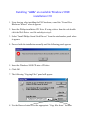 2
2
-
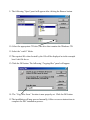 3
3
-
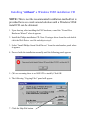 4
4
-
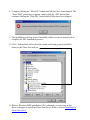 5
5
-
 6
6
-
 7
7
-
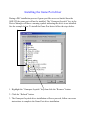 8
8
-
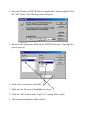 9
9
-
 10
10
Philips PSC 604 User manual
- Type
- User manual
Ask a question and I''ll find the answer in the document
Finding information in a document is now easier with AI
Related papers
-
Philips PSC602 User manual
-
Philips PHIPSC703K User manual
-
Philips PSC706 User manual
-
Philips PSC705 User manual
-
Philips SGC2910BB/27 User manual
-
Philips RETRACTABLE SGC2909 User manual
-
Philips FWM779/21 User manual
-
Philips FWM589/21 User manual
-
Philips FWM779/37 User manual
-
Philips PHIPSC705K User manual
Other documents
-
Sitecom CN-108 Datasheet
-
LevelOne WUS-3200 User manual
-
Asus P4P800S-X User manual
-
MicroNet SP781 User manual
-
Intellinet 509039 User manual
-
Edimax EDIMAX FAST ETHERNET MFP SERVER VERSION: 2.0 User manual
-
MicroNet SP781W User manual
-
Intellinet 509015 User manual
-
AirLive MFP-101U User manual
-
Epson PSC 2100 All-in-One Printer series Owner's manual