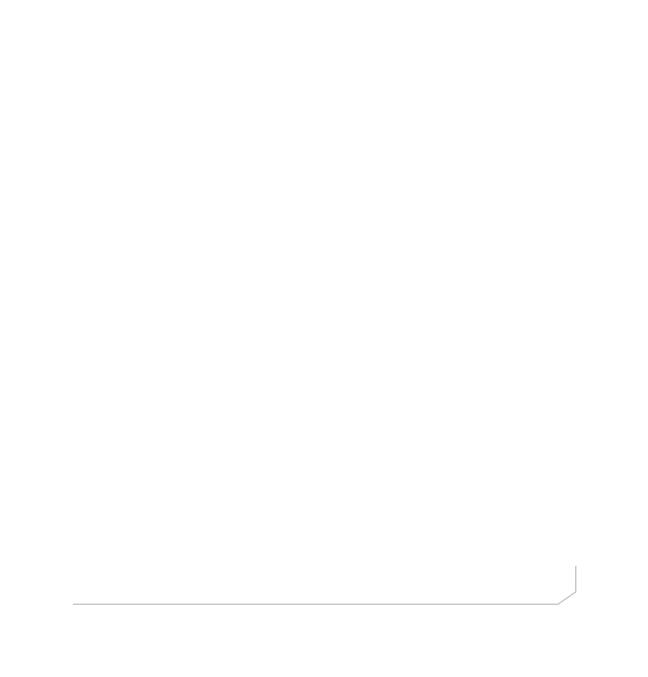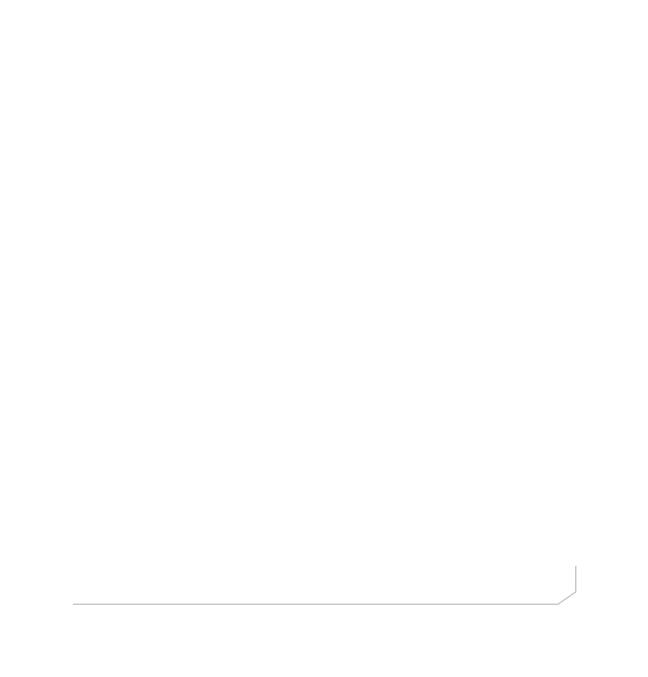
Touch Panel conTroller
2
TOUCH PANEL CONTROLLER
SKUS USED
The following products or kits may be used in the Touch Panel Controller
installation:
• 910-3200-501 Touch Panel Controller for CP2
• 910-3200-502 Tabletop Mount Kit
• 910-3200-503 Wall Mount Kit
• 910-3200-504-50 Serial RS232 DB9 Male to Female cable – 50 ft.
• 910-3200-504-100 Serial RS232 DB9 Male to Female cable – 100 ft.
• 910-3200-505 Serial RS232 DB9 Female to Phoenix Euroblock
Adapter – 1 ft.
• 910-001-004 PoE power supply for 1 device - 1 x PoE power supply,
1 x 6 ft. power cord, 2 x 25 ft. plenum rated CAT5e cables
• 910-3200-202 PoE power supply kit for 3 devices – 1 x PoE power
supply, 1 x 6 ft. power cord, 2 x 25 ft. plenum rated CAT6 cables
• 910-3200-204-50 RJ45 CAT6, twisted pair, solid core, factory
terminated, plenum rated cable – 50 ft.
• 910-3200-204-100 RJ45 CAT6, twisted pair, solid core, factory
terminated, plenum rated cable – 100 ft.
• 910-3200-204-150 RJ45 CAT6, twisted pair, solid core, factory
terminated, plenum rated cable – 150 ft.
• 910-3200-204-200 RJ45 CAT6, twisted pair, solid core, factory
terminated, plenum rated cable – 200 ft.