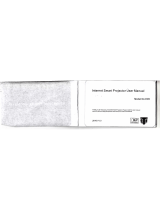www.lgmobile.com P/N : MMBB0343503 (1.1)
GB230
Some of the contents in this manual
may differ from your phone depending
on the software of the phone or your
service provider.
E N G L I S H
fgUnhfgUnh

Bluetooth QD ID B015321

GB230 User Guide
-
English
This guide will help you understand your new mobile phone. It will provide you
with useful explanations of features on your phone.
Some of the contents in this manual may differ from your phone depending on
the software of the phone or your service
provider.

2
Getting to know your phone
Insta
Lift t
area
To r
e
Note
Form
Press
Choo
WAR
you d
Charger, cable slot,
Handsfree connector
Call key
Dials a phone
number and
answers
incoming calls.
End/Power key
Ends or rejects a call. Turns the
phone on/off. Returns to the
standby screen when you use
the menu.
Main screen
Volume key
Memory
card slot

3
Installing a memory card
Lift the memory card cover and insert a micro SD card with the golden contact
area facing downwards. Close the memory card cover so that it clicks shut.
To remove the memory card, gently push it as shown in the diagram.
Note: A memory card is an optional accessory.
Formatting the memory card
Press Menu and select Settings.
Choose Memory manager, select External memory and press Format.
WARNING: When you format your memory card, all the content will be wiped. If
you do not want to lose the data on your memory card, back it up rst.
the
e
use
y
ot

4
Me
Orga
Alarm
Cale
To-
d
Note
Secr
Calc
Sto
p
Date
Conv
Worl
Go t
Sett
i
Mes
Crea
Inbo
My m
Draf
Outb
Sent
Save
Emo
Mess
Sett
Pro
Dis
p
Date
Conn
Call
Pho
n
Netw
Inter
Acce
Pack
Secu
Mem
Rest
Installing the SIM Card and Charging the Battery
Installing the SIM Card
When you subscribe to a cellular network, you are provided with a plug-in
SIM card loaded with your subscription details, such as your PIN, any optional
services available and many others.
Important! ›
The plug-in SIM card and its contacts can be easily damaged by scratches
or bending, so be careful when handling, inserting or removing the card.
Keep all SIM cards out of the reach of small children.
Illustrations
1 Open battery cover
2 Remove the battery
3 Insert your SIM
4 Insert the battery
5 Close the battery cover
6 Charge your battery
WARNING: Do not remove the battery when the phone is switched on, as this may
damage the phone.
12
5634

5
Menu map
Organiser
Alarm clock
Calendar
To-do list
Notes
Secret notes
Calculator
Stopwatch
Date nder
Converter
World time
Go to
Settings
Applications
My games & apps
Settings
Gallery
My memory card
My images
My sounds
My videos
My games & apps
Others
Call log
Call log
Missed calls
Received calls
Dialled numbers
Call duration
Packet data counter
Call costs
Messaging
Create message
Inbox
My mailbox
Drafts
Outbox
Sent items
Saved items
Emoticons
Message settings
Settings
Pro les
Display
Date & Time
Connectivity
Call
Phone
Network
Internet pro les
Access points
Packet data conn.
Security
Memory manager
Restore factory settings
Web
Home
Bookmarks
Last web address
Settings
Go to address
Saved pages
Media
Camera
Video
Music
FM radio
Voice recorder
Ringtone creator
Contacts
Names
Settings
Groups
Speed dials
Service dial numbers
Own number
My business card
nal
ches
ard.
may
EDGE Rx only

6
Calls
Making a call
1 Key in the number using the
keypad. To delete a digit press
CLR.
2
Press to initiate the call.
3
To end the call, press .
TIP! To enter + when making an
international call, press and hold 0.
Making a call from your contacts
1 Select Names from the Standby
screen.
2 Using the keypad, enter the first
letter of the contact you want to
call. For example, for Office, Press
6 three times to select the first
character, “O”
3
Select Call or press to initiate
the call.
Answering and rejecting a call
When your phone rings, press to
answer the call.
You can control the volume by
pressing the side keys.
Press
or select Reject to reject
the incoming call.
TIP! You can change the settings on
your phone to answer your calls in
different ways. Press Menu, select
Settings, and choose Call. Select
Answer mode and choose from Press
send key, Slide up and Press any key.
Speed dialling
You can assign a speed dial number
to a contact you call frequently.
Viewing your Call history
You can check the record of missed,
received, and dialled calls only if the
network supports the Calling Line
Identification (CLI) within the service
area.
Changing the call settings
You can set the menu relevant to a
call. Press Menu, select Settings and
choose Call.
• Call divert - Choose whether to
divert your calls.
• Call barring - Select when you
would like calls to be barred.
• Fixed dial number - Choose a list
of numbers that can be called from
your phone. You’ll need your PUK2
code from your operator. Only
numbers included in the fixed dial
list can be called from your phone.
• Cal
ha
v
you
• Cal
• Se
n
you
whe
on y
• Aut
• Ans
ans
sen
• Fre
sh
o
• Min
ton
• BT a
or H
• Sav
or N
• Slid
call
Con
Sear
1 Se
scr

7
n
ess
ey.
ber
ed,
the
e
vice
o a
and
st
om
UK2
ial
ne.
• Call waiting - Be alerted when you
have a call waiting. (Depends on
your network provider.)
• Call reject - Set the rejected call list.
• Send my number - Choose whether
your number will be displayed
when you call someone. (Depends
on your network provider.)
• Auto redial - Choose On or Off.
• Answer mode - Choose whether to
answer the phone using any key or
send key only or Slide up.
• Free call timer - Choose whether it
shows or not.
• Minute minder - Select On to hear a
tone every minute during a call.
• BT answer mode - Set Hands-free
or Handset.
• Save new number - Choose Yes
or No.
• Slide close setting - Choose End
call or Continue call.
Contacts
Searching for a contact
1 Select Names from the standby
screen.
2 Using the keypad enter the first
letter of the contact you want to
call.
3 To scroll through the contacts use
the up and down arrows.
Adding a new contact
1 Press Contacts and choose Names.
Then press Options-Add new
contact.
2 Enter all the information you have
in the fields provided and select
Options-Done.
Adding a contact to a group
You can save your contacts into
groups, for example, keeping
your work colleagues and family
separate. There are a number of
groups including Family, Friends,
Colleagues, School and VIP.
Messaging
Your GB230 includes functions to
send text messages and multimedia
messages and E-mail, as well as the
network’s service messages.

8
Note
one t
num
T9 p
T9 p
dicti
o
writi
you
p
key a
want
will r
lette
ABC
This
lett
e
with
thre
e
displ
123
Type
per n
num
mod
desir
Sending a message
1 Press Menu, select Messaging, and
choose Create message.
2 A new message editor will open.
The message editor combines
Text message and Multimedia
messages into one intuitive and
easy to switch between editor.
The default setting of the message
editor is text messages.
3 Enter your message.
4 Choose Options-Insert to add
an Image, Video clip, Sound
clip, Schedule, Business card,
Note, Text field, To do, or a Text
template.
5 Press Options - Send key.
Setting up your email
You can stay in touch on the move
using email on your GB230. It’s
quick and simple to set up a POP3 or
IMAP4 email account.
1 Press Menu, select Messaging,
and choose Message Settings.
2 Select Email then Email accounts.
3 Press Add then set the E-mail
account.
Sending an email using your new
account
To send/receive an email, you should
set up an email account.
1 Select Menu, select Messaging
and choose Create message.
2 Choose Email and a new email will
open.
3 Write a subject.
4 Enter your message.
5 Press options, select Insert to add
an Image, Video Clip, Sound Clip,
Business card, Schedule or a Note.
6 Press Send to and enter the
recipient’s address or press
Options and select
Insert-Business card. to open your
contacts list.
7 Press Send and your email will be
sent.
Entering text
You can enter alphanumeric
characters using the phone’s keypad.
The following text input methods are
available in the phone: T9 predictive
mode, ABC manual mode and 123
mode.

9
Note: Some fields may allow only
one text input mode (e.g. telephone
number in address book fields).
T9 predictive mode
T9 predictive mode uses a built-in
dictionary to recognise words you’re
writing based on the key sequences
you press. Simply press the number
key associated with the letter you
want to enter, and the dictionary
will recognise the word once all the
letters are entered.
ABC manual mode
This mode allows you to enter
letters by pressing the key labeled
with the required letter once, twice,
three or four times until the letter is
displayed.
123 mode
Type numbers using one keystroke
per number. You can also add
numbers while remaining in letter
modes by pressing and holding the
desired key.
Message folders
Press Menu, select Messaging. The
folder structure used on your GB230
is fairly selfexplanatory.
Create message - Allows you to
create new messages.
Inbox - All the messages you receive
are placed into your Inbox.
My mail box - Contains all your email
messages.
Drafts - If you don’t have time to
finish writing a message, you can
save what you have done so far here.
Outbox - This is a temporary storage
folder while messages are being sent
or stores the messages that are failed
to sent.
Sent items - All the messages you
send are placed into your Sent
folder.
Saved Items - You can access your
Saved messages, text templates and
Multimedia templates
Emoticons - A list of useful
Emoticons, already written for a
quick reply.
ew
ould
g
will
dd
Clip,
Note.
your
be
pad.
s are
tive
3

10
Media
Music
Your GB230 has a built-in Music player
so you can play all your favourite
music.
Playing a song
1 Press Menu and select Media, then
choose Music.
2 Choose All tracks then select the
song you want to play.
3 Select
to pause the song.
4 Select
to skip to the next
song.
5 Select to skip to the previous
song.
6 Select Back to stop the music and
return to the Music player menu.
Creating a playlist
You can create your own playlists by
choosing a selection of songs from
the All songs folder.
1 Press Menu and select Media.
2 Choose Music, then select playlist.
3 Press Options and select New
playlist, enter the playlist name
and press Save.
4 The All songs folder will show.
Select all of the songs that you
would like to include in your
playlist by scrolling to them and
selecting
.
5 Select Done to store the playlist.
Camera
Taking a quick photo
1 Select Menu, and select Media.
Select Camera to open the
viewfinder.
2 Holding the phone and, point the
lens towards the subject of the
photo.
3 Position the phone so you can see
the subject of your photo.
4 Press Center
key to take a
photo.
Video camera
Shooting a quick video
1 In standby screen, select Menu
and select Media.
2 Choose Video.
3 Point the camera lens towards the
subject of the video.
4 Press
to start recording.
5 R
e
co
tim
vid
6 Se
FM
Usin
Your
featu
favo
mov
Liste
1 Pre
ch
2 Se
sta
Reco
1 Pre
the
2 Th
yo
the
rec
Ga

11
d
st.
.
the
see
u
the
5 Rec will appear in the bottom left
corner of the viewfinder and a
timer will show the length of your
video.
6 Select Stop to stop recording.
FM radio
Using the FM radio
Your LG GB230 has an FM radio
feature so you can tune into your
favourite stations and listen on the
move.
Listening to the radio
1 Press Menu and select Media, then
choose FM radio.
2 Select the channel number of the
station you would like to listen to.
Recording the Radio
1 Press center key during listening to
the Radio.
2 The recording time is displayed on
your phone. If you want to stop
the recording, press the Center
key. If recording is done, the
recorded contents will be saved in
Gallery as mp3 file.
3 When the recording is done, select
Option and then choose from
Play, Delete, Sound edit, Use as,
File Rename, Info or Send via.
Note: If you stay in an area with bad
radio reception, you may find difficulty
in listening to the Radio.
So, we recommend you insert Ear-mic
into Handsfree connector in order to
listen to the Radio and keep the good
radio reception.
Voice recorder
Use your Voice recorder to record
voice memos or other sounds.
Gallery
You can store any Media files into
your phone’s memory so that you
have easy access to all of your
images, sounds, videos, others and
games. You can also save your files
to a memory card. The advantage
of using a memory card is that you
can free up space on your phone’s
memory. All your multimedia files
will be saved in Gallery. Press Menu
then select Gallery to open a list of
folders.

12
My images
Images contains a folder of default
images on your phone, images
downloaded by you, and images
taken on your phone’s camera.
My sounds
The Sounds folder contains
the Default sounds, your voice
recordings, Radio recordings and
sound files downloaded by you.
From here you can manage, send, or
set sounds as ringtones.
My videos
The Videos folder shows the list of
downloaded videos and videos you
have recorded on your phone.
Others
From the Others menu, you can view
the files that are not saved in the
Images, Sounds or Videos folder.
My games and apps
Your GB230 comes with preloaded
games to keep you amused when
you have time to spare. If you choose
to download any additional games
or applications they will be saved
into this folder.
GB230 also comes with preloaded
a
pplications.
RockeTalk: RockeTalk is a social
networking application to enable
you to search and make new friends
and stay connected with them using
free text and picture chat. RockeTalk
application also includes a multiple
Instant Messenger (IM) chat feature
compatible with Yahoo, Google Talk,
MSN, AIM and ICQ.
NOTE: RocheTalk is free to use.
RockeTalk uses a data (internet)
connection, and operator data costs
will apply. We recommend that you
use an unlimited (flat rate) data plan,
which you can get from your operator.
Data Wallet:
This application is used to k
eep
personal informations. (Bank
Account / Credit Card / Loan / Email
ID details)
LG Help Desk:
This application has all India LG
Mobile service centre / Call Centre
numbers directory.
My memory card
If you’ve inserted a memory card, it
will be displayed as a folder within
Gallery.
Org
Usin
Whe
app
e
the c
You c
date
Add
You c
here.
Add
You c
Setti
You c
off at
Usin
The c
arith
subt
r
and S
Usin
This o
funct

13
d
e
nds
sing
Talk
ple
ure
Talk,
sts
ou
an,
rator.
mail
re
, it
n
Organiser
Using the calendar
When you enter this menu, a calendar
appears. A square cursor is located on
the current date.
You can move the cursor to another
date using the navigation keys.
Adding a memo
You can register your own memos
here.
Adding an item to your to do list
You can view, edit and add tasks to do.
Setting your alarm
You can set up to 5 alarm clocks to go
off at a specified time.
Using your calculator
The calculator provides the basic
arithmetic functions: addition,
subtraction, multiplication, division
and Scientific applications also.
Using the stopwatch
This option allows you to use the
function of a stopwatch.
Converting a unit
This converts many measurements
into a unit you want.
Adding a city to your world time
You can add a required city to the list
of world clock. You can also check
the current time of Greenwich Mean
Time (GMT) and major cities around
the world.
Go to
It helps you to go to the menu you
search for. You can set the item as
Go to.
SIM services
This feature depends on SIM and
the network services. In case the
SIM card supports SAT (i.e. SIM
Application Toolkit) services, this
menu will be the operator specific
service name stored on the SIM card.
Web
Accessing the Web
You can launch the wap browser
and access the homepage of the
activated profile on Web settings.
You can also manually enter an URL
address and access the associated
wap page.

14
1 Press Menu and select Web.
2 To access the Web homepage
directly, select Home. Alternately,
select Go to Address and type in
your desired URL.
Connectivity
Changing your connectivity settings
USB Connection mode.
1 Mass storage: Select this and
Connect the handset to your
computer and drag and drop files
to the GB230 removable device
folder.
2 PC Suite: Select this and connect
the handset to your computer in
PCSync mode.
3 Always Ask: Selecting this,will
give an option,to select the mode,
when handset is connected to the
computer, every time.
Note: To use the USB mass storage
function, you will need to insert an
external memory card in your phone.
Changing your Bluetooth settings
1 Press Menu and select Settings
- Connectivity. Choose Bluetooth.
2 Choose Bluetooth settings.
Make changes to your :
• My phone’s visibility - Choose
whether to Show or Hide your
device to others.
• My device name - Enter a name for
your LG GB230.
• Supported services - Shows what
it supports.
• My address
- View your Bluetooth
address.
Pairing with another Bluetooth
device
By pairing your GB230 and another
device, you can set up a passcode
protected connection. This means
your pairing is more secure.
1 Check your Bluetooth is On and
Visible. You can change your
visibility in the Bluetooth settings
menu, by selecting My visibility,
then visible.
2 Select Active device from the
Bluetooth menu.
3 Your GB230 will search for devices.
When the search is completed Add
and Refresh will appear on screen.
4 Choose the device you want to
pair with, select Add and enter the
passcode then choose OK key.
5 Yo
th
e
sho
6 Yo
co
n
Insta
com
1 Go
cho
you
2 Ch
M
a
Ma
Clic
wil
Wi
3 Se
l
the
4 Fol
to
In
s
5 On
LG
yo
u
Set
Chan
You c
date

15
e for
hat
h
er
e
ns
d
ngs
y,
ces.
Add
een.
the
5 Your phone will then connect to
the other device, on which you
should enter the same passcode.
6 Your passcode protected Bluetooth
connection is now ready.
Installing LG PC Suite on your
computer
1 Go to www.lgmobile.com and
choose Asia & Pacific first and then
your country.
2 Choose Products menu, select
Manual & Software and click Go to
Manual & S/W download section.
Click Yes andLG PC Suite installer
will then appear. (Windows XP,
Windows Media Player and more).
3 Select the language you would like
the installer to run in and click OK.
4 Follow the instructions on screen
to complete the LG PC Suite
Installer wizard.
5 Once installation is complete, the
LG PC Suite icon will appear on
your desktop.
Settings
Changing your date & time
You can set functions relating to the
date and time.
Changing the Profiles
You can personalise each profile
setting.
1 Choose the profile you want and
Select Edit from Options
Using flight mode
Use this function to switch the flight
mode On or Off. You will not be
able to make calls, connect to the
internet, send messages when Flight
mode is switched On.
Changing your display settings
You can change the settings for the
phone display.
Changing your security settings
Change your security settings to
keep your GB230 and the important
information it holds protected.
• PIN code request - Choose a PIN
code to be requested when you
turn your phone on.
• Handset lock - Choose a security
code to lock your phone When
power on, When SIM changed or
Immediately or None.
• Change codes - Change your
Security code, PIN code, PIN2
code, or ATMT code.

16
Expo
ener
Radi
Abso
This
has
b
appl
exp
o
requ
guid
mar
g
safet
and
• T
h
gu
me
Sp
Te
st
a
ph
ce
fr
e
• Wh
be
LG
de
gu
wa
Gui
• Anti Theft Mobile Tracker - It helps
us to track the mobile phone when
it is lost.
Resetting your phone
Use Restore factory settings to
reset all the settings to their factory
definitions. You need the security
code to activate this function.
Viewing memory status
You can use the memory manager to
determine how each memory is used
and see how much space is available:
Common, Reserved, SIM card, and
External memory.

17
Exposure to radio frequency
energy
Radio wave exposure and Speci c
Absorption Rate (SAR) information
This mobile phone model GB230
has been designed to comply with
applicable safety requirements for
exposure to radio waves. These
requirements are based on scientific
guidelines that include safety
margins designed to assure the
safety of all users, regardless of age
and health.
• The radio wave exposure
guidelines employ a unit of
measurement known as the
Specific Absorption Rate, or SAR.
Tests for SAR are conducted using
standardised methods with the
phone transmitting at its highest
certified power level in all used
frequency bands.
• While there may be differences
between the SAR levels of various
LG phone models, they are all
designed to meet the relevant
guidelines for exposure to radio
waves.
• The SAR limit recommended by
the International Commission on
Non-Ionizing Radiation Protection
(ICNIRP) is 2W/kg averaged over
10g of tissue.
• The highest SAR value for this
model phone tested by DASY4
for use close to the ear is 0.618
W/kg(10g) and when worn on the
body is 0.805 W/kg(10g).
• SAR data information for
residents in countries/regions
that have adopted the SAR limit
recommended by the Institute of
Electrical and Electronics Engineers
(IEEE), which is 1.6 W/kg averaged
over 1g of tissue.
Guidelines for safe and e cient use

18
Effic
Elect
• Do
ne
wi
A
v
pa
po
• So
dis
• Mi
rad
Road
Chec
the u
whe
• D
o
wh
• Giv
• Us
• Pu
ma
dr
• R
F
ele
su
e
q
Gui
Product care and maintenance
WARNING
Only use batteries, chargers and
accessories approved for use with this
particular phone model. The use of
any other types may invalidate any
approval or warranty applying to the
phone, and may be dangerous.
• Do not disassemble this unit. Take
it to a qualified service technician
when repair work is required.
• Keep away from electrical
appliances such as TVs, radios, and
personal computers.
• The unit should be kept away from
heat sources such as radiators or
cookers.
• Do not drop.
• Do not subject this unit to
mechanical vibration or shock.
• Switch off the phone in any area
where you are required by special
regulations. For example, do not use
your phone in hospitals as it may
affect sensitive medical equipment.
• Do not handle the phone with wet
hands while it is being charged. It
may cause an electric shock and can
seriously damage your phone.
• Do not to charge a handset near
flammable material as the handset
can become hot and create a fire
hazard.
• Use a dry cloth to clean the exterior
of the unit (do not use solvents such
as benzene, thinner or alcohol).
• Do not charge the phone when it is
on soft furnishings.
• The phone should be charged in a
well ventilated area.
• Do not subject this unit to excessive
smoke or dust.
• Do not keep the phone next to
credit cards or transport tickets; it
can affect the information on the
magnetic strips.
• Do not tap the screen with a sharp
object as it may damage the phone.
• Do not expose the phone to liquid
or moisture.
• Use the accessories like earphones
cautiously. Do not touch the
antenna unnecessarily.
Guidelines for safe and e cient use (Continued)
Page is loading ...
Page is loading ...
Page is loading ...
Page is loading ...
Page is loading ...
Page is loading ...
Page is loading ...
Page is loading ...
Page is loading ...
Page is loading ...
Page is loading ...
Page is loading ...
Page is loading ...
Page is loading ...
Page is loading ...
Page is loading ...
Page is loading ...
Page is loading ...
Page is loading ...
Page is loading ...
Page is loading ...
Page is loading ...
Page is loading ...
Page is loading ...
Page is loading ...
Page is loading ...
Page is loading ...
Page is loading ...
Page is loading ...
Page is loading ...
Page is loading ...
Page is loading ...
Page is loading ...
Page is loading ...
Page is loading ...
Page is loading ...
Page is loading ...
Page is loading ...
Page is loading ...
Page is loading ...
Page is loading ...
Page is loading ...
Page is loading ...
Page is loading ...
Page is loading ...
Page is loading ...
Page is loading ...
Page is loading ...
Page is loading ...
Page is loading ...
-
 1
1
-
 2
2
-
 3
3
-
 4
4
-
 5
5
-
 6
6
-
 7
7
-
 8
8
-
 9
9
-
 10
10
-
 11
11
-
 12
12
-
 13
13
-
 14
14
-
 15
15
-
 16
16
-
 17
17
-
 18
18
-
 19
19
-
 20
20
-
 21
21
-
 22
22
-
 23
23
-
 24
24
-
 25
25
-
 26
26
-
 27
27
-
 28
28
-
 29
29
-
 30
30
-
 31
31
-
 32
32
-
 33
33
-
 34
34
-
 35
35
-
 36
36
-
 37
37
-
 38
38
-
 39
39
-
 40
40
-
 41
41
-
 42
42
-
 43
43
-
 44
44
-
 45
45
-
 46
46
-
 47
47
-
 48
48
-
 49
49
-
 50
50
-
 51
51
-
 52
52
-
 53
53
-
 54
54
-
 55
55
-
 56
56
-
 57
57
-
 58
58
-
 59
59
-
 60
60
-
 61
61
-
 62
62
-
 63
63
-
 64
64
-
 65
65
-
 66
66
-
 67
67
-
 68
68
-
 69
69
-
 70
70
Ask a question and I''ll find the answer in the document
Finding information in a document is now easier with AI
Related papers
Other documents
-
Pantech C300 User manual
-
Pantech PG-3300 User manual
-
Pantech C120 User manual
-
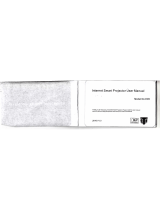 Chinavision CVXN-E594 User manual
Chinavision CVXN-E594 User manual
-
 Linkskey LKS-SG5P Quick Manual
Linkskey LKS-SG5P Quick Manual
-
Hyundai 2AFRUHY23169NE User manual
-
 Linkskey LKS-SH5P User manual
Linkskey LKS-SH5P User manual
-
Pantech C120 Cingular User manual
-
EINHELL CC-BC 15 M Product Sheet
-
EINHELL CC-BC 2 M Product Sheet