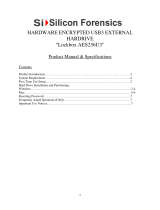SMART ATA drives ................................................................................................................................................ 17
Cable management .............................................................................................................................................. 18
4 Removal and replacement procedures – small form factor (SFF) chassis .......................................................... 19
Preparation for disassembly ............................................................................................................................... 19
Access panel ......................................................................................................................................................... 20
Front bezel ........................................................................................................................................................... 20
Front bezel security ............................................................................................................................................. 21
Slim optical drive bezel blank .............................................................................................................................. 22
Memory ................................................................................................................................................................ 23
DIMMs ................................................................................................................................................ 23
DDR3/DDR3L-SDRAM DIMMs ............................................................................................................. 23
Populating DIMM sockets .................................................................................................................. 23
Installing DIMMs ................................................................................................................................ 24
Expansion card ..................................................................................................................................................... 26
Drives ................................................................................................................................................................... 30
System board connections ................................................................................................................ 31
Drive positions ................................................................................................................................... 32
Installing and Removing Drives ........................................................................................................ 32
Removing a 9.5mm slim optical drive ............................................................................ 34
Installing a 9.5mm slim optical drive ............................................................................. 35
Removing and replacing a primary 3.5-inch hard drive ................................................. 36
Removing a secondary 3.5-inch hard drive .................................................................... 39
Installing a secondary 3.5-inch hard drive ..................................................................... 40
Removing a 2.5-inch hard drive ...................................................................................... 42
Installing a 2.5-inch hard drive ....................................................................................... 43
Drive power cable ................................................................................................................................................ 46
Small bae .......................................................................................................................................................... 47
Fan bae ............................................................................................................................................................. 48
Hood lock ............................................................................................................................................................. 49
Front I/O assembly ............................................................................................................................................... 51
Power switch ........................................................................................................................................................ 53
Speaker ................................................................................................................................................................ 54
Fan sink ................................................................................................................................................................ 55
Processor ............................................................................................................................................................. 56
Power supply ....................................................................................................................................................... 58
System board ....................................................................................................................................................... 60
System board callouts ....................................................................................................................... 61
Using the Small Form Factor Computer in a Tower Orientation ......................................................................... 62
vi