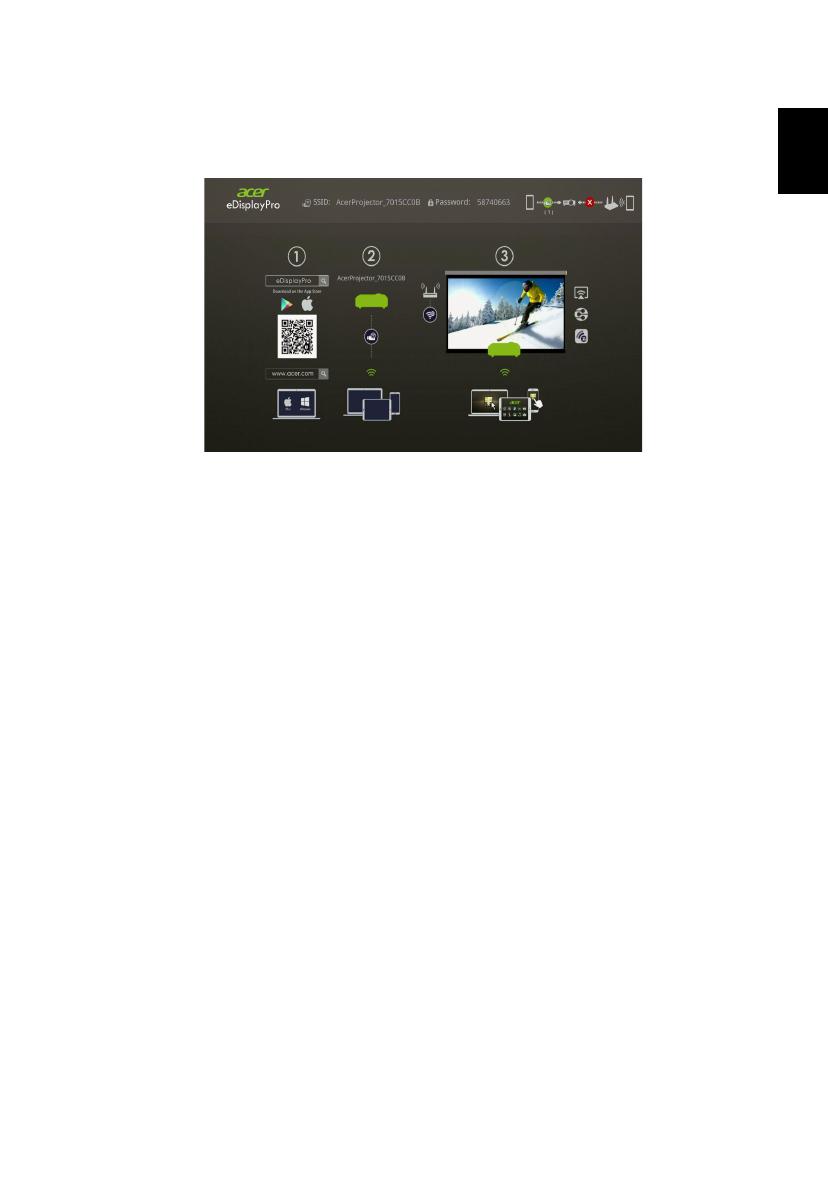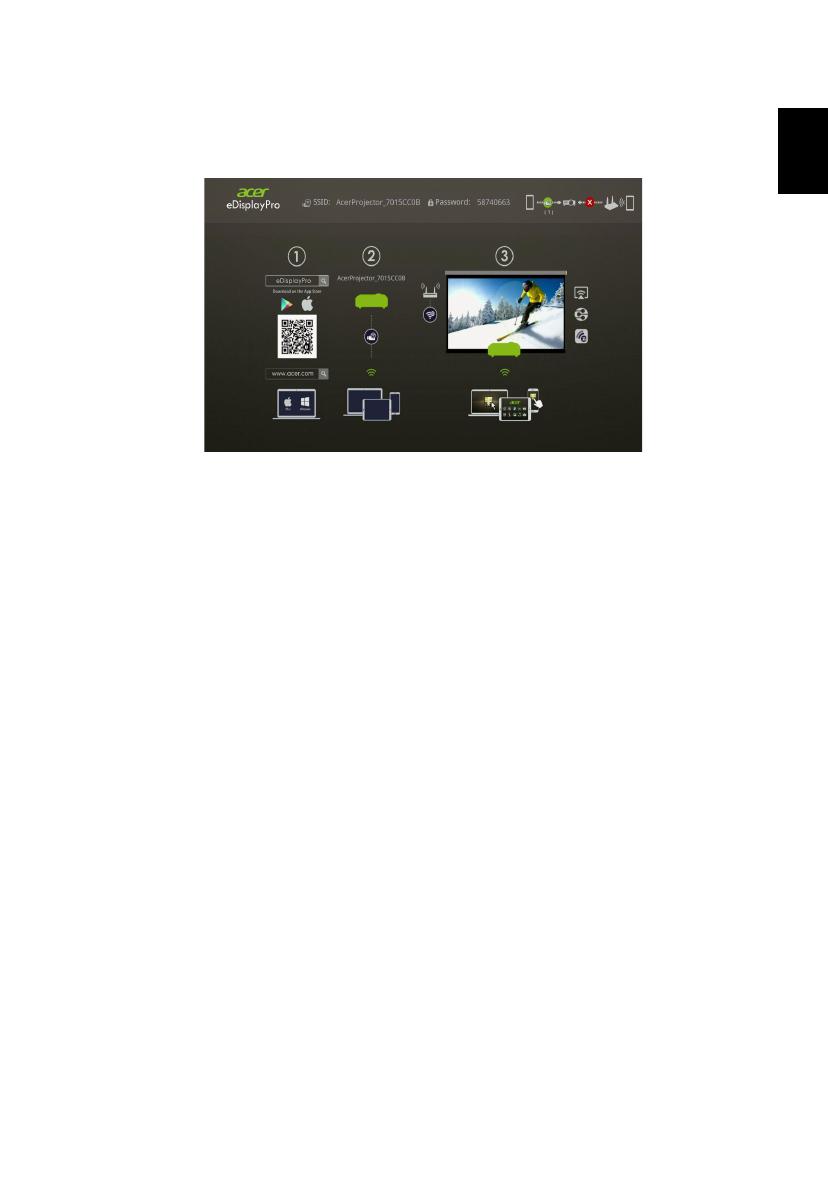
21
若訊號來源為 「LAN/WiFi」,則您會看見 eDisplayPro 歡迎畫面。 您可將投影機設
為以下 2 種用途: AP 模式 (預設)或 Con-current 模式 (移到 eDisplayPro APP
並點選 Setup (設定)圖示)。
1 從 Google Play 或 Apple 應用程式商店或 Acer 全球網站下載並安裝 Acer
eDisplayPro 或 eDisplayPro
2 開啟筆記型電腦 / 桌上型電腦 / 智慧型手機 / 平板電腦的 WiFi 設定,並找到
SSID (Acer_Projector) 進行連線。
3 在裝置上啟動 Acer eDisplayPro 應用程式。
4 點選所需的功能。
檢查開機畫面上顯示的資訊
記下開機畫面上顯示的重要資訊。開機畫面會顯示下列項目:投影機 ID、Acer 標
誌、網路資訊和說明。
投影機 ID (僅在使用時才會顯示)
若監督員在 Acer eDisplayPro Management 下的 「Configure (配置)」標籤中啟
用此選項,則在開機畫面左上角才會顯示 4 位數編號。系統會隨機提供 4 位數編號,
以作為投影機識別用途。如需詳細資訊,請參閱 「投影機 ID」。
投影機名稱 (SSID)
監督員可在 Acer eDisplayPro Management 的「Configure (配置)」標籤上,新
增 「投影機名稱」與初始 「服務設定 ID」( SSID)。如需詳細資訊,請參閱 「網路
設定 ( 選用 )」。