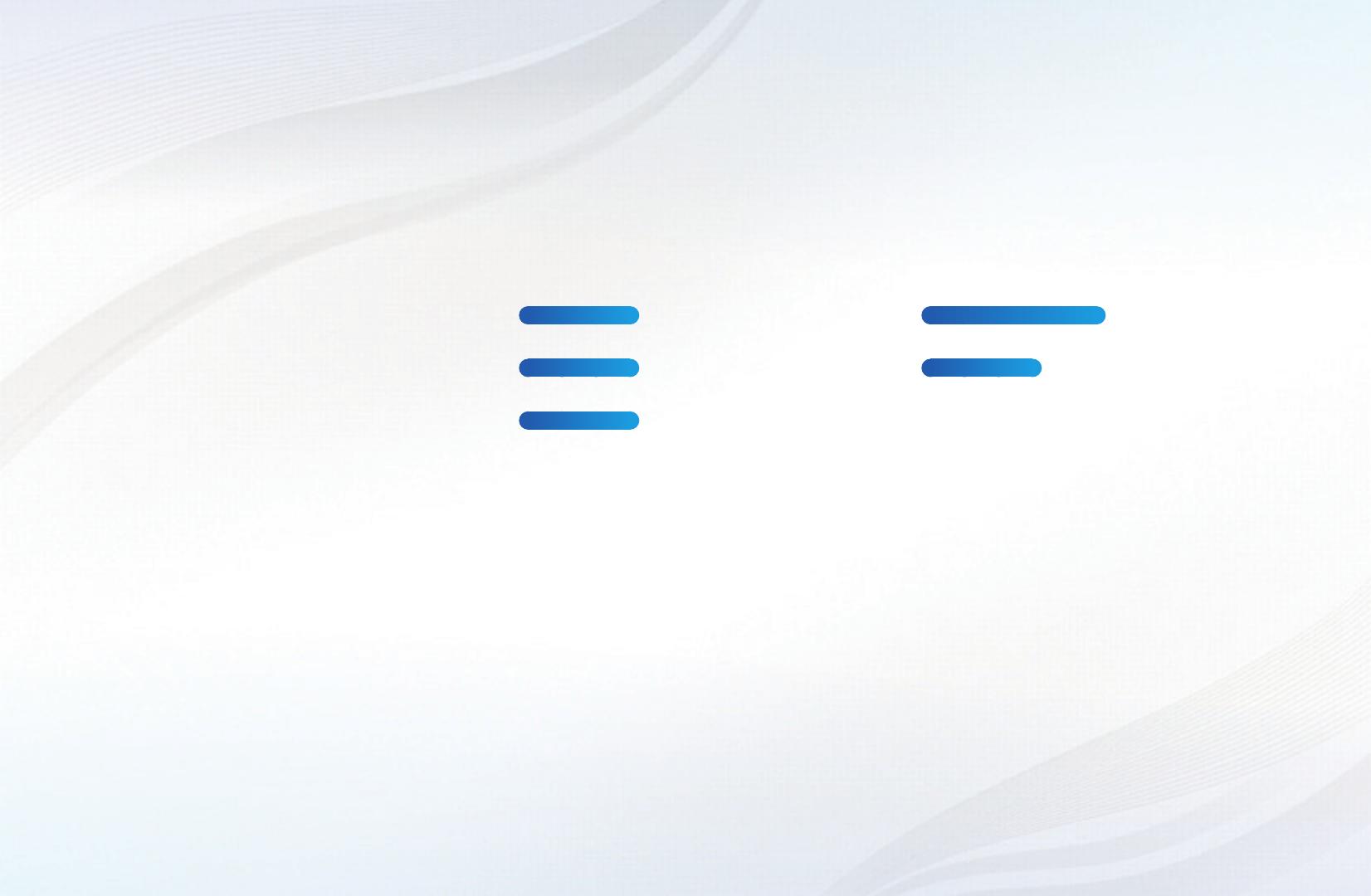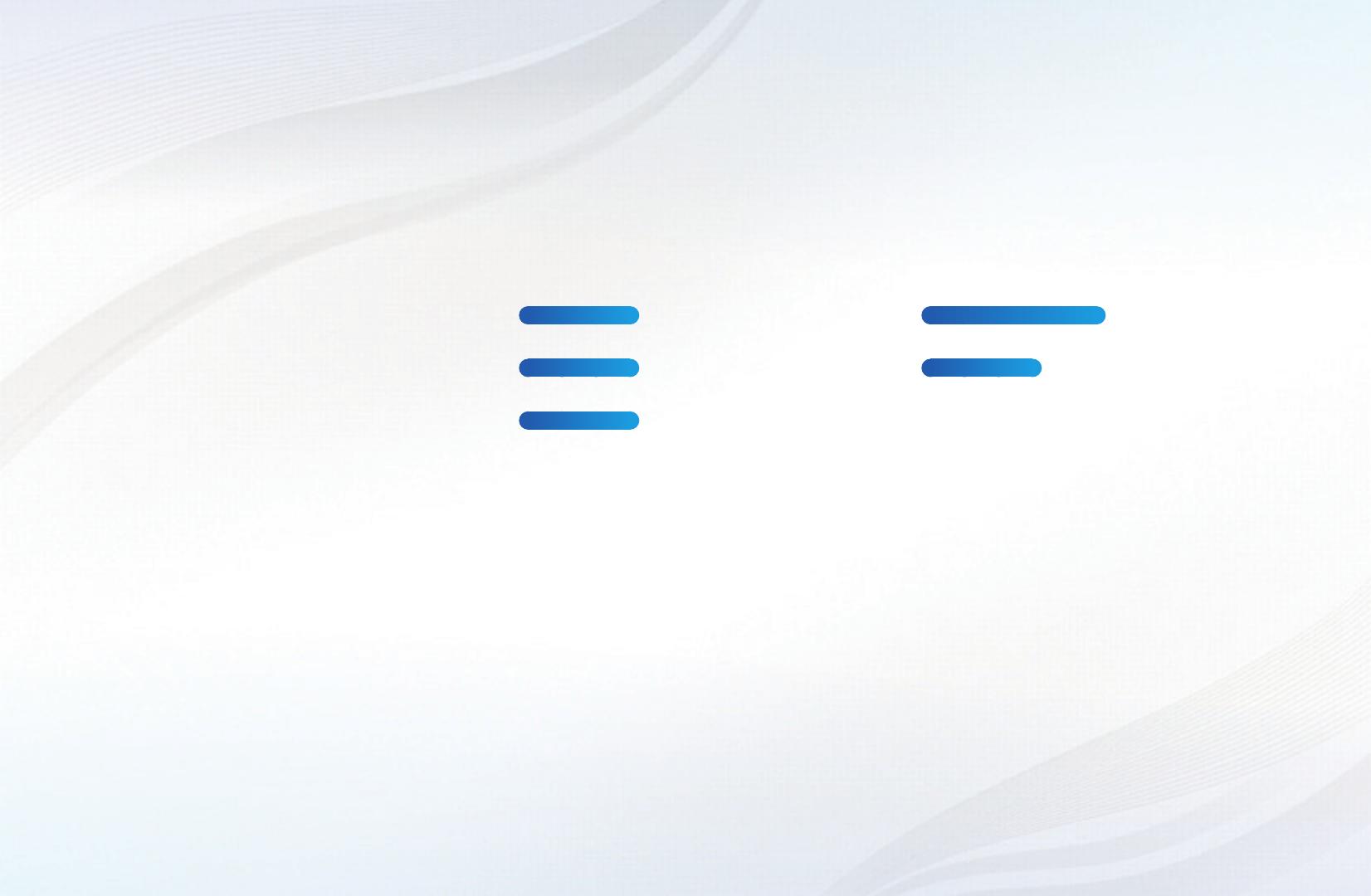
Contents
Channel Menu
• Using the INFO button
(Now & Next guide) 1
• Using the Channel Menu 2
• Using the Channel 11
• Memorising Channels 15
• Other Features 18
Basic Features
• Changing the Preset Picture Mode 20
• Adjusting Picture Settings 21
• Changing the Picture Size 22
• Changing the Picture Options 25
• Setting up the TV with Your PC 31
• Changing the Preset Sound Mode 34
• Adjusting Sound Settings 35
Preference Features
• Connecting to a Wired Network
For PDP 550 Series
45
• Connecting to a Wireless Network
For PDP 550 Series
54
• Setting the Network
For PDP 550 Series
71
• Setting the Time 72
• Locking Programmes 79
• Economical Solutions 82
• Other Features 85
• Picture In Picture (PIP) 93
• Support 95
Advanced Features
• Using the 3D function
For PDP 490 Series and above
102
• AllShare™
For PDP 550 Series
112
• Anynet+ 118
• Using the My Downloads 128
• Videos 135
• Music 141
• Photos 143
Other Information Menu
• Troubleshooting 148
• Anti-theft Kensington Lock 158
• Licence 160