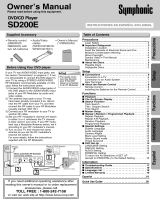Page is loading ...

sanyo-av.com
Owner's Manual
Manual del Propietario
ES
Need help? Please Call Toll Free 1 866 212 0436 or visit our Web Site above:
To obtain a more detailed Electronic Copy of this
Manual or much further contents, go to
Para obtener una Copia Electrónica más detallada de este Manual o mucho otras
contenido, visite
ES
¿
Necesita ayuda?
Llame por favor sin costo al 1 866 212 0436 ó visite nuestro
Sitio Web en:
ES
sanyo-av.com
DVD Player
FWDP105F

Supplied Accessories
Contents
Connecting to RF Modulator (Not Supplied)
PRECAUTIONS
IMPORTANT SAFETY INSTRUCTIONS �������������������������������������������� 3
About the Discs ��������������������������������������������������������������������������������� 6
Playable Discs. .........................................................................6
Unplayable Discs. .....................................................................6
SETUP
Connections �������������������������������������������������������������������������������������� �7
Rear Terminals. ........................................................................7
Connection to a TV. ..................................................................7
Connection to an Audio System. .............................................8
About the Remote Control ��������������������������������������������������������������� 9
Remote Control. .......................................................................9
Installing the Batteries for the Remote Control. ......................9
DVD FUNCTIONS
Playback ������������������������������������������������������������������������������������������� 10
JPEG Playback ��������������������������������������������������������������������������������� 11
Search Functions ����������������������������������������������������������������������������� 11
Using Track / File Search. .......................................................11
Using Title / Chapter Search. .................................................11
Using Time Search. ................................................................11
On-Screen Display ��������������������������������������������������������������������������� 12
Repeat / Random Playback ������������������������������������������������������������ 13
Repeat Playback. ....................................................................13
Repeat A-B Playback. .............................................................13
Random Playback. ..................................................................13
Special Settings ������������������������������������������������������������������������������� 14
Subtitle Language. ..................................................................14
Audio Language. .....................................................................14
Camera Angles. ......................................................................14
DVD Setting ������������������������������������������������������������������������������������� 15
System Setting. ......................................................................16
Language Setting. ..................................................................17
Audio Setting. .........................................................................18
Video Setting. .........................................................................19
INFORMATION
Troubleshooting Guide ������������������������������������������������������������������� 20
Specifications ����������������������������������������������������������������������������������� 20
Español ��������������������������������������������������������������������������������������������� 21
LIMITED WARRANTY ���������������������������������������������������������������������� 22
•Remote Control (NC087UH)
•Audio / video cables
•SETUP MANUAL
Note(s):
•RF Modulator is not supplied with this unit. You need to
purchase it at your local store.
•The quality of picture may become poor if this unit is
connected to an RF Modulator.
If your TV has “Antenna In (RF in)” jack only, it is still
possible to connect this unit to your TV by using an RF
Modulator.
In this case, follow the instructions below.
1) Disconnect the Power cords of the devices from the
AC outlet.
2) Make the Connection as illustrated below.
3) Set your RF Modulator’s channel 3/4 switch to
either 3 or 4, whichever the TV channel is least
used in your area. If your RF Modulator has a
Modulator / Antenna switch, set it according to the
manual supplied with the RF Modulator.
4) Plug in the Power cords of the devices to an AC outlet.
5) Turn On your TV and choose the same channel as
you set to the RF Modulator’s channel 3/4 switch
to. For more details, follow the manual supplied with
the RF Modulator.
or
Video cable
Rear of TV
RF coaxial cable
RF coaxial
cable
Set channel 3 or 4
Cable TV
company
VHF / UHF
antenna
Rear of your RF
Modulator
Audio cable
Rear of this unit
If your TV only has an Antenna input
(no A/ V inputs), you will need a
RF Modulator (NOT INCLUDED) to
connect this player.
RF Modulator
TV
No Antenna (RF) Output!
PRECAUTIONS

1. Read these instructions.
2. Keep these instructions.
3. Heed all warnings.
4. Follow all instructions.
5. Do not use this apparatus near water.
6. Clean only with dry cloth.
7. Do not block any ventilation openings. Install in
accordance with the manufacturer’s instructions.
8. Do not install near any heat sources such as
radiators, heat registers, stoves, or other apparatus
(including amplifiers) that produce heat.
9. Do not defeat the safety purpose of the polarized
or grounding-type plug. A polarized plug has two
blades with one wider than the other. A grounding
type plug has two blades and a third grounding
prong. The wide blade or the third prong are
provided for your safety. If the provided plug does
not fit into your outlet, consult an electrician for
replacement of the obsolete outlet.
10. Protect the power cord from being walked on or
pinched particularly at plugs, convenience
receptacles, and the point where they exit from the
apparatus.
11. Only use attachments / accessories specified by the
manufacturer.
12. Use only with the cart, stand, tripod,
bracket, or table specified by the
manufacturer, or sold with the
apparatus. When a cart is used,
use caution when moving the
cart / apparatus combination to
avoid injury from tip-over.
13. Unplug this apparatus during lightning storms or
when unused for long periods of time.
14. Refer all servicing to qualified service personnel.
Servicing is required when the apparatus has been
damaged in any way, such as power-supply cord or
plug is damaged, liquid has been spilled or objects
have fallen into the apparatus, the apparatus has
been exposed to rain or moisture, does not operate
normally, or has been dropped.
FCC WARNING
This equipment may generate or use radio frequency energy. Changes or modifications to this equipment may cause harmful
interference unless the modifications are expressly approved in the manual. The user could lose the authority to operate this
equipment if an unauthorized change or modification is made.
RADIO-TV INTERFERENCE
This equipment has been tested and found to comply with the limits for a Class B digital device, pursuant to Part 15 of the FCC
Rules. These limits are designed to provide reasonable protection against harmful interference in a residential installation. This
equipment generates, uses, and can radiate radio frequency energy and, if not installed and used in accordance with the instructions,
may cause harmful interference to radio communications. However, there is no guarantee that interference will not occur in a
particular installation. If this equipment does cause harmful interference to radio or television reception, which can be determined by
turning the equipment off and on, the user is encouraged to try to correct the interference by one or more of the following measures:
1) Reorient or relocate the receiving antenna.
2) Increase the separation between the equipment and receiver.
3) Connect the equipment into an outlet on a circuit different from that to which the receiver is connected.
4) Consult the dealer or an experienced radio / TV technician for help.
Continued on next page.
The model and serial numbers of this unit may be found on the cabinet.
You should record and retain those numbers for future reference.
Serial No.:
Model No.:
WARNING:
TO REDUCE THE RISK OF FIRE OR ELECTRIC SHOCK, DO NOT EXPOSE THIS
APPARATUS TO RAIN OR MOISTURE.
APPARATUS SHALL NOT BE EXPOSED TO DRIPPING OR SPLASHING AND NO OBJECTS
FILLED WITH LIQUIDS, SUCH AS VASES, SHALL BE PLACED ON THE APPARATUS.
CAUTION:
TO REDUCE THE RISK OF ELECTRIC SHOCK, DO NOT
REMOVE COVER (OR BACK). NO USER SERVICEABLE
PARTS INSIDE. REFER SERVICING TO QUALIFIED
SERVICE PERSONNEL.
CAUTION
RISK OF ELECTRIC SHOCK
DO NOT OPEN
The exclamation point within an equilateral triangle
is intended to alert the user to the presence of
important operating and maintenance (servicing)
instructions in the literature accompanying the
appliance.
The lightning flash with arrowhead symbol, within an
equilateral triangle, is intended to alert the user
to the presence of uninsulated“dangerous
voltage”within the product’s enclosure that may be
of sufficient magnitude to constitute a risk of electric
shock to persons.
The important note and rating are located on the rear or
bottom of the cabinet.
The symbol for CLASS ll (Double Insulation)
IMPORTANT SAFETY INSTRUCTIONS

–
4
–
EN
Disconnect the mains(AC) plug to shut off when find trouble or not in use. The mains(AC) plug shall remain
readily operable.
CAUTION: Danger of explosion if battery is incorrectly replaced. Replace only with the same or equivalent type.
WARNING: Batteries (Battery pack or battery installed) shall not be exposed to excessive heat such as
sunshine, fire or the like.
LASER SAFETY
This apparatus is classified as a CLASS 1 LASER PRODUCT.
This apparatus employs a laser. Only a qualified service person should remove the cover or attempt to
service this apparatus, due to possible eye injury.
CAUTION: Use of controls or adjustments or performance of procedures other than those specified herein
may result in hazardous radiation exposure.
IMPORTANT COPYRIGHT INFORMATION
Unauthorized copying, broadcasting, public performance and lending of discs are prohibited. This item incorporates
copy protection technology that is protected by U.S. patents and other intellectual property rights of Rovi Corporation.
Reverse engineering and disassembly are prohibited.
Do not place the unit on the furniture that is capable of being tilted by a child and an adult leaning, pulling, standing
or climbing on it. A falling unit can cause serious injury or even death.
This apparatus should not be placed in a built-in installation such as a bookcase or rack unless proper ventilation is
provided. Make sure to leave a space of 3.9 inches (10cm) or more around this apparatus.
Never use a gas duster on this unit.
The gas trapped inside of this unit may cause ignition and explosion.
To Avoid the Hazards of Electrical Shock and Fire
•Do not handle the AC power cord with wet hands.
•Do not pull on the AC power cord when disconnecting it from an AC outlet. Grasp it by the plug.
•Donotputyourngersorobjectsintotheunit.
Location and Handling
•Donotinstalltheunitindirectsunlight,nearstrongmagneticelds,orinaplacesubjecttodustorstrongvibration.
•Avoid a place with drastic temperature changes.
•Install the unit in a horizontal and stable position. Do not place anything directly on top or bottom of the unit.
Depending on your external devices, noise or disturbance of the picture and / or sound may be generated if the unit is
placed too close to them. In this case, please ensure enough space between the external devices and the unit.
•Depending on the environment, the temperature of this unit may increase slightly. This is not a malfunction.
•Be sure to remove the disc and unplug the AC power cord from the outlet before carrying the unit.
Dew Condensation Warning
•Dew condensation may form inside the unit in the following conditions. If so, do not use this unit at least for a few
hours until its inside gets dry.
– The unit is moved from a cold place to a warm place.
– Under conditions of high humidity.
– After heating a cold room.
Note about Recycling
•This unit’s packaging materials are recyclable and can be reused. Please dispose of any materials in
accordance with your local recycling regulations.
•Batteries should never be thrown away or incinerated but disposed of in accordance with your local
regulations concerning chemical wastes.
•For product recycling information, please visit - sanyo-av.com

–
5
–
EN
TRADEMARK INFORMATION
Manufactured under license from
Dolby Laboratories. Dolby and the
double-D symbol are trademarks of
Dolby Laboratories.
ENERGY STAR® is a joint program of the U.S.
Environmental Protection Agency and the
U.S. Department of Energy helping us all save
money and protect the environment through
energy efficient products and practices.
is a trademark of DVD Format / Logo Licensing
Corporation.
SYMBOLS USED IN THIS MANUAL
The following symbols appear in some headings in this manual.
: Description refers to DVD-video.
: Description refers to audio CD.
: Description refers to DVD, CD-RW/-R with JPEG
files.
MAINTENANCE
Servicing
•Please refer to relevant topics on the “Troubleshooting Guide”
onpage20.Ifyoucannotndanysolutionthere,ourservice
center is pleased to assist you.
•Even if this unit becomes inoperative, Do Not open the cabinet
to repair it by yourself. There are No user-serviceable parts
inside.
Turn Off the unit, unplug the AC Power plug and then call our
support center mentioned on the front page.
Before calling, please check Model and Serial number on the
unit.
Cleaning the Cabinet
•Wipe the front panel and other exterior surfaces of the unit
with a soft cloth.
•Never use a solvent, thinner, benzene or alcohol to clean the
unit. Do not spray insecticide liquid near the unit.
Such chemicals may discolor the surface or damage the unit.
Cleaning Discs
•When a disc is dirty, clean it with a cleaning cloth. Wipe the
disc from the center to the outside. Do not wipe in a circular
motion.
•Do not use solvents such as benzine, thinner, commercially
available cleaners, detergent, abrasive cleaning agents or
antistatic spray intended for analog records.
Cleaning the Disc Lens
Depends on unit circumstances, the laser optical pickup unit’s
Disc Lens may get dirty.
If this unit still does not perform properly although you refer to
the relevant sections and to “Troubleshooting Guide” in this
owner’s manual, consult a local dealer or an authorized service
center for inspection and cleaning of the Disc Lens.
Disc Handling
•When you handle a disc, hold it by its edge and try not to touch
the surface of the disc.
•Always store the disc in its protective case when not in use.
SANYO is a registered trademark of SANYO Electric Co., Ltd.
and is used by Funai Electric Co., Ltd. and Funai Corporation,
Inc. under license from SANYO Electric Co., Ltd.
Any liability related to SANYO products, including design and
quality, is the sole responsibility of Funai Electric Co., Ltd. and
Funai Corporation, Inc.
Please contact Funai Corporation, Inc. for any questions or
claims related to SANYO products:
sanyo-av.com
© 2015 Funai Electric Co., Ltd.
All rights reserved. No part of this manual may be reproduced,
copied, transmitted, disseminated or transcribed, in any form
or for any purpose without the express prior written consent of
Funai. Furthermore, any unauthorized commercial distribution of
this manual or any revision hereto is strictly prohibited.
Information in this document is subject to change without
notice. Funai reserves the right to change the content herein
without the obligation to notify any person or organization of
such changes.

–
6
–
EN
About the Discs
Playable Discs
Type of
media
Mark (logos)
Region
codes
Recorded
signals
Disc sizes Disc types
DVD-video
*1, 2, 4, 6, 8
or
digital video
(MPEG2)
5 inches
(12 cm)
or
3 inches
(8 cm)
e.g.)
title 1 title 2
chapter 1 chapter 2 chapter 1
chapter 2
chapter 3 chapter 4
DVD-RW
DVD-R
*1, 3, 4, 5,
6, 7, 8
digital video
(MPEG2)
or JPEG
e.g.)
title 1 title 2
chapter 1 chapter 2 chapter 1
chapter 2
chapter 3 chapter 4
e.g.)
folder 1 folder 2
file 1
file
2f
ile 1
file 2
file 3
file 4
JPEG
audio CD
*4, 6, 8
digital audio
5 inches
(12 cm)
or
3 inches
(8 cm)
e.g.)
track 1 track 2 track 5
track 6
track 3
track 4
audio CD
e.g.)
folder 1 folder 2
file 1
file
2f
ile 1
file 2
file 3
file 4
JPEG
CD-RW
CD-R
*4, 5, 6, 7, 8
digital audio
or JPEG
If you cannot play back a disc which bears one of the marks above, check the following notes.
*1: This unit conforms to the NTSC color system. Discs recorded in other color systems such as PAL cannot be played back.
*2: Certain DVD-video do not operate as described in this manual due to the intentions of the disc’s producers.
*3: Discs recorded in the VR (Video Recording) format cannot be played back.
*4: Scratched or stained discs may not be played back.
*5: Some discs cannot be played back because of incompatible recording conditions, characteristics of the recorder or special
properties of discs.
*6: You can play back discs which bear the marks above. If you use non-standardized discs, this unit may not play them back.
Even if they are played back, the sound or video quality will be compromised.
*7: If the recorded portion of the disc is too small (smaller than 2-3/16 inches (55mm) across), it may not be played back.
*8: Do not glue paper or put stickers on to the disc. These may damage the disc, and the unit may not read it correctly.
Unplayable Discs
NEVER play back the following discs as a malfunction may result!
DVD-audio / DVD-RAM / DVD-ROM for personal computers / DVD with region codes other than 1 or ALL /
CD-ROM for personal computers / HD DVD / Blu-ray Disc™ / photo CD / CD-i / video CD
On the following disc, the sound MAY NOT be heard.
Super Audio CD
Any other discs without compatibility indications.
Note(s):
• Only the sound recorded on the normal CD layer can be delivered. The sound recorded on the high density super audio CD layer
cannot be delivered.
DVD
DVD-Video

–
7
–
EN
Connections
SETUP
Supplied cables used in this connection are as follows:
• Audio cable (L/R) × 1
• Video cable × 1
Note(s):
•Connect this unit directly to your TV.
If Audio / Video cables are connected to a VCR, pictures may be distorted due to the copy protection system.
After connecting to your TV:
You will need to find the viewing channel (external input channel) on your TV.
Please refer to your TV’s Owner’s manual for details.
Input modes for common TV brands:
Listed below are inputs for common brand name TV’s.
Rear Terminals
Connection to a TV
Emerson: VIDEO, AUX
Hitachi: INPUT, AUX
JVC: VIDEO, VIDEO1, VIDEO2, VIDEO3
LG: INPUT, AUX
Magnavox: AUX CHANNEL, SOURCE
Panasonic: TV/VIDEO
Philips: VIDEO, SOURCE
RCA: INPUT, TV/VCR, 00, 90, 91, 92, 93
Samsung: TV/VIDEO
Sanyo: VIDEO
Sharp: 00
Sony: VIDEO1, VIDEO2, VIDEO3
Toshiba: TV/GAME
1
COAXIAL DIGITAL OUT jack
Connect a Digital Audio Coaxial cable here through the Digital Audio Coaxial Input jack
on a decoder or audio receiver.
2
AUDIO OUT jacks
Connect an Audio cable here through the Audio Input jacks on a Television or another
Audio device.
3
VIDEO OUT jack
Connect a Video cable here through the Video Input jack on a Television.
Note(s):
•Please purchase the necessary cables at your local store. (Refer to pages 7 - 8.)
Video cable (supplied)
Audio cable (supplied)
This unitTV
AUDIO OUT
(Analog Audio)
VIDEO OUT
plus
1 2
3

–
8
–
EN
Audio
This unit
Analog Audio Connection
AUDIO OUT
Audio cable (supplied)
Connection to an Audio System
Supplied cables used in this connection are as follows:
•Audio cable (L/R) × 1
Please purchase the rest of the necessary cables
at your local store.
COAXIAL DIGITAL OUT
Digital Audio Connection
Coaxial cable (not supplied)
Note(s):
•TheaudiosourceonadiscinaDolbyDigitalmulti-chan-
nel surround format cannot be recorded as digital sound
by an MD deck.
•ByhookingthisunituptoaDolbyDigitaldecoder,you
can enjoy high-quality Dolby Digital multi-channel sur-
round sound as heard in the movie theaters.
•PlayingbackaDVDusingincorrectsettingsmaygener-
ate noise distortion and may also damage the speakers.
* To complete these settings, refer to pages 15-18.
SETUP > AUDIO >
Audio out
Connecting to a Dolby Digital decoder
for Dolby Digital audio output.
BITSTREAM
Connecting to the other device
(an MD deck etc.)
without Dolby Digital decoder.
PCM
Connection
Setting
Stereo system with Analog Audio Input
jacks
Analog Audio
Input jacks
AV Receiver / Amplifier with a Coaxial Digital In Audio
jack
Coaxial Digital In Audio
jack

–
9
–
EN
•To move the Cursor.
•Toentervaluesintheinputeld.
------
•To Rotate the picture during
playback of JPEG Files. (JPEG)
•To Repeat between your chosen points A and B. (DVD) (CD)
•To select Camera Angles on a
disc.
------
•To select Audio language on a
disc.
------
•To Display the current disc information.
•To Select Items or Settings.
•To Search Forward / Backward through a disc. (×2, ×4, ×8, ×20) (DVD) (CD)
•To Begin Slow Forward Playback
in the Pause mode.
------
•To Call up the menu on a disc.
•To Display the Thumbnail when
a disc with JPEG Files is inserted
and the File is highlighted. (JPEG)
------ •To Play Back Randomly. (CD)
•To Open or Close the Disc tray.
•To turn On the unit.
•To Pause disc Playback.
•To Advance Playback one Frame
at a time.
------
•To Start Playback or Resume Playback.
•To Play Back a Chapter, Title or
Disc Repeatedly.
•To Play Back Repeatedly.
•To Call up the Menu when
Playing Back a disc.
•To Return to the File List when
Thumbnail is displayed. (JPEG)
•To Search Chapter, Title or Time.
•To select button in menu. (DVD)
•To Search Tracks or Files.
•To Search Time. (CD)
•To Call up the Setup menu.
•To Skip Chapters or Titles.
•To Skip Tracks.
•To Switch between pages when
Thumbnail is displayed. (JPEG).
•To Turn the unit On or to Turn the unit into the Standby mode.
(To Completely turn Off the unit, you must Unplug the AC Power cord.)
•To Stop Playback.
•To Select Subtitle Language on
a disc.
------
•To Call up the Title Menu on a
disc.
------
•To Magnify part of a Picture. (×1.5, ×2, ×2.5) (DVD) (JPEG)
Installing the Batteries for the
Remote Control
Install 2 AAA (1.5V) batteries matching
the polarity indicated inside battery
compartment of the remote control.
1 2 3
* Batteries not supplied.
Keep in mind the following when using
the remote control:
•Make sure that there are no obstacles
between the remote control and the
remote sensor on the unit.
•The maximum operable ranges from the
unit are as follows.
– Line of sight:
approx. 23 feet (7m)
– Either side of the center:
approx. 16 feet (5m) within 30°
– Above: approx. 16 feet (5m) within 15°
– Below: approx. 10 feet (3m) within 30°
Remote Control
Note(s):
•Do not mix alkaline, standard (carbon-
zinc), or rechargeable (ni-cad, ni-mh,
etc) batteries.
•Do not mix old and new batteries.
•Always remove batteries from remote
control if they are dead or if the
remote control is not to be used for
an extended period of time. This will
prevent battery acid from leaking into
the battery compartment.
About the Remote Control
Button
(Alphabetical order)
Media

–
10
–
EN
DVD FUNCTIONS
Playback
(
on page 11
)
1
Press [ y ] to turn on this unit.
2
Press [ A ] and insert a disc with
label facing up.
3
Press [ B ] or [ 5BF ] to start playback.
4
Press [ C ] to stop playback.
Note(s):
•Slow Forward speed is different depending on the disc.
Approximate speed is ×1/2, ×1/4 and ×1/8.
Slow Forward Search
Press [ g ] Repeatedly in the Pause mode
to select the required Forward speed.
To continue Playback, press [
B ] or [ BF ] .
SF 1/2
Fast Forward / Reverse Search
Use [ g ] or [ h ] Repeatedly during
Playback to select the required Forward or
Reverse Speed.
To continue Playback, press [
B ] or [ 5BF ].
FORWARD X2
Pause and Step-by-Step Playback
Press [ F ] or [ 5BF ] during playback.
To continue Playback, press [ B ] or [ 5BF ].
The disc goes forward by one Frame each time [ F ] (on the
remote control) is pressed in the Pause mode.
To continue Playback, press [
B ] or [ 5BF ].
PAUSE
Note(s):
•Menu operations may vary depending on the disc.
Refer to the manual accompanying the disc for more details.
Resume Playback
Press [ C ] during Playback. PRE STOP icon
will appear at the top-left on the TV screen.
Press [
B ] or [ 5BF ], RESUME icon will
appear at the top-left on the TV screen and
Playback will Resume from the Point where
Playback was Stopped.
PRE STOP
Note(s):
•To Cancel Resume, press [ C ] one more time in the Stop
mode.
•The Resume Playback information stays in unit Memory even
when the Power is turned Off, as long as the Disc stays in the
unit.
Note(s):
•Fast Forward or Reverse Search speed is different depending
on the disc. Approximate speed is ×2, ×4, ×8 and ×20.
Note(s):
•Zooming function does not work while the Disc Menu is
displayed.
•Some Part of the Picture may not be Zoomed depending on
the Disc or Playback status.
Disc Menu
Some discs contain menus which allow you to customize
DVD playback. Use [K / L / 0 / 1] to select an item, then press
[ENTER], [ B ] or [ 5BF ] (on the unit).
2
Zoom
1) Press [ZOOM] Repeatedly during Playback
to select the required Zoom factor:
×1.5, ×2 or ×2.5.
2) Use [
K / L / 0 / 1] to Slide the Zoomed
Picture across the TV Screen.
3) To Exit the Zoom function, press [ZOOM] Repeatedly to
select “ZOOM 1”(Off).
ZOOM 2
Calling Up a Menu Screen during Playback
•Press [MENU] to call up the Disc menu.
•Press [TOP MENU] to call up the Title menu.
4
3
1
2
Before:
Turn On the TV, Amplifier and any other Device(s) which are
connected to this unit. Make sure the TV and Audio Receiver
(not supplied) are set to the correct Channel/Input.
Note(s):
•When you Play back a DVD or CD-R/-RW with JPEG Files,
refer to details on page 11.
•“INVALID ENTRY” may appear at the Top-left on the TV
Screen when the operation is prohibited by the disc or this unit.
•SomeDVDmayStartPlaybackfromtitle2or3duetospecic
programs.
•During the Playback of a 2-layered disc, pictures may Stop for
a moment. This happens while the 1st layer is being switched
to the 2nd layer. This is Not a Malfunction.
•You can change the On-screen language in “Menu” setting.
(Refer to page 17.)
Please note :
•Most instructions in this manual refer to Remote Control use.
•This unit will automatically turn On the Screen Saver after 5 minutes of inactivity and into the Standby mode after 25 minutes of
inactivity.
Lights up when power is On.
2 3 1
*
* [ 5BF ] can be used both as [ B ] and [ F ].

–
11
–
EN
Search Functions
Using Time Search
Using Track / File Search
Using [SEARCH/NUMBER]
Using Title / Chapter Search
Using [SEARCH/NUMBER]
•Press [SEARCH/NUMBER] once for
the title search.
1
Using [ H , G ] (SKIP)
2 Enter the desired title or chapter
number.
JPEG Playback
1 Select the desired Folder or File.
2 Press [ENTER], [ B ] or [ 5BF ] (on the
unit).
Playback will Start from the first File of
the Folder or Files.
[
jpg9999
]
Jpeg01.jpg
Jpeg01.jpg
Jpeg02.jpg
Jpeg03.jpg
Jpeg04.jpg
Jpeg05.jpg
Jpeg06.jpg
Jpeg07.jpg
Jpeg09.jpg
Jpeg10.jpg
01.JPEG1
02.JPEG2
03.JPEG3
04.JPEG4
05.JPEG5
JPEG is a method of compressing data in files.
You can copy JPEG files on DVD or CD-R/-RW from a computer and Play back the Files on this unit.
Insert a JPEG formatted disc, then the File List will automatically appear on the TV screen. (For a disc with JPEG files only)
Note(s):
•Some selections may take a while to be recognized.
•Refer to “On-Screen Display” on page 12 for more details.
•AMaximumof40foldersor9999lesmayberecognizedonOnedisc.
(ISO9660formatles)
ForUDFformatlesrecordedonDVDMedia,maximumof2,000lesmayberecognized.
Itmaytakeawhiletoswitchbetweenpagesforalelist.
•To Rotate the Picture, press the Cursor buttons during Playback of JPEG Files.
•Displayed digit differs depending on the
contents. The same number of digits that
are stored on the disc must be entered.
•Press cursor [0] or [1] to move the digit
that you wish to change.
•Press cursor [o] or [p] to change the
number.
1
3 Press [ENTER]. 3 Press [ENTER]. 3 Press [ENTER].
2 Enter the desired track / file number.
e.g.) CD
1
Available Search Mode
Displayed list
Track Search
File Search
File list / Thumbnail
It is recommended that the files are recorded under the following conditions :
Applicable JPEG file Remarks
Normal playback
Pixel upper limit: 6,000 × 6,000 pixel
Pixel lower limit: 96 × 96 pixel
A JPEG image that extends beyond the screen
is reduced so that it will be displayed within the
screen.
1 1
Press cursor [1] to
highlight the time.
2 Enter the desired time.
e.g.) DVD
•For the chapter search, press cursor [1]
to highlight the chapter number.
•Title number is displayed with 2-digit,
Chapter number is displayed with 3-digit.
•Press cursor [0] or [1] to move the digit
that you wish to change.
•Press cursor [o] or [p] to change the
number.
Using [ H , G ] (SKIP)
Note(s):
•The random playback will be cleared
when you select time search during
random playback (for CD only).
CD TRK 00 : 00 : 3102 / 10
Title 00 : 08 : 10003 / 039
01 / 06 Chapter
Title
01 / 06 Chapter 003 / 039 00 : 08 : 10
TR 1 TR 2 TR 3 TR 4
Current Track
CH 1CH 2CH 3CH 4
Current Chapter
•Press cursor [0] or [1] to move the digit
that you wish to change.
•Press cursor [o] or [p] to change the
number.
Note(s):
•The random playback will be cleared
when you select track search during
random playback (for CD only).

–
12
–
EN
1 / 1 Eng 1 / 9D 5.1CH 1 / 2 Eng
A
B
C
Title 00 : 08 : 101 / 6 Chapter 3 / 39
On-Screen Display
F
D
G
E
1
2
You can check the information about the current disc by pressing [DISPLAY].
Insert a JPEG formatted disc, then the Folder/File list will
automatically appear on the TV Screen.
Press [MENU] to Display the Thumbnail Screen while an
available File is highlighted.
Press [
H ] or [ G ] to Switch between Pages.
Press [RETURN] to Go Back to the File List.
3
A:
Current Title Number / Total Titles
B:
Current Chapter Number / Total Chapters
C:
Elapsed Time of the Current Time
D:
Currently Selected Language / Total Languages
E:
Current Audio
F:
Currently Selected Subtitle / Total Subtitles
G:
Currently Selected Angle / Total Angles
CD TRK 2 / 10 00 : 00 : 31
A
B
C
A:
Current Track Number / Total Tracks
B:
Current Repeat Mode
Off ;
Track Repeat ;
Repeat All ;
C:
Elapsed Time of the Current Time
2
1
Note(s):
•The Current Disc Information will automatically appear on the
TV Screen when a CD disc is inserted.
1. 007_7 [388K] 2. 008_8 [306K] 3. 009_9 [368K]
4. 010_10 [338K] 5. 011_11 [367K] 6. 012_12 [389K]
[
jpg9999
]
Jpeg01.jpg
Jpeg01.jpg
Jpeg02.jpg
Jpeg03.jpg
Jpeg04.jpg
Jpeg05.jpg
Jpeg06.jpg
Jpeg07.jpg
Jpeg09.jpg
Jpeg10.jpg
01.JPEG1
02.JPEG2
03.JPEG3
04.JPEG4
05.JPEG5
Folder Name
File Name
Folder List
( Thumbnail will be displayed when a File is
Highlighted inside a Folder)
File List
Thumbnail
File Name

–
13
–
EN
1
2
Repeat / Random Playback
Each time you press [REPEAT], Repeat
Function Changes as example below.
Repeat Playback
Repeat function is available Only during
Playback.
Repeat A-B Playback
Repeat Function is available Only during
Playback.
Note(s):
•To Exit the Sequence, press [A-B] so
that “A-B CANCEL” appears.
1
1
Random Playback
This function Shuffles the Playing Tracks
in a Random mode instead of Playback in
a Sequential Track mode.
Note(s):
•During Random Playback, you cannot
go back to the Previous track.
Press [ G ] to Search Tracks or Files
Randomly.
Random playback will start.
REP OFF
(Repeat Off)
REP CHAPTER
(Current Chapter Repeat)
REP TITLE
(Current Title Repeat)
REP ALL
(Entire Disc Repeat)
REP OFF
(Repeat Off)
REP 1
( Current Track Repeat)
REP ALL
(Entire Disc Repeat)
REP OFF
(Repeat Off)
REP 1
( Current Track Repeat)
REP DIR
( Current Folder Repeat)
REP ALL
(Entire Disc Repeat)
Press [A-B] again at your desired Ending
point. (B)
• Point B should be in the Same Title or
Track as Point A.
Press [A-B] at your desired Starting Point.
(A)
REP OFF
REPEAT A-
e.g.) DVD
REPEAT A-B
RANDOM: On

–
14
–
EN
1
Special Settings
Subtitle Language
This unit allows you to Select a Subtitle
Language (if available) during DVD
Playback.
Each time you press [SUBTITLE], Subtitle
Language changes as example below.
: Off (No Subtitle)
: 1 English (English Subtitle)
: 2 French (French Subtitle)
...
Camera Angles
Some DVD’s may contain scenes which
have been shot simultaneously from
various angles. You can change the
Camera Angle if icon appears on the
TV screen.
1
Each time you press [ANGLE], camera
angle changes.
Audio Language
This unit allows you to Select an Audio
Language (if Multiple Languages
are available on a Disc) during DVD
Playback.
1
Each time you press [AUDIO], Audio
Language changes as example below.
Note(s):
•Some discs will only allow you to
change the Audio Setting from the
Disc Menu. Refer to the manual
accompanying the discs for details.
•If your Language is not shown after
pressing [AUDIO] several times, the
disc may not have that language.
However, some discs allow Audio
Language Setting on the Disc
Menu. (Operation varies depending
on the disc, so refer to the manual
accompanying the disc.)
: 1 English (English Audio)
: 2 French (French Audio)
: 3 Spanish (Spanish Audio)
...
: Off
1 English D 5.1CH
[ 1/9 ]
Note(s):
•If your language is not shown after
pressing [SUBTITLE] several times,
the disc may not have that language.
However, some discs allow subtitle
language setting on the disc menu.
(Operation varies depending on the
disc, so refer to the manual along with
the disc.)
•When “INVALID ENTRY” appears on
the TV screen, it means no subtitle is
recorded on the scene.
•Some discs will only allow you to
change the subtitle from the disc menu.
Refer to the manual accompanying the
discs for details.

–
15
–
EN
You can change the Settings on the unit.
1 Press [SETUP].
2 Select the desired item.
TV Aspect
Movie Rating
Password
Default
SYSTEM menu LANGUAGE menu AUDIO menu VIDEO menu
TV Aspect
Movie Rating
Password
Default
4:3 Pan & Scan
4:3 Letterbox
16:9 Widescreen
16:9 Squeeze
Menu
Audio
Subtitle
DVD Menu
English
Français
Español
Audio Out
Dynamic Range
Bitstreem
PCM
Set Brightness
Set Contrast
Set Color
Set Tint
Set Sharpness
12
- 10
- 8
- 6
- 4
- 2
0
page 16
A
page 17
B
page 18
C
page 19
D
DVD Setting
<SETUP menu>
TV Aspect
Movie Rating
Password
Default

–
16
–
EN
A
System Setting
You can change the Display functions. Follow steps 1 and 2 on page 15.
3 Select the desired item.
TV Aspect
Movie Rating
Password
Default
4:3 Pan & Scan
4:3 Letterbox
16:9 Widescreen
16:9 Squeeze
<SYSTEM menu>
4
TV Aspect: (Default: 16:9 Widescreen)
Sets the aspect ratio of the playback image to fit your TV.
See the note on the right.
5 To Exit the Menu
TV Aspect
Movie Rating
Password
Default
4:3 Pan & Scan
4:3 Letterbox
16:9 Widescreen
16:9 Squeeze
Select the Desired
Setting.
Note(s):
TV Aspect:
•Select “4:3 Pan & Scan”
for a full height picture
with both sides adjusted.
•Select “4:3 Letterbox”,
black bars may appear on
the top and bottom of the
TV screen.
•Select “16:9 Widescreen”
if a wide-screen TV is
connected to this unit.
•Select “16:9 Squeeze”
to display 4:3 aspect ratio
in the center of the 16:9
screen when playing back
4:3 images.
Password:
• If you forget the
password, enter “4737“
at step 4, then enter your
new password.
• Playback will stop if the
ratings exceed the levels
you set, it will require
you to enter a password
before the disc will play
back.
•This function is available
only when is displayed.
Default:
• When you do not wish to
initialize, press [SETUP]
to exit the menu at step 4.
Movie Rating: (Default: 8[X-Adult])
Sets the rating level for the disc playback.
Rating settings allows you to set the rating levels of
your DVD. Playback will stop if the ratings exceed the
levels you set.
•The rating level can be changed when a password has
notbeensetyetforthersttimeuse.
•If you have set a password already, “Movie Rating“
cannot be selected.
TV Aspect
Movie Rating
Password
Default
1
[
ALL
]
2
[
NR
]
3
[
G
]
4
[
PG
]
5
[
PG-13
]
6
[
R
]
7
[
NC-17
]
8
[
X-Adult
]
Select the desired
rating.
Password:
Sets the password for “Movie Rating” and “Default”
settings.
– For the first time use�
•This number will be used as the password.
Record in case you forget it.
TV Aspect
Movie Rating
Password
Default
-
- - -
Enter any 4-digit number(except for 4737).
•Press cursor [o] or [p] to change the number, then
press cursor [1].
•Press cursor
[0]
to erase if you input the incorrect number
.
•When 4-digit numbers are entered, press [ENTER].
– A password has been set already� (
is displayed.)
TV Aspect
Movie Rating
Password
Default
-
- - -
Enter your 4-digit password.
•Press cursor [o] or [p] to change the number, then
press cursor [1].
•When 4-digit numbers are entered, press [ENTER].
Default:
Reset to default setting.
•“Default“ is not selected if you have set a password already.
TV Aspect
Movie Rating
Password
Default Restore

–
17
–
EN
B
Language Setting
Follow steps 1 and 2 on page 15.
3 Select the desired item.
Menu
Audio
Subtitle
DVD Menu
English
Français
Español
<LANGUAGE menu>
4
Menu: (Default: English)
Sets the Language for the On-screen Display.
5 To Exit the Menu
Menu
Audio
Subtitle
DVD Menu
English
Français
Español
Select the desired
language.
Audio: (Default: English) *1 *2
Sets the Audio Language.
Menu
Audio
Subtitle
DVD Menu
English
French
Spanish
Subtitle: (Default: Off) *1 *2
Sets the Subtitle Language.
Menu
Audio
Subtitle
DVD Menu
Off
English
French
Spanish
Disc Menu: (Default: English) *1
Sets the Language in DVD Menu.
Menu
Audio
Subtitle
DVD Menu
English
French
Spanish
Note(s):
*1
•Language options are not available with some discs.
•Only the Languages supported by the disc can be selected.
*2
•“LANGUAGE” setting for “Audio” and “Subtitle” are not available with some discs. If Multiple Languages are available on disc,
then select [AUDIO] or [SUBTITLE] to select the desired Language. Refer to page 14 for detail.

–
18
–
EN
C
Audio Setting
Choose the appropriate Audio Settings for your device. It only affects the Sound during DVD Playback. Follow steps 1 and 2 on
page 15.
3 Select the desired item.
Audio Out
Dynamic Range
Bitstreem
PCM
<AUDIO menu>
4
Audio Out: (Default: Bitstream)
Set to “Bitstream” when the unit is connected to a Dolby
Digital decoder.
– Bitstream: outputs a Dolby Digital signals.
– PCM: convert the Dolby Digital into PCM (2 channel).
5 To Exit the Menu
Audio Out
Dynamic Range
Bitstreem
PCM
Select the Desired
Setting.
Dynamic Range (Default: 0)
Adjusts for Clarity even when the Volume is Low, by
Compressing the Range of the lowest sound level and the
highest sound level.
Audio Out
Dynamic Range
8
- 6
- 4
- 2
0
Note(s):
Audio Out:
– Bitstream:
Connecting to a Dolby Digital decoder for Dolby Digital Audio output.
– PCM:
Connecting to another device (an MD deck or DAT deck etc.) without a Dolby Digital Decoder.
Convert the Dolby Digital into LPCM (2 channel).
•This unit does not support DTS audio. This is not a malfunction.
Youneedtosetthisunitto“Bitstream”inthe“AudioOut“MenuandalsoneedtoConnecttoaTVorAmplierthatsupports
DTS, then the audio will be output as DTS.
It is only available when connected via the Coaxial jack.

–
19
–
EN
D
Video Setting
You can change the Video functions. Follow steps 1 and 2 on page 15.
3 Select the desired item.
Set Brightness
Set Contrast
Set Color
Set Tint
Set Sharpness
12
- 10
- 8
- 6
- 4
- 2
0
<VIDEO menu>
4
Set Brightness (Default: 6)
Adjusts the Brightness.
5 To Exit the Menu
Set Brightness
Set Contrast
Set Color
Set Tint
Set Sharpness
12
- 10
- 8
- 6
- 4
- 2
0
Adjust to the
Desired Level.
Set Contrast (Default: 6)
Adjusts the Contrast.
Set Brightness
Set Contrast
Set Color
Set Tint
Set Sharpness
12
- 10
- 8
- 6
- 4
- 2
0
Set Color (Default: 0)
Adjusts the Color Saturation.
Set Brightness
Set Contrast
Set Color
Set Tint
Set Sharpness
12
- 10
- 8
- 6
- 4
- 2
0
Set Tint (Default: 0)
Adjusts the Color Tone.
Set Brightness
Set Contrast
Set Color
Set Tint
Set Sharpness
+
6
-
+
4
-
+
2
-
0
-
-
2
-
-
4
-
6
Set Sharpness (Default: 0)
Adjusts the Sharpness.
Set Brightness
Set Contrast
Set Color
Set Tint
Set Sharpness
8
- 6
- 4
- 2
0
Note(s):
•The Settings will remain effective even if the unit is switched into the Standby mode.
•The effect of Picture Adjustment may differ depending on the connected TV.

–
20
–
EN
Troubleshooting Guide
If the Unit does not perform properly when operated as instructed in this Owner’s Manual, refer to the following.
•SomeFunctionsarenotavailableinSpecicmodes,butthisisNotaMalfunction.ReadthedescriptioninthisOwner’sManualfor
more details on Correct Operation’s.
•Not all Functions are available for all Commercial discs.
INFORMATION
Problem Corrective action
No Power.
– Check if the AC Power cord is properly connected.
– Unplug from the AC outlet, and wait for 5-10 seconds and then Plug it in again.
No Sound or Picture.
– Check if the TV is switched On.
– Check the Video Connection.
– Check the Audio / Video Cable connections to the TV.
(Refer to page 7.)
Distorted Picture.
– Sometimes a small amount of Picture Distortion may appear.
This is Not a Malfunction.
– Connect the unit directly to the TV.
Completely Distorted Picture or
Black / White Picture with DVD.
– Connect this unit directly to the TV.
– Make sure the Disc is Compatible with the unit.
No Sound or Distorted Sound.
– Adjust the Volume.
– Check that the Speakers are Connected correctly.
No DTS Audio is Output.
– This unit does Not support DTS Audio.
This is Not a Malfunction.
– You need to set this unit to “Bitstream” in “Audio Out“ Menu and also need to connect to the TV or
Amplifier that supports DTS, then the Audio will be output as DTS. It is only available when connected
via Coaxial jack.
Picture Freezes Momentarily during
Playback.
– Check the Disc for Fingerprints / Dirty and Clean with a Soft cloth wiping from center to edge.
Disc Cannot be Played back.
– Clean the Disc.
– Ensure the Disc is inserted in Correct position.
– Insert a Correct Type disc that Plays back on this unit.
– Check if the Disc is defective by trying another disc.
– Check if the Parental settings exceeds the levels you set in the “Movie Rating” setting. (for DVD only)
– Handle a Disc with special care so that it does not have Fingerprints, Scratches, or Dust on its surface.
No Return to Start-up Screen when
Disc is Removed.
– Turn Off the unit once and then restart.
The Unit does not Respond to
the Remote Control.
– Aim the Remote Control Directly at the Sensor on the Front Panel.
– Reduce the Distance to the unit.
– Re-insert the Batteries with their Polarities (+ / – signs) as indicated.
– Replace the Batteries in the Remote Control.
– Press and Hold any buttons on the Remote Control toward a Digital Camera. The Remote Control is
working if you confirm a pulsating infrared light through the Digital Camera.
Buttons Do Not Work or the Unit Stops
Responding.
– Please attempt to Reset the unit by Unplugging the AC Power cord from the Wall outlet and then Plug
it in again after 5-10 seconds.
The Unit Does Not Respond to some
Operating Commands during Playback.
– Operations may Not be permitted by the Disc. Refer to the instructions for the disc.
The Unit Cannot Read CD / DVD.
– Use a commonly available Cleaning CD / DVD disc to Clean the Lens before sending the Unit for
Repair.
Angle Does Not Switch.
– The Angle cannot be switched for a DVD which does not contain Multiple Angles. In some cases
Multiple Angles are only recorded for specific Scenes.
The Password for Rating Level
has been Forgotten.
– Enter the Default Password “4737”, then your Forgotten Password will be Cleared. Then the Rating
Level plus Password will have to be set again.
Specifications
Output Signal Format:
NTSC color
Power Source:
120 V AC + / - 10%, 60 Hz + / - 0.5%
Power Consumption:
7 W (standby : 0.9 W)
Operating Temperature:
41°F (5 °C) to 104 °F (40 °C)
Dimensions:
W : 9.9 inches (250 mm)
H : 2.0 inches (50.2 mm)
D : 7.4 inches (187.7 mm)
Weight:
Approx 1.95 lbs. (0.88 kg)
•DesignsandSpecicationsaresubjectto
change without notice.
•If there is a Discrepancy between
Languages, the default Language will be
English.
/