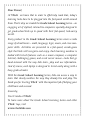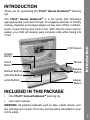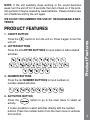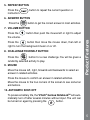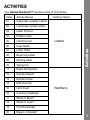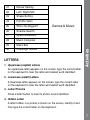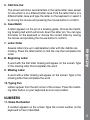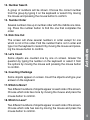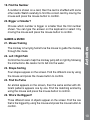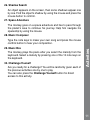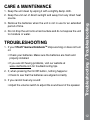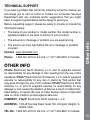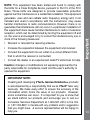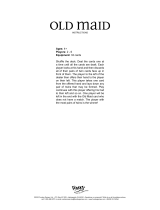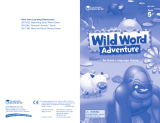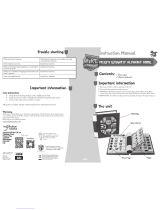VTech Genius User manual
- Category
- Toys & accessories
- Type
- User manual
This manual is also suitable for
VTech Genius:
With 30 included activities, this device can be used to learn letters, numbers, and mouse training and skills, using a variety of games that will keep your child engaged. The Genius also includes a music composer and music box to spark creativity, and a "Challenge Yourself" button which will provide a random activity for additional engagement.
VTech Genius:
With 30 included activities, this device can be used to learn letters, numbers, and mouse training and skills, using a variety of games that will keep your child engaged. The Genius also includes a music composer and music box to spark creativity, and a "Challenge Yourself" button which will provide a random activity for additional engagement.















-
 1
1
-
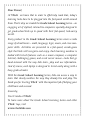 2
2
-
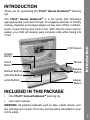 3
3
-
 4
4
-
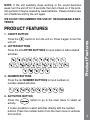 5
5
-
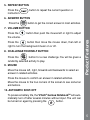 6
6
-
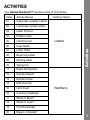 7
7
-
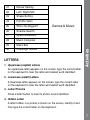 8
8
-
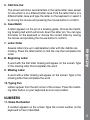 9
9
-
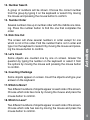 10
10
-
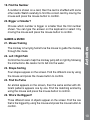 11
11
-
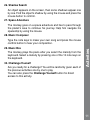 12
12
-
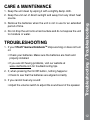 13
13
-
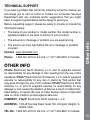 14
14
-
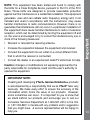 15
15
VTech Genius User manual
- Category
- Toys & accessories
- Type
- User manual
- This manual is also suitable for
VTech Genius:
With 30 included activities, this device can be used to learn letters, numbers, and mouse training and skills, using a variety of games that will keep your child engaged. The Genius also includes a music composer and music box to spark creativity, and a "Challenge Yourself" button which will provide a random activity for additional engagement.
Ask a question and I''ll find the answer in the document
Finding information in a document is now easier with AI
Related papers
-
VTech Brilliant Creations Advanced Notebook User manual
-
VTech CYBER SPY User manual
-
VTech Color Blast Notebook User manual
-
VTech Laptop Deluxe User manual
-
VTech Quiz Biz – Word Play User manual
-
VTech Smart Start Learning Laptop User manual
-
VTech Nitro Jr. Notebook User manual
-
VTech NITRO User manual
-
VTech Phonics Reading Center Parent's Manual To Using
-
VTech Brilliant Creations Beginner Laptop User manual
Other documents
-
DGL HY-PCMT User manual
-
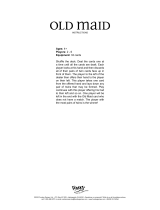 Fundex Games Old Maid User manual
Fundex Games Old Maid User manual
-
Hasbro Playskool Busy Pop-n-Hide Monkey 09372 User manual
-
KYE Systems Corp NS-6005 User manual
-
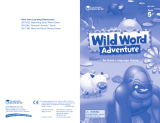 Learning Resources LER5063 User manual
Learning Resources LER5063 User manual
-
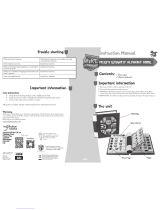 InspirationWorks Mikes Knightly Alphabet Book User manual
InspirationWorks Mikes Knightly Alphabet Book User manual
-
Sega Super Monkey Ball 2 User manual
-
Genius 31692211100 Datasheet