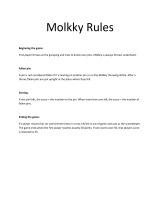Page is loading ...

MANUAL COVER (FRONT)

IMPORTANT SAFETY INFORMATION: READ THE FOLLOWING
WARNINGS BEFORE YOU OR YOUR CHILD PLAY VIDEO GAMES
WARNING - Seizures
Some people (about 1 in 4000) may have seizures or black outs triggered by light
flashes, such as while watching TV or playing video games, even if they have
never had a seizure before.
Anyone who has had a seizure, loss of awareness, or other symptom linked to an
epileptic condition should consult a doctor before playing a video game.
Parents should watch when their children play video games. Stop playing and
consult a doctor if you or your child have any of the following symptoms:
Convulsions Eye or muscle twitching Loss of awareness
Altered vision Involuntary movements Disorientation
To reduce the likelihood of a seizure when playing video games:
Sit or stand as far from the screen as possible.
Play video games on the smallest available television screen.
Do not play if you are tired or need sleep.
Play in a well-lit room.
Take a 10 to 15 minute break every hour.
Playing video games can make your muscles, joints or skin hurt after a few hours.
Follow these instructions to avoid problems such as Tendinitis, Carpal Tunnel
Syndrome or skin irritation:
Take a 10 to 15 minute break every hour, even if you don’t think you need it.
If your hands, wrists or arms become tired or sore while playing, stop and rest
them for several hours before playing again.
If you continue to have sore hands, wrists or arms during or after play, stop
playing and see a doctor.
WARNING - Repetitive Motion Injuries
WARNING: PLEASE CAREFULLY READ THE PRECAUTIONS
BOOKLET INCLUDED WITH THIS PRODUCT BEFORE USING
YOUR NINTENDO
®
HARDWARE SYSTEM, GAME DISC OR
ACCESSORY. THIS BOOKLET CONTAINS IMPORTANT
SAFETY INFORMATION.
1.
2.
3.
4.
5.
To avoid electric shock when you use this system:
Use only the AC adapter that comes with your system.
Do not use the AC adapter if it has damaged, split or broken cords or wires.
Make sure that the AC adapter cord is fully inserted into the wall outlet or
extension cord.
Always carefully disconnect all plugs by pulling on the plug and not on the cord.
Make sure the Nintendo GameCube power switch is turned OFF before removing
the AC adapter cord from an outlet.
Playing video games can cause motion sickness. If you or your child feel dizzy or
nauseous when playing video games with this system, stop playing and rest. Do
not drive or engage in other demanding activity until you feel better.
The Nintendo GameCube is a Class 1 laser product. Do not attempt to
disassemble the Nintendo GameCube. Refer servicing to qualified personnel only.
Caution - Use of controls or adjustments or procedures other than those specified
herein may result in hazardous radiation exposure.
CONTROLLER NEUTRAL POSITION RESET
If the L or R Buttons are pressed or the Control Stick or C Stick are moved out of
neutral position when the power is turned ON, those positions will be set as the
neutral position, causing incorrect game control during game play.
To reset the controller, release all buttons
and sticks to allow them to return to the
correct neutral position, then hold down the
X, Y and START/PAUSE Buttons
simultaneously for 3 seconds.
WARNING - Electric Shock
CAUTION - Motion Sickness
CAUTION - Laser Device
L Button R Button
C Stick
Control
Stick

3
Table of Contents
THIS PRODUCT HAS BEEN RATED BY THE
ENTERTAINMENT SOFTWARE RATING BOARD. FOR
INFORMATION ABOUT THE ESRB RATING, OR TO
COMMENT ABOUT THE APPROPRIATENESS OF THE
RATING, PLEASE CONTACT THE ESRB AT
1-800-771-3772, OR VISIT WWW.ESRB.ORG.
NINTENDO, NINTENDO GAMECUBE AND THE OFFICIAL SEAL ARE TRADEMARKS OF NINTENDO.
© 2001 NINTENDO. ALL RIGHTS RESERVED.
LICENSED BY
VIOLENCE
EVERYONE
T
his official seal is your assurance that Nintendo has
reviewed this product and that it has met our standards for
excellence in workmanship, reliability and entertainment
value. Always look for this seal when
buying games and accessories to ensure
complete compatibility with your
Nintendo product.
All Nintendo products are licensed by sale for use only with other authorized
products bearing the Official Nintendo Seal of Quality.
®
THIS GAME REQUIRES A
MEMORY CARD FOR SAVING
GAME PROGRESS, SETTINGS
OR STATISTICS.
Memory
Card
THIS GAME SUPPORTS
SIMULTANEOUS GAME PLAY
WITH ONE, TWO, THREE OR
FOUR PLAYERS AND
CONTROLLERS.
1-4 Player
Simultaneous
THIS GAME SUPPORTS
ALTERNATING GAME PLAY
WITH ONE, TWO, THREE OR
FOUR PLAYERS AND
CONTROLLERS.
1-4 Player
Alternating
Setting Up . . . . . . . . . 4
Controls . . . . . . . . . . . 5
Starting the Game . . . 7
Main Game . . . . . . . . . 9
Story Mode . . . . . . . . . . . . 13
Challenge Mode . . . . . . . . 13
Practice Mode . . . . . . . . . . 14
Party Game . . . . . . . . 15
Monkey Race 2 . . . . . . . . . 15
Monkey Fight 2 . . . . . . . . . 18
Monkey Target 2 . . . . . . . . 21
Monkey Billiards 2 . . . . . . 24
Monkey Bowling 2 . . . . . . 30
Monkey Golf 2 . . . . . . . . . 33
Monkey Boat. . . . . . . . . . . 36
Monkey Shot. . . . . . . . . . . 39
Monkey Dogfight . . . . . . . 42
Monkey Soccer . . . . . . . . . 45
Monkey Baseball . . . . . . . 48
Monkey Tennis . . . . . . . . . 52
Options . . . . . . . . . . . 55
Thank you for purchasing Super Monkey Ball™ 2. Please note that
this
software is designed only for use with the Nintendo
GameCube™. Be
sure to read this instruction booklet thoroughly
before you start playing.

4
Setting Up
5
Controls
Super Monkey Ball 2 is a one to four player game.
Connect the Nintendo GameCube™ Controllers to
the Controller Sockets 1, 2, 3 and 4 (depending on
the number of players participating; see next page).
This software is compatible with Progressive Scan video output, using
the Component Cable (sold separately). Please refer to the instruction
manual of Nintendo GameCube™ for the directions on how to connect.
1 Connect your TV set and Nintendo GameCube™ with the
Component Cable.
2 Place the Super Monkey Ball 2 disc inside the GameCube™,
close the Disc Cover, and press the POWER Button.
3 After the Nintendo GameCube™ logo is displayed, press and hold
the b Button.
4 You will be asked whether to display in Progressive Mode. Select
“Yes” and the game will be displayed with Progressive Scan output.
Once the Progressive Mode is selected, unless the video cable is
changed, the Display Mode Select Screen will be displayed each
time the power is turned on, without pressing the b Button. Also,
depending on the type of television set you are using, the horizontal/
vertical ratio of the screen may be changed.
Super Monkey Ball 2 is a Memory Card compatible game [Nintendo
GameCube™ Memory Card (sold separately)]. 2 blocks of free
memory are needed to save game files, and at least 2 blocks for
each replay file.
When you start the game, the game will look for the game file. If there
are no Memory Cards inserted, the game will warn you and ask if
you would like to Retry (insert the Memory Card first) or Continue
without saving. If the Memory Card does not contain a game file,
the game will ask you either to continue without loading (create
new file), to retry, or to choose a Slot. If two Memory Cards, both
containing the game file, are found, the game will ask you which to
be used. Follow the on-screen instruction to start the game.
When the game file is being saved, manually or automatically, a
message will be displayed to notify that such action is taking place.
Never turn OFF the Nintendo GameCube™ power or remove the
Memory Card while the game data is being saved or loaded.
l
Button
r
Button
START/PAUSE
z
Button
y
Button
x
Button
a
Button
b
Button
c
Stick
+ Control Pad
Control Stick
Hardware Setup
Using Progressive Scan TV
Save Files
Nintendo GameCube™ Controller
Multiplayer Game – Simultaneous or Alternating
With some modes, more than one player can
enjoy the game, simultaneously or alternat-
ing. With simultaneous play, each player uses
his/her own controller to play. Connect the
same number of controllers as the number of
players participating.
When you select the number of players par-
ticipating in the games with simultaneous
play, you can only select up to same number
of controllers currently connected.
With alternating play, each player takes a
turn playing. Therefore it is possible that
more than one player can use the same con-
troller to play. During the Character Select
Screen, use the controller you are going to
use to select the character.
Except for a few games, use the Control
Stick to move the monkey in a ball. Detailed
Button functions will be explained in each
game. Press START/PAUSE during the game
to pause the game and display the Pause
Menu (p.10).
Basic Game Controls


8
Starting the Game
9
Main Game
Some modes may lack one or more of the
above steps, and some may have an extra
step or two. These will be explained under
each game description.
● Game Objective
In this game, you guide the ball by “tilting”
the playfield to roll it. But be careful not to
fall off the field, or your try will be over!
Guide the monkey successfully to the goal.
There are various kinds of traps and
switches on the map. Study what they
do carefully.
Score
Increase your score by picking
up bananas and reaching the
goal quickly.
Time Left
Time remaining to clear the cur-
rent
stage. Reach the goal
before it reaches 0!
Number of Bananas
Pick up as many delicious
bananas as you can!
Monkeys Remaining
Indicates the number of mon-
keys remaining in the game.
Displayed only when playing the
Challenge Mode.
Current Player
Indicates which player is currently
playing. Displayed only when play-
ing
with two or more players in
the
Challenge Mode.
Main Game
Except for Monkey Target 2 and Monkey
Shot, each game contains various modes.
Select the mode to play in.
Basic Flows of the Game
Select, if available, the characters you wish
to use. For modes with alternate play,
select with the controller you are going to
use. In some modes, you will also specify
COM characters.
If the mode selected is for one or more play-
ers, select the number of players to partici-
pate. In modes with simultaneous play, you
can only select up to the same number of
Controllers connected.
Finally, customize the gameplay settings.
When you are done, select Game Start to
begin the game.
Game Screen
Control Stick Tilt the play field (roll the ball).
a Button Change the size of the map display.
Game Controls
Score
Stage Number
Number of
Bananas
Map
Time Left
Speed
Monkeys
Remaining
Current Player


12
Main Game
13
Main Game
Story/Challenge Modes
DR. BAD-BOON
An ape without words. Other than being Dr.
Bad-Boon’s assistant, everything about him
is covered with mystery. Even Dr. Bad-Boon
doesn’t know his name. Like a shadow, he
follows Dr. Bad-Boon wherever he goes.
Cold-hearted Dr. Bad-Boon would leave him
behind and escape, but still he continues to
be his assistant without any complaints. He
appears to be very frightening, but in reality
he is very bashful.
DR. BAD-BOON’S ASSISTANT
Play the game along with the story.
Story Mode
1 Player
Complete a series of stages
with various difficulties.
Challenge Mode
First, select from the three available Save
Files. If you select the blank (open) data, you
will start from the beginning. You will be
asked to enter your name.
If you select the data with previous gameplay,
you will continue from where you left off.
There is no “Game Over” in this mode, so
you can try as many times as you want until
you clear the stage.
There are 10 worlds in the mode, and each
world has 10 stages which you can select
and play in any order. When you clear all 10
stages, a movie clip can be seen, and a
brand new world becomes available.
There are three different levels available,
but it is recommended that you start
with BEGINNER.
Collect 100 bananas, and you gain 1 extra
monkey. Fall off the floor, or let the time run
out, you lose one monkey. The game will be
over when you lose all your monkeys.
The Enemies
With Story Mode and Challenge Mode (when
played by 1-player only), you earn a certain
amount of Play Points depending on your
performance within the game.
Play Points
Play Points can be used to unlock some of
the Party Games by spending certain
amounts. Earn as much as possible and
unlock them all!
1~4 Players Alternating
FLOW OF THE GAME
Number of Players / Character Select
Gameplay Settings
He is an evil-genius scientist from the future
world. In the future world, he fell in love with
Meemee and attempted to ask her to marry
him, but she was already married to Aiai,
and had had Baby by then. Thus he flew
back in time to the days when Aiai and
Meemee had not married yet. Dr. Bad-Boon
tries all sorts of evil plots to separate Aiai
from Meemee, but fails every time. While his
perseverance is commendable, he is becom-
ing a real nuisance to the inhabitants of
Jungle Island, and has quickly become the
island’s most hated ape.

14
Main Game
Practice Mode
15
Party Game
Monkey Race 2
Control Stick Roll the ball.
a Button Use item.
y Button Select the item to use next.
Monkey Race 2
FLOW OF THE GAME
Character Select
Stage Select
Practice the stages you have played.
Practice Mode
1 Player
After you select the character to use, select
the stage to play. You can switch between
the stages of the Story Mode or the
Challenge Mode with the
x Button
NOTE: You can only select the stages you
have already played in either the Story or
Challenge Modes.
Whether you reach the goal or fail to do so,
you can play the same stage over and over. To
quit, press the START/PAUSE to display the
Pause Menu, and either select Stage select or
Exit game (see Pause Menu on p.10).
Game Screen
● Course Out
If you fall off the course, you will restart
from the same location, resulting in great
loss of time. Be careful at tight turns!
● Retire from the Race
With a one player game, the time limit will
be displayed. If you do not make a lap
before this time expires, you will retire from
the race.
Game Controls
● Pause Menu
Continue game
Resume the current game.
Retry
Start the current race over from
beginning. Not available with
Grand Prix Mode.
How to play
Displays the Lesson Screen (p.6).
Exit game
Return to the Party Game
Select Screen.
Map
Lap
Lap Time
Time Limit
Current
Position
Items
Current Speed

16
Party Game
Monkey Race 2
17
Party Game
Monkey Race 2
FLOW OF THE GAME
Number of Players / Character Select
Course Select / Gameplay Settings
● Items
When the Items option is turned ON in the
Gameplay Settings, item boxes with “?” will
appear scattered throughout the course.
Roll over them to pick them up. You can
use them by pressing the a Button.
You can hold up to 3 items. The item
shown
at the bottom will be used when the
a Button
is pressed. Press the y Button
to change the item to be used. When a
fourth item box is picked up, the bottom
item will automatically be dropped.
With Time Attack Mode, however, no item
boxes appear, but you are given 3 Speed
Stars to start with. Use them wisely.
Types of Items
Speed Star
Increase your speed for a limited time.
Banana Peel
Drop a banana peel on the ground. The player rolling
over it will slip.
Bowling Bomber
Roll a bomb that will explode on contact at your opponent.
Polygon Ball
Your opponent’s ball becomes polygonal for a limited time.
Ice Cube
Turn your opponent into an ice cube for a limited time,
and make him/her slip.
Big Ball
Your ball becomes big enough to prevent almost any
attack from other opponents for a limited time.
Hunter Missile
Fire missiles at all opponents in front of you.
Gravity Bomber
Your opponents become heavier, making them slow
down for a limited time.
Except for Grand Prix Mode, you select the
course to race on. There are 6 courses avail-
able, with a description of the selected
course displayed at the bottom of the screen.
Course Select
Except for Time Attack Mode, you can customize the settings to
the game. Select Game Start when you are ready.
Number of laps (1~50)
Select the number of laps you must go around the track.
This selection is not available with Grand Prix Mode.
COM (ON/OFF)
Allows COM players to participate, filling all empty positions to
make it an 8-player game. With 1 player, this option is always ON.
Handicap (ON/OFF)
With handicap ON, the speed of the players who are behind will be
increased slightly.
Items (ON/OFF)
Allows players to use items.
Gameplay Settings
Select a course, and com-
pete against the COM or
other players.
One Course Race
1~4 Players
Simultaneous
FLOW OF THE GAME
Number of Players / Character Select
Gameplay Settings
Race in all courses. You earn
points for the placement in
each race, and compete for
total points.
Grand Prix
1~4 Players
Simultaneous
FLOW OF THE GAME
Character Select
Course Select
Select a course and aim for
the best time.
Time Attack
1 Player

18
Party Game
Monkey Fight 2
19
Party Game
Monkey Fight 2
● Pause Menu
Continue game
Resume the current game.
How to play
Displays the Lesson Screen
(p.6).
Exit game
Return to the Party Game
Select Screen.
Monkey Fight 2
Game Screen
Control Stick Roll the ball.
a Button Punch in the direction you are facing.
b / r Button Press and hold to generate power. Release to punch.
c Stick Punch in the direction you press.
● KO Points
You score a point simply by punching your
opponents. You score big points if you
knock
your opponents off the stage
(amount varies by the handicap). Be care-
ful not to fall off on your own, as 5 points
are given to all your opponents. There will
be a crown displayed above the point
leader of the round.
Note:
With Survival Mode, you don’t compete
for KO points, so this will not be displayed.
● Items
During the course of Normal Mode, power
up items will appear, either by breaking
item boxes (which drop once in a while
onto the playfield) or walls. Pick them up
for various effects. Except for Spinning
Punch, the power up will be in effect until
you fall off the playfield.
With Survival Mode, the items will not appear.
● Sudden Death Round
After the time is up, if there is a tie in KO
points, the players will enter Sudden
Death Round to determine the winner. On
this crumbling stage with no time limit, the
last one standing on the stage is declared
the winner.
Game Controls
Types of Items
Long Punch
The reach of your punch becomes longer, enabling you
to punch the far away opponents.
Spinning Punch
Hold down
a Button to deliver a spinning punch to the
opponents around you for a limited time.
Iron Punch
Your punch becomes harder, increasing your striking power.
You can determine the number of wins need-
ed to win the match, from 1 to 5. The num-
ber of wins for each player will be indicated
by the number of bananas at the bottom of
the screen during the game.
Number of win(s) Select
Time Left
Rounds Won
KO Points
Handicap
Level

20
Party Game
Monkey Fight 2
21
Party Game
Monkey Target 2
FLOW OF THE GAME
Number of Players
Character Select
Number of win(s) Select
Stage Select
Gameplay Settings
You can select 3 stages to be played on, in
any order. After the 3rd stage, the game
resorts back to the 1st stage.
When the Number of win(s) is set to 1, how-
ever, you will only select one stage.
Stage Select
You can customize the settings to the game. Select
Game Start when you are ready.
COM (ON/OFF)
Allows COM players to participate, filling all empty positions to
make it a 4-player game. With 1 player, this option is always ON.
Handicap 1P (2P, 3P, 4P) (1~5)
With Normal Mode, you can assign a handicap to each player sepa-
rately,
giving more points for knocking opponents off the stage.
Gameplay Settings
Against COM or other players, you
compete for the most KO points
within the time limit.
Normal Mode
1~4 Players
Simultaneous
FLOW OF THE GAME
Number of Players
Character Select
Number of win(s) Select
Stage Select
Gameplay Settings
Compete on a crumbling stage with
sudden death rule. The last one
standing on the stage is the winner.
Survival Mode
1~4 Players
Simultaneous
Monkey Target 2
Game Screen
Control Stick Before the flight, roll the ball.
While airborne, glide (8 : climb; 2 : dive;
46: turn left/right).
a Button First press: expand wings.
Second press: close the wings and back to
the ball.
b Button With two or five balls, change formation.
y Button Press and hold to view from the top.
● Taking Flight
First, guide the ball to roll down the ramp.
Press the a Button to open the ball and
expand the wings. If you open too soon,
you may not have enough momentum to
reach the target. If you don’t open it, the
ball will sink into the sea.
● Glide
In midair, use the Control Stick to guide your
monkey(s). Be careful not to lose your
momentum, or you may not reach the target.
Remember also to take wind into account
when gliding.
Game Controls
Score
Wind
Direction/Speed
Radar
Round
Current Speed
Altimeter
Items

22
Party Game
Monkey Target 2
23
Party Game
Monkey Target 2
● Items
In the air, there are various items that will help
you earn higher points. Except for bananas,
these items will not appear if the Items option
is turned OFF in the Gameplay Settings.
Types of Items
Brake Ball
Slows you down more quickly upon landing, with
less roll.
Lucky Star
Multiplies the landing points.
Banana Bunch
Adds 10 points each to your score.
Banana
Adds 1 point each to your score.
Magnet Ball
You will stick to the exact spot you landed.
● Landing
When you reach the target, press the a
Button again to close the ball, making the
monkey drop onto the landing pad.
Remember that once you close the
ball, you cannot reopen it. Also, if you
land without closing, you will not earn
landing points.
The landing pad is divided into several
zones with specific landing points. Try to
land on the zone with higher landing
points. With more than one monkey flying,
make sure to change formation to ensure
that the bulk of your monkeys land safely.
● Taking Formations
With one-player or two-player games, you
can have more than one monkey flying. This
can be selected from the Number of balls in
the Gameplay Settings. With a one-player
game, you can select either 1 or 5; with two-
player game, you can select 1 or 2.
In the air, press the b Button to change
formation. Try to guide all the monkeys to
the landing pads with higher points.
● Pause Menu
Continue game
Resume the current game.
How to play
Displays the Lesson Screen
(p.6).
Exit game
Return to the Party Game
Select Screen.
FLOW OF THE GAME
Number of Players
Character Select
Gameplay Settings
You can customize the settings to the game. Select
Game Start when you are ready.
Number of rounds (3/6)
Determines the number of rounds to be played.
Number of balls (1/2/5)
Determines the number of monkeys (balls) flying in a round. The
available numbers vary depending on the number of players partici-
pating. With a three/four-player game, you can only select 1.
Items (ON/OFF)
When this is OFF, the items other than bananas will not appear.
Gameplay Settings
There is only one mode to this
game. The player with the most
points after the predetermined num-
ber of rounds becomes the winner.
Monkey Target 2
1~4 Players
Simultaneous

24
Party Game
Monkey Billiards 2
25
Party Game
Monkey Billiards 2
View Mode
Monkey Billiards 2
Shot Mode
Game Screen
● View Mode
Control Stick 46to determine direction.
a Button Set direction and switch to Shot Mode.
b Button Return camera position.
c Stick Camera movement.
r Button With Guide ON, display the path of your ball.
x Button Show ball number.
y Button Switch between 2D top view and 3D view.
● Shot Mode
Control Stick Determine where the cue will hit the ball (apply
“English” to the ball).
a Button Shoot.
b Button Return to View Mode.
c Stick Camera movement.
r Button With Guide ON, display the path of your ball.
x Button Show ball number.
y Button Adjust shot strength.
Game Controls
● Making Shots
In the View Mode, use the Control Stick 4
6
to determine the shot direction, and
press the a Button to switch to Shot Mode.
In Shot Mode, press the y Button to
switch between two levels of shot
strengths. Use the Control Stick to deter-
mine the spot to hit the cue ball (give
“English” to the ball). Watch the Shot
Gauge, and at the proper strength, press
the a Button to shoot.
● Guide
If the Guide is enabled (set at ON) in the
Pause Menu (see below), an imaginary cue
ball and its potential path will be displayed,
aiding you to view where the cue ball will
hit the target ball. Press the r Button to
view the potential path of cue ball (without
“English” on it) after hitting the target ball.
● Pause Menu
Continue game
Resume the current game.
Guide
Enables/disables the guide.
(Use 46to toggle setting)
Available only during your turn.
How to play
Displays the Lesson Screen (p.6).
Exit game
Return to the Party Game
Select Screen.
You can customize the settings of the game. Select
Game Start when you are ready.
Advice (ON/OFF)
Enables/disables occasional advice from the game.
Number of sets (1~99)
Determines the number of sets to play. Except for JPN 9, only the
odd number of sets can be selected.
COM level (1~5)
Determines the strength level of COM player(s). This selection is
only available when COM players are participating.
Gameplay Settings
Shot
Point
Shot
Strength
Shot Gauge
Next Ball to Hit
Balls
Sunk
Sets
Taken

26
Party Game
Monkey Billiards 2
27
Party Game
Monkey Billiards 2
FLOW OF THE GAME
Rule Select
Number of Players
Character Select
Gameplay Settings
You can select from four rules: US
9, JPN 9, Rotation, and 8 Ball. With
JPN 9, up to 4 players can enjoy.
With others, you play either against
the COM or another player.
Vs. Mode
1, 2, or 4 Players
Alternating
FLOW OF THE GAME
Character Select
Gameplay Settings
Play against the COM in a tourna-
ment with varying modes. Try and
see how far you can get!
Tournament Mode
1 Player
● US 9 Ball — Rules
US 9 Ball is played with 2 players. You will play against either the
COM or another player.
As long as you hit the lowest-numbered ball
first, any ball can be sunk into the pocket.
You will continue your turn until you either
miss or make a foul.
Turns to Hit
You must hit the ball with the lowest number
on the pool table.
Which Ball to Hit
Your main objective is to sink the 9 Ball. As
long as the lowest-numbered ball is hit
first,
you may sink the 9 Ball with a combo shot
for
the win. If the 9 Ball is sunk while you make
a foul, it is placed back on the table.
Sink the 9 Ball to Win
If the cue ball drops into the pocket, it is
called a foul. If the first ball hit is not the low-
est-numbered ball, this is also a foul. The
next player can place the cue ball anywhere
on the pool table to take his turn.
Foul
● JPN 9 Ball — Rules
Japanese 9 Ball is played with 4 players. COM players will play
the vacant places, if any, to fill in.
You get 1 point from each player if you pocket
the 3, 5 or 7 Ball, and 2 points if you pocket
the 9 Ball. You get double points if these
balls are sunk into side pockets.
Scoring
Each player is given 20 points to start the
game. The player with the most points after
all sets are finished wins the game.
Play for Points
You will continue your turn until you either
miss or make a foul.
Turns to Hit
As in US 9 Ball, you must hit the ball with the
lowest number on the pool table, but you
may sink any numbered balls. The 3, 5, 7
and 9 balls will, however, be placed back on
the table if they are sunk before their order.
Which Ball to Hit
When the 9 Ball is sunk in its proper order,
and if the cue ball stops at the breaking area
of the table, the same player breaks the next
set from the same spot. Otherwise, the next
player breaks.
Sinking the 9 Ball
As in US 9 Ball, it is a foul if a cue ball is
sunk or when the lowest-numbered ball is
not hit first. Any ball sunk will be placed back
on the table.
Foul

28
Party Game
Monkey Billiards 2
29
Party Game
Monkey Billiards 2
● Rotation — Rules
Rotation is played with 2 players. You will play against either the
COM or another player.
You may sink any ball on the table, provided
that you hit the lowest-numbered ball first.
Which Ball to Hit
You earn the same amount of points as the
number indicated on the ball you sink. You
win the set if your score reaches more than
60 points.
Play for Points
It is a foul if the cue ball is sunk or when the
lowest-numbered ball is not hit first. Any
balls sunk will be placed back on the table.
Foul
● 8 Ball — Rules
8 Ball is played with 2 players. You will play against either the
COM or another player.
If the Next Ball Indicator displays OPEN
(either no ball has been sunk yet, or balls of
both types have been sunk), you may sink
the balls of either group. Look at the balls
and decide which group is advantageous.
The balls are divided into two groups: Solids
(1~7 Balls) and Stripes (9~15 Balls). After the
break, you will be assigned to sink the balls
of the same group you sank first, and the
other player sinks the others.
Which Ball to Hit
When sinking the 8 Ball, you must also call
the pocket to sink. If you sink the 8 Ball into
the pocket you didn’t call, you will lose the
set. Aim carefully and sink the 8 Ball into the
pocket you called to win!
Except when breaking, if the 8 Ball is sunk
before all your balls are sunk, you will lose
the set. You must sink all your balls in order
to earn the right to sink the 8 Ball. If the 8 Ball
is sunk on the break, the game will continue
with the 8 Ball placed back on the table.
Sinking the 8 Ball
If the cue ball drops into the pocket, or if the
cue ball hits the opponent’s ball first, it is a
foul. The next player can place the cue ball
anywhere on the pool table to take his turn.
Foul

30
Party Game
Monkey Bowling 2
31
Party Game
Monkey Bowling 2
Monkey Bowling 2
Game Screen
Control Stick Change your throwing position.
a Button Select throwing position, direction,
and strength.
b Button Cancel throwing position/change viewpoint
during replay.
c Stick View lane from different angles.
l / r Button Spin the ball.
x Button Toggle scorecard (expand/contract).
Game Controls
Power Gauge
● Throwing the Ball
First, use the Control Stick 46 to deter-
mine the location to throw the ball from.
Use the c Stick to view lane from different
angles. Press the a Button when the loca-
tion is determined.
Next, determine the angle to throw the ball.
The direction indicator moves automatically,
so press the a Button with the correct timing.
● Throwing the Ball (Continued)
Next, determine the strength to throw the
ball. Look at the power gauge, and press
the a Button at the correct time to throw.
As you approach the Foul Line, you can
add spin to the ball with the l or r
Buttons. The amount of spin depends on
how long the l/r Buttons are pressed.
● Scoring
With normal rules, you have two throws to
knock 10 pins in a frame, and the number
of fallen pins are added to your score.
If you get a Strike or a Spare on the 10th
and final frame of the game, you will be
allowed to take extra throw(s) (2 or 1,
respectively) to fulfill the bonus points.
If you knock all 10 pins on your first throw
(Strike), the number of pins knocked on
your next two throws will also be added as
bonus. If you knock all 10 pins with two
throws (Spare), the number of pins
knocked on your next throw will be added.
● Pause Menu
Continue game
Resume the current game.
Retry
Restart the Challenge Mode
from the beginning.
How to play
Displays the Lesson Screen (p.6).
Exit game
Return to the Party Game
Select Screen.
Score
Spin Gauge
Direction
to Throw Ball
Pins Left

32
Party Game
Monkey Bowling 2
33
Party Game
Monkey Golf 2
FLOW OF THE GAME
Rule Select
Number of Players
Character Select
Select from 3 rules, and play on a
normal lane.
Normal Mode
1~4 Players Alternating
FLOW OF THE GAME
Number of Players
Character Select
Level Select
Play on various bizarre shaped lanes.
At first, you can only select LEVEL 1.
If you meet the required score, you
can select the higher level.
Special Mode
1~4 Players Alternating
FLOW OF THE GAME
Character Select
10 patterns of pin layouts are
given. Knock down all pins in only
one throw, and clear all patterns in
the allowed number of tries.
Challenge Mode
1 Player
● Normal Rule
Play with normal rules.
● Strike Rule
You only have 1 throw per frame on a 20-
frame game. Note that even with a Strike,
you will not get the bonus points added.
● 9 pins Rule
There will be only 9 pins on the lane, with
the missing location varying on frames,
as the missing pin will automatically
be counted.
Control Stick 82 : Change club.
46: Change the direction to hit.
a Button Hit the ball.
b Button Switch camera angle/cancel.
c Stick Camera movement (Landing Sight Camera).
x Button Switch to Landing Sight Camera.
y Button Switch between Top View and Normal View.
z Button Display scorecard.
Game Controls
● Hitting the Ball
First, use the Control Stick 82 to deter-
mine the club to use, and 46to deter-
mine the direction to hit. When ready,
press the a Button to make the Power
Gauge move.
While the Power Gauge is moving, press
the a Button the first time to determine
the shot power, then press the a Button
again to determine the timing to hit. Try to
aim for the spot where the gauge started
(pink zone) to hit the ball straight.
Monkey Golf 2
Game Screen
Stroke
Number/Par
Cup Distance
Height
Difference
Wind
Direction/Speed
Course Map
Power Gauge
Club Selected


36
Party Game
Monkey Boat
37
Party Game
Monkey Boat
Current Speed
Monkey Boat
Game Screen
l Button Use left paddle (turn right).
r Button Use right paddle (turn left).
a Button Use item.
y Button Select item to use next.
Game Controls
● Rowing
The boat turns to the opposite direction from
the side you paddle. To move forward, pad-
dle left and right alternately.
The gauges at the bottom indicate how
hard you’re paddling. To make quick turns,
paddle quickly on one side. To go forward
faster, make large strokes.
● Retire from the Race
In a one player game, the time limit will be
displayed. If you do not complete a lap (or
reach the checkpoints on the Water
Dragon Route) before this time expires,
you will retire from the race.
● Items
When the Items option is turned ON in the
Gameplay Settings, item boxes with “?”
will appear scattered throughout the
course. Row your boat over them to pick
them up. You can use them by pressing
the a Button.
You can hold up to 3 items. The item
shown
at the bottom will be used when the
a Button
is pressed. Press the y Button
to change the item to be used. When a
fourth item box is picked up, the bottom
item will automatically be dropped.
With Time Attack Mode, however, no item
boxes appear, but you are given 3 Monkey
Submarines to start with. Use them wisely.
Types of Items
Piranha Torpedo
Fires a torpedo at your opponent and sinks him/her.
Whirling Swirl
Creates a tidal swell that will suck in your opponent.
Monkey Submarine
Dives and moves forward underwater.
Whale Bomb
Releases an explosion of water that will blow your
opponents up.
● Pause Menu
Continue game
Resume the current game.
Retry
Start the current race over from
beginning. Not available with
Grand Prix Mode.
How to play
Displays the Lesson Screen (p.6).
Exit game
Return to the Party Game
Select Screen.
Lap
Lap Time
Map
Rowing
Gauge
Time Limit
Current
Position
Items
/