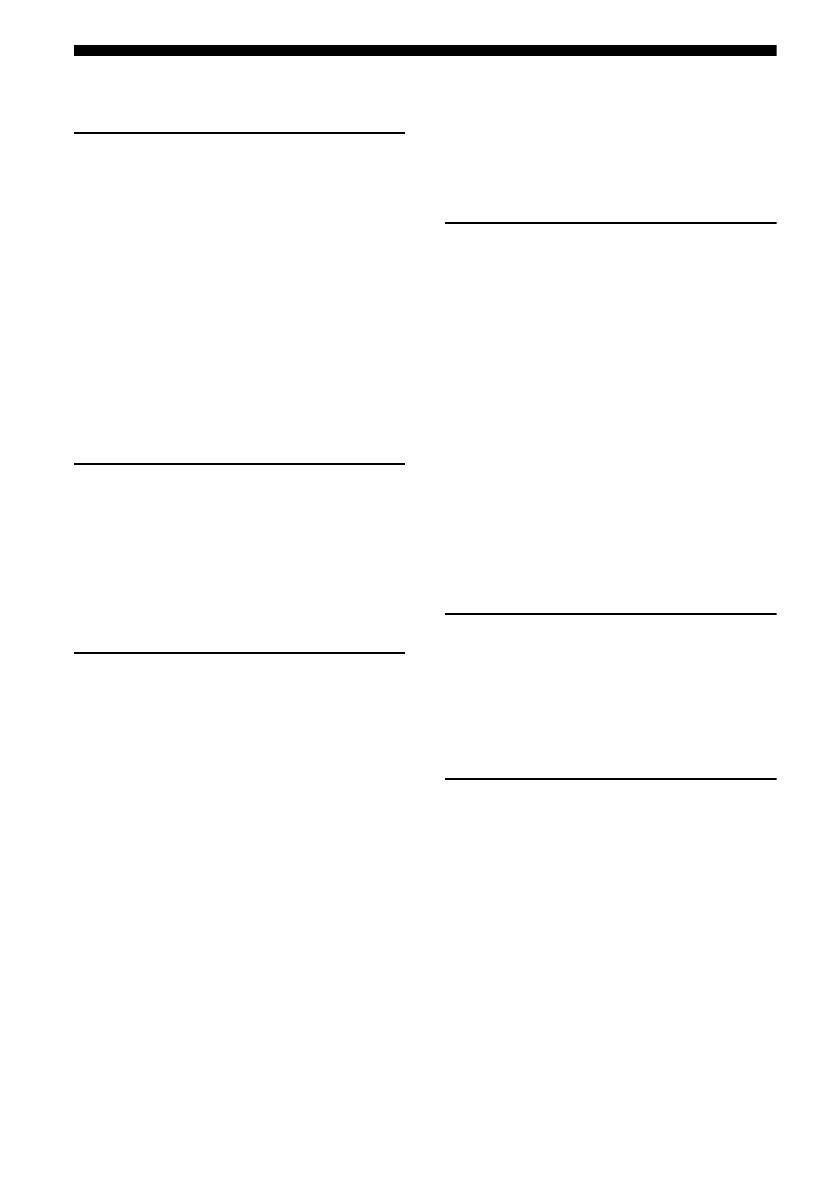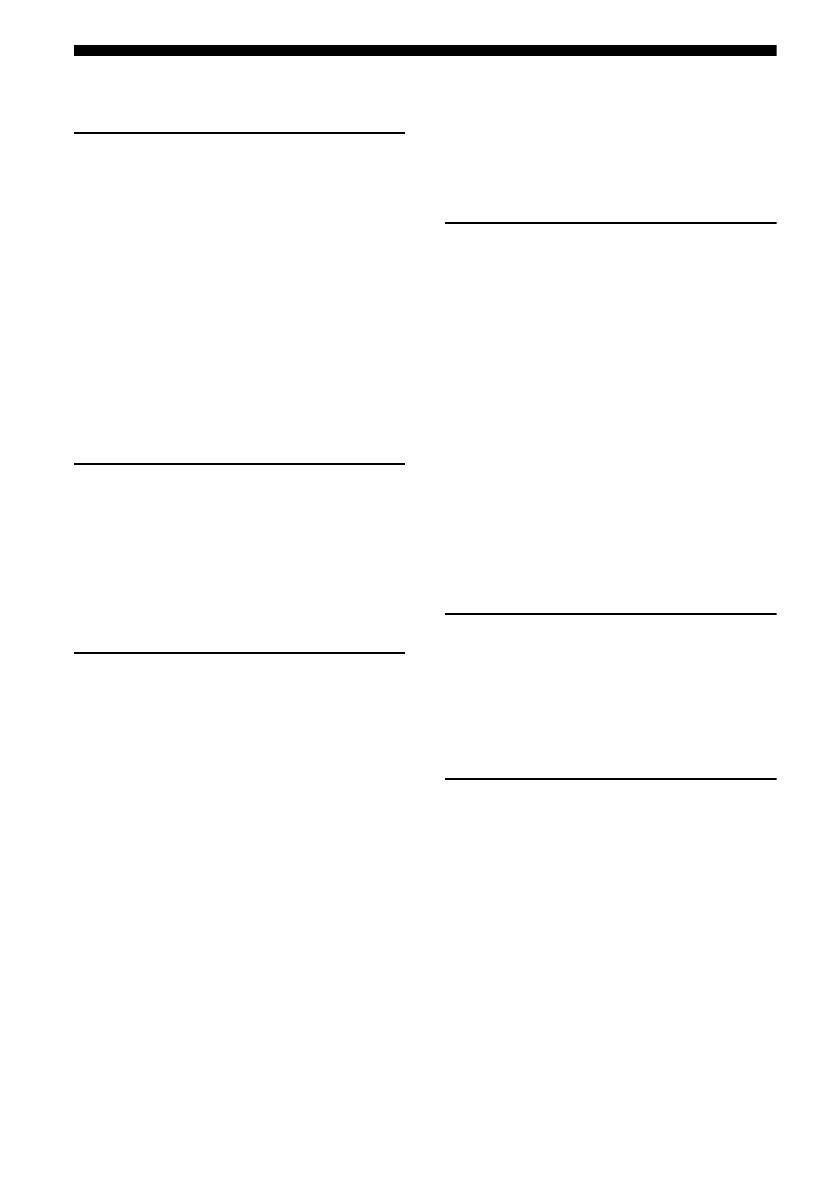
4
GB
Table of Contents
Getting Started
Description and location of parts ..................6
1: Installing speakers ..................................18
2: Connecting speakers ...............................19
3a: Connecting the audio components ........21
3b: Connecting the video components .......26
4: Connecting the antennas (aerials) ...........38
5: Preparing the receiver and the remote ....39
6: Setting the speakers ................................41
7: Calibrating the appropriate settings
automatically
(AUTO CALIBRATION) ......................43
Playback
Selecting a component ................................50
Listening to a Super Audio CD/CD ............52
Watching a DVD .........................................53
Enjoying video games ................................54
Watching video ...........................................55
Amplifier Operations
Navigating through menus ..........................56
Adjusting the level
(Level Settings menu) ............................60
Adjusting the equalizer
(EQ Settings menu) ...............................61
Settings for the surround sound
(Sur Settings menu) ...............................63
Settings for the tuner
(Tuner Settings menu) ...........................65
Settings for the audio
(Audio Settings menu) ...........................66
Settings for the video
(Video Settings menu) ...........................67
Settings for the speakers
(Speaker Settings menu) ........................68
Settings for the system
(System Settings menu) .........................72
Calibrating the appropriate settings
automatically
(Auto Calibration menu) ....................... 73
Enjoying Surround Sound
Enjoying Dolby Digital and DTS surround
sound (A.F.D. mode) ............................. 74
Selecting a pre-programmed sound field
(DCS) .................................................... 76
Using only the front speakers
(2CH STEREO) .................................... 78
Enjoying the surround effect at low volume
levels (NIGHT MODE) ........................ 78
Listening to the sound without any adjustment
(ANALOG DIRECT) ............................ 79
Adjusting the speaker levels and balance
(TEST TONE) ....................................... 80
Resetting sound fields
to the initial settings .............................. 81
Tuner Operations
Listening to FM/AM radio ......................... 82
Presetting radio stations ............................. 83
Listening to the XM Radio ........................ 85
Presetting XM Radio stations .................... 89
Other Operations
Displaying menus of the receiver on the TV
screen .................................................... 91
Naming inputs ............................................ 92
Switching between digital and analog audio
(INPUT MODE) ................................... 93
Listening to digital sound from other inputs
(DIGITAL ASSIGN) ............................ 94
Watching HDMI images from other inputs
(HDMI VIDEO ASSIGN) .................... 95
Watching component images from other
inputs
(COMPONENT VIDEO ASSIGN) ...... 96