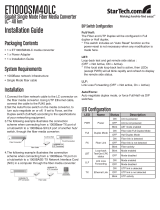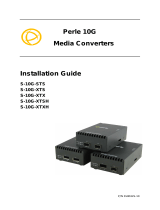P/N 5500317-13 (Rev C)
Perle PoE/PoE+
10/100/1000 Ethernet
Media Converters
Installation Guide
S-1110P
S-1110PP
S-1110DP
S-1110DPP
S-1110P-XT
S-1110PP-XT

Perle PoE/PoE+ Ethernet Media Converter
Installation Guide
2
Overview
This document contains instructions necessary for the installation
and operation of the Perle Standalone PoE/PoE+ 10/100/1000
rate converting Media Converters (S-1110P). These products have
the ability to convert 10/100/1000Base-T cable connections
(copper) to 100/1000Base-X connections (fiber). The Perle media
converters function as a PoE switch, and support a variety of port
configurations, including single or dual UTP and fiber ports. These
media converters function as Power Sourcing Equipment (PSE)
and can power either one or two Powered Devices (PDs) using
standard UTP cables that carry Ethernet data. The S-1110P
models are compatible with Powered Devices that comply with the
IEEE 802.3af standard and the S-1110PP models are compatible
with Powered Devices that comply with both the IEEE 802.3af and
the 802at-2009 standard. The fiber connection can be either single
mode (SM) or multimode (MM) and can operate over different
wavelengths and distances, depending on the model selected
(see table below).
2 Port Models
PoE (P)
PoE+ (PP)
Connector
(xx)
Mode
Distance
Wavelength
(TX/RX)
S-1110P-M2xx05
S-1110PP-M2xx05
SC/ST
MM
550 m/1804 ft.
850 nm
S-1110P-M1SC05U
S-1110PP-M1SC05U
SC
MM
550 m/1804 ft.
1310/1550 nm
S-1110P-M1SC05D
S-1110PP-M1SC05D
SC
MM
550 m/1804 ft.
1550/1310 nm
S-1110P-S2xx10
S-1110PP-S2xx10
SC/ST
SM
10 km/6.2 mi.
1310 nm
S-1110P-S1SC10U
S-1110PP-S1SC10U
SC
SM
10 km/6.2 mi.
1310/1490 nm
S-1110P-S1SC10D
S-1110PP-S1SC10D
SC
SM
10 km/6.2 mi.
1490/1310 nm
S-1110P-S1SC20U
S-1110PP-S1SC20U
SC
SM
20 km/12.4 mi.
1310/1490 nm
S-1110P-S1SC20D
S-1110PP-S1SC20D
SC
SM
20 km/12.4 mi.
1490/1310 nm
S-1110P-S2xx40
S-1110PP-S2xx40
SC/ST
SM
40 km/25 mi.
1310 nm
S-1110P-S1SC40U
S-1110PP-S1SC40U
SC
SM
40 km/25 mi.
1310/1490 nm

Perle PoE/PoE+ Ethernet Media Converter
Installation Guide
3
PoE (P)
PoE+ (PP)
Connector
(xx)
Mode
Distance
Wavelength
(TX/RX)
S-1110P-S1SC40D
S-1110PP-S1SC40D
SC
SM
40 km/25 mi.
1490/1310 nm
S-1110P-S2xx70
S-1110PP-S2xx70
SC/ST
SM
70 km/43.5 mi.
1550 nm
S-1110P-S1SC80U
S-1110PP-S1SC80U
SC
SM
80 km/50 mi.
1510/1590 nm
S-1110P-S1SC80D
S-1110PP-S1SC80D
SC
SM
80 km/50 mi.
1590/1510 nm
S-1110P-S2xx120
S-1110PP-S2xx120
SC/ST
SM
120 km/74.6 mi.
1550 nm
S-1110P-S1SC120U
S-1110PP-S1SC120U
SC
SM
120 km/74.6 mi.
1510/1590 nm
S-1110P-S1SC120D
S-1110PP-S1SC120D
SC
SM
120 km/74.6 mi.
1590/1510 nm
S-1110P-S2xx160
S-1110PP-S2xx160
SC/ST
SM
160 km/100 mi.
1550 nm
S-1110P-SFP
S-1110PP-SFP
SFP
Note 1
Note 1: Fiber characteristics will depend on the SFP fiber module
selected.
3 Port Models
Dual Copper / PoE (DP)
Dual Copper / PoE+ (DPP)
Connector
(xx)
Mode
Distance
Wavelength
(TX/RX)
S-1110DP-M2xx05
S-1110DPP-M2xx05
SC/ST
MM
550 m/1804 ft.
850 nm
S-1110DP-M1SC05U
S-1110DPP-M1SC05U
SC
MM
550 m/1804 ft.
1310/1550 nm
S-1110DP-M1SC05D
S-1110DPP-M1SC05D
SC
MM
550 m/1804 ft.
1550/1310 nm
S-1110DP-S2xx10
S-1110DPP-S2xx10
SC/ST
SM
10 km/6.2 mi.
1310 nm
S-1110DP-S1SC10U
S-1110DPP-S1SC10U
SC
SM
10 km/6.2 mi.
1310/1490 nm
S-1110DP-S1SC10D
S-1110DPP-S1SC10D
SC
SM
10 km/6.2 mi.
1490/1310 nm
S-1110DP-S1SC20U
S-1110DPP-S1SC20U
SC
SM
20 km/12.4 mi.
1310/1490 nm
S-1110DP-S1SC20D
S-1110DPP-S1SC20D
SC
SM
20 km/12.4 mi.
1490/1310 nm
S-1110DP-S2xx40
S-1110DPP-S2xx40
SC/ST
SM
40 km/25 mi.
1310 nm

Perle PoE/PoE+ Ethernet Media Converter
Installation Guide
4
Dual Copper / PoE (DP)
Dual Copper / PoE+ (DPP)
Connector
(xx)
Mode
Distance
Wavelength
(TX/RX)
S-1110DP-S1SC40U
S-1110DPP-S1SC40U
SC
SM
40 km/25 mi.
1310/1490 nm
S-1110DP-S1SC40D
S-1110DPP-S1SC40D
SC
SM
40 km/25 mi.
1490/1310 nm
S-1110DP-S2xx70
S-1110DPP-S2xx70
SC/ST
SM
70 km/43.5 mi.
1550 nm
S-1110DP-S1SC80U
S-1110DPP-S1SC80U
SC
SM
80 km/50 mi.
1510/1590 nm
S-1110DP-S1SC80D
S-1110DPP-S1SC80D
SC
SM
80 km/50 mi.
1590/1510 nm
S-1110DP-S2xx120
S-1110DPP-S2xx120
SC/ST
SM
120 km/74.6 mi.
1550 nm
S-1110DDP-S1SC120U
S-1110DDPP-S1SC120U
SC
SM
120 km/74.6 mi.
1510/1590 nm
S-1110DP-S1SC120D
S-1110DPP-S1SC120D
SC
SM
120 km/74.6 mi.
1590/1510 nm
S-1110DP-S2xx160
S-1110DPP-S2xx160
SC/ST
SM
160 km/100 mi.
1550 nm
S-1110DP-SFP
S-1110DPP-SFP
SFP
Note 1
3 Port Models - SPF
Model
PoE (P) / Dual SFP
PoE+ (PP) / (Dual SFP)
Connector
(xx)
Mode
Distance
Wavelength
(TX/RX)
S-1110P-DSFP SFP
Note 1.
S-1110PP -DSFP SFP
Note 1
4 Port Models - SFP
Model
Dual copper / PoE / Dual
SFP
Dual copper / PoE+/ Dual
SFP
Connector
(xx)
Mode
Distance
Wavelength
(TX/RX)
S-1110DP-DSFP SFP
Note 1.
S-1110DPP-DSFP SFP
Note 1
Note 1: Fiber characteristics will depend on the SFP fiber module
selected.

Perle PoE/PoE+ Ethernet Media Converter
Installation Guide
5
Extended Temperature Models
PoE (P)
PoE+ (PP)
Connector
(xx)
Mode
Distance
Wavelength
(TX/RX)
S-1110P-M2xx05-XT
S-1110PP-M2xx05-XT
SC/ST
MM
550 m/1804 ft.
850 nm
S-1110P-S2xx10-XT
S-1110PP-S2xx10-XT
SC/ST
SM
10 km/6.2 mi.
1310 nm
S-1110P-S1SC10U-XT
S-1110PP-S1SC10U-XT
SC
SM
10 km/6.2 mi.
1310/1490 nm
S-1110P-S1SC10D-XT
S-1110PP-S1SC10D-XT
SC
SM
10 km/6.2 mi.
1490/1310 nm
S-1110P-SFP-XT SFP
Note 1.
S-1110PP-SFP-XT SFP
Note 1
Note 1: Fiber characteristics will depend on the SFP fiber module
selected.
Please visit Perle’s website for the most up to date Installation
guides models and specifications.
http://www.perle.com/

Perle PoE/PoE+ Ethernet Media Converter
Installation Guide
6
Installation
The default DIP switch settings (all switches in the UP position)
will work for most installations.
These are the steps required to configure the Perle S-1110P
Ethernet media converter:
1. Insert SFP Module (SFP Model only).
2. Set the Auto-MDIX jumper setting (optional).
3. Set the DIP switch settings (if required).
4. Set the Powering Option Jumpers (if required).
5. Install and connect the fiber cable(s).
6. Install and connect the copper cable(s).
7. Power up the media converter.
Auto-MDIX Jumper Settings
Note: The factory settings for Auto-MDIX will work for most
installations, but in the rare case that you need to modify the
settings, the procedure is below.
For dual copper media converters, each copper interface has an
Auto-MDIX jumper bank. To access the Auto-MDIX jumper
settings, unscrew the six side screws on the case and remove the
cover plate. Locate the MDIX AUTO jumper set as detailed below.
By covering or strapping pins 1 and 2, the S-1110P will operate as
an MDIX device. By covering or strapping pins 2 and 3, the S-
1110P will automatically detect the Ethernet cable’s polarity.
Removing the strapping is the same as AUTO.
Note: The default jumper setting is AUTO

Perle PoE/PoE+ Ethernet Media Converter
Installation Guide
7
Power Sourcing Pinouts
Note: The factory settings for Power Sourcing Pinouts will work for
most installations as 802.3a and 802at-2009 ( POE/POE+)
devices will detect and sync to the correct POE option. However,
in the rare case that you need to modify the settings, the
procedure is below.
When Power Sourcing is enabled on a copper port, the S-1110P
will provide power to the connected PD device over the Ethernet
cable. The wire pairs on the cable used for delivering power will
depend on the device. The following options are available.
PoE Option
RJ-45
Alternative A Alternative B Legacy
1 positive
2 positive
3 negative
4 positive negative
5 positive negative
6 negative
7 negative positive
8 negative positive
UTP (copper) Power
PoE
• IEEE 802.3af (PoE) up to 15.4 Watts per UTP port.
PoE+
• IEEE 802at-2009 (PoE+)
• Up to 30 Watts on a single UTP port model and up to
25.5 Watts per port on a dual UTP port model
• PoE+ models will also support 802.3af PDs (Type 1)
and PoE+ PDs (Type 2)

Perle PoE/PoE+ Ethernet Media Converter
Installation Guide
8
Powering Options Jumper Settings
Note: The factory settings for Power Sourcing Pinouts will work for
most installations as 802.3a and 802at-2009 ( POE/POE+)
devices will detect and sync to the correct POE option. However,
in the rare case that you need to modify the settings, the
procedure is below.
In order to select a powering option, the Power Options Jumper
settings must be set. Each copper port has a set of Power Option
jumpers. To access the Powering Options Jumper settings,
unscrew the six side screws on the case and remove the cover
plate. Locate the Power Option jumper set and strap the option
pins as detailed below.

Perle PoE/PoE+ Ethernet Media Converter
Installation Guide
9
DIP Switches
The DIP switches are accessible through the opening in the side
of the enclosure.
Bank 1 Bank 2
Bank 1
Bank 2
Note: All switch changes take effect immediately. Switch changes
will cycle power to the PD only if the PD Reset switch is set to On
or you make changes to the PSE Power switches.

Perle PoE/PoE+ Ethernet Media Converter
Installation Guide
10
DIP Switch Settings
Bank 1
Auto Negotiation copper (Switch 1)
Switch Position Copper 1
Copper 2
Up (default) Auto Auto
Down Off Auto
Note: Auto negotiation should only be turned off, if the copper link
partner does not support Auto Negotiation and fixed settings are
required by the copper link partner.
Auto: When enabled, the media converter will negotiate with its
link partner to determine the most optimal parameters for this
connection. The S-1110P will advertise capabilities of 10,100 and
1000 Mbps, full and half duplex as well as pause, and remote fault
capabilities to the link partner.
If the copper link partner does not support Auto negotiation, the S-
1110P will parallel detect to 10 or 100 Mbps and force Half Duplex
mode as per IEEE specifications.
Off: When the Auto Negotiation switch is set to the OFF position,
the media converter will not negotiate the Ethernet parameters
with the copper link partner. The parameters used by the media
converter will be determined by the Duplex (switch 4) and Speed
(switch 5) DIP switch settings.
Note: This switch affects the behaviour of copper port 1 only;
copper port 2 is always set to Auto.
Link Mode (Switch 2)
Switch Position Mode
Up (default) Standard Mode
Down Smart Link Pass-Through
Standard Mode: In this mode, link on the fiber and copper sides
can be brought up and down independently of each other. A loss

Perle PoE/PoE+ Ethernet Media Converter
Installation Guide
11
of link on either the fiber or copper port can occur without affecting
the other connection.
Smart Link Pass-Through In this mode, the link state on one
connection is directly reflected through the media converter to the
other connection. If link is lost on one of the connections, then the
other link will be brought down by the media converter.
If the media converter has 2 copper or 2 fiber connections, then
both must go down in order to affect the other connection(s).
If the installation has a media converter on both ends of the fiber
link and both are set-up for Smart Link Pass-Through, then a loss
of copper link on the far end device will propagate through both
media converters and will result in a loss of link at the near end
device.
Fiber Fault Alert (Switch 3)
Switch Position Fiber Port 1
Fiber Port 2
Up (default) Enabled Enabled
Down Disabled Enabled
Enabled: If the media converter detects a loss of signal on the
fiber receiver, it will immediately disable its fiber transmitter signal
on the same port. This, in effect, notifies the fiber link partner that
an error condition exists on the fiber connection.
If the remote media converter is set up for Fiber Fault Alert (FFA)
and the local media converter is set up with Link Pass-Through, a
loss of fiber link on either the transmit or receive line will be
passed through to the local copper connection thus notifying the
connected device.
If the media converter has been set to Smart Link Pass-Through
mode, the effect will be the same as FFA, since the link loss on
the fiber receiver will result in bringing down the copper link, which
will in turn cause the transmit fiber link to be brought down.
Note: This feature only takes effect if Fiber Negotiation has been
turned off.
Disabled: The media converter will not monitor for or generate
Fiber Fault Alert.

Perle PoE/PoE+ Ethernet Media Converter
Installation Guide
12
Illustration of the FFA
The following diagram is an illustration of the operation of this
feature.
(A) – Remote Media Converter setup for Fiber Fault Alert Enabled,
Fiber Negotiation – OFF and Link Mode – Standard.
(B) – Local Media Converter setup for Fiber Fault Alert Enabled,
Smart Link Pass-Through On and Fiber Negotiation - OFF
1 – (A) Loses fiber connection on its receiver.
2 – (A) Sends FFA.
3 – (B) Detects FFA signal and shuts down the fiber link.
4 – (B) Drops link on copper connection because Smart Link
Pass-Through is configured.
5 – (A) Link on copper connection is not affected because Smart
Link Mode is set to Standard.
Duplex copper (Switch 4)
Switch Position Copper port 1
Copper port 2
Up (default) Full Duplex NA
Down Half Duplex NA
Note: When Auto Negotiation (SW1) is set to Off, the media
converter will use this Duplex setting for copper port 1.
Full Duplex: In the Up switch position; the media converter will be
set to Full Duplex mode.
Half Duplex: The media converter will be set to Half Duplex
mode.

Perle PoE/PoE+ Ethernet Media Converter
Installation Guide
13
Speed copper (Switch 5)
Switch Position Copper port 1
Copper port 2
Up (default) 100 NA
Down 10 NA
Note When Auto Negotiation (SW1) is set to Off, the media
converter will use this switch setting for copper port 1 speed.
100: When Switch 5 is in the Up position, the S-1110P will force
the speed to 100 Mbps.
10: When Switch 5 is in the Down position the media converter will
force the speed to 10 Mbps.
Auto Fiber Negotiation (Switch 6)
Switch
Position
Fiber 1
1000 Mbps
Fiber 2
1000 Mbps
Up (default) Auto Auto
Down Off Auto
Auto: The Media Converter will negotiate Ethernet parameters on
the fiber connection. This will ensure that the most optimal
connection parameters will be in effect. If connecting to another
Perle Media Converter, this parameter should be set to Auto. The
Media Converter Module will advertise 1000Mbps, Full and Half
Duplex, no Pause.
Off: The Media Converter Module’s fiber will be fixed to
1000Mbps, Full Duplex.
Note: Fiber port 2 is always set to Auto.
When using a Fast Ethernet module
Full/Half Duplex on Fiber (Switch 6)
Switch
Position
Fiber 1
100 Mbps
Fiber 2
100 Mbps
Up (default) Full Duplex Full Duplex
Down Half Duplex Full Duplex

Perle PoE/PoE+ Ethernet Media Converter
Installation Guide
14
Full Duplex: The Media Converter Module will be set to Full
Duplex mode on its fiber link.
Half Duplex: The Media Converter Module will be set to Half
Duplex mode on its fiber link.
Loopback Fiber-1 (Switch 7)
Loopback Fiber-2 (Switch 8)
Switch Position Mode
Up (default) Disabled
Down Enabled
Disabled: The loopback feature is disabled. This is default
position for normal operation. The switch must be set to this
position in order for data to pass through the media converter.
Enabled: This is a test mode. All data received on the receive
(RX) fiber connection is looped back to the transmit (TX) fiber
connection. The data link will be disabled; however power to the
powered devices will be maintained. This mode will override all
other switch settings.
Note: On media converters with two fiber ports, both ports can be
in loopback mode at the same time.
Bank 2
PSE Enable Copper-1 (Switch 1, 2)
PSE Enable Copper-2 (Switch 4, 5) (dual
copper models only)
Switch Position 1, 4 Switch Position 2, 5 Type
Up (default) Up (default)
PSE enabled
normal detection
Up Down
PSE enabled
High capacitance
detection

Perle PoE/PoE+ Ethernet Media Converter
Installation Guide
15
Down Up
PSE enabled
Legacy device
detection
Down Down PSE disabled
These switches must be set in order to enable the power sourcing
function and to indicate the type of device detection required. If the
device type is unknown, the default should be used as per
IEEE802.3af/at standards.
Enabled: When enabled, the media converter will perform Power
Sourcing Equipment (PSE) functions as per IEEE802.3af (POE) or
802.3at-2009 (POE+) standards.
Disabled: When disabled the media converter will not perform
PSE functions.
PD Power Reset 1 (Switch 3)
PD Power Reset 2 (Switch 6) (dual copper
models only)
Switch Position Mode
Up (default) Disabled
Down Enabled
Disabled: When disabled, the loss of fiber link has no effect on
PSE power to the PD device.
Enabled: When enabled, if the media converter detects loss of link
on any fiber port it will turn off PSE output power to the PD device
connected to copper port 1. After 2 seconds, the media converter
will restore power to the PD and the power will remain on until one
of the fiber links transitions from the link up to link down state.
Disabled: When disabled the media converter will not perform
PSE functions.
Fiber Redundancy (Switch 7)
Dual fiber models only
Switch Position Mode
Up (default) Disabled

Perle PoE/PoE+ Ethernet Media Converter
Installation Guide
16
Down Enabled
Disabled: When this feature is disabled, both fiber ports will
operate as independent ports on a switch. Normal switch rules and
functions will apply.
Enabled: When this feature is enabled, fiber port 1 will be the
primary active fiber connection port and fiber port 2 will be in
standby and in an inactive state. Should a loss of link occur on
fiber port 1, fiber port 2 will be activated within 50 ms. The MAC
caching table for fiber port 2 will be cleared and the switch will
begin to re-learn Mac address routing. See Redundant Primary for
information on link connections.
Redundant Primary (Switch 8)
Note: This switch is used in conjunction with the Fiber
Redundancy feature to determine the behaviour after link
restoration.
Switch Position Mode
Up (default) Disabled
Down Enabled
Disabled: Following the loss of link on fiber port 1 and the
activation of fiber port 2, fiber port 2 will remain the primary port
until its link is lost at which time a switch over to fiber port 1 will
occur.
Enabled: Fiber port 1 will be designated as the Primary fiber port.
If a loss of link occurs on fiber port 1 which causes a switch over to
fiber port 2, the S-1110P will monitor fiber port 1 for link
restoration. Once the link is re-established and remains so for 6
seconds, fiber port 1 will be re-activated and fiber port 2 will be put
back into stand-by-mode.
Installing the SFP Fiber Module
The S-1110-SFP model requires an SFP fiber module. Locate
appropriate fiber module and insert the SFP into the opening on
the front of the media converter.
1. Ensure the SFP module is properly seated.

Perle PoE/PoE+ Ethernet Media Converter
Installation Guide
17
2. The SFP module may be inserted before or after applying
power to the media converter
3. Proceed with cable connections.
4. Ensure the SFP module is properly seated.
5. The SFP module may be inserted before or after applying
power to the media converter.
6. Proceed with cable connections.
Using SFP’s with SGMII Interfaces
This media converter* can operate with SFP’s that utilize an
SGMII interface. This feature is enabled on the S-1110P-SFP
model through the hardware strapping listed below.
• To set SGMII Interface support on SFP port one, strap pins 1
and 3 on jumper J5 (see diagram below).
• To set SGMII Interface support on SFP port two, strap pins 4
and 6 on jumper J5 (see diagram below).
*SFP’s with SGMII Interface support are on models where the last
5 digits of the serial number begins with the number 17 or greater.
Installing the Duplex Fiber Cable
1. Locate a 1000Base-X compliant duplex (2 strands) fiber cable
with appropriate connectors.
2. Connect the fiber cables from one media converter to the
other media converter/switch/fiber device ensuring that the RX
and TX are reversed (crossed) at the opposite end.

Perle PoE/PoE+ Ethernet Media Converter
Installation Guide
18
Installing the Simplex Fiber Cable
1. Locate a 1000Base-X compliant simplex (1 strand) fiber cable
with appropriate connectors. Ensure that the TX wavelength
matches the RX wavelength at the other end and the RX
wavelength matches the TX wavelength at the other end.
2. Connect the fiber cable from one media converter to the other
media converter/switch/fiber device.
Installing the Copper Cable
1. Locate 10/100/1000Base-T compliant copper cables with the
appropriate connectors.
2. Connect the RJ-45 cable between the Perle media converter
and the device.
Note: The Perle media converter supports Auto-MDIX which
allows connection of a straight-through or cross-over Ethernet
cable.
Grounding the Media Converter
If your installation requires additional grounding the following
procedure can be followed.
Grounding the chassis requires the following items:
• One grounding lug (not provided).
• One 18 - 12 AWG wire (not provided).
• Cross-head screwdriver (not provided).
Note: For your safety, when installing this equipment, always
ensure that the chassis ground connection is installed first and
disconnected last.

Perle PoE/PoE+ Ethernet Media Converter
Installation Guide
19
Attaching the Grounding Lug
1. Attach the grounding lug to one end of an 18-12 AWG wire.
2. Attach the grounding lug to the chassis and secure with the
grounding screw(s).
Attaching the Power cord strain relief clip
1. Feed the power cord through the opening in the power cord
relief clip.
2. Attach the power cord relief clip to the chassis and secure with
the provided screw.
3. Plug the power cord into the AC power connector at the rear
of the chassis.
4. Plug the other end of the power cord into an appropriate
power outlet.

Perle PoE/PoE+ Ethernet Media Converter
Installation Guide
20
Powering up the Perle Media
Converter
1. Connect the Perle supplied power adapter to the media
converter.
2. Connect the power adapter to a power source.
3. Check that the PWR LED light is lit.
Extended Temperature models supplied with a Pluggable
Terminal Block
1. Unplug the terminal block from the Media Converter.
2. Ensure the Power Source is off.
3. Strip both wires 5mm (3/16th inch)
4. Loosen the terminal block screws and connect Positive (+)
wire to the left terminal. Connect the Negative (-) wire to the
right terminal. Tighten Terminal screws (0.22Nm-0.25Nm
torque).
5. Plug the terminal block into the Media Converter
6. Turn on power source.
7. Check that the PWR LED light is lit.
8. For extra power cable strain relief, attach the strain clip to the
case as shown below, and thread the power cable through the
clip in either one or two loops.
Page is loading ...
Page is loading ...
Page is loading ...
Page is loading ...
Page is loading ...
Page is loading ...
Page is loading ...
Page is loading ...
Page is loading ...
Page is loading ...
/