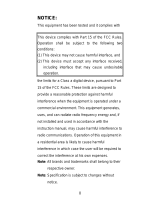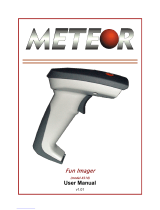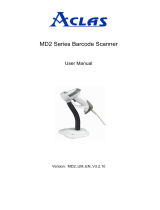Page is loading ...

NOTICE:
This equipment has been tested and complied with
the limits for a Class a digital device, pursuant to Part
15 of the FCC Rules. These limits are designed to
provide a reasonable protection against harmful
interface when the equipment is operated under a
commercial environment. This equipment generates,
uses, and can radiate radio frequency energy and, if
not installed and used in accordance with the
instruction manual, may cause harmful interface to
radio communications. Operation of this equipment in
a residential area is likely to cause harmful interface in
which case the user will be required to correct the
interface at his own expenses.
Note: All brands and trademarks shall belong to their
respective owner.
Note: Specification is subject to changes without
notice.
This device complies with Part 15 of the FCC Rules.
Operation shall be subject to the following two
conditions:
(1) This device may not cause harmful interface, and
(2)
This device must accept any interface received,
including interface that may cause undesirable
operation.

Using the ArgoxScan
8000/8120/8150/8250/8310/8312
The ArgoxScan can automatically scan barcode at a distance.
Simply aim and pull the trigger. Code scanning is performed
along the center of the light bar emitted from the reading
window. This bar must cover the entire code.
Successful scanning shall be obtained by tilting the scanner
with respect to the barcode to avoid direct reflections that
impair the reading performance, especially for 2D barcode.
Recommended Steps
When the required settings have been configured, all settings
are stored in non- volatile memory of scanner after reading
EXIT Label. Recommended steps are as follows.
1) Set right host interface for your scanner.
(The scanner is in factory default shown as bold label)
2) Set interface to optimize protocol of scanner with your
host in interface section.
3) Set system control of scanner, such as specific
adjustments double confirm, power saving, indicator
and scanning mode which you prefer usage in system
control section.
4) Set code options of scanner for your usage in code
option section. You must make sure to enable the
symbology first, then Min./Max. code length, code ID
checksum and truncate digits are also converted.
5) Set string format of the scanner, such as preamble,
postamble Prefix, suffix, code ID and code name
transmission for your application in string format
section.
Note: If still not work properly. Please contact your dealer for
further information.

0
Introduction
Installation- Keyboard Wedge
1) First of all, you must switch off power for the
terminal/computer.
2) Disconnect the keyboard cable from the back of the
terminal/computer.
3) Connect the appropriate interface cable to the scanner
and to the terminal/computer.
4) Turn the terminal/computer power on.
RS-232
1) Disconnect power to the terminal/computer.
2) Connect the appropriate interface cable and external
power supply (DC adapter) to the scanner.
3) Plug the serial connector into the serial port on the back
of your computer/terminal. Tighten the two screws to
secure the connector to the port.
4) Plug the power pack into power source.
5) Once the scanner has been fully connected, turn the
terminal/computer power back on.
USB (Simulate with keyboard wedge)
1) Connect the USB cable between scanner and PC.
2) Windows will automatically detect the USB device.
Note: If any of the above operation is incorrect, turn off the
power immediately and check any improper
connections. Go through all above steps again.
Note: If you need more programming parameters to setup
your ArgoScan scanner, please go to
www.argox.com
and download the completed user’s
manual.

1
Programming the ArgoScan
8110/8120/8150/8250/8310/8312
To program the 8110/8120/8150/8250/8310/8312, you must
scan a series of programming barcode in the correct order.
Fold out the back cover of this manual. You will see a table of
alphanumeric barcodes, which are used to program the
various options presented.
To program each option, you must:
1. Scan the Program barcode on the parameter setting part.
2. Enter the option mode by scanning the Option Bar Code
(also on the Parameter setting part).
3. To the right of the option barcode, the necessary
alphanumeric inputs are listed. Scan these alphanumeric
entries from the back fold out page. To confirm above
steps, you must scan the Finish barcode on the back fold
out page.
4. Once you have finished programming. Scan the Exit
barcode, listed on the lower right hand corner of each
parameter setting part.

2
Interface Selection
Keyboard Wedge
RS-233
Wand Emulation
(8110/8150/8250)
USB
Keyboard
/RS232/USB *
Auto detection
Keyboard Layout
USA *
Belgium
Danish
Note:
-Default

3
Keyboard Layout - Continued
France
Germany
Italian
Portuguese
Spanish
Swedish
Switzerland
UK
Latin American
Japanese

4
RS-232 Flow Control
None *
RTS/CTS
Xon/Xoff
ACK/NAK
RS-232 Baud Rate Setting
300 BPS
600 BPS
1200 BPS
2400 BPS
4800 BPS
9600 BPS *

5
RS-232 Baud Rate Setting
(Continued)
19200 BPS
38400 BPS
RS-232 Parity Setting
None *
Odd
Even
RS-232 Data Bit Setting
8 bits *
7 bits

6
Pin Assignments
AS Series 8-pin RJ-45 Connector
Pin RS-232 Keyboard
1 VCC (+5V) VCC (+5V)
2 TXD NC
3 NC CLK / PC
4 NA DATA / PC
5 CTS DATA / KB
6 RXD NC
7 RTS CLK / KB
8 GND GND
8-pin 10-pin
AS Series 10-pin RJ-45 Connector
Pin RS-232 Keyboard
1 I/F I/F
2 VCC (+5V) VCC (+5V)
3 TXD NC
4 NC CLK / PC
5 GND DATA / PC
6 CTS DATA / KB
7 RXD NC
8 RTS CLK / KB
9 GND GND
10 NC GND
1
2
4
3
5
6
7
8
1
2
4
3
5
6
7
8
9
10

7
Keyboard Wedge Combo Connector (To Host Side):
Pin Mini-DIN 6P Male
DIN 5P Female
1 DATA / PC DATA / KB
2 NC NC
3 GND GND
4 VCC (+5V) VCC (+5V)
5 CLK / PC CLK / KB
6 NC NC
RS-232 DB-9F Connector (To Host Side):
Pin Definition
1 NC
2 TXD
3 RXD
4 NC
5 GND
6 NC
7 CTS
8 RTS
9 VCC (+5V)
4
2
3
1
8
6
9
7
5
3
1
2
4
5
3
4
5
6
2
1
DIN 5P Female Connector
Mini-DIN 6P Male Connector

8
Keyboard Wedge PS/2 Connector (To Host Side):
Pin Mini-DIN 6P Male
Mini-DIN 6P Female
1 DATA / PC DATA / KB
2 NC NC
3 GND GND
4 VCC (+5V) VCC (+5V)
5 CLK / PC CLK / KB
6 NC NC
3
1
2
4
5
3
4
5
6
2
1
Mini-DIN 6P Female Connector
Mini-DIN 6P Male Connector
6

9
Scan Mode
Good-read off
Momentary *
Alternate
Timeout off
Continue
Test only
Stand Mode Enable
Stand mode
+

10
Suffix Characters Setting
(Keyboard Wedge & USB)
Enter *
Tab
None

11
Enable Barcode
Industrial 2 of 5
Matrix 2 of 5 Eur
Standard 2 of 5
Codabar
Code 93
Code 11
MSI/Plessey
UK/Plessey
Telepen
China Post
Italian Pharmacode
(Code 32)
Code-16K
(for 8250/8312)

12
Enable Barcode - Continued
EAN UCC Composite
(for 8312)
RSS-14
RSS-Limited
RSS-Expanded
Micro-PDF
(for 8312)
Note: All other barcodes not listed in the table are set to be
enabled in default.

13
UPCA Supplement digits
(for 8120/8150/8250)
None *
2 digits
5 digits
UCC/EAN 128
Auto detection

14
UPCA Supplement digits
(for 8310/8312)
None *
2 digits
5 digits
2, 5 digits
UCC/EAN 128
2, UCC/EAN 128
5, UCC/EAN 128
All

15
UPCE Supplement digits
(for 8120/8150/8250)
None *
2 digits
5 digits
UCC/EAN 128
Auto detection

16
UPCE Supplement digits
(for 8310/8312)
None *
2 digits
5 digits
2, 5 digits
UCC/EAN 128
2, UCC/EAN 128
5, UCC/EAN 128
All

17
UPCA Truncation/Expansion
None *
Truncate leading zero
Expand to EAN-13
UPCE Truncation/Expansion
None *
Truncate leading zero
Expand to EAN-13
Expand to UPCA
UPCE Expansion
None *
Truncate leading zero
/