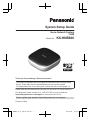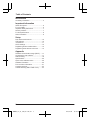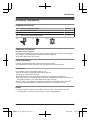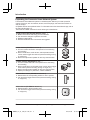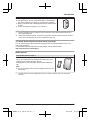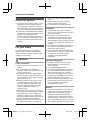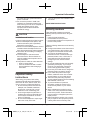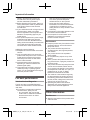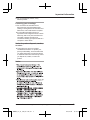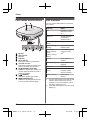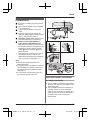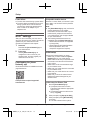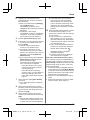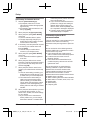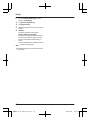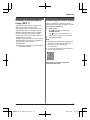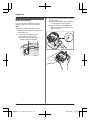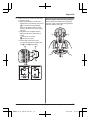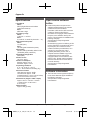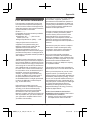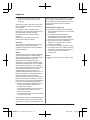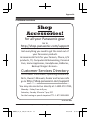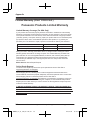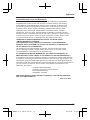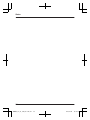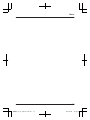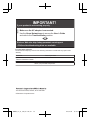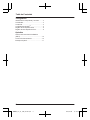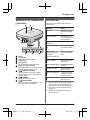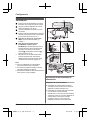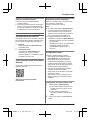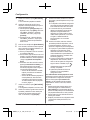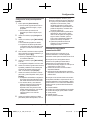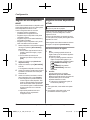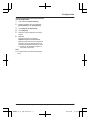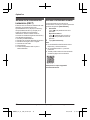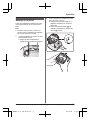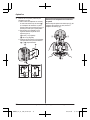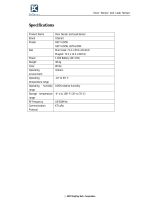Panasonic KXHNB600 Operating instructions
- Category
- Routers
- Type
- Operating instructions
This manual is also suitable for

System Setup Guide
Home Network System
HUB
Model No. KX-HNB600
Thank you for purchasing a Panasonic product.
This document explains how to configure the hub and access it using a mobile
device. These steps must be followed before you can use the system.
For details about how to use the system, refer to the User’s Guide (page
17).
Please read this document before using the unit and save it for future reference.
For assistance, please contact us at 1-800-272-7033 or visit our Web site:
http://shop.panasonic.com/support for customers in the U.S.A.
Please register your product: http://shop.panasonic.com/support
Printed in China
HNB600_(en_en)_0124_ver.201.pdf 1 2017/01/25 10:22:31

Introduction
Accessory information ..................................3
Important Information
About this system .........................................6
For your safety .............................................6
Important safety instructions ........................7
Security cautions ..........................................7
For best performance ...................................8
Other information .........................................8
Setup
Part names and functions ..........................10
LED indicator ..............................................
10
Connections ...............................................11
Wi-Fi
®
settings ...........................................12
Registering another mobile device .............15
Registering other devices to the hub ..........15
Appendix
Wireless communication range (DECT) .....17
Accessing the User’s Guide .......................17
Wall mounting ............................................18
Specifications .............................................20
Open source software notice .....................20
Software information ..................................20
FCC and other information .........................21
Customer services .....................................23
Limited Warranty (ONLY FOR U.S.A.) .......24
2
Table of Contents
HNB600_(en_en)_0124_ver.201.pdf 2 2017/01/25 10:22:34

Accessory information
Supplied accessories
No. Accessory item/Part number Quantity
A AC adaptor/PNLV236-0Y 1
B Telephone line cord/PQJA10075Z 1
C Wall mounting adaptor/PNKL1049Z1 1
A B C
Additional accessories
m
icroSD card (not supplied)
A commercially-available microSD card must be inserted into the hub in order to record images
from cameras. The following types of microSD cards are supported.
R microSD / SDHC card: Up to 32 GB
Other information
R D
esign and specifications are subject to change without notice.
R The illustrations in these instructions may vary slightly from the actual product.
Trademarks
R m
icroSDHC Logo is a trademark of SD-3C, LLC.
R iPhone and iPad are registered trademarks of Apple Inc.
R iPad mini is a trademark of Apple Inc.
R Android and Google Play are registered trademarks or trademarks of Google Inc.
R Microsoft, Windows, and Internet Explorer are either registered trademarks or trademarks of
Microsoft Corporation in the United States and/or other countries.
R Wi-Fi
®
, WPA™, and WPA2™ are registered trademarks or trademarks of Wi-Fi Alliance
®
.
R All other trademarks identified herein are the property of their respective owners.
Notice
R T
he hub supports microSD and microSDHC memory cards. In this document, the term
“microSD card” is used as a generic term for any of the supported cards.
For assistance, please visit http://shop.panasonic.com/support
3
Introduction
HNB600_(en_en)_0124_ver.201.pdf 3 2017/01/25 10:22:34

Expanding the Panasonic Home Network System
The Panasonic Home Network System is a wireless system that lets you create a powerful
network of devices, such as cameras, sensors, and smart plugs, and control them all with an
easy-to-use app.
Compatible devices are explained below. For information about the Home Network app, refer to
the User’s Guide (page 17).
The maximum number of devices for each device type is listed below.
Digital Cordless Handset (KX-HNH100: 6 max.
*
1
)
R Makes and receives calls using your home landline
R Can be used to change the system’s arm mode
R Displays system status
R Receives notification when the sensors are triggered
Indoor Camera (KX-HNC210: 4 max.
*
2
)
R Full-color camera and built-in microphone for live monitoring
and recording
R Built-in visual sensor, audio sensor, and temperature sensor
can be used to trigger other actions (camera recording, turning
on a light, etc.)
R Built-in microphone and speaker for two-way communication
Outdoor Camera (KX-HNC600: 4 max.
*
2
)
R Full-color camera with built-in microphone for live monitoring
and recording
R Built-in visual sensor and infrared sensor can be used to trigger
other actions (camera recording, turning on a light, etc.)
R Built-in microphone and speaker for two-way communication
R Splash proof design for permanent, outdoor installation
Window/Door Sensor (KX-HNS101: 50 max.
*
2
)
R Detects when the corresponding window or door is opened
R Can be used to trigger other events (camera recording, turning
on a light, etc.)
Motion Sensor (KX-HNS102: 50 max.
*2
)
R Detects motion in the surrounding area
R Can be used to trigger other events (camera recording, turning
on a light, etc.)
4
For assistance, please visit http://shop.panasonic.com/support
Introduction
HNB600_(en_en)_0124_ver.201.pdf 4 2017/01/25 10:22:34

Smart Plug (KX-HNA101: 50 max.
*
2
)
R Can be turned on and off using the handset or Home Network
app, when triggered by a sensor, or according to a schedule
R Built-in overcurrent and overwattage detection for added peace
of mind
R Power consumption is logged for your reference
*1 Optional handsets may be a different color from that of the handset supplied as part of a
pre-configured bundle.
*2 A total of 6 cordless handsets, 4 cameras, and 50 other devices (motion sensors, window/
door sensors, smart plugs, etc.) can be registered to the hub.
The Home Network System product lineup is growing!
Y
ou can look forward to new devices that will make your Home Network System even more
useful and convenient.
For information about the latest devices and bundles, visit the website below.
http://shop.panasonic.com/support
Mobile devices
Your mobile devices: 8 max.
*
1
You can expand the system by installing the Home Network
a
pp on your mobile devices (smartphones, tablets, etc.) and
registering your mobile devices to the hub.
See page 12 for more information about the Home Network
app.
Note:
R You must configure the hub’s Wi-Fi settings before you can
use the app.
*1 8 mobile devices can be registered to the hub, however, only the first 4 can use phone
f
eatures.
For assistance, please visit http://shop.panasonic.com/support
5
Introduction
HNB600_(en_en)_0124_ver.201.pdf 5 2017/01/25 10:22:34

About this system
R T
his system is an auxiliary system; it is not
designed to provide complete protection
from property loss. Panasonic will not be
held responsible in the event that property
loss occurs while this system is in operation.
R The system’s wireless features are subject
to interference, therefore functionality in all
situations cannot be guaranteed.
Panasonic will not be held responsible for
injury or damage to property that occurs in
the event of wireless communication error
or failure.
For your safety
T
o prevent severe injury and loss of life/
property, read this section carefully before
using the product to ensure proper and safe
operation of your product.
WARNING
Power connection
R U
se only the power source marked on the
product.
R Do not overload power outlets and
extension cords. This can result in the risk
of fire or electric shock.
R Completely insert the AC adaptor/power
plug into the power outlet. Failure to do so
may cause electric shock and/or excessive
heat resulting in a fire.
R Regularly remove any dust, etc. from the
AC adaptor/power plug by pulling it from
the power outlet, then wiping with a dry
cloth. Accumulated dust may cause an
insulation defect from moisture, etc.
resulting in a fire.
R Unplug the product from power outlets if it
emits smoke, an abnormal smell, or makes
an unusual noise. These conditions can
cause fire or electric shock. Confirm that
smoke has stopped emitting and contact us
at http://shop.panasonic.com/support
R Unplug from power outlets and never touch
the inside of the product if its casing has
been broken open. Danger of electric shock
e
xists.
R Never touch the plug with wet hands.
Danger of electric shock exists.
R Do not connect non-specified devices.
Installation
R T
o prevent the risk of fire or electrical
shock, do not expose the product to rain or
any type of moisture.
R Do not place or use this product near
automatically controlled devices such as
automatic doors and fire alarms. Radio
waves emitted from this product may cause
such devices to malfunction resulting in an
accident.
R Do not allow the AC adaptor or telephone
line cord to be excessively pulled, bent or
placed under heavy objects.
R Keep small parts, such as microSD cards,
out of the reach of children. There is a risk
of swallowing. In the event they are
swallowed, seek medical advice
immediately.
Operating safeguards
R U
nplug the product from power outlets
before cleaning. Do not use liquid or
aerosol cleaners.
R Do not disassemble the product.
R Do not spill liquids (detergents, cleansers,
etc.) onto the telephone line cord plug, or
allow it to become wet at all. This may
cause a fire. If the telephone line cord plug
becomes wet, immediately pull it from the
telephone wall jack, and do not use.
R Never put metal objects inside the product.
If metal objects enter the product, turn off
the circuit breaker and contact an
authorized service center.
Medical
R C
onsult the manufacturer of any personal
medical devices, such as pacemakers or
hearing aids, to determine if they are
adequately shielded from external RF
(radio frequency) energy. DECT features
operate between 1.92 GHz and 1.93 GHz
with a peak transmission power of 115 mW.
Wi-Fi features operate between 2.412 GHz
6
For assistance, please visit http://shop.panasonic.com/support
Important Information
HNB600_(en_en)_0124_ver.201.pdf 6 2017/01/25 10:22:35

and 2.462 GHz with a peak transmission
p
ower of 100 mW.
R Do not use the product in health care
facilities if any regulations posted in the
area instruct you not to do so. Hospitals or
health care facilities may be using
equipment that could be sensitive to
external RF energy.
CAUTION
Installation and location
R N
ever install wiring during a lightning storm.
R Never install telephone line jacks in wet
locations unless the jack is specifically
designed for wet locations.
R Never touch uninsulated telephone wires or
terminals unless the telephone line has
been disconnected at the network interface.
R Use caution when installing or modifying
telephone lines.
R The AC adaptor is used as the main
disconnect device. Ensure that the AC
outlet is installed near the product and is
easily accessible.
R This product is unable to make calls when:
– there is a power failure.
– when the cordless handset or mobile
device’s batteries need recharging or
have failed.
Important safety
instructions
When using your product, basic safety
precautions should always be followed to
reduce the risk of fire, electric shock, and
injury to persons, including the following:
1. Do not use this product near water for
example, near a bathtub, washbowl,
kitchen sink, or laundry tub, in a wet
basement or near a swimming pool.
2. Avoid using a telephone (other than a
cordless type) during an electrical storm.
There may be a remote risk of electric
shock from lightning.
3. Do not use the telephone to report a gas
leak in the vicinity of the leak.
4. Use only the power cord indicated in this
d
ocument.
SAVE THESE INSTRUCTIONS
Security cautions
T
ake appropriate measures to avoid the
following security breaches when using this
product.
– Leaks of private information
– Unauthorized use of this product
– Unauthorized interference or suspension of
the use of this product
Take the following measures to avoid security
breaches:
R Configure the wireless router that connects
your mobile device to this product to use
encryption for all wireless communication.
R You may be vulnerable to security
breaches if the unit is used with the login
password, disarm code, or PIN code, or
other settings at their defaults values.
Configure your own values for these
settings.
R Do not use passwords that could be easily
guessed by a third party. If you keep a
record of your passwords, protect that
record. Change passwords regularly.
R If you lose your mobile device, change the
password used to access this product.
R If you enable the product’s auto login
feature, enable the screen lock or similar
security feature on your mobile device.
R Take care when performing important
security related operations such as deleting
MAC address, unit IDs, etc.
R To prevent disclosure of personal
information, enable the screen lock or
similar security feature on your mobile
device.
R When submitting the product for repair,
make a note of any important information
stored in the product, as this information
may be erased or changed as part of the
repair process.
R Before handing the product over to a third
party for repair or other purposes, perform
a factory data reset to erase any data
For assistance, please visit http://shop.panasonic.com/support
7
Important Information
HNB600_(en_en)_0124_ver.201.pdf 7 2017/01/25 10:22:35

stored in the product and remove the
m
icroSD card. Use only trusted repair
services authorized by Panasonic.
R Before disposing of the product, perform a
factory data reset to erase any data stored
in the product. Remove and erase the
microSD card.
R If your mobile device will no longer be used
with the product, delete your mobile
device’s registration from the product and
delete the corresponding app from your
mobile device.
R If this product experiences a power outage,
its date and time setting may become
incorrect. In this case, the date and time
setting will be automatically corrected when
your mobile device and this product are
connected to the same wireless network.
Additionally, note the following.
R Multiple hubs cannot be used on the same
network.
R Only one mobile device can access this
product while away from home. If a second
mobile device connects to this product
while away from home, the first mobile
device is disconnected.
R Communications may be interrupted
depending on network conditions and
wireless signal quality.
R This product may be used in ways that
violate the privacy or publicity rights of
others. You are responsible for the ways in
which this product is used.
For best performance
Hub location/avoiding noise
T
he hub and other compatible Panasonic
devices use radio waves to communicate with
each other.
R For maximum coverage and noise-free
communications, place your hub:
– at a convenient, high, and central
location with no obstructions between
the devices and hub in an indoor
environment.
– away from electronic appliances such as
T
Vs, radios, personal computers,
wireless devices, or other phones.
– facing away from radio frequency
transmitters, such as external antennas
of mobile phone cell stations. (Avoid
putting the hub on a bay window or near
a window.)
R Coverage and voice quality depends on the
local environmental conditions.
R If the reception for a hub location is not
satisfactory, move the hub to another
location for better reception.
Environment
R K
eep the product away from electrical noise
generating devices, such as fluorescent
lamps and motors.
R The product should be kept free from
excessive smoke, dust, high temperature,
and vibration.
R The product should not be exposed to
direct sunlight.
R Do not place heavy objects on top of the
product.
R When you leave the product unused for a
long period of time, unplug the product from
the power outlet.
R The product should be kept away from heat
sources such as heaters, kitchen stoves,
etc. It should not be placed in rooms where
the temperature is less than 0 °C (32 °F) or
greater than 40 °C (104 °F). Damp
basements should also be avoided.
R The maximum communication range may
be shortened when the product is used in
the following places: Near obstacles such
as hills, tunnels, underground, near metal
objects such as wire fences, etc.
R Operating the product near electrical
appliances may cause interference. Move
away from the electrical appliances.
Other information
Routine care
R W
ipe the outer surface of the product with a
soft moist cloth.
8
For assistance, please visit http://shop.panasonic.com/support
Important Information
HNB600_(en_en)_0124_ver.201.pdf 8 2017/01/25 10:22:35

R D
o not use benzine, thinner, or any
abrasive powder.
Protecting your recordings
R D
o not remove the microSD card or
disconnect the hub’s AC adaptor while
reading or writing data to the microSD card.
Data on the card could become corrupted.
R If a microSD card malfunctions or is
exposed to electromagnetic waves or static
electricity, data on the card could become
corrupted or erased. Therefore we
recommend backing up important data to a
computer or other device.
Notice for product disposal, transfer,
o
r return
R This product can store your private/
confidential information. To protect your
privacy/confidentiality, we recommend that
you erase information such as phonebook
or caller list entries from the memory before
you dispose of, transfer, or return the
product.
Notice
For assistance, please visit http://shop.panasonic.com/support
9
Important Information
HNB600_(en_en)_0124_ver.201.pdf 9 2017/01/25 10:22:35

Part names and functions
C
B
A
D E
G H I
F
Speaker
LED indicator
DC jack
LINE jack
MW
i-Fi SETUPN
Used when performing initial setup.
microSD card slot
U
sed when inserting a microSD card.
Remove the label when inserting.
M HANDSET/LOCATORN
U
sed when registering a handset. You
can also press this button to locate a
misplaced handset.
M CAMERAN
Used when registering a camera.
M OTHER DEVICEN
U
sed when registering other devices,
such as sensors and smart plugs.
LED indicator
Y
ou can use the LED indicator to confirm the
hub’s status.
Indicator Status
Off No power, or LED
i
ndicator is turned
off
*1
Green, lit Normal operation,
c
onnected to
wireless router
*1
Green, blinking
s
lowly
Registration mode
Green, blinking
q
uickly
Hub is searching for
wireless router
Alternating:
G
reen, blinking
slowly
Yellow, blinking
slowly
Hub is starting up
(cannot be used
yet)
*2
Red, lit Alarm system is
a
rmed
*1
Red, blinking quickly Alarm system was
t
riggered
Yellow, lit Initial setup required
Yellow, blinking
s
lowly
Initial setup in
progress, mobile
device connected
Yellow, blinking Initial setup is
s
tarting
*1 You can configure the hub so that its LED
i
ndicator does not light during normal
operation. For more information, refer to
the User’s Guide (page 17).
*2 It may take some time for the hub to finish
starting up.
10
For assistance, please visit http://shop.panasonic.com/support
Setup
HNB600_(en_en)_0124_ver.201.pdf 10 2017/01/25 10:22:35

Connections
Insert the AC adaptor plug firmly into the
DC jack.
Secure the AC adaptor cord by wrapping
it around the hook.
Connect the AC adaptor to the power
outlet.
Insert the telephone line cord into the
LINE jack and a single-line telephone jack
(RJ11C) until you hear a click.
*1
DSL/ADSL service users only: Connect
your DSL/ADSL filter (not supplied).
*1
Outdoor Camera (KX-HNC600) or
Indoor Camera (KX-HNC210) users
only: Remove the label covering the card
slot and then insert the microSD card (not
supplied) into the slot with the notched
corner (
1
) facing upwards (
2
) until it
c
licks into place.
*1 This step is only necessary if you want to
use the landline phone features. For
details about the landline phone features,
refer to the User’s Guide (page 17).
Note:
R Use only the supplied Panasonic AC
adaptor PNLV236.
R A microSD card (not supplied) is required to
record images from cameras. Refer to the
information about the available microSD
card (page 3).
R To remove the microSD card, push in the
microSD card and then remove it.
4
5
4
3
2
1
6
1
2
Note about power connections
AC adaptor connection
R T
he AC adaptor must remain connected at
all times. (It is normal for the adaptor to feel
warm during use.)
R The AC adaptor should be connected to a
vertically oriented or floor-mounted AC
outlet. Do not connect the AC adaptor to a
ceiling-mounted AC outlet, as the weight of
the adaptor may cause it to become
disconnected.
For assistance, please visit http://shop.panasonic.com/support
11
Setup
HNB600_(en_en)_0124_ver.201.pdf 11 2017/01/25 10:22:35

Power failure
R T
he hub will not work during a power failure.
R The hub’s telephone features will not work
during a power failure. We recommend
connecting a corded-type telephone that
does not use an AC adaptor to your
telephone line.
Wi-Fi
®
settings
After you have connected your hub, here is
what you will need to do in order to access the
system from your mobile device. Each
procedure is explained in this chapter.
1 Download
Download the [Home Network] app to
your mobile device.
2 Initial setup
Use the [Home Network] app to
configure the hub to connect to your
wireless router, and then register your
mobile device to the hub.
Downloading the [Home
N
etwork] app
Download information is available at the web
page listed below.
www.panasonic.net/pcc/support/tel/
homenetwork/
Compatible mobile devices
i
Phone
®
4 or later, iPad
®
, or iPad mini™ (iOS
6.0 or later) or an Android™ device (Android
4.0 or later)
Note:
R The [Home Network] app may not function
properly depending on the system
environment, such as the model of your
mobile device, peripherals connected to
your mobile device, and the apps installed
on your mobile device.
R The following Android devices are not
compatible with the [Home Network] app.
– Android devices that are not supported
by Google Play
– Android devices with limited hardware
features (Bluetooth, Wi-Fi, and
microphone support are required.)
Initial setup
C
onfirm the following before you begin.
– Make sure you have installed the [Home
Network] app on your mobile device
– Make sure the hub and your wireless router
are turned on and the hub’s LED indicator
is lit in yellow
– Make sure the hub is located within range
of your wireless router
– Make sure your mobile device is connected
to your wireless router
– Make sure your mobile device can connect
to the Internet
– Make sure you know the network name
(SSID) and password assigned to your
wireless router
Initial setup for iPhone, iPad
1 S
tart the [Home Network] app.
R If prompted, follow the on-screen
instructions and select the appropriate
region/country.
R If prompted to select the device to be
set up, tap [Hub].
2 When prompted, tap [Set up the Hub].
3 When prompted, press MWi-Fi SETUPN
on the hub.
R The LED indicator blinks in yellow.
12
For assistance, please visit http://shop.panasonic.com/support
Setup
HNB600_(en_en)_0124_ver.201.pdf 12 2017/01/25 10:22:35

4 C
hange your mobile device’s Wi-Fi
setting temporarily so that it connects to
the hub directly.
R Open your mobile device’s [Settings]
app, tap [Wi-Fi], select
“KX-HNB600_Panasonic”, enter
“00000000” as the password, and then
tap [Join].
R If more than 1 item named
“KX-HNB600_Panasonic” is displayed,
wait approx. 10 minutes and perform
this procedure from the beginning.
5 Start the [Home Network] app again.
6 If necessary, enter the password required
to connect to your wireless router and
then tap [Next].
R The hub and your mobile device
connect to your wireless router.
R If prompted, follow the on-screen
instructions and connect your mobile
device to your wireless router, start the
app again, and then tap [Add This
Mobile Device].
R If you enter the wrong Wi-Fi password,
[Setup failed.] is displayed and the
hub’s LED indicator lights.
Proceed as follows according to the
color of the hub’s LED indicator.
– If the LED indicator is lit in yellow,
repeat the initial setup procedure
from the beginning.
– If the LED indicator is blinking
quickly in green, you must reset the
hub’s Wi-Fi settings. See “If the
hub's LED indicator blinks in green”,
page 13.
7 When prompted, press MWi-Fi SETUPN
on the hub.
R Your mobile device will be registered
to the hub.
8 When prompted, follow the on-screen
instructions and set the password used to
log in to the hub while away from home
and then tap [OK].
9 When prompted, enter a name for the
hub and your mobile device and then tap
[OK].
R The hub name setting is used by your
mobile device to identify the hub. This
is useful when you have multiple hubs.
R T
he mobile device name setting is
used by the hub and other system
users to identify your mobile device.
This is useful when performing certain
operations, such as deregistering or
making intercom calls using a cordless
handset.
10 When prompted, select whether you want
to customize device profiles, i.e., the
device name, location, and other settings
for your devices.
R If you choose not to customize the
device profiles now, you can change
them later if desired. For details about
customizing device profiles, refer to the
User’s Guide (page 17).
R If you choose to customize the device
profiles now, change each setting as
desired. When finished, tap
repeatedly until the “completed”
m
essage is displayed.
R The app’s home screen is displayed
when initial setup is complete.
If the hub's LED indicator blinks in green
If you enter the wrong Wi-Fi password during
the initial setup procedure for iPhone or iPad,
[Setup failed.] is displayed and the hub’s LED
indicator blinks quickly in green. In this case,
perform the following.
1. Press and hold the 3 registration buttons
on the side of the hub and MWi-Fi SETUPN
on the back of the hub at the same time (4
buttons total) until the hub’s LED indicator
blinks slowly in green and yellow.
2. Wait for the hub’s LED indicator to light in
yellow.
3. Repeat the initial setup procedure (“Initial
setup for iPhone, iPad”, page 12).
For assistance, please visit http://shop.panasonic.com/support
13
Setup
HNB600_(en_en)_0124_ver.201.pdf 13 2017/01/25 10:22:35

Initial setup for Android devices
1 S
tart the [Home Network] app.
R If prompted, follow the on-screen
instructions and select the appropriate
region/country.
R If prompted to select the device to be
set up, tap [Hub].
2 When prompted, tap [Set up the Hub].
3 When prompted, press MWi-Fi SETUPN
on the hub.
R The LED indicator blinks in yellow.
R The app temporarily changes your
mobile device’s Wi-Fi setting so that it
connects to the hub directly.
4 If necessary, enter the password required
to connect to your wireless router and
then tap [Next].
R The hub and your mobile device
connect to your wireless router.
5 When prompted, press MWi-Fi SETUPN
on the hub.
R Your mobile device will be registered
to the hub.
6 When prompted, follow the on-screen
instructions and set the password used to
log in to the hub while away from home
and then tap [OK].
7 When prompted, enter a name for the
hub and your mobile device and then tap
[OK].
R The hub name setting is used by your
mobile device to identify the hub. This
is useful when you have multiple hubs.
R The mobile device name setting is
used by the hub and other system
users to identify your mobile device.
This is useful when performing certain
operations, such as deregistering or
making intercom calls using a cordless
handset.
8 When prompted, select whether you want
to customize device profiles, i.e., the
device name, location, and other settings
for your devices.
R If you choose not to customize the
device profiles now, you can change
them later if desired. For details about
customizing device profiles, refer to the
U
ser’s Guide (page 17).
R If you choose to customize the device
profiles now, change each setting as
desired. When finished, press your
device’s “back” button repeatedly until
the “completed” message is displayed.
R The app’s home screen is displayed
when initial setup is complete.
Information about Wi-Fi
c
ommunication
The hub uses Wi-Fi to communicate with your
wireless router. Refer to the following
information when planning where to place the
hub.
Do not use the hub in the following areas or
locations. Malfunction or interference to radio
communication may result.
R Indoor areas that have certain types of
radio or mobile communications equipment
R Locations near microwave ovens or
Bluetooth devices
R Indoor areas where antitheft devices or
2.4 GHz frequency devices such as POS
systems are used
Do not place the hub in areas where the
following materials or objects are located
between the hub and the wireless router.
These materials and objects may interfere
with wireless communication or cause
wireless transmission speed to become slower.
R Metallic doors or shutters
R Walls containing aluminum-sheet insulation
R Walls made of concrete, stone, brick, or tin
R Multiple walls
R Steel shelving
R Fireproof glass
14
For assistance, please visit http://shop.panasonic.com/support
Setup
HNB600_(en_en)_0124_ver.201.pdf 14 2017/01/25 10:22:35

Registering another mobile
d
evice
In order to access the system from a mobile
device, you must first register the mobile
device to the hub. You can register up to 8
mobile devices to a hub.
Confirm the following before you begin.
– Make sure you have completed the initial
setup procedure
– Make sure your mobile device can connect
to the Internet
– Make sure your wireless router and the hub
are turned on
– Make sure your mobile device and the hub
are connected to the same wireless router
1 Using the mobile device that you want to
register, download the [Home Network]
app and then start the app.
R If prompted, follow the on-screen
instructions and select the appropriate
region/country.
R If prompted to select the device to be
set up, tap [Hub].
2 When prompted, tap [Add This Mobile
Device].
3 When prompted, press MWi-Fi SETUPN
on the hub.
R Your mobile device will be registered
to the hub.
4 When prompted, follow the on-screen
instructions and enter the password used
to log in to the hub while away from home.
5 When prompted, enter a name for your
mobile device and then tap [OK].
R This setting allows you to change the
name assigned to your device. It can
help you identify your mobile device
when performing certain operations,
such as deregistering or making
intercom calls using a cordless
handset.
R The app’s home screen is displayed
when initial setup is complete.
Registering other devices
t
o the hub
This procedure is not required for devices
t
hat were included as part of a bundle.
Before you can use devices such as cameras,
s
ensors, and smart plugs, they must be
registered to the hub.
If you purchased devices separately (i.e., not
as part of a bundle), you must register each
device to the hub.
You can register each device by using the
registration buttons or the [Home Network]
app.
Using registration buttons
1 H
ub:
Press and hold the registration button
until the LED indicator blinks slowly in
green.
R Press and hold the appropriate
registration button (page 10) according
to the device you want to register.
M
HANDSET/LOCATORN:
For
handsets
M
CAMERAN:
For cameras
M
OTHER DEVICEN:
For other
devices
2 Handset:
Place the handset on the charger.
Devices other than handset:
Press and hold the device’s registration
button until the device’s LED indicator
blinks slowly in green.
R When registration is complete, the hub
sounds one long beep.
Note:
R If registration fails, the hub sounds several
short beeps.
R To register a mobile device, use the
procedure described on page 15.
Using the app
1 S
tart the [Home Network] app.
For assistance, please visit http://shop.panasonic.com/support
15
Setup
HNB600_(en_en)_0124_ver.201.pdf 15 2017/01/25 10:22:35

2 F
rom the [Home Network] app home
screen, tap [Settings].
3 Tap [Device Registration].
4 Tap [Registration].
5 Select the type of device that you want to
register.
6 Handset:
Place the handset on the charger.
Devices other than handset:
Press and hold the registration button on
the device you want to register until the
device’s LED indicator blinks slowly in
green.
R When registration is complete, the hub
sounds one long beep.
Note:
R If registration fails, the hub sounds several
short beeps.
16
For assistance, please visit http://shop.panasonic.com/support
Setup
HNB600_(en_en)_0124_ver.201.pdf 16 2017/01/25 10:22:35

Wireless communication
r
ange (DECT)
The wireless communication range of each
device in the system from the hub is
approximately 50 m (160 feet) indoors and
approximately 300 m (1,000 feet) outdoors.
Wireless communication may be unreliable
when the following obstacles are located
between the hub and other system devices.
R Metal doors or screens
R Walls containing aluminum-sheet insulation
R Walls made of concrete or corrugated iron
R Double-pane glass windows
R Multiple walls
R When using each device on separate floors
or in different buildings
Accessing t
he User’s Guide
The User’s Guide is a collection of online
documentation that helps you get the most out
of the [Home Network] app.
1 iPhone/iPad
Tap
in the app’s home screen.
A
ndroid devices
Tap
or press your mobile device’s
menu button in the app’s home screen.
2 Tap [User’s Guide].
Note:
R Microsoft
®
Windows
®
Internet Explorer
®
8
and earlier versions are not supported.
R Android 4.1 or later versions are
recommended.
R You can also access the User’s Guide at
the web page listed below.
www.panasonic.net/pcc/support/tel/
h
omenetwork/manual/
For assistance, please visit http://shop.panasonic.com/support
17
Appendix
HNB600_(en_en)_0124_ver.201.pdf 17 2017/01/25 10:22:35

Wall mounting
Y
ou can use the included wall mounting
adaptor to wall mount the hub if desired.
Note:
R Make sure that the wall and the fixing
method are strong enough to support the
weight of the unit.
1 Connect the AC adaptor and the
telephone line cord to the hub.
R Secure the AC adaptor cord by
wrapping it around the hook.
2 S
lide the wall mounting adaptor up until it
clicks into place.
R Make sure the “UP” mark on the wall
mounting adaptor faces upwards.
R Align and insert the tabs (
1
) of the
w
all mounting adaptor to the grooves
(
2
) of the hub.
UP
1
2
U
P
UP
18
For assistance, please visit http://shop.panasonic.com/support
Appendix
HNB600_(en_en)_0124_ver.201.pdf 18 2017/01/25 10:22:35

3 M
ount the hub on a wall then slide down
to secure in place.
R Pass the AC adaptor cord and the
telephone line cord through the groove
(
1
) in the wall mounting adaptor.
W
rap up the telephone line cord as
shown to prevent the cord from being
pinched.
R This product is compliant with the
following wall phone plate sizes (2
types).
2
83 mm (3 1/4 inches)
3
102 mm (4 inches)
R Fit the slots of the hub onto the
corresponding wall phone plate tabs
for (
4
) and (
5
) respectively.
5
2
3
4
5
4
1
Removing the wall mounting adaptor
W
hile pushing the release levers (A) away
from the center of the wall mounting adaptor,
slide the adaptor down (B).
AA
B
For assistance, please visit http://shop.panasonic.com/support
19
Appendix
HNB600_(en_en)_0124_ver.201.pdf 19 2017/01/25 10:22:35

Specifications
R S
tandards
DECT:
DECT (Digital Enhanced Cordless
Telecommunications)
Wi-Fi:
IEEE 802.11b/g/n
R Frequency range
DECT:
1.92 GHz – 1.93 GHz
Wi-Fi:
2.412 GHz – 2.462 GHz (channels 1 – 11)
R RF transmission power
DECT:
115 mW (max.)
Wi-Fi:
100 mW (peak transmission power)
R Encryption
WPA2™-PSK (TKIP/AES), WPA™-PSK
(TKIP/AES), WEP (128/64 bit)
R Simplified configuration
WPS (PBC)
R Power source
120 V AC, 60 Hz
R Power consumption
Standby: Approx. 3.5 W
Maximum: Approx. 4.0 W
R Operating conditions
0 °C – 40 °C (32 °F – 104 °F)
20 % – 80 % relative air humidity (dry)
R Alert tone volume
High alert level: approx. 90 dB
Low alert level: approx. 73 dB
(measured approx. 10 cm (3 15/16 inches)
in front of the center of the unit)
R Dimensions (height × width × depth)
Approx. 42 mm ´ 130 mm ´ 130 mm
(1 21/32 inches ´ 5 1/8 inches ´
5 1/8 inches)
R Mass (weight)
Approx. 220 g (0.49 lb)
Open source software
n
otice
R Parts of this product use open source
software supplied based on the relevant
conditions of the Free Software
Foundation’s GPL and/or LGPL and other
conditions. Please read all licence
information and copyright notices related to
the open source software used by this
product. This information is available at the
following web page:
www.panasonic.net/pcc/support/tel/
homenetwork/
At least three (3) years from delivery of this
product, Panasonic Corporation will give to
any third party who contacts us at the
contact information provided below, for a
charge of no more than the cost of
physically distributing source code, a
complete machine-readable copy of the
corresponding source code and the
copyright notices covered under the GPL
and the LGPL. Please note that software
licensed under the GPL and the LGPL is
not under warranty.
www.panasonic.net/pcc/support/tel/
homenetwork/
Software information
R T
he End User License Agreement (EULA)
for the Home Network app is available at
the following web page:
www.panasonic.net/pcc/support/tel/
homenetwork/
20
For assistance, please visit http://shop.panasonic.com/support
Appendix
HNB600_(en_en)_0124_ver.201.pdf 20 2017/01/25 10:22:35
Page is loading ...
Page is loading ...
Page is loading ...
Page is loading ...
Page is loading ...
Page is loading ...
Page is loading ...
Page is loading ...
Page is loading ...
Page is loading ...
Page is loading ...
Page is loading ...
Page is loading ...
Page is loading ...
Page is loading ...
Page is loading ...
Page is loading ...
Page is loading ...
Page is loading ...
Page is loading ...
-
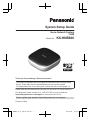 1
1
-
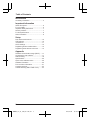 2
2
-
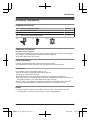 3
3
-
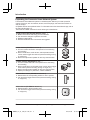 4
4
-
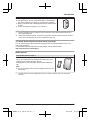 5
5
-
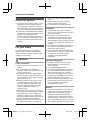 6
6
-
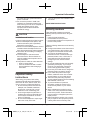 7
7
-
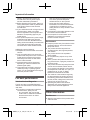 8
8
-
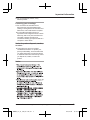 9
9
-
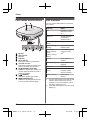 10
10
-
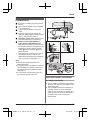 11
11
-
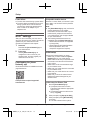 12
12
-
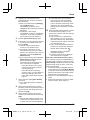 13
13
-
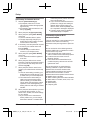 14
14
-
 15
15
-
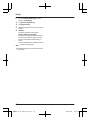 16
16
-
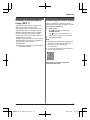 17
17
-
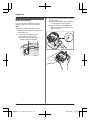 18
18
-
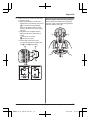 19
19
-
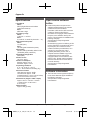 20
20
-
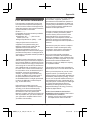 21
21
-
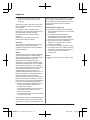 22
22
-
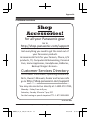 23
23
-
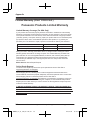 24
24
-
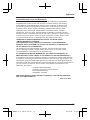 25
25
-
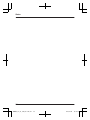 26
26
-
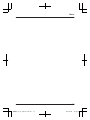 27
27
-
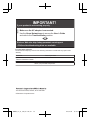 28
28
-
 29
29
-
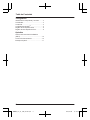 30
30
-
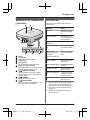 31
31
-
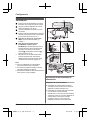 32
32
-
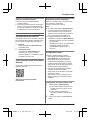 33
33
-
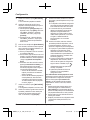 34
34
-
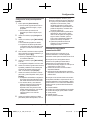 35
35
-
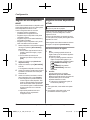 36
36
-
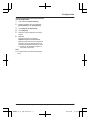 37
37
-
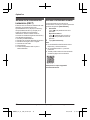 38
38
-
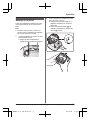 39
39
-
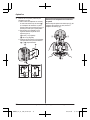 40
40
Panasonic KXHNB600 Operating instructions
- Category
- Routers
- Type
- Operating instructions
- This manual is also suitable for
Ask a question and I''ll find the answer in the document
Finding information in a document is now easier with AI
in other languages
Related papers
-
Panasonic KXHN6001 Operating instructions
-
Panasonic FVHBVK1 Operating instructions
-
Panasonic Switch KX-HNB600 User manual
-
Panasonic KXHNB600FX Operating instructions
-
Panasonic KXHN6001 Operating instructions
-
Panasonic KX-HN6031AZW User manual
-
Panasonic KXHNA101FX Operating instructions
-
Panasonic KX-HNA101 Owner's manual
-
Panasonic KXHN6004SK Operating instructions
-
Panasonic KXHNC800 Operating instructions
Other documents
-
 Cool Attic CX24BDM-2SPDHUB User manual
Cool Attic CX24BDM-2SPDHUB User manual
-
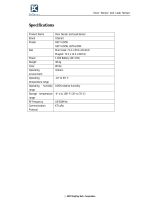 YoSmart DS77-U02W User manual
YoSmart DS77-U02W User manual
-
Cooler Master R9-TPS-RENS-GP Datasheet
-
CTA Digital PAD-RSTW Datasheet
-
CTA Digital PAD-RBHB Datasheet
-
Hills HOME HUB 1000 SERIES Owner's manual
-
Raymarine A80544 Installation guide
-
iSkin solo Smart User guide
-
Kingston Technology MobileLite Wireless User manual