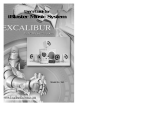Page is loading ...

imagine the possibilities
Thank you for purchasing this Samsung product.
To receive more complete service,
please register your product at
www.samsung.com/register
5.1CH Blu-ray™
Home Entertainment System
user manual
HT-E3550

|
2 English
Safety Information
Warning
TO REDUCE THE RISK OF ELECTRIC SHOCK, DO NOT REMOVE THE COVER(OR BACK).
NO USER-SERVICEABLE PARTS ARE INSIDE. REFER SERVICING TO QUALIFIED SERVICE PERSONNEL.
CAUTION
RISK OF ELECTRIC SHOCK
DO NOT OPEN
This symbol indicates “dangerous voltage”
inside the product that presents a risk of
electric shock or personal injury.
CAUTION:
TO PREVENT ELECTRIC SHOCK,
MATCH WIDE BLADE OF PLUG TO WIDE SLOT,
FULLY INSERT.
This symbol indicates important
instructions accompanying the product.
WARNING
• To reduce the risk of fire or electric shock, do
not expose this appliance to rain or moisture.
CAUTION
• Apparatus shall not be exposed to dripping or
splashing and no objects filled with liquids, such
as vases, shall be placed on the apparatus.
• The Mains plug is used as a disconnect device
and shall stay readily operable at any time.
• This apparatus shall always be connected
to an AC outlet with a protective grounding
connection.
• To disconnect the apparatus from the mains,
the plug must be pulled out from the mains
socket, therefore the mains plug shall be readily
operable.
CLASS 1 LASER PRODUCT
KLASSE 1 LASER PRODUKT
LUOKAN 1 LASER LAITE
KLASS 1 LASER APPARAT
PRODUCTO LÁSER CLASE 1
CLASS 1 LASER PRODUCT
This Compact Disc player is classified as a CLASS
1 LASER product.
Use of controls, adjustments or performance of
procedures other than those specified herein may
result in hazardous radiation exposure.
CAUTION
• INVISIBLE LASER RADIATION WHEN OPEN
AND INTERLOCKS DEFEATED, AVOID
EXPOSURE TO BEAM.
Article 12
Without permission, any company, firm or user shall
not alter the frequency, increase the
power, or change the characteristics and functions
of the original design of the
certified lower power frequency electric machinery.
Article 14
The application of low power frequency electric
machineries shall not affect the navigation
safety nor interfere a legal communication, if an
interference is found, the service will be suspended
until improvement is made and the interference no
longer exists.

English 3
|
01 Safety Information
Disc Storage & Management
• Holding Discs
- Fingerprints or scratches on
a disc may reduce sound and
picture quality or cause skipping.
- Avoid touching the surface of a disc where
data has been recorded.
- Hold the disc by the edges so that fingerprints
will not get on the surface.
- Do not stick paper or tape on the disc.
• Cleaning Discs
- If you get fingerprints or dirt on a
disc, clean it with a mild detergent
diluted in water and wipe with a
soft cloth.
- When cleaning, wipe gently from
the inside to the outside of the disc.
- Disc Storage
`
Do not keep in direct sunlight.
`
Keep in a cool ventilated area.
`
Keep in a clean protection jacket and store
vertically.
Handling Cautions
• Do not expose this apparatus to dripping or
splashing. Do not put objects filled with liquids,
such as vases, on the apparatus.
• To turn this apparatus off completely, you must
pull the power plug out of the wall socket.
Consequently, the power plug must be easily
and readily accessible at all times.
• Do not touch the power plug with a wet hand.
It can cause an electric shock.
• Do not plug multiple electric devices into the
same wall socket. Ovedrloading a socket can
cause it to overheat, resulting in a fire.
• Maintenance of the Cabinet
- Before connecting other components to this
product, be sure to turn them off.
- If you move your product suddenly from a
cold place to a warm place, condensation
may occur on the operating parts and lens
and cause abnormal disc playback. If this
occurs, unplug the product, wait for two
hours, and then connect the plug to the
power outlet. Then, insert the disc, and try to
play back again.
• If the product makes an abnormal noise or
produces a burning smell or smoke, turn off
the power switch immediately and disconnect
the power plug from the wall outlet. Then,
contact the nearest customer service center for
technical assistance. Do not use the product.
Using the product as it is may cause a fire or an
electric shock.
• To turn this apparatus off completely, you must
pull the power plug out of the wall socket.
Consequently, the power plug must be easily
and readily accessible at all times.

|
4 English
Safety Information
Using the 3D Function
IMPORTANT HEALTH AND SAFETY
INFORMATION FOR 3D PICTURES.
Read and understand the following safety
information before using the 3D function.
• Some viewers may experience discomfort while
viewing 3D TV such as dizziness, nausea, and
headaches.
If you experience any such symptom, stop
viewing 3D TV, remove the 3D Active Glasses,
and rest.
• Watching 3D images for an extended period of
time may cause eye strain. If you feel eye strain,
stop viewing 3D TV, remove your 3D Active
Glasses, and rest.
• A responsible adult should frequently check on
children who are using the 3D function.
If there are any reports of tired eyes, headaches,
dizziness, or nausea, have the child stop viewing
3D TV and rest.
• Do not use the 3D Active Glasses for other
purposes (such as general eyeglasses,
sunglasses, protective goggles, etc.)
• Do not use the 3D function or 3D Active Glasses
while walking or moving around. Using the 3D
function or 3D Active Glasses while moving
around may cause you to bump into objects,
trip, and/or fall, and cause serious injury.
• If you want to enjoy 3D content, connect a 3D
device (3D compliant AV receiver or TV) to the
product’s HDMI OUT port using a high-speed
HDMI cable. Put on 3D glasses before playing
the 3D content.
• The product outputs 3D signals only through
HDMI cable connected to the HDMI OUT port.
• As the video resolution in 3D play mode is fixed
according to the resolution of the original 3D
video, you can not change the resolution to your
preference.
• Some functions such as BD Wise, screen size
adjustment, and resolution adjustment may not
operate properly in 3D play mode.
• You must use a high-speed HDMI cable for
proper output of the 3D signal.
• Stay at least three times the width of the screen
from the TV when watching 3D images. For
example, if you have a 46 inch screen, stay 3.5
meters from the screen.
- Place the 3D video screen at eye level for the
best 3D picture.
• When the product is connected to some 3D
devices, the 3D effect may not function properly.
• This product does not convert 2D content into
3D.
• “Blu-ray 3D” and “Blu-ray 3D” logo are
trademarks of the Blu-ray Disc Association.
Copyright
© 2012 Samsung Electronics Co.,Ltd.
All rights reserved; No part or whole of this user’s
manual may be reproduced or copied without the
prior written permission of Samsung Electronics
Co.,Ltd.

English 5
|
01 Contents
License
• Dolby and the double-D symbol are registered
trademarks of Dolby Laboratories.
• Manufactured under license under U.S. Patent
Nos: 5,956,674; 5,974,380; 6,226,616;
6,487,535; 7,392,195; 7,272,567; 7,333,929;
7,212,872 & other U.S. and worldwide patents
issued & pending. DTS-HD, the Symbol, & DTS-
HD and the Symbol together are registered
trademarks & DTS-HD Master Audio | Essential
is a trademark of DTS, Inc. Product includes
software. © DTS, Inc. All Rights Reserved.
• ABOUT DIVX VIDEO: DivX® is a digital video
format created by DivX, LLC, a subsidiary
of Rovi Corporation. This is an official DivX
Certified® device that plays DivX video. Visit
divx.com for more information and software
tools to convert your files into DivX videos.
ABOUT DIVX VIDEO-ON-DEMAND: This DivX
Certified® device must be registered in order to
play purchased DivX Video-on-Demand (VOD)
movies. To obtain your registration code, locate
the DivX VOD section in your device setup
menu. Go to vod.divx.com for more information
on how to complete your registration.
DivX Certified® to play DivX® video up to HD
1080p, including premium content.
DivX®, DivX Certified® and associated logos
are trademarks of Rovi Corporation or its
subsidiaries and are used under license.
Covered by one or more of the following U.S.
patents : 7,295,673; 7,460,668; 7,515,710;
7,519,274
• The terms HDMI and HDMI High-Definition
Multimedia Interface, and the HDMI Logo are
trademarks or registered trademarks of HDMI
Licensing LLC in the United States and other
countries.
• Oracle and Java are registered trademarks of
Oracle and/or its affiliates. Other names may be
trademarks of their respective owners.
• This item incorporates copy protection
technology that is protected by U.S. patents
and other intellectual property rights of
Rovi Corporation. Reverse engineering and
disassembly are prohibited.
• Blu-ray Disc™, Blu-ray™, and the logos are
trademarks of Blu-ray Disc Association.
• This product uses Cinavia technology to
limit the use of unauthorized copies of some
commercially-produced film and videos and
their soundtracks. When a prohibited use of an
unauthorized copy is detected, a message will
be displayed and playback or copying will be
interrupted.
More information about Cinavia technology
is provided at the Cinavia Online Consumer
Information Center at http://www.cinavia.com.
To request additional information about Cinavia
by mail, send a postcard with your mailing
address to: Cinavia Consumer Information
Center, P.O. Box 86851, San Diego, CA, 92138,
USA.”
This product incorporates proprietary technology
under license from Verance Corporation and is
protected by U.S. Patent 7,369,677 and other
U.S. and worldwide patents issued and pending
as well as copyright and trade secret protection
for certain aspects of such technology. Cinavia
is a trademark of Verance Corporation.
Copyright 2004-2010 Verance Corporation. All
rights reserved by Verance. Reverse engineering
or disassembly is prohibited.

|
6 English
Contents
SAFETY INFORMATION
2 Warning
3 Disc Storage & Management
3 Handling Cautions
4 Using the 3D Function
4 Copyright
5 License
GETTING STARTED
7 Disk and Format Compatibility
8 Logos of Discs the product can play
11 Accessories
12 Front Panel
12 Rear Panel
13 Remote Control
CONNECTIONS
14 Attaching the Toroidal Ferrite Core to the
Power Cord of the Main Unit
14 Connecting the Speakers
15 Speaker Components
15 Installing the Speakers on the Tallboy
Stand
16 Connecting The Speakers
17 Connecting to a TV
17
Method 1
Connecting to a TV
with an HDMI Cable - Best Quality
(Recommended)
17
Method 2
Connecting to a TV with an
Video Cable - Good Quality
18 Connecting to External Devices
18
Method 1
AUX IN : Connecting an
External Analog Component
18
Method 2
OPTICAL : Connecting an
External Digital Audio Component
19 Connecting the FM Antenna
19 Connecting to a Network Router
SETTINGS
20 The Initial Settings Procedure
21 The Home Screen
21 Accessing the Settings Screen
22 Settings Menu Functions
25 Networks and the Internet
27 Upgrading Software
28 Setting Up AllShare
MEDIA PLAY
29 Using the Streaming Media Services
29 Playing Files on a USB Device
30 Playing a Disc with User Recorded
Content
30 Playing a Commercial Video Disc
30 Playing a Pre-Recorded Commercial
Audio Disc
31 Controlling Video Playback
33 Controlling Music Playback
34 Controlling Photo Playback
34 Listening to Radio
35 Using the Special Effects Remote Control
Buttons
35 Using BD-LIVE™
36 Using AllShare
APPENDIX
37 Additional Information
42 Troubleshooting
45 Specifications

English 7
|
02 Getting Started
Getting Started
Disk and Format Compatibility
Disc types and contents your product can play
Media Disc Type Details
VIDEO
Blu-ray Disc
3D Blu-ray Disc
BD-ROM or BD-RE/-R disc recorded in the BD-RE format.
DVD-VIDEO, DVD-RW,
DVD-R, DVD+RW,
DVD+R
DVD-VIDEO, recorded DVD+RW/DVD-RW(V)/DVDR/+R discs that have
been recorded and finalized, or a USB storage media containing MKV, MP4
contents.
MUSIC
CD-RW/-R, DVD-RW/-R,
BD-RE/-R
Music recorded on CD-RW/-R, DVD-RW/-R, BD-RE/-R discs or a USB storage
media containing MP3 or WMA contents.
PHOTO
CD-RW/-R, DVD-RW/-R,
BD-RE/-R
Photos recorded on CD-RW/-R, DVD-RW/-R, BD-RE/-R discs or a USB storage
media containing JPEG contents.
|
NOTE
|
\
The product may not play certain CD-RW/-R and DVD-R because of the disc type or recording conditions.
\
If a DVD-RW/-R disc has not been recorded properly in DVD video format, it will not be playable.
\
Your product will not play content that has been recorded on a DVD-R at a bitrate that exceeds 10 Mbps.
\
Your product will not play content that has been recorded on a BD-R or USB device at a bitrate that exceeds 30 Mbps.
\
Playback may not work for some types of discs, or when you use specific operations, such as angle change and aspect ratio
adjustment. Information about the discs is written in detail on the disc box. Please refer to this if necessary.
\
When you play a BD-J title, loading may take longer than a normal title or some functions may perform slowly.
Disc types your product cannot play
• HD DVD
• DVD-ROM/PD/MV-
Disc, etc
• DVD-RAM
• Super Audio CD
(except CD layer)
• DVD-RW(VR mode)
• CVD/CD-ROM/CDV/
CD-G/CD-I/LD
(CD-Gs play audio
only, not graphics.)
• 3.9 GB DVD-R Disc
for Authoring.
|
NOTE
|
\
This product may not respond to all operating commands because some Blu-ray Disc, DVD, and CD discs allow specific or
limited operation and provide only certain features during playback.
Please note that this is not a defect in the product.
\
Samsung cannot guarantee that this product will play every disc bearing the Blu-ray Disc, DVD or CD logo because disc
formats evolve, and problems and errors may occur during the creation of Blu-ray Disc, DVD, and CD software and/or the
manufacture of discs.
\
Please contact the SAMSUNG Customer Care Center at 1-800-726-7864 if you have questions or encounter difficulty when
playing Blu-ray Disc, DVD, or CD discs in this product. Also, refer to rest of this user manual for additional information on
playback restrictions.
\
Some commercial discs and DVD discs purchased outside your region may not play on this product.

|
8 English
Getting Started
Region Code
Blu-ray players and discs are coded by region.
These regional codes must match for a disc to
play. If the codes do not match, the disc will not
play.
The Region Number for this product is displayed
on the rear panel of the product.
Disc Type
Region
Code
Area
Blu-ray Disc
A
North America, Central America,
South America, Korea, Japan,
Taiwan, Hong Kong and South
East Asia.
B
Europe, Greenland, French
territories, Middle East, Africa,
Australia and New Zealand.
C
India, China, Russia, Central and
South Asia.
DVD-VIDEO
1
The U.S., U.S. territories and
Canada
2
Europe, Japan, the Middle East,
Egypt, South Africa, Greenland
3
Taiwan, Korea, the Philippines,
Indonesia, Hong Kong
4
Mexico, South America,
Central America, Australia,
New Zealand, Pacific Islands,
Caribbean
5
Russia, Eastern Europe, India,
most of Africa, North Korea,
Mongolia
6
China
|
NOTE
|
\
If the Region number of a Blu-ray Disc/DVDs does not
correspond to the Region number of this product, the
product cannot play the disc.
Logos of Discs the product can play
Blu-ray Disc 3D Blu-ray Disc
BD-LIVE Dolby
DTS
NTSC broadcast system in
U.S.A, Canada, Korea, Japan
Java
Supported File Formats
Notes on the USB connection
• Your player supports USB storage media, MP3
players, digital cameras, and USB card readers.
• The player does not support folder or file names
longer than 128 characters.
• Some USB/External HDD/digital camera devices
may not be compatible with the player.
• Your player supports the FAT16, FAT32, and
NTFS files systems.
• Connect USB devices directly to the player’s
USB port. Connecting through a USB cable
may cause compatibility problems.
• Inserting more than one memory device into
a multi-card reader may cause the reader to
operate improperly.
• The player does not support the PTP protocol.
• Do not disconnect a USB device during a
“loading” process.

English 9
|
02 Getting Started
• The bigger the image resolution, the longer the image takes to display.
• This player cannot play MP3 files with DRM (Digital Rights Management) downloaded from commercial
sites.
• Your player only supports the video that is under 30fps (frame rate).
• You must remove the USB storage device safely (by performing the “Safely Remove USB” function) to
prevent possible damage to the USB memory.
Press the HOME button to move to the home menu, press the YELLOW (C) button, and then press
the
v
button.
• SAMSUNG is not responsible for any data file damage or data loss.
Video File Support
File Extension Container Video Codec Audio Codec Resolution
*.avi
AVI
DivX 3.11/4.x/5.1/6.0
MP3
AC3
DTS
WMA
PCM
1920x1080
MP4v3 1920x1080
H.264 BP/MP/HP
1920x1080
*.mkv
MKV
VC-1 AP
MP3
AC3
DTS
1920x1080
DivX 5.1/6.0
1920x1080
H.264 BP/MP/HP
1920x1080
*.wmv
WMV (wmv9)
VC-1 AP
WMA
1920x1080
VC-1 SM
1920x1080
*.mp4
MP4
MP4 (mp4v)
AAC
1920x1080
H.264 BP/MP/HP
1920x1080
*.mpg
*.mpeg
PS
MPEG1
MP1, 2
Dolby Digital
DTS
1920x1080
MPEG2
1920x1080
H.264 BP/MP/HP
1920x1080
`
Limitations
- Even when the file is encoded by a supported codec mentioned above, a file might not be played if its
content has a problem.
- Normal playback is not guaranteed if the file’s container information is wrong or the file itself is
corrupted.
- Files having a higher Bitrate or frame rate than standard may stutter during sound/video playback.
- The Seek (skip) function is not available if the file’s index table is damaged.
`
Video decoder
- Supports up to H.264 Level 4.1 and AVCHD
- Does not support H.264 FMO/ASO/RS and VC1 SP/MP/AP L4
- MPEG4 SP, ASP :
Below 1280 x 720 : 60 frames max
Above 1280 x 720 : 30 frames max

|
10 English
Getting Started
- Does not support GMC 2 or higher
`
Audio decoder
- Supports WMA 7, 8, 9 and STD
- Does not support WMA sampling rate of 22050Hz mono.
Music File Support
File Extension Container Audio Codec Support Range
*.mp3
MP3 MP3 -
*.wma
WMA WMA
Sampling rates (in kHz) - 8, 11, 16, 22, 32, 44.1, 48
Bitrates - All bit-rates from 5kbps to 384kbps
AVCHD (Advanced Video Codec High Definition)
• This product can play back AVCHD format discs. These discs are normally recorded and used in
camcorders.
• The AVCHD format is a high definition digital video camera format.
• The MPEG-4 AVC/H.264 format compresses images with greater efficiency than the conventional
image compressing format.
• Some AVCHD discs use the “x.v.Color” format. This product can play back AVCHD discs that use
“x.v.Color” format.
• “x.v.Color” is a trademark of Sony Corporation.
• “AVCHD” and the AVCHD logo are trademarks of Matsushita Electronic Industrial Co., Ltd. and Sony
Corporation.
|
NOTE
|
\
Some AVCHD format discs may not play, depending on the recording conditions.
\
AVCHD format discs need to be finalized.
\
“x.v.Color” offers a wider color range than normal DVD camcorder discs.
\
Some MKV and MP4 format discs may not play, depending on their video resolution and frame rate.

English 11
|
02 Getting Started
Accessories
Check for the supplied accessories below.
TOOLS
RETURN
EXIT
INFO
SUB TITLE HOM E REP EAT
FUNCTIO N
1
2
3
7
8 9
DIS C MEN U
TITL E ME NU
0
POP U P
4
5 6
MUTE
MO /ST
TUNER
ME MOR Y
A B C D
TU NIN G
DOWN
UP
SOUND
EFFECT
VO LUM E
-
+
Video Cable FM Antenna HDMI Cable
User Manual Toroidal Ferrite Core
Remote Control/
Batteries (AAA size)
`
Figures and illustrations in this User Manual are provided for reference only and may differ from actual
product appearance.
(For Power Cord: 1EA)

|
12 English
Getting Started
Front Panel
DISPLAY
POWER
DISC TRAY
USB HOST
STOP OPEN/CLOSE
VOLUME CONTROL
PLAY/PAUSE ENTER
FUNCTION
REMOTE CONTROL
SENSOR
|
NOTE
|
\
To upgrade the product's software through the USB Host jack, you must use a USB memory stick.
\
When the product displays the Blu-ray Disc menu, you cannot start the movie by pressing the
6
button on the product or the
remote. To play the movie, you must select Play Movie or Start in the disc menu, and then press the
v
button.
Rear Panel
HDMI OUT
AUX
IN
VIDEO
OUT
OPTICAL
DIGITAL
AUDIO IN
FM ANT
IM PED ANC E : 3 Ω
SPEAKERS OUT
CENTER
SUBWOOFER
FRONT
L
SURROUND
L
FRONT
R
SURROUND
R
L
R
LAN
HDMI OUT
AUX
IN
VIDEO
OUT
OPTICAL
DIGITAL
AUDIO IN
FM ANT
I M P E D A N C E : 3 Ω
SPEAKERS OUT
CENTER
SUBWOOFER
FRONT
L
SURROUND
L
FRONT
R
SURROUND
R
L
R
LAN
LAN
LAN TERMINAL HDMI OUT EXTERNAL DIGITAL
AUDIO IN (OPTICAL)
FM ANTENNASPEAKER OUTPUT
CONNECTORS
AUX IN VIDEO OUT
COOLING FAN
|
NOTE
|
\
Ensure a minimum of 10 cm of clear space on all sides of the home theater to ensure adequate ventilation.
Do not obstruct the cooling fan or ventilation holes.

English 13
|
02 Getting Started
Remote Control
Tour of the Remote Control
TOOLS
RETURN
EXIT
INFO
SUBTITLE HOME REPEAT
FUNCTION
1
2
3
7
8 9
DIS C MENU
TI TLE MENU
0
POPU P
4
5 6
MUTE
MO / S T
TUNER
ME M O R Y
A B C D
TU N IN G
DOWN
UP
SOUND
EFFECT
VO L U M E
-
+
Turn the product on and off.
Adjust the volume.
Press numeric buttons to operate
options.
Press to skip backwards or forwards.
Selects the disc subtitle language.
Press to move to the Home screen.
Select on-screen menu items and
change menu value.
Return to the previous menu.
These buttons are used both for
menus on the product and also
several Blu-ray Disc functions.
Press to view the disc menu.
Press to use the Tools menu.
Press to play a disc.
Select the desired Dolby Pro
Logic II audio mode.
Press to stop a disc.
Cut off the sound temporarily.
Press to select Blu-ray's mode.
Press to search backwards or
forwards.
Press to pause a disc.
Allows you to repeat a title,
chapter, track or disc.
Use to enter the Popup menu/
Title menu.
Select MONO or STEREO for
radio broadcasts.
Search for active FM stations and
to change channels.
Use to display the playback
information when playing
a Blu-ray/DVD disc.
To open and close the disc tray.
Press to Exit the menu.
Press to apply sound effects.
Installing batteries in the Remote Control
Battery size: AAA
| NOTE |
\
Make sure to match the “+” and “–” ends of the batteries
with the diagram inside the compartment.
\
Assuming typical TV usage, the batteries last for about
one year.
\
The remote control can be used up to approximately 23
feet (7 meters) from the product in a straight line.

|
14 English
Connections
Front Speakers
Place these speakers in front of your listening position, facing inwards (about 45°)
toward you. Place the front speakers so that their tweeters will be at the same
height as your ear. Align the front face of the front speakers with the front face of
the center speaker or place them slightly in front of the center speakers.
Center Speaker
It is best to install the Center Speaker at the same height as the front speakers.
You can also install it directly over or under the TV.
Surround Speakers
Place these speakers to the side of your listening position.
If there isn't enough
room, place these speakers so they face each other. Position them about 2 to
3 feet (60 to 90cm) above your ear, facing slightly downward.
*
Unlike the front and center speakers, the surround speakers are used mainly
for sound effects. Sound will not come from them all the time.
Subwoofer
The position of the subwoofer is not so critical. Place it anywhere you like.
Position of the product
Place it on a stand or cabinet shelf,
or under the TV stand.
Selecting the Listening Position
The listening position should be
located about 2.5 to 3 times the
size of the TV's screen from the
TV. For example, if you have a 46
inch screen, locate the listening
position 2.92 to 3.50
meters
from
the screen.
Front (L)
Surround (L)
Surround (R)
Front (R)
Product
Center
Subwoofer
IM PED ANC E : 3
SPEAKERS OUT
OPTICAL
VIDEO
OUT
AUX
IN
DIGITAL
AUDIO IN
FM ANT
HDMI OUT
LAN
SURROUND
L
SURROUND
R
This section describes various methods of connecting the product to other external components.
Before moving or installing the product, be sure to turn off the power and disconnect the power cord.
Attaching the Toroidal Ferrite Core to the Power Cord of the Main Unit
If you attach a Toroidal ferrite core to the power cord of
the main unit, it will help to prevent RF interference from
radio signals.
1. Pull the fixing tab of the Toroidal ferrite core to open
it.
2. Make a loop twice in the main unit power cord.
3.
Attach the Toroidal ferrite core to the main unit power
cord as the figure shows and press it until it clicks.
Connecting the Speakers

English 15
|
03 Connections
Speaker Components
CENTER
SUBWOOFER
SPEAKER CABLE
SCREW (5x15): 16EA
FRONT SURROUND
STAND
STAND BASE
(L) (L)(R) (R)
Installing the Speakers on the Tallboy Stand
1. Turn the Stand Base upside-down and connect it
to the Stand.
2. Insert three screws (5*15, For connecting Stand & Stand
Base) clockwise into the three holes marked using a
screwdriver as shown in the illustration.
3. Straighten a supplied speaker wire and put in the hole on
the centre of Stand Base.
4. Connect the upper Speaker to the assembled Stand.
5. Insert another
screw (5*15, For connecting Speaker
& Stand)
clockwise into the hole on the rear of the
speaker using a
screwdriver.
6. This is the appearance after the speaker is
installed. Follow this steps to install other speaker.
1
3
4
2
5 6
Stand Base
Stand
Stand
Speaker

|
16 English
Connections
IMP ED ANC E : 3
SPEAKERS OUT
CENTER
SUBWOOFER
FRONT
L
SURROUND
L
FRONT
R
SURROUND
R
LAN
I M P E D A N C E : 3
SPEAKERS OUT
SURROUND
SURROUND
Connecting The Speakers
1. Match the subwoofer cable bundle to the subwoofer by matching the
color coded plug on bundle to the colored sticker on the bottom of the
subwoofer.
2. To attach speaker wire to the subwoofer:
a. Press down the red tab on the back of the subwoofer, insert the red
wire, and then release the tab.
b. Press down the black tab on the back of the subwoofer, insert the
black wire, and then release the tab.
3. Connect the speaker wire plugs from each speaker to the back of the
product by matching the colors of the speaker plugs to the colors of the speaker jacks.
|
CAUTION
|
\
To mount your speakers on a wall, fix screws or nails on the desired wall securely and install the speaker using the stud hole on the rear
side. Note that screws or nails for wall-mounted installation is not provided with the product.
\
Do not let children play with or near the speakers. They could get hurt if a speaker falls.
\
When connecting the speaker wires to the speakers, make sure that the polarity (+/ –) is correct.
\
Keep the subwoofer speaker out of reach of children to prevent children from inserting their hands or alien substances into the duct (hole)
of the subwoofer speaker.
\
Do not hang the subwoofer on the wall through the duct (hole).
|
NOTE
|
\
If you place a speaker near your TV set, the screen color may be distorted because of the magnetic field.
Black
Red
Front Speaker (L)
Surround Speaker (L)
Center Speaker
Subwoofer
Front Speaker (R)
Surround Speaker (R)

English 17
|
03 Connections
Connecting to a TV
Select either Method 1 or Method 2.
HDMI OUT
AUX
IN
VIDEO
OUT
OPTICAL
DIGITAL
AUDIO IN
FM ANT
L
R
VIDEO IN HDMI IN
HDMI OUT
AUX
IN
VIDEO
OUT
OPTICAL
DIGITAL
AUDIO IN
FM ANT
IMPED ANC E : 3Ω
SPEAKERS OUT
CENTER
SUBWOOFER
FRONT
L
SURROUND
L
FRONT
R
SURROUND
R
L
R
LAN
Method 1 Method 2
Method 1 Connecting to a TV with an HDMI Cable - Best Quality (Recommended)
Connect an HDMI cable from the HDMI OUT jack on the back of the product to the HDMI IN jack on your
TV.
If the TV supports ARC, you can hear TV sound from home theater with only connect this cable.
Method 2 Connecting to a TV with an Video Cable - Good Quality
Connect the supplied Video cable from the VIDEO OUT jack on the back of the product to the VIDEO IN
jack on your TV.
|
NOTE
|
\
The VIDEO Out jack always outputs in the 480i resolution regardless of the resolution set in the Setup menu.
\
Do not connect the unit through a VCR. Video signals fed through VCRs may be affected by copyright protection systems and
the picture will be distorted on the television.

|
18 English
Connections
Connecting to External Devices
To select the correct mode for an external device, press the FUNCTION button. Each time you press the
button, the mode changes in this order : BD/DVD
;
D. IN
;
AUX
;
FM
HDMI OUT
AUX
IN
VIDEO
OUT
OPTICAL
DIGITAL
AUDIO IN
FM ANT
L
R
OPTICAL OUT
HDMI OUT
AUX
IN
VIDEO
OUT
OPTICAL
DIGITAL
AUDIO IN
FM ANT
IMPEDA NC E : 3Ω
SPEAKERS OUT
CENTER
SUBWOOFER
FRONT
L
SURROUND
L
FRONT
R
SURROUND
R
L
R
LAN
R
Red
W
White
Method 1 Method 2
External Devices
Method 1 AUX IN : Connecting an External Analog Component
Using an RCA audio cable (not supplied), connect the AUDIO In jack on the product to the AUDIO Out
jack on the external analog component. Select the AUX mode.
• Be sure to match the colors on the cable plugs to the colors on the input and output jacks.
Method 2 OPTICAL : Connecting an External Digital Audio Component
To connect the digital audio output of digital signal components such as Cable Boxes and Satellite
Receivers (Set-Top-Boxes).
Using a digital optical cable (not supplied), connect the Optical Digital Audio In jack on the product to the
Digital Optical Out jack of the external digital device using a digital optical cable.
Select the D. IN mode.
|
NOTE
|
\
To see video from your Cable Box/Satellite receiver, you must connect its video output directly to your TV.
\
This system supports Digital sampling frequencies of 32 kHz or higher from external digital components.
\
This system supports only DTS and Dolby Digital audio. MPEG audio, a bitstream format, is not supported.
(Cable not supplied.) (Cable not supplied.)

English 19
|
03 Connections
Connecting the FM Antenna
HDMI OUT
AUX
IN
VIDEO
OUT
OPTICAL
DIGITAL
AUDIO IN
IM PED ANC E : 3 Ω
SPEAKERS OUT
CENTER
SUBWOOFER
FRONT
L
SURROUND
L
FRONT
R
SURROUND
R
L
R
LAN
FM ANT
FM Antenna (supplied)
1 . Connect the FM antenna supplied to the FM ANTENNA Jack.
2 . Slowly move the antenna wire around until you find a location where reception is good, then fasten it
to a wall or other rigid surface.
|
NOTE
|
\
This product does not receive AM broadcasts.
Connecting to a Network Router
You can connect your product to your network router using one of the methods illustrated below.
|
NOTE
|
\
Internet access to Samsung’s software update server may not be allowed, depending on the router you use or your ISP’s
policy. For more information, contact your ISP (Internet Service Provider).
\
DSL users, please use a router to make a network connection.
\
For the AllShare function, a PC must be connected in the network as shown in the figure.
HDMI OUT
AUX
IN
VIDEO
OUT
OPTICAL
DIGITAL
AUDIO IN
FM ANT
IMPE DAN CE : 3Ω
SPEAKERS OUT
CENTER
SUBWOOFER
FRONT
L
SURROUND
L
FRONT
R
SURROUND
R
L
R
LAN
Broadband
service
Broadband
service
Broadband
modem
Router
Or
Broadband modem
(with integrated router)

|
20 English
Settings
The Initial Settings Procedure
• The Home menu will not appear if you do not configure
the initial settings.
• The OSD (On Screen Display) may change in this
product after you upgrade the software version.
• The access steps may differ depending on the menu
you selected.
1 . Turn on your TV after connecting the product,
and then turn on the product. When you turn
on the product for the first time, the product
automatically displays the Initial Settings
Language screen.
>
Move
s
Select
Initial Settings I On-Screen Language
Select a language for the on-screen displays.
English
Français
Deutsch
Español
Italiano
Nederlands
2 . Press the ▲▼ buttons to select the desired
language, and then press the
v
button.
3 . Press the
v
button to start function setup.
a Previous
"
Select
Initial Settings
TV Aspect and Network will be set.
Each setting may be changed later under "Settings".
4 . The TV Aspect screen appears. Press the ▲▼
buttons to select desired a TV Aspect ratio,
and then press the
v
button.
You have four choices:
16:9 Original - For widescreen TVs. Displays
widescreen pictures in their orignal 16:9
format and 4:3 pictures (the old, standard
format) in 4:3 pillar box format with black bars
on the left and right.
16:9 Full - For widescreen TVs. Displays
widescreen pictures in their orignal 16:9
format and expands 4:3 pictures to fill the
16:9 screen.
4:3 Letter Box - For older, standard screen
analog TVs. Displays 4:3 pictures in full
screen and 16:9 pictures in letter box format
that retains the 16:9 aspect ratio but puts
black bars above and below the picture.
4:3 Pan-Scan - For older, standard screen
analog TVs. Displays 4:3 pictures in full
screen and 16:9 pictures in Pan-Scan format
that fills the screen, but cuts off the left and
right sides of the picture and enlarges the
middle vertically.
5 . The Network - Wired screen appears.
- If you have a network with dynamic IP
addresses - and most people do - select
Auto, press the Enter button, and then go
to Step 6.
-
If you have a network with static IP addresses,
we suggest you select Skip by pressing the
BLUE (D) button, and then go to "Configuring
Your Network Connection" on page 25
after you have completed the initial setup.
"Configuring Your Network Connection"
provides a full explanation of how to configure
your network connection manually.
- If you have no network, select Skip by
pressing the BLUE (D) button. The Initial
Settings Complete screen appears, and
then the Home screen appears.
|
NOTE
|
\
If you skip network setup here or the setup does not
work correctly, you can go to "Configuring Your Network
Connection" on page 25 to set up the product's network
connection later.
a Previous d Skip
<
Move
"
Select
Initial Settings I Network - Wired
Choose the method to configure Internet Protocol (IP).
Please make sure that the Ethernet cable is connected.
Auto : Configure IP automatically.
Auto
Manual
6 . The product verifies the network connection
and then connects to the network. When it
is done, press the Enter button. The Initial
Settings Complete screen appears, and then
the Home screen appears.
Start
/