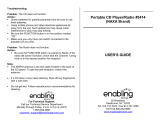MCM108D
Micro Hi-Fi System
User manual

2
Hearing Safety
Listen at a moderate volume.
● Using headphones at a high volume can impair your hearing. This product can produce sounds in
decibel ranges that may cause hearing loss for a normal person, even for exposure less than a minute.
The higher decibel ranges are offered for those that may have already experienced some hearing loss.
● Sound can be deceiving. Over time your hearing "comfort level" adapts to higher volumes of sound.
So after prolonged listening, what sounds "normal" can actually be loud and harmful to your hearing. To
guard against this, set your volume to a safe level before your hearing adapts and leave it there.
To establish a safe volume level:
● Set your volume control at a low setting.
● Slowly increase the sound until you can hear it comfortably and clearly, without distortion.
Listen for reasonable periods of time:
● Prolonged exposure to sound, even at normally "safe" levels, can also cause hearing loss.
● Be sure to use your equipment reasonably and take appropriate breaks.
Be sure to observe the following guidelines when using your
headphones.
● Listen at reasonable volumes for reasonable periods of time.
● Be careful not to adjust the volume as your hearing adapts.
● Do not turn up the volume so high that you can't hear what's around you.
● You should use caution or temporarily discontinue use in potentially hazardous situations.
● Do not use headphones while operating a motorized vehicle, cycling, skateboarding, etc.; it may create
a traffic hazard and is illegal in many areas.

3
SOURCE VOLUME
-
+
BAND
O
P
E
N
/
C
L
O
S
E
PROG/CLOCK
MICRO SYSTEM
TUNING
iR
1
2
3
8
9
4
5
6
7
0
@
!
STANDBY-ON
MCM108D
#
3

4
English Controls
Controls on the system and
remote control
1 BAND
–for Tuner.......... (on the set only) selects waveband.
2 SOURCE (CD/ TUNER/ DOCK)
– switches on the system.
– selects the respective sound source for CD/ FM/
MW/ DOCK.
3 STANDBY-ON / y
– switches the system to standby/on.
4 PROG/CLOCK
for CD ................. programs tracks and reviews the
program.
for clock .............. sets the clock function.
5 OPEN•CLOSE
– opens/closes the CD door.
6 VOLUME
–
/
+
– adjusts volume level.
7 TUNING 0
– tunes to radio stations.
8 iR SENSOR
– infrared sensor for remote control.
9 n
– connect headphones.
0 ÉÅ
for CD ................. starts or pauses CD playback.
! ¡1 / 2™
– skips to the beginning of a current track/
previous/ next track.
– fast searches back and forward within a track/
CD.
@ STOP 9
– stops CD playback or erase a CD program.
# DOCK
– selects sound source of DOCK
$ MUTE
– switches playback sound off and on.
% REPEAT
– repeats a track/ disc/all programmed tracks.
^ SHUFF (SHUFFLE)
– plays CD/MP3 tracks in random order.
& SLEEP
– activates/deactivates or selects the sleeper time.
* TIMER
– activates/deactivates or sets the timer function.
( ALBUM 4 3
for MP3/WMA disc...........selects an album.
) DBB
– (Dynamic Bass Boost) enhances the bass.
¡ DSC
– (Digital Sound Control) selects sound
characteristics: JAZZ/POP/CLASSIC/ROCK.
VOLUME
ALBUM
DBB DSC
MUTE
SLEEP TIMER
REPEAT
SHUFF
PROG
CD
TUNER
3
2
%
&
@
!
)
$
4
^
*
0
(
6
¡
DOCK
Notes for remote control:
– First select the source you wish to control
by pressing one of the source select keys on
the remote control (for example CD ,
TUNER).
– Then select the desired function
(for example
É
,
í
,
ë
).

5
General Information
Supplied accessories
–2 speaker boxes
– MCM108D remote control with battery
– MW loop antenna
– Docking kit
- 1 Apple iPod dock and
1 Philips GoGear jukebox dock
- Dock adaptors (8 adaptors for different
iPod types, and 4 adaptors for different
Philips GoGear types)
- 1 Docking cable
Environmental Information
All unnecessary packaging has been omitted. We
have tried to make the packaging easy to
separate into three materials: cardboard (box),
polystyrene foam (buffer) and polyethylene
(bags, protective foam sheet).
Your system consists of materials which can be
recycled and reused if disassembled by a
specialized company. Please observe the local
regulations regarding the disposal of packaging
materials, exhausted batteries and old
equipment.
Safety Information
● Before operating the system, check that the
operating voltage indicated on the typeplate (or
the voltage indication beside the voltage
selector) of your system is identical with the
voltage of your local power supply. If not, please
consult your dealer.
● Place the system on a flat, hard and stable
surface.
● The apparatus shall not be exposed to
dripping or splashing.
● Install the unit near the AC outlet and where the
AC power plug can be easily reached.
● Place the system in a location with adequate
ventilation to prevent internal heat build-up in
your system. Allow at least 10 cm (4 inches)
clearance from the rear and the top of the unit
and 5 cm (2 inches) from each side.
● The ventilation should not be impeded by
covering the ventilation openings with items,
such as newspapers, table-cloths, curtains, etc.
● Do not expose the system, batteries or discs to
excessive moisture, rain, sand or heat sources
caused by heating equipment or direct sunlight.
● No naked flame sources, such as lighted candles,
should be placed on the apparatus.
● No objects filled with liquids, such as vases, shall
be placed on the apparatus.
● If the system is brought directly from a cold to a
warm location, or is placed in a very damp room,
moisture may condense on the lens of the disc
unit inside the system. Should this occur, the CD
player would not operate normally. Leave the
power on for about one hour with no disc in the
system until normal playback is possible.
● The mechanical parts of the set contain self-
lubricating bearings and must not be oiled or
lubricated.
● When the system is switched to Standby
mode, it is still consuming some power.
To disconnect the system from the
power supply completely, remove the AC
power plug from the wall socket.

6
Preparations
IMPORTANT!
– Do not connect Mini-USB port both
on the main unit and the supplied dock
to a computer or any other USB devices.
It is only for connecting the supplied
dock and the main unit to let them work
together. See the Dock section for dock
connection.
Rear connections
The type plate is located at the rear of the
system.
A Power
– Before connecting the AC power cord to the
wall outlet, ensure that all other connections
have been made.
WARNING!
–For optimal performance, use only the
original power cable.
–Never make or change any connections
with the power switched on.
B Antennas Connection
AM (MW) antenna
1 Unfold the loop antenna and if necessary, use
screws (not supplied)to fix it to a flat, hard and
stable place:
2 Fit the plug of the loop antenna to AM
ANTENNA as shown above.
3 Adjust the antenna for optimal reception
FM Antenna
It is unnecessary to connect the FM pigtail
antenna since it is fixed to the main unit.
● Position the antenna as far as possible from a TV,
VCR or other radiation source.
1
2
AC power cord
FM wire antenna
Speaker
(right)
Speaker
(left)
MW loop antenna

7
Preparations
C Speakers Connection
Front Speakers
Connect the speaker wires to the SPEAKERS
terminals, right speaker to "RIGHT" and left
speaker to "LEFT", the wire (marked red) to
"+" and the wire (marked black) to "-".
● Fully insert the stripped portion of the speaker
wire into the terminal as shown.
Notes:
–For optimal sound performance, use the
supplied speakers.
– Do not connect more than one speaker to any
one pair of
+
/
-
speaker terminals.
– Do not connect speakers with an impedance
lower than the speakers supplied. Please refer to
the SPECIFICATIONS section of this manual.
Before using the remote control
1 Pull out the plastic protective sheet.
2 Select the source you wish to control by
pressing one of the source select keys on the
remote control (for example CD, TUNER).
3 Then select the desired function (for example
É,
í,
ë).
Replacing battery (lithium
CR2032) into the remote control
1 Pull out the knob A slightly to the left.
2 Pull out the battery compar tment B .
3 Replace a new battery and fully insert the
battery compartment back to the original
position.
CAUTION!
Batteries contain chemical substances, so
they should be disposed off properly.
B
AA

8
Basic Functions
IMPORTANT:
Before you operate the system, complete
the preparation procedures.
Switching the system on
● Press STANDBY-ON (y on the remote
control).
➜ The system will switch to the last selected
source.
● Press SOURCE (CD or TUNER on the
remote control).
➜ The system will switch to the selected source.
To switch the system to standby mode
● Press STANDBY-ON (y on the remote
control).
➜ The clock is displayed.
Power-saving automatic standby
The power-saving feature automatically switches
to standby 15 minutes after a CD playback has
ended and no control is operated.
Adjusting volume and sound
1 Press VOLUME
–
/
+
to increase or decrease
volume.
➜ Display shows the volume level
and a
number from 0-32.
2 Press DSC repeatedly to
select the desired sound effect:
JAZZ / POP / CLASSIC /
ROCK.
3 Press DBB (on the remote control) to switch
bass enhancement on or off.
➜ Display shows:
if the DBB is activated.
4 Press MUTE on the remote control to stop
sound play-back instantly.
➜ Playback will continue without sound and the
display shows MUTE .
● To start sound playback you can:
– press MUTE again;
– adjust the volume controls;
– change source.
DBB
VOLUME
DBB DSC
SOURCE VOLUME
-
+
BAND
O
P
E
N
/
C
L
O
S
E
PROG/CLOCK
TUNING
STANDBY-ON

9
CD/MP3 Operation
Basic playback controls
To play a disc
● Press 2; to start playback.
➜ The current track number and elapsed
playing time of the track are displayed during disc
playback.
To select a different track
● Press ¡1 2™ once or repeatedly until the
desired track number appears in the display.
To find a passage within a track
1 Press and hold down on ¡1 2™.
➜ The disc is played at high speed and low
volume.
2 When you recognise the passage you want,
release ¡1 2™.
➜ Normal playback continues.
To interrupt playback
● Press 2; during playback.
➜ The display freezes and the elapsed playing
time flashes when playback is interrupted.
➜ To resume, press 2; again.
To stop playback
● Press 9.
Notes: CD play will also stop when;
– the CD door is opened.
– the disc has reached the end.
– you select another source: TUNER.
– you select standby
Playing an MP3,WMA disc
1 Load an MP3/WMA disc.
➜ The disc reading time may exceed 10
seconds due to the large number of songs
compiled into one disc.
➜ "XXX YY" is displayed. XXX is the current
track number and YY is the current album
number.
2 Press ALBUM 4 3 to select a desired album..
VOLUME
-
+
O
P
E
N
/
C
L
O
S
E
PROG/CLOCK
TUNING
CD
REP
MP3
ALL
PROG
POP
TRK
DBB
MICRO SYSTEM
iR
MCM108D
IMPORTANT:
The lens of the CD player should never be
touched.
Loading a disc
This CD player plays Audio Discs including CD-
Recordables, CD-Rewritables, MP3 CD and
WMA CD.
● CD-ROM, CD-I, CDV, VCD, DVD or computer
CDs, however, are not possible.
1 Select CD source.
2 Press OPEN/CLOSE3 on
the top of the system to open
the CD compartment.
➜ OPEN is displayed when
you open the CD
compartment.
3 Insert a disc with the printed side facing up and
press down on OPEN/CLOSE3 to close the
CD door.
➜ READ is displayed as the CD player scans the
contents of a disc, and then the total number of
tracks and playing time (or the total number of
albums and tracks for MP3/WMA disc) are shown.

10
3 Press ¡1 2™ to select a desired track.
➜ The album number will change accordingly as
you reach the first track of an album by pressing
¡1 or the last track of an album by pressing
2™ .
4 Press 2; to star t playback.
● During playback, press once ALBUM 4 3 to
show the current album number.
Supported MP3 disc formats:
– ISO9660, Joliet, UDF 1.5
– Maximum title number: 512 (depending on
filename length)
– Maximum album number: 99
– Supported sampling frequencies: 32 kHz, 44.1
kHz, 48 kHz
– Supported Bit-rates: 32~256 (kbps), variable
bitrates
Different play modes: SHUFFLE
and REPEAT
You can select and change the various play
modes before or during playback. The REPEAT
modes can also be combined with
PROGRAMME.
SHUFFLE .........tracks of the entire disc are
played in random order
REPEAT ALL ...repeats the entire disc/
programme
REPEAT ............ plays the current track
continuously
REPEAT ALB ... repeats all tracks in the current
(for MP3/WMA only) album
1 To select your play mode, press the SHUFF or
REPEAT on the remote control before or
during playback until the display shows the
desired function.
2 Press 2; (on the remote control 2;) to start
playback if in the STOP position.
➜ If you have selected SHUFFLE, playback starts
automatically.
3 To return to normal playback, press SHUFF or
REPEAT on the remote control until the
various SHUFFLE/ REPEAT modes are no longer
displayed.
● You can also press 9 to cancel your play mode.
Notes:
– The SHUFFLE and REPEAT functions cannot be
used simultaneously.
– SHUFFLE play is not available in the programe
mode.
Programming track numbers
Programme in the STOP position to select and
store your disc tracks in the desired sequence. If
you like, store any track more than once. Up to
40 tracks can be stored in the memory.
1 In the stop position, use the ¡1 2™ to select
your desired track number.
● For MP3/WMA, you may press ALBUM 4 3
to select a desired album, then press ¡1 2™
to select your desired track.
2 Press PROGRAM (or PROG/CLOCK on
the set) to store.
➜ Display: PROG flashes, and
is displayed
briefly, then the selected track number (and the
selected album number for MP3/WMA).
3 Repeat steps 1-2 to select and store all desired
tracks.
➜ FULL is displayed if you attempt to
programme more than 40 tracks.
4 To start playback of your disc programme,
press 2;.
Reviewing the programme
● Stop playback and press PROGRAM (or
PROG/CLOCK on the set) repeatedly.
➜ Display first shows a programme sequence,
then the stored track number (and the album
number for MP3/WMA).
● To exit review mode, pressÇ.
Erasing the programme
You can erase the programme by:
● pressing 9 once in the STOP mode;
● pressing 9 twice during playback;
● opening the CD compartment;
● Select another sound source.
➜ PROG disappears from the display.
CD/MP3 Operation

11
Radio Reception
Tuning to radio stations
1 Select TUNER source.
➜ is displayed.
2 Press BAND (TUNER on the remote control)
once or more to select your waveband.
3 Tu r n TUNING 0 to tune to a station.
➜ Display shows: the frequency of the tuned
station.
Helpful hints:
To improve radio reception:
–For FM, extend coil antenna at the back of the
unit fully for optimum reception.
Maintenance
Cleaning the Cabinet
● Use a soft cloth slightly moistened with a mild
detergent solution. Do not use a solution
containing alcohol, spirits, ammonia or abrasives.
Cleaning Discs
● When a disc becomes dirty,
clean it with a cleaning cloth.
Wipe the disc from the centre
out.
● Do not use solvents such as
benzene, thinner, commercially
available cleaners, or antistatic
spray intended for analogue records.
Cleaning the disc lens
● After prolonged use, dirt or dust may
accumulate at the disc lens. To ensure good
playback quality, clean the disc lens with Philips
CD Lens Cleaner or any commercially available
cleaner. Follow the instructions supplied with
cleaner.
TUNER
SOURCE VOLUME
-
+
BAND
O
P
E
N
/
C
L
O
S
E
PROG/CLOCK
TUNING
STANDBY-ON

12
Clock/Timer
Setting the clock
1 In Standby mode, press PROG/CLOCK
button.
➜ The clock digits for the hours flash.
2 Press ¡1 / 2™ to set the hours.
3 Press PROG/CLOCK again.
➜ The clock digits for the minutes flash.
4 Press ¡1 / 2™ to set the minutes.
5 Press PROG/CLOCK to confirm the time.
Note:
– If the clock has not been set, -- --:-- -- will be
displayed.
Setting the timer
● The system can be used as an alarm clock. CD
or TUNER can be set to switch on at a preset
time. The clock time needs to be set first before
the timer can be used.
● If no button is pressed within 90 seconds during
timer setup, the system will exit timer setting
mode automatically.
1 In any mode, press TIMER on the remote
control for more than 2 seconds.
2 Press ¡1 / 2™ (or CD/TUNER/DOCK on
the remote control) to select sound source.
3 Press TIMER to confirm your desired source.
➜ The clock digits for the hours flash.
4 Press ¡1 / 2™ to set the hours.
5 Press TIMER again.
➜ The clock digits for the minutes flash.
6 Press ¡1 / 2™ to set the minutes.
7 Press TIMER to confirm the time.
➜ The timer is now set and actiated.
Notes:
- If source CD is selected and no disc is in the CD
tray or the disc has an error, TUNER will be
selected automatically.
- If source DOCK is selected and no iPod/Philips
GoGear is docked or no dock connection is made,
TUNER will be selected automatically.
- At the set time of wake up, the set will turn on at
volume level 12.
To activate and deactivate timer
● In standby or during playback, press
TIMER once.
➜ Display shows
if activated, and disappears
if deactivated.
Activating and deactivating
SLEEP
The sleep timer enables the system to switch off
by itself after a set period of time. The clock time
needs to be set first before the sleep timer can
be used.
● Press SLEEP on the remote
control repeatly to select
desired time before system
shuts off.
➜ Display shows SLEEP and series of time
options for selection:
,
,
,
,
,
...
● To deactivate, press SLEEP on the remote
control once or more until “
“
is shown, or
press STANDBY ON on the system or
remote control.
SLEEP TIMER
MICRO SYSTEM
iR
MCM108D

13
Dock
IMPORTANT!
– MCM108D comes with two dock
types. Use the designated dock type, as
indicated on the bottom panel of the
dock supplied, to work with either Philips
GoGear or Apple iPod.
– Do not connect Mini-USB port both
on the main unit and the supplied dock
to a computer or any other USB devices.
It is only for connecting the supplied
dock and the main unit to let them work
together.
Playing iPod /Philips GoGear
using the dock
By connecting the supplied dock to your Hi-Fi
system, you can listen to the sound of the
docked player through the powerful speakers of
the Hi-Fi system.
Compatible portable player
● Most Apple iPod models with 30-pin dock
connector as follows:
20GB, 40GB, 20/30GB photo, 40/60GB photo,
30GB video, 60GB video, mini and nano.
● Philips GoGear players with dock connectors
as follows:
- HDD1420, HDD1620, HDD1630, HDD1635,
HDD1820, HDD1830, HDD1835;
- HDD1840, 1850;
- HDD6320, HDD6330
- SA9100, SA9200
Dock adaptor
Before plugging your player in the dock, snap the
suitable dock adaptor into the dock to provide a
snug fit for the player to be docked.
Selecting the correct dock adaptor
● For the iPod dock, 8 dock adaptors of different
type, as indicated at the back of the adaptor, are
included to fit the following iPod:
20GB, 40GB, 20/30GB photo, 40/60GB photo,
30GB video, 60GB video, mini and nano.
● For the Philips GoGear dock, 4 dock adaptors of
different type are included. Each adaptor is
marked a number from “1” to “4” at its back.
These numbers indicate the fit Philips GoGear
players as follows:
“1” = HDD6320/6330
“2” = HDD1420/1620/1630/1635/1820/
1830/1835
“3” = HDD1840/1850
“4” = SA9100/SA9200
Installing the dock adaptor
● First align two latches and two holes on the
adaptor and the dock, then gently push in the
adaptor until it clicks.
Speaker
(right)
Speaker
(left)
Portable player
Dock
Adaptor for iPod Adaptor for Philips GoGear
2
2
1
1

14
Removing the dock adaptor
Push the dock in the direction of the arrow
shown in the figure below to un-latch the
adaptor, then take it out.
Playing iPod /Philips GoGear
1 Make sure the dock type is compatibly matched
with the player to be docked, as indicated on the
bottom of the dock.
2 Snap the dock adaptor of the correct type and
size into the dock (See “ dock adaptor ”).
3 Correctly place your Philips GoGear or iPod in
the dock.
4 Using the supplied docking cable, connect the
DOCKING OUT jack and Mini-USB port on the
dock to DOCKING IN jacks (L and R) and Mini-
USB port on the main set, marked-red to
R DOCKING IN jack and marked-white to
L DOCKING IN jack.
5 Press SOURCE repeatedly or DOCK on the
set (or DOCK on the remote) to select DOCK
source.
● Make sure that you have powered on Philips
GoGear before selecting DOCK source.
➜ On the MCM108D's display, "GoGear" is
displayed if Philips GoGear is connected, or
"iPod" is displayed if iPod is connected.
● The connected player will play automatically.
Dock
Notes:
– By using the buttons ( 2; , ¡1, 2™ and
VOLUME ) on the MCM108D and its remote
control, the following disc playback features are
available: Play/Pause, selecting next/previous track,
fast forwarding/rewinding and changing volume.
– The buttons ( 2; , ¡1, 2™ and VOLUME ) on
the MCM108D and its remote control can work
only with playback of the audio contents stored on
the docked player.
– Stop (Ç) function of disc playback is not
available to the docked player.
Charging iPod/Philips GoGear
battery using the dock
Docking your iPod/Philips GoGear and
connecting the dock to MCM108D, you can
charge the iPod/GoGear in the standby mode
and power-on mode of MCM108D.
Adaptor for iPod
Adaptor for Philips GoGear

15
Troubleshooting
WARNING
Under no circumstances should you try to repair the system yourself, as this will invalidate the
warranty. Do not open the system as there is a risk of electric shock.
If a fault occurs, first check the points listed below before taking the system for repair. If you are
unable to remedy a problem by following these hints, consult your dealer or service centre.
Problem Solution
CD OPERATION
“NO cd” is displayed. – Insert a disc.
– Check if the disc is inserted upside down.
–Wait until the moisture condensation at the lens
has cleared.
– Replace or clean the disc, see “Maintenance”.
– Use a finalised CD-RW or CD-R, or a correct
MP3-CD format disc.
RADIO RECEPTION
Radio reception is poor. – If the signal is too weak, adjust the antenna or
connect an external antenna for better reception.
– Increase the distance between the Micro HiFi
System and your TV or VCR.
GENERAL
The system does not react when – Remove and reconnect the AC power plug and
buttons are pressed. switch on the system again.
Sound cannot be heard or is of poor – Adjust the volume.
quality. – Disconnect the headphones.
– Check that the speakers are connected correctly.
– Check if the stripped speaker wire is clamped.
– Make sure the MP3-CD was recorded within 32-
256 kbps bit rate with sampling frequencies at
48 kHz, 44.1 kHz or 32 kHz.
The left and right sound outputs are – Check the speaker connections and location.
reversed.
The remote control does not function – Select the source (CD or TUNER, for example)
properly. before pressing the function button (É,í,ë).
– Reduce the distance between the remote control
and the system.
– Insert the batteries with their polarities
(+/– signs) aligned as indicated.
–Replace the batteries.
–Point the remote control directly toward
IR sensor on the front of the system.
The timer is not working. – Set the clock correctly.
– Press TIMER to switch on the timer.
The Clock/Timer setting is erased. –Power has been interrupted or the power cord has
been disconnected. Reset the clock/timer.

16
Tr oubleshooting
DOCK OPERATION
The menu navigation or photo – The buttons on MCM108D and its remote
playback of the docked player cannot be control can control playback of audio contents
carried out through the buttons on only. To navigate the menu, use the controls on
MCM108D or its remote control. the docked player.
The STOP 9 and some buttons on – The playback of the docked player cannot be
MCM108D and its remote control stopped using the STOP 9 button on
have no function. MCM108D and its remote control.
– The buttons ( 2; , ¡1, 2™ and VOLUME )
function only.

17
Specifications
AMPLIFIER
Output power ....................................................... 2 x 2W
..................................................................... 4W total power
Signal-to-noise ratio .......................... ≥ 62 dBA (IEC)
Frequency response ...... 125 – 16000 Hz, ± 3 dB
Impedance loudspeakers ......................................... 8 Ω
Impedance headphones ........................................ 32 Ω
CD PLAYER
Frequency range .................................. 20 – 20000 Hz
Signal-to-noise ratio ............................................ 62 dBA
TUNER
FM wave range ............................... 87.5 – 108.5 MHz
MW wave range ................................ 530 – 1710 kHz
Sensitivity at 75 Ω
– mono, 26 dB signal-to-noise ratio ............ 3.8 µV
– stereo, 46 dB signal-to-noise ratio ........ 61.4 µV
Selectivity ................................................................. ≥ 28 dB
Total harmonic distortion ..................................... ≤ 5%
Frequency response ..... 63 – 12500 Hz (± 3 dB)
Signal-to-noise-ratio .......................................... ≥ 50 dB
SPEAKERS
Bass reflex system
Dimensions (w x h x d) . 150 x 150 x 200 (mm)
GENERAL INFORMATION
AC Power .................................................... 220V / 50 Hz
Dimensions (w x h x d) .. 150 x 150 x 220 (mm)
Weight (with/without speakers) ..................................
............................................................... approx. 4.9 / 2.3 kg
Standby power consumption ..........................< 4 W
(No charge)
Subject to modification

18
These warranty conditions are valid for the
following consumer electronics products:
Colour Televisions, Projection TV, Plasma &
LCD TV, Video Cassette Recorders, CD
Recorders & Players, DVD Players, DVD
Recorders, Audio Systems, Home Theatre
systems & Portable Audio.
The benefits given to the purchaser by this
warranty are in addition to all other rights
and remedies which the purchaser has in
respect of the product under the Trade
Practices Act or other Commonwealth or
State Law.
Philips Consumer Electronics warrants its products
to the purchaser as follows and subject to the stated
conditions.
3 Years free Repair Service - at Philips ASC
Colour Television, Plasma Television, LCD Television,
Projection Televsion, DVDR/VCR Combo, DVD
Recorder, DVD Recorder with Hard Drive, LCD
Projectors, Wireless Audio Systems
1 Year free Repair Service - at Philips ASC
Audio Systems & Home Theatre Systems.
1 Year free Replacement – at your Retailer
Por table Audio, MP3 Infotainment products, Video
Cassette recorders, DVD Player, DVD/VCR Combo
Player, Portable DVD/LCD player.
Conditions of Repair Warranty
1. All claims for warranty service should be made to
your nearest Philips Authorised Service Centre.
Reasonable evidence of date of purchase must be
provided.
2. This warranty extends only to defects in material or
workmanship occurring under normal use of the
product when operated in accordance with the
instructions.
3. If a replacement product is supplied under the repair
policy it is warranted, under this warranty, for the
remainder of the warranty of the original purchased
product only.
4. Home service is provided only within the normal
service area of one of our recommended Authorised
Service Centres (ASC). It will be provided for
television receivers only, regardless of size or type
(i.e. CRT, LCD, PTV, PDP). All other products are to
be taken or sent by the consumer to the workshop
of your nearest ASC (at the Consumer’s expense).
5. This Manufacturers Warranty is limited to 3 months
for above listed Consumer Electronics products if
used in commercial applications.
6. Philips may, at its discretion choose to replace rather
than repair any product covered by this warranty.
7. This Manufacturers Warranty is neither transferable
nor valid in countries other than Australia.
This warranty does not cover:
a) Mileage or travel outside the normal service area
covered by selected Authorised Service Centre.
b) Service costs arising from failure to correctly
adjust the controls of the product or to observe the
instructions, or inspections that reveal that the
product is in normal working order.
c) Product failures caused by misuse, neglect,
accidental breakage, transit damage, inexper t repairs
or modification by un-authorised persons, external
fires, lightning strikes, floods, vermin infestation or
liquid spillage.
d) Cleaning of video or audio heads.
e) Inadequate receiving antennae.
f) Replacement of worn or used batteries or other
consumables.
g) Consumer products used in commercial
applications (This warranty is limited to 3 months
only).
h) Second hand products.
The conditions contained in this warranty
card replace and override the provision of
the Philips World-Wide Guarantee for
products purchased in Australia and used in
Australia.
Service is provided through more than 100
accredited Authorised Service Centres throughout
Australia. For direct contact with the nearest
recommended Authorised Service Centre in capital
& regional cities/towns
Authorised Service Centre Network
1300 361 392
Customer support is provided in Australia by our
trained call centre staff. For assistance with product
features and specifications, please call
Technology Care Centre
1300 363 391
Please record the following information for
your records and keep in a safe place.
We recommend retaining your
purchase receipt to assist with any warranty
claim.
Model number:....................................................
Serial number:....................................................
Date of purchase:....................................................
Retailer:....................................................
Philips Consumer Electronics
a division of Philips Electronics Australia Limited
ABN 24 008 445 743,
Level 1, 65 Epping Road NORTH RYDE NSW 2113
AUSTRALIA - Philips Manufacturers Warranty for Australia only
Warranty valid for all new products purchased after 1st April 2006

19
Thank-you for purchasing this quality Philips
product.
Philips New Zealand Ltd guarantees this product
against defective components and faulty
workmanship for a period of 12 months. Any
defect in materials or workmanship occurring
within 12 months from the date of purchase
subject to the following conditions will be
rectified free of charge by the retailer from whom
this product was purchased.
Conditions
1. The product must have been purchased in New
Zealand. As proof of purchase, retain the original
sales docket indicating the date of purchase.
2. The guarantee applies only to faults caused by de-
fective components, or faulty workmanship on
the part of the manufacturer.
3. The guarantee does not cover failures caused by
misuse, neglect, normal wear and tear, accidental
breakage, use on the incorrect voltage, use con-
trary to operating instructions, or unauthorised
modification to the product or repair by an
unauthorised technician.
4. Reasonable evidence (in the form of a sales
docket) must be supplied to indicate that the
product was purchased no more than 12 months
prior to the date of your claim.
5. In the event of a failure, Philips shall be under no
liability for any injury, or any loss or damage
caused to property or products other than the
product under guarantee.
This guarantee does not prejudice your rights
under common law and statute, and is in addition
to the normal responsibilities of the retailer and
Philips.
New Zealand - Guarantee and Service for New Zealand
How to claim
Should your Philips product fail within the
guarantee period, please return it to the retailer
from whom it was purchased. In most cases the
retailer will be able to satisfactorily repair or
replace the product.
However, should the retailer not be able to
conclude the matter satisfactorily, or if you have
other difficulties claiming under this guarantee,
please contact
The Guarantee Controller
Philips New Zealand Ltd.
4 P.O. Box 41.021
Auckland
3 (09) 84 94 160
fax 3 (09) 84 97 858

Printed in China
MCM108D
Meet Philips at the Internet
http://www.philips.com/usasupport
PDCC-JH-0636
CLASS 1
LASER PRODUCT
Page is loading ...
/