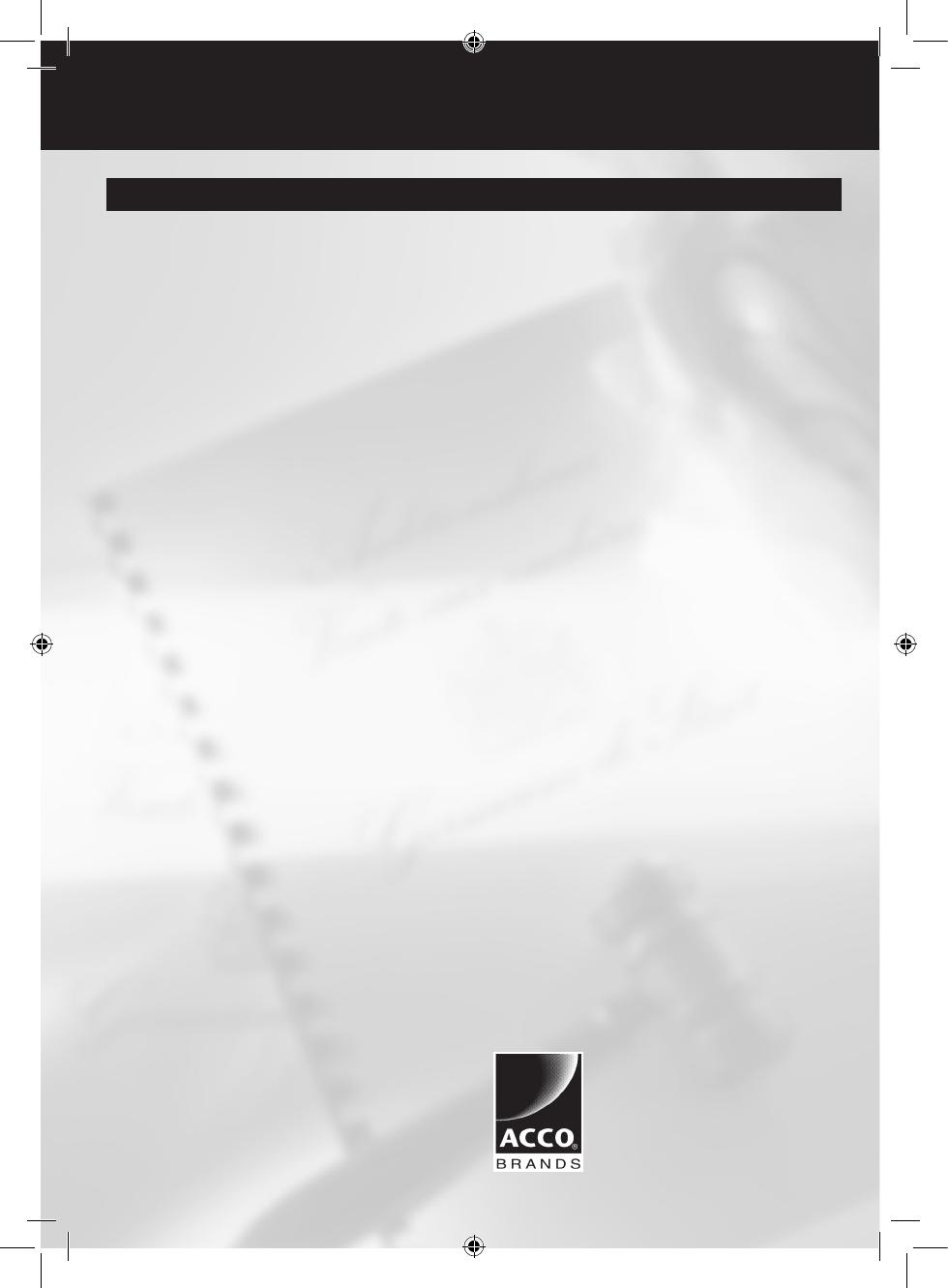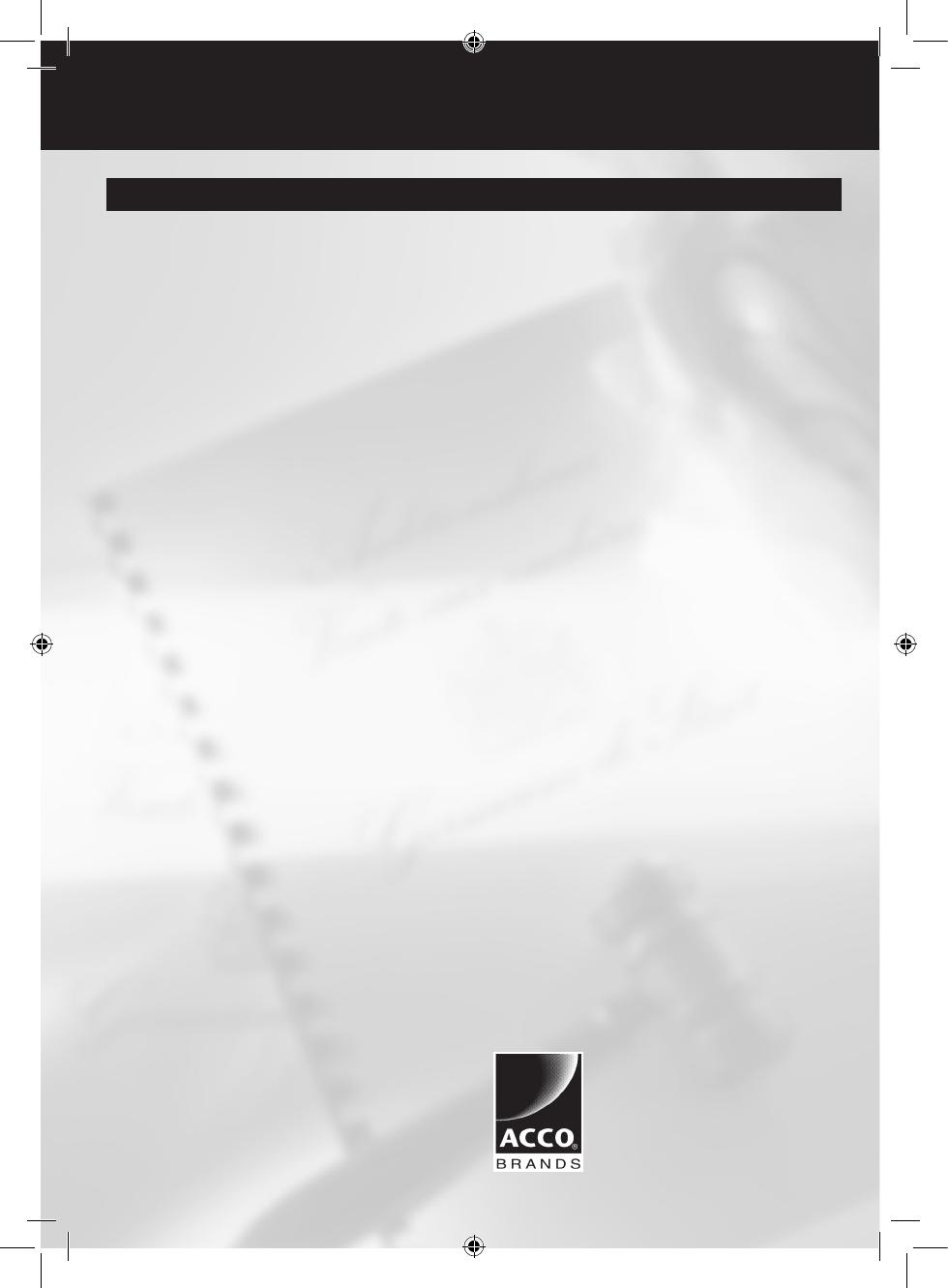
ACCO Brands Europe
Oxford House
Aylesbury HP21 8SZ
United Kingdom
www.accoeurope.com
G ACCO Service Division
Hereward Rise, Halesowen, West Midlands, B62 8AN
Tel: 0845 658 6600, Fax: 0870 421 5576
www.acco.co.uk/service
F ACCO France
Service Aprés-Vente
Tel: 0820 872 356, Fax: 03 80 68 60 49
D ACCO Deutschland
Arnoldstrasse 5, 73614 Schorndorf, Germany
Tel: +49 7181/887-420, Fax: +49 7181/887-498
E ACCO Iberia SL
P Isaac Peral 19, 28820 Coslada (Madrid)
Tel: 91 669 9391, Fax: 91 672 07 11
I ACCO Brands Italia Srl
Via Pietro Nenni 13, Settimo Torinese (TO)
Tel: +39 011 896 11 11, Fax: +39 011 896 11 13
B ACCO Brands Benelux B.V.
Peppelkade 64, 3992AK Houten, Nederland/Les Pays-Bas
Tel: 0800-73362, Fax: 02-4140784
o ACCO Brands Benelux B.V.
Peppelkade 64, 3992AK Houten, Nederland/Les Pays-Bas
Tel: 0800-21132, Fax: 02-4140784
O ACCO Brands Benelux B.V.
Peppelkade 64, 3992AK Houten, Nederland/Les Pays-Bas
Tel: 030-6346060, Fax: 030-6346070
S ACCO Brands Nordic AB
c Makadamgatan 5, 254 64 Helsingborg, Sweden
N Tel: +46 42 38 36 00, Fax: +46 42 38 36 10
o
o
o
o
XERTEC a.s.
o Kloknerova 2278/24, 148 00 Praha 4 - Chodov, Czech Republic
Tel: +420 271 741 800, Fax: +420 271 743 143
www.xertec.cz
Q SERWIS ACCO
05-300 Mińsk Mazowiecki, Ul. Grobelnego 4, Polska
Tel: +48 25 758 11 90, Fax: +48 25 758 11 90
H ACCO Hungária Kft
Budapest, Ócsai út 4., 1239, Hungária
Tel: +36 1 283 1645, Fax: +36 0 283 0928
o
Представительствокомпании
«АККОДойчландГМБХиКО.КГ»
Россия 105005, Москва, Денисовский пер., д.26
Тел: (495) 933-51-63, Факс: (495) 933-51-64
o
«Полиграфическиесистемы»
ул. Набережно-Корчеватская, 78, г. Киев, 03035, Украина
Тел.: (+38) 044 252-7103, (+38) 044 252-7104
A ACCO Österreich
Sallmann Bürotechnik GmbH, Schumacherstr.13, 5020 Salzburg
Tel: 0662 4345 160, Fax: 0662 4345 164
C ACCO Schweiz
ABC Bürotechnik AG, Winkelbüel 4, 6043 Adligenswil
Tel: 041 375 6060, Fax: 041 375 6061
o ACCO-Rexel Ltd
Clonshaugh Business & Technology Park, Clonshaugh, Dublin 17, Ireland
Tel: 01 816 4300, Fax: 01 816 4302
Z Rexel Office Products (PTY) Ltd
Crusher Road, Crown Ext.3, PO Box 102,
Crown Mines, Johannesburg 2025, South Africa
Tel: +27 (0) 11 837 7723
o GBC Asia Pte Ltd
o 47 Ayer Rajah Crescent, #05-08/17, Singapore 139947
o Tel: +65 6776 0195, Fax: +65 6779 1041
o GBC-Japan K.K.
14F Harmony Tower, 1-32-2 Honcho, Nakano-ku, Tokyo 164-8721
Tel: (81)-03-5351-1801, Fax: (81)-03-5351-1831
o ACCO Australia
Level 2, 8 Lord Street, Botany, NSW 2019
Tel: +61 2 9695 2574, Fax: +61 2 9700 0189
www.acco.com.au
IRL
RUS
Service
LUX
CZ
LV
EST
LT
SK
UA
JPN
AUS
IND
PAK
BD
Issue No: 6851/01/0610