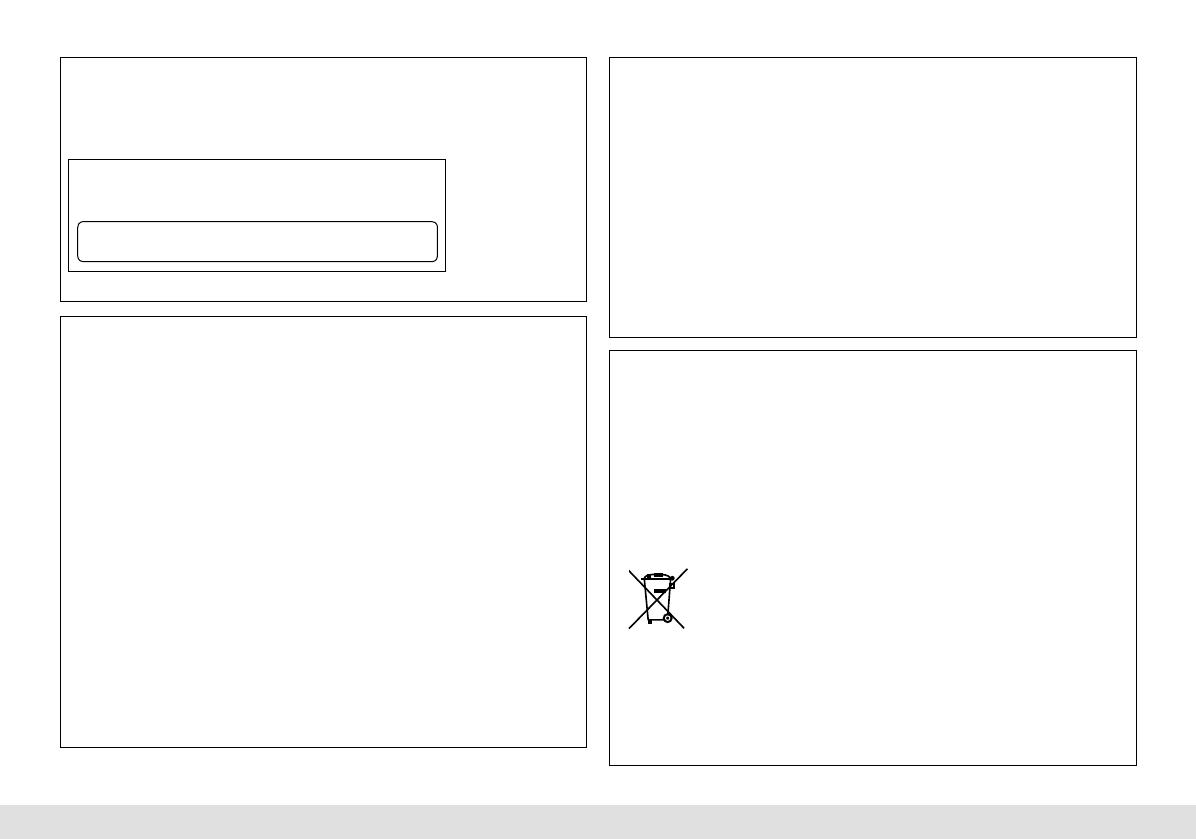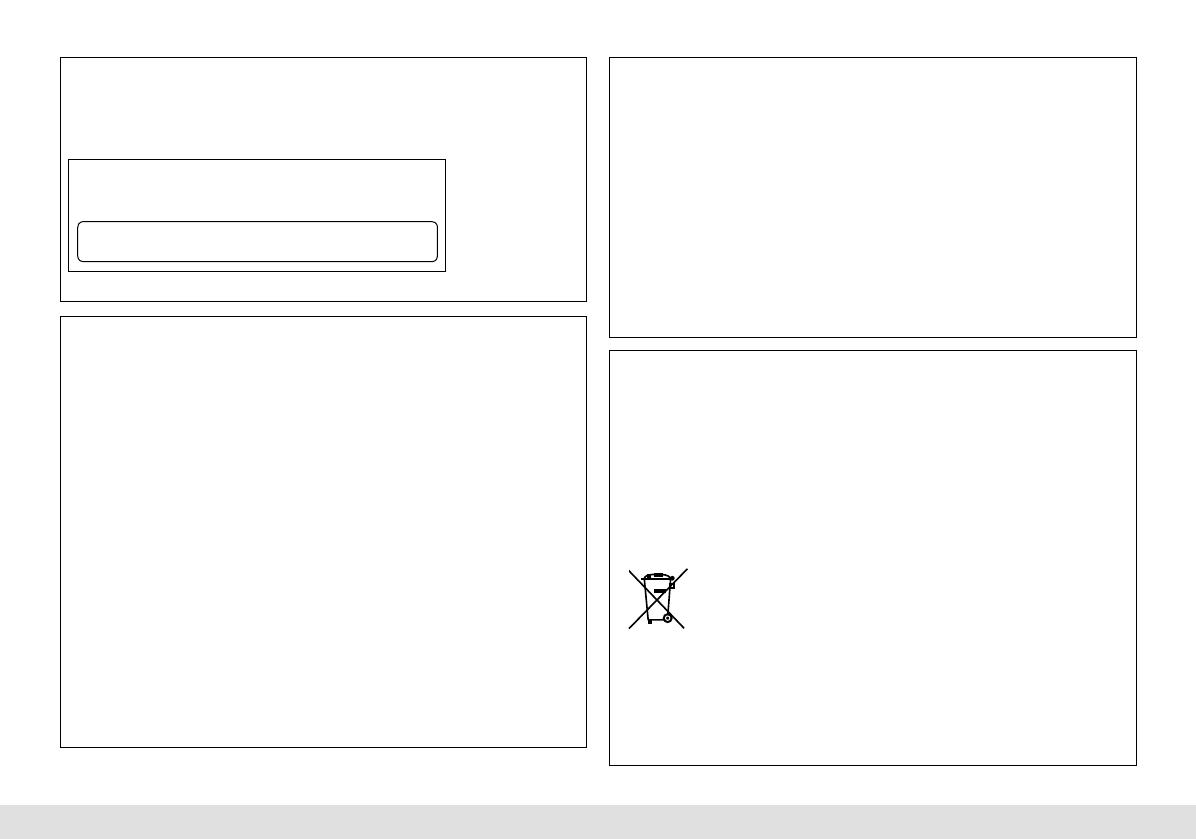
0812 DTSMDTJEIN
• Microsoft and Windows Media are either registered trademarks or trademarks
of Microsoft Corporation in the United States and/or other countries.
• “Made for iPod,” and “Made for iPhone” mean that an electronic accessory has
been designed to connect specifically to iPod, or iPhone, respectively, and has
been certified by the developer to meet Apple performance standards. Apple
is not responsible for the operation of this device or its compliance with safety
and regulatory standards. Please note that the use of this accessory with iPod,
or iPhone may affect wireless performance.
• iPhone, iPod, iPod classic, iPod nano, and iPod touch are trademarks of Apple
Inc., registered in the U.S. and other countries.
• Pandora, the Pandora logo, and the Pandora trade dress are trademarks or
registered trademarks of Pandora Media, Inc., used with permission.
• Sirius, XM and all related marks and logos are trademarks of Sirius XM Radio
Inc. All rights reserved.
• Android is trademark of Google Inc.
FCC WARNING
This equipment may generate or use radio frequency energy. Changes or
modifications to this equipment may cause harmful interference unless the
modifications are expressly approved in the instruction manual. The user could
lose the authority to operate this equipment if an unauthorized change or
modification is made.
FCC NOTE
This equipment has been tested and found to comply with the limits for a Class
B digital device, pursuant to Part 15 of the FCC Rules. These limits are designed
to provide reasonable protection against harmful interference in a residential
installation. This equipment generates, uses, and can radiate radio frequency
energy and, if not installed and used in accordance with the instructions, may
cause harmful interference to radio communications. However, there is no
guarantee that interference will not occur in a particular installation. If this
equipment does cause harmful interference to radio or television reception,
which can be determined by turning the equipment off and on, the user is
encouraged to try to correct the interference by one or more of the following
measures:
• Reorient or relocate the receiving antenna.
• Increase the separation between the equipment and receiver.
• Connect the equipment into an outlet on a circuit different from that to which
the receiver is connected.
• Consult the dealer or an experienced radio/TV technician for help.
CAUTION
Use of controls or adjustments or performance of procedures other than those
specified herein may result in hazardous radiation exposure.
In compliance with Federal Regulations, following are reproductions of labels
on, or inside the product relating to laser product safety.
JVC KENWOOD Corporation
2967-3, ISHIKAWA-MACHI,
HACHIOJI-SHI, TOKYO, JAPAN
THIS PRODUCT COMPLIES WITH DHHS RULES 21CFR
SUBCHAPTER J IN EFFECT AT DATE OF MANUFACTURE.
Location : Bottom Plate
Información acerca de la eliminación de equipos eléctricos y electrónicos
al final de la vida útil (aplicable a los países que hayan adoptado sistemas
independientes de recogida de residuos)
Los productos con el símbolo de un contenedor con ruedas tachado no podrán
ser desechados como residuos domésticos. Los equipos eléctricos y electrónicos
al final de la vida útil, deberán ser reciclados en instalaciones que puedan dar
el tratamiento adecuado a estos productos y a sus subproductos residuales
correspondientes. Póngase en contacto con su administración local para
obtener información sobre el punto de recogida más cercano. Un tratamiento
correcto del reciclaje y la eliminación de residuos ayuda a conservar los recursos
y evita al mismo tiempo efectos perjudiciales en la salud y el medio ambiente.
Information on Disposal of Old Electrical and Electronic
Equipment (applicable for countries that have adopted
separate waste collection systems)
Products with the symbol (crossed-out wheeled bin) cannot
be disposed as household waste. Old electrical and electronic
equipment should be recycled at a facility capable of handling
these items and their waste byproducts. Contact your local
authority for details in locating a recycle facility nearest to you.
Proper recycling and waste disposal will help conserve resources
whilst preventing detrimental effects on our health and the
environment.
© 2012 JVC KENWOOD Corporation
EN_KD-A645_R640_540_440[J]f.indd 16EN_KD-A645_R640_540_440[J]f.indd 16 8/15/12 11:43:19 AM8/15/12 11:43:19 AM