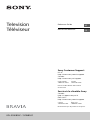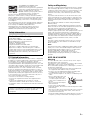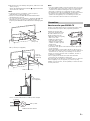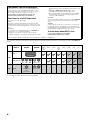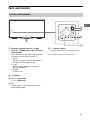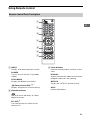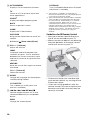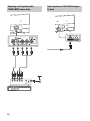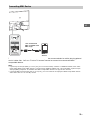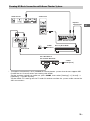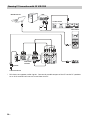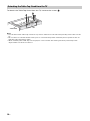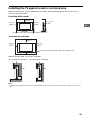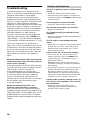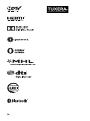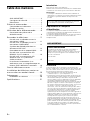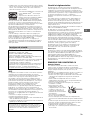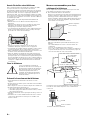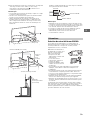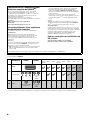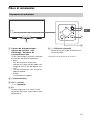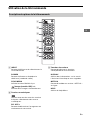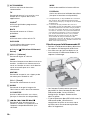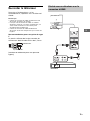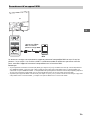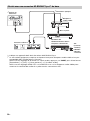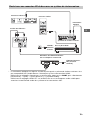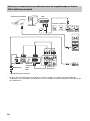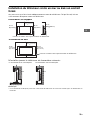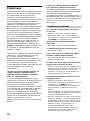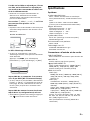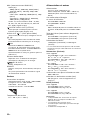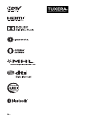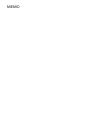KDL-55W800C / 50W800C
Television
Téléviseur
Reference Guide
US
Manuel de référence
FR
Sony Customer Support
U.S.A.:
http://www.sony.com/tvsupport
Canada:
http://www.sony.ca/support
United States Canada
1.800.222.SONY 1.877.899.SONY
Please Do Not Return the Product
to the Store
Service à la clientèle Sony
Canada :
http://support.sony.ca/fr
États-Unis :
http://www.sony.com/tvsupport
Canada États-Unis
1.877.899.SONY 1.800.222.SONY
Ne retournez pas le produit au magasin

2
US
Table of Contents
IMPORTANT NOTICE . . . . . . . . . . . . . . . . 2
Safety information . . . . . . . . . . . . . . . . . 3
Precautions . . . . . . . . . . . . . . . . . . . . . . . 5
Parts and Controls . . . . . . . . . . . . . . . .7
Controls and Indicators . . . . . . . . . . . . . 7
Inputs and Outputs . . . . . . . . . . . . . . . . 8
Using Remote Control . . . . . . . . . . . . .9
Remote Control Parts Description. . . . . 9
Connecting the TV . . . . . . . . . . . . . . . 11
Showing a Set Top Box with HDMI
connection . . . . . . . . . . . . . . . . . . . . . . 11
Showing a Set Top Box with
COMPONENT connection . . . . . . . . . . . 12
Cable System or VHF/UHF Antenna
System. . . . . . . . . . . . . . . . . . . . . . . . . . 12
Connecting MHL Device. . . . . . . . . . . . 13
Showing HD BRAVIA® Sync™ Basic
Connection . . . . . . . . . . . . . . . . . . . . . . 14
Showing HD Basic Connection with
Home Theater System . . . . . . . . . . . . . 15
Showing PC Connection with SD
VCR/DVD . . . . . . . . . . . . . . . . . . . . . . . . 16
Installing the TV to the Wall . . . . . . . 17
Detaching the Table-Top Stand from
the TV. . . . . . . . . . . . . . . . . . . . . . . . . . . 18
Installing the TV against a wall or
enclosed area . . . . . . . . . . . . . . . . . . .19
Troubleshooting . . . . . . . . . . . . . . . . 20
Troubles and Solutions . . . . . . . . . . . . 20
Specifications . . . . . . . . . . . . . . . . . . . 21
Introduction
Thank you for choosing this Sony product.
Before operating the TV, please read this manual
t
horoughly and retain it for future reference.
Note
• Images and illustrations used in Startup Guide and this
manual are for reference only and may differ from actual
product appearance.
Location of the identification label
Labels for the TV Model No. and Power Supply rating are
located on the rear of the TV.
Labels for the AC adapter Model No. and Serial No. are
loc
ated on the bottom of the AC adapter.
CAUTION
To prevent electric shock and blade exposure, do not use
this AC plug with an extension cord, receptacle or other
outlet unless the blades can be fully inserted.
• Operate the TV only DC 19.5 V (with AC adapter).
• Some people may experience discomfort (such as eye
st
rain, fatigue, or nausea) while watching 3D video
images or playing stereoscopic 3D games. Sony
recommends that all viewers take regular breaks while
watching 3D video images or playing stereoscopic 3D
games. The length and frequency of necessary breaks will
vary from person to person. You must decide what works
best. If you experience any discomfort, you should stop
watching the 3D video images or playing stereoscopic 3D
games until the discomfort ends; consult a doctor if you
believe necessary. You should also review (i) the
instruction manual of any other device or media used
with this television and (ii) our website
(http://www.sony.com/tvsupport) for the latest
inf
ormation. The vision of young children (especially
those under six years old) is still under development.
Consult your doctor (such as a pediatrician or eye doctor)
before allowing young children to watch 3D video images
or play stereoscopic 3D games. Adults should supervise
young children to ensure they follow the
recommendations listed above.
• Do not use, store, or leave the 3D Glasses or battery near
a f
ire, or in places with a high temperature, e.g., in direct
sunlight, or in sun-heated cars.
The 50 class has a 49.5 inch viewable image size and the
55 clas
s has a 54.6 inch viewable image size (measured
diagonally).
IMPORTANT NOTICE
Owner’s Record
The model and serial numbers are located at the side
and rear of the TV. Record these numbers in the spaces
provided below. Refer to them whenever you call upon
your Sony dealer regarding this TV.
Model Name
Serial No.

3
US
US
Your BRAVIA TV is ENERGY STAR®
qualified in the default mode.
It meets strict energy efficiency guidelines
s
et by the U.S. Environmental Protection
Agency and Department of Energy.
ENERGY STAR is a joint program of these
government agencies, designed to
promote energy efficient products and practices.
Changes to certain features, settings, and functionalities
(
when available) of this TV (i.e. Picture/Sound, Light Sensor,
Power Savings, Picture Scene/Mode, Auto Display, Shop
Front Display Settings) can increase or change the power
consumption.
The “Standard” picture mode is default settings optimized
f
or the input signal selected. Your BRAVIA TV is tested in
these settings for ENERGY STAR qualification.
Depending upon such changed settings, the power
c
onsumption may exceed the limits required for the
ENERGY STAR qualification in the default mode.
FCC Related Information
This equipment has been tested and found to comply with
the limits for a Class B digital device, pursuant to Part 15 of
the FCC Rules. These limits are designed to provide
reasonable protection against harmful interference in a
residential installation. This equipment generates, uses and
can radiate radio frequency energy and, if not installed and
used in accordance with the instructions, may cause
harmful interference to radio communications. However,
there is no guarantee that interference will not occur in a
particular installation. If this equipment does cause harmful
interference to radio or television reception, which can be
determined by turning the equipment off and on, the user
is encouraged to try to correct the interference by one or
more of the following measures:
• Reorient or relocate the receiving antenna.
• Increase the separation between the equipment and
re
ceiver.
• Connect the equipment into an outlet on a circuit
diff
erent from that to which the receiver is connected.
• Consult the dealer or an experienc
ed radio/TV technician
for help.
Safety and Regulatory
This device complies with Industry Canada licence-exempt
RSS standard(s). Operation is subject to the following two
conditions: (1) this device may not cause interference, and
(2) this device must accept any interference, including
interference that may cause undesired operation of the
device.
To prevent radio interference to the licensed service, this
dev
ice is intended to be operated indoors and away from
windows to provide maximum shielding. Equipment (or its
transmit antenna) that is installed outdoors is subject to
licensing.
Only use Wireless LAN indoors when using it with IEEE
80
2.11a (5 GHz).
This equipment complies with FCC/IC radiation exposure
lim
its set forth for uncontrolled equipment and meets the
FCC radio frequency (RF) Exposure Guidelines in
Supplement C to OET65 and RSS-102 of the IC radio
frequency (RF) Exposure rules. This equipment has very low
levels of RF energy that it deemed to comply without
maximum permissive exposure evaluation (MPE). But it is
desirable that it should be installed and operated with at
least 20 cm and more between the radiator and person’s
body (excluding extremities: hands, wrists, feet and
ankles).
This device and its antenna(s) must not be co-located or
oper
ating with any other antenna or transmitter except
Grant condition.
Note
This television includes a QAM demodulator which should
allow you to receive unscrambled digital cable television
programming via subscription service to a cable service
provider. Availability of digital cable television
programming in your area depends on the type of
programming and signal provided by your cable service
provider.
NOTE ON AC ADAPTER
Warning
To reduce the risk of fire or electric shock, do not expose
this apparatus to rain or moisture.
To prevent fire or shock hazard, do not place objects filled
wit
h liquids, such as vases, on the apparatus.
Do not install this equipment in a confined space, such as a
book
shelf or similar unit.
• Please ensure that the AC power outlet is installed near
t
he equipment and shall be easily accessible.
• Be sure to use the supplied AC adapter and AC power
c
ord. Otherwise it may cause a malfunction.
• Connect the AC adapter to an easily accessible AC power
ou
tlet.
• Do not coil the AC power cord
around the AC adapter. The
c
ore wire may be cut and/or
it may cause a malfunction of
the TV.
• Do not touch the AC adapter
with
wet hands.
• If you notice an abnormality
in
the AC adapter, disconnect it from the AC power outlet
immediately.
• The set is not disconnected from the AC source as long as
it
is connected to the AC power outlet, even if the set
itself has been turned off.
• As the AC adapter will become warm when it is used for a
lon
g time, you may feel hot when touching it by hand.
Safety information
Declaration of Conformity
Trade Name: SONY
Model: KDL-55W800C / KDL-50W800C
Responsible Party: Sony Electronics Inc.
Address: 16530 Via Esprillo,
San Diego, CA 92127 U.S.A.
Telephone Number: 858-942-2230
This device complies with part 15 of the FCC rules.
Oper
ation is subject to the following two conditions:
(1) This device may not cause harmful interference, and
(
2) this device must accept any interference received,
including interference that may cause undesired
operation.
Pursuant to FCC regulations, you are cautioned that any
c
hanges or modifications not expressly approved in this
manual could void your authority to operate this
equipment.

4
US
Before setting up your TV
Some TV models are packaged with a detached Table-Top
Stand so you can mount your TV to a wall right away. See
page 17 (Installing the TV to the Wall) if you want to mount
the TV to a wall. If you are not mounting the TV to a wall,
you will ne
ed to attach the Table-Top Stand. You will need a
Phillips screwdriver (not supplied) and the supplied screws
to complete the task. Look for the supplied Startup Guide.
Be sure to consider the following while setting up your TV:
• Disconnect all cables when carrying the TV.
• Carry the TV with the adequate number of people; larger
siz
e TVs require two or more people.
• Correct hand placement while carrying the TV is very
im
portant for safety and to avoid damage.
• Ensure your TV has adequate ventilation, see page 19.
• For best picture quality, do not expose the screen to direct
illum
ination or sunlight.
• Avoid installing the TV in a room with reflective wall and
floor m
aterials.
• Avoid moving the TV from a cold area to a warm area.
Sudden r
oom temperature changes may cause moisture
condensation. This may cause the TV to show poor
picture and/or poor color. Should this occur, allow
moisture to evaporate completely before powering the TV
on.
Securing the TV
Sony strongly recommends taking
measures to prevent the TV from
toppling over.
Unsecured TVs may topple and result
in pr
operty damage, serious bodily
injury or even death.
Preventing the TV from Toppling
• Secure the TV to a wall and/or stand.
• Do not allow children to play or climb on furniture and TV
se
ts.
• Avoid placing or hanging items on the TV.
• Never install the TV on:
slipper
y, unstable and/or uneven surfaces.
f
urniture that can easily be used as steps, such as a
chest of drawers.
• Install the TV where it cannot be pulled, pushed or
knock
ed over.
• Route all AC power cords and connecting cables so that
t
hey are not accessible to curious children.
Recommended Measures to Secure the
TV
Consider the following measures when securing your TV to
a Stand (not supplied).
1 Secure the Stand for the TV.
Make sure the Stand can adequately support the weight
of
the TV. Use two angle braces (not supplied) to secure
the stand. For each angle brace use the appropriate
hardware to:
• Attach one side of the angle brace to the wall stud.
• Attach the other side to the Stand.
2 Secure the TV to the Stand.
Use the optional hardware listed as follows (not
su
pplied):
• M6 machine screws (screwed into the TV’s rear cover)
• A screw or similar (attach it to the Stand)
• Rope or chain (strong enough to support the weight of
the TV). Make sure that there is no excess slack in the
rope or chain.
The length of the M6 machine screw differs depending on
th
e rope or chain diameter. Please see below illustration.
Angle brace
(not supplied)
Stand
Screw hole on the rear cover
M6 machine screw
(not supplied)
Rope or chain (not supplied)
Screw (not supplied)
10-12 mm
Screw M6
Rope or chain
TV’s rear cover

5
US
US
3 Anchor the TV to the wall by using bolts, wall anchor and
chain (or rope).
Attach the Wall-Mount Attachment (supplie
d with the
TV) to the rear of the TV.
Note
• If using an electric screwdriver, set the torque at
approximately 1.5 N·m {15 kgf·cm}.
• Be sure to fasten the Wall-Mount Attachment when
atta
ching them to the TV.
• Use only a flat head screwdriver to install the Wall-Mount
Attachment. U
se of another tool might result in over
torqueing the Wall-Mount Attachment and damaging the
TV.
Please see below illustration for M6 eye bolt length.
Note
• Your TV is shipped with screws attached to the rear of the
TV depending on the TV model. (They are fastened in the
screw holes for wall mounting.) Be sure to remove the
upper two screws prior to anchoring the TV to a wall.
• Securing the TV to the stand without securing the TV and
the
stand to the wall provides minimum protection
against the TV toppling over. For further protection, be
sure to follow the three measures recommended.
How to care for your BRAVIA TV
Safety is very important. Please read and follow the safety
documentation (Safety Booklet) separately provided.
Unplug the TV and other
c
onnected equipment from
the wall outlet before you
begin cleaning your TV.
• Wipe the LCD screen gently
w
ith a soft cloth.
• Stubborn stains may be
r
emoved with a cloth
slightly moistened with a
solution of mild soap and
warm water.
• If using a chemically
pr
etreated cloth, please follow the instruction provided
on the package.
• Never spray water or detergent directly on the TV set. It
may dr
ip to the bottom of the screen or exterior parts and
enter the TV set, and may cause damage to the TV set.
• Never use strong solvents such as a thinner, alcohol or
b
enzine for cleaning.
• Do not plug in the TV into the wall outlet until the
m
oisture from cleaning has evaporated.
The TV should also be placed on a stable surface to prevent
it fr
om toppling over (see page 4). If you have young
children or pets at home, check regularly to ensure the TV is
se
curely fastened.
1.5 N·m
{15 kgf·cm}
M6 eye bolts (not supplied)
Wall-mount holes
Rope or
chain (not
supplied)
Wall-anchor
(not supplied)
8-12 mm
M6 eye bolt
Wall-Mount Attachment
Precautions

6
US
The following chart shows the high-definition (HD) and standard-definition (SD) video formats supported by your BRAVIA TV
inputs.
*1 For details of supported formats, refer to the “S
pecifications” in this manual.
*2 For supported PC formats refer to the Help Guide
The BRAVIA® Full HDTV Experience
Thank you for choosing Sony! Your new BRAVIA® TV
opens the door to the “Full HDTV Experience.” This
document will help you get the most out of your TV.
Please take a moment to register your TV at:
U.S.A.: http://productregistration.sony.com
Canada: http://www.sony.ca/registration
Four Steps to a Full HD Experience
Set, Source, Sound, and Setup.
1 Set
Now that you have made the best selection in LED
backlit L
CD TV technology, be sure to remove all of the
accessories from the packaging before setting up your
TV.
2 Source
To experience the stunning detail of your BR
AVIA TV,
you need access to HD programming.
• Upgrade your signal or content source to high-
defin
ition (HD) by contacting your HD service provider.
• Receive over-the-air HD broadcasts with an HD-
qualit
y antenna connected directly to the back of your
TV.
Visit ht
tp://www.antennaweb.org for more
information on antenna selection and setup.
• Discover the wealth of entertainment now available
on super
-high resolution Blu-ray Disc™ player and
other Sony HD equipment.
3 Sound
Complete the high-definition experience with a BR
AVIA
Sync™ surround sound system or A/V receiver from
Sony.
4 Setup
Install your TV and connect your sources. See page 11
for sample connection diagrams. To help assure the
h
ighest quality for your HD experience, use Sony HDMI
(High-Definition Multimedia Interface) cables.
To learn more about HDTV, visit:
U.S.A.: http://www.sony.com/HDTV
Canada: http://www.sony.ca/hdtv
This TV displays all video input signals in a
resolution of 1,920 dots × 1,080 lines.
INPUT VIDEO AUDIO
SUPPORTED FORMATS
1080/
24p/
30p
1080p*
1
1080i 720/
24p/
30p
720p*
1
480p 480i PC*
2
HD
HDMI
COMPONENT
Audio L/R
SD
VIDEO
Composite
video
connection
Audio L/R

7
US
US
Parts and Controls
Remote Control sensor* / Light
sensor*
/ Illumination LED / 3D Sync
Transmitter*
The Illumination LED lights up or blinks
according to the status of the TV.
•White
When turning on the TV/picture off
mode/software update, etc.
•Cyan
When connecting with a mobile
device wirelessly.
•Amber
Timer is set.
(Power)
CH +/- (Channel)
+/- (Volume)
TV
Switch to a TV channel or input from
other applications.
(Input select)
Display and select the input source.
* Do not place anything near the sensor.
Controls and Indicators
TV
̔
Ȫ
ȫ
Ȭ
ȭ

8
US
VIDEO IN, / COMPONENT
IN
• For a composite connection:
Use VIDEO IN, and (L/R) of /
COMPONENT IN*.
• For a component connection:
Use Y, PB, PR, and (L/R).
DIGITAL AUDIO OUT (OPTICAL)
LAN
CABLE/ANTENNA
Connect to your cable or antenna.
REMOTE IR IN
REMOTE Serial Control
• These jacks are for receiving the
external control signal. Enables
extended control of the TV using
RS232C via the IR IN and Serial Control
jacks.
IR IN : connect to the IR out terminal
of the home controller.
Serial Control : connect to the RS232C
terminal of the home controller.
• Take care to not connect to
headphones or an external audio
system.
• If [RS232C Control] is set to [On],
[BRAVIA Sync Settings] are not
available.
USB 1/2
• Connecting a large USB device may
interfere with other connected
devices beside it.
• When connecting a large USB device,
connect to the USB 1 jack.
HDMI IN 2/3/4
If connecting a digital audio system that
is compatible with Audio Return
Channel (ARC) technology, use HDMI IN
4. If not, an additional connection with
DIGITAL AUDIO OUT (OPTICAL) is
necessary.
AUDIO OUT /
To listen to the TV's sound through the
connected equipment, press HOME.
Select [Settings] [Sound]
[Headphone/Audio out] and then select
the desired item.
HDMI IN 1/MHL
You can connect your MHL (Mobile
High-definition Link) device using an
HD quality MHL cable.
* When connecting mono equipment, connect to
the L (MONO) audio jack.
Inputs and Outputs
Ȯ
Ȱ
ȱ
Ȫȫ
ȭȬ
ȭ Ȯ
ȩ
ȯ

9
US
US
Using Remote Control
INPUT
Display and select the input source.
POWER
Turn on or turn off the TV (standby
mode).
SYNC MENU
Display the BRAVIA Sync Menu.
(Twin picture/PIP)*
1
*
2
Display two pictures simultaneously.
Number buttons
Use with the 0-9 buttons to select
digital channels.
PIC OFF*
2
Turn the picture off, while sound
remains on.
Color buttons
Execute correspondent function at that
time.
DISPLAY
Display information about the channel/
program/input you are viewing.
NETFLIX
Access the “NETFLIX” online service.
HELP
Display Help Menu.
Remote Control Parts Description
Ȫ
ȩ
ȫ
Ȭ
ȭ
Ȯ
ȯ

10
US
ACTION MENU
Display a list of contextual functions.
TV
Switch to a TV channel or input from
other applications.
GUIDE*
1
Display the digital program guide.
BACK
Return to previous screen.
HOME
Display the TV Home Menu.
DISCOVER
Bring up the Content Bar to search for
content.
//// (Item select/Enter)
VOL +/– (Volume)
Adjust the volume.
JUMP
Jump back and forth between two
channels or inputs. The TV alternates
between the current channel or input
and the last channel or input that was
selected.
MUTING
Mute the sound. Press again to restore
the sound.
CH +/– (Channel)
Select the channel.
AUDIO
Change the language for the program
currently being viewed.
CC/SUBTITLE
Turn subtitles on or off (when the
feature is available).
//////
Operate media contents on TV and
connected BRAVIA Sync compatible
device.
WIDE
Change the screen format.
FOOTBALL
Turn Live Football Mode on or off (when
the feature is available).
*1 The location, availability and function of
remote control button may vary depending on
your country/region/TV model.
*2 Twin Picture/PIC OFF function will be available
from July 2015. You will receive Twin Picture/
PIC OFF function automatically as a network
software upgrade. Make sure your TV is
connected to the Internet. If you do not have a
network connection, you will be able to
download the software from the Sony support
website using your PC. For details on how to
upgrade, please visit the Sony support
website.
Guidelines for IR Remote Control
• Point your remote control directly at
the IR sensor located on your TV.
• Make sure that no objects are blocking
th
e path between the remote control
and the IR sensor on your TV.
• Fluorescent lamps can interfere with
y
our remote control; try turning off the
fluorescent lamps.
• If you are having problems with the
r
emote control, reinsert or replace your
batteries and make sure that they are
correctly inserted.

11
US
US
Connecting the TV
For more information on connections, refer
to the Help Guide.
Note
• Use an antenna cable connector no greater than
14 mm thick.
• When connecting the cable to the Cable/
A
ntenna, input finger tighten only, over
tightening the connection can damage the TV.
• Use an HDMI cable connector within 12 mm
(
thickness) × 21 mm (width).
Recommendation for an F type plug
Projection of the inner wire from the
c
onnection part must be less than 1.5 mm.
(Reference drawing for an F type plug)
1.5 mm max.
7 mm max.
Showing a Set Top Box with HDMI
connection
Set Top Box

12
US
Showing a Set Top Box with
COMPONENT connection
Set Top Box
Cable System or VHF/UHF Antenna
System
Cable/Antenna

13
US
US
The TV simultaneously charges the MHL-compatible connected device while playing photo/
music/video files. You can use the TV remote control to control the connected MHL-
compatible device.
Note
• If [Auto input change (MHL)] is set to [On], the TV automatically switches to HDMI IN 1/MHL from other
input when MHL-compatible device is connected to HDMI IN 1/MHL jack. The availability of [Auto input
change (MHL)] depends on whether the MHL-compatible device can support this feature.
• If [Charge MHL during Power Off] is set to [On], you can continue charging the MHL-compatible device
e
ven when the TV is in standby mode.
Connecting MHL Device
Use authorized
MHL 2 CABLE with
MHL logo
MHL
device

14
US
*
1
Signifies a BRAVIA Sync capable device.
*
2
The optical connection is only needed for A/V receivers that do not support ARC (Audio
Return Channel).
Set the speaker settings to audio out, press HOME, then select [Settings] [Sound]
[Speakers] [Audio System].
Set the HDMI CEC settings on the TV and AV receiver to allow for system audio control for
ARC connections.
Showing HD BRAVIA® Sync™ Basic Connection
*
1
Blu-ray Disc
HD Cable Box or
HD Satellite Receiver
*
1
A/V Receiver
SAT (Dish)
Cable/
Antenna
*
2
Optical Connection
*
1
Rear of TV
Under Panel

15
US
US
* The optical connection is only needed for home theater system that do not support ARC
(Audio Return Channel) when connecting with HDMI.
Set the speaker settings to audio out, press HOME, then select [Settings] [Sound]
[Speakers] [Audio System].
Set the HDMI CEC settings on the TV and AV receiver to allow for system audio control for
ARC connections.
Showing HD Basic Connection with Home Theater System
VIDEO L R
Cable/
Antenna
Blu-ray Disc/DVD
SD Cable Box or
SD Satellite Receiver
Cable/
SAT (Dish)
Home Theater System
* Optical
Connection
Rear of TV
Side Panel
Under Panel

16
US
* DVI does not support audio signals. Connect the audio output of the PC to the PC speakers
or an A/V receiver to listen to sound from the PC.
Showing PC Connection with SD VCR/DVD
Rear of TV
PC
DVDVCR
Splitter
Cable/Antenna
VCR/DVD
Combo
Notebook PC
Side Panel
*DVI
or
Under Panel

17
US
US
Installing the TV to the Wall
This TV’s instruction manual only shows the steps on preparing the installation of the TV
before installing to the wall.
Your TV can be mounted on a wall using a Wall-Mount Bracket (not supplied) out of the box
as packaged. If the Table-Top Stand is attached to the TV, the TV may require detaching the
Table-Top Stand; see page 18 (Detaching the Table-T
op Stand from the TV).
Prepare the TV for the Wall-Mount Bracket before making cable connections.
For product protection and safety reasons, Sony str
ongly recommends that installation of
your TV on the wall be performed by qualified professionals. Do not attempt to install it
yourself.
• Follow the instruction guide provided with the Wall-Mount Bracket for your model.
Sufficient expertise is required in installing this TV, especially to determine the
strength of the wall for withstanding the TV’s weight.
• The length of the screw for Wall-Mount Bracket differs depending on the Wall-Mount
Br
acket thickness. Please see below illustration.
• Be sure to store the unused screws and Table-Top Stand in a safe place until you are
r
eady to attach the Table-Top Stand. Keep the screws away from small children.
Note
• Read the supplied Safety Booklet for additional safety information.
Before installing the Wall-Mount Bracket, attach the Wall-Mount Attachment (supplied with
the TV) to the rear of the TV (to make it parallel with the wall).
Note
• If using an electric screwdriver, set the torque at approximately 1.5 N·m {15 kgf·cm}.
• Be sure to fasten the Wall-Mount Attachment when attaching them to the TV.
• Use only a flat head screwdriver to install the Wall-Mount Attachment. Use of another tool might
result in over torqueing the Wall-Mount Attachment and damaging the TV.
Screw
Wall-Mount Bracket
10 mm - 12 mm
I
Soft cloth
1.5 N∙m
{15 kgf∙cm}

18
US
To detach the Table-Top Stand from the TV, remove the screws .
Note
• Do not remove the Table-Top Stand for any reason other than to install corresponding accessories on the
TV.
• Be sure the TV is vertical before turning on. To avoid uneven picture uniformity do not power on the TV
w
ith the LCD panel facing down.
• When attaching the Table-Top Stand again, be sure t
o fasten the screws (previously removed) to the
original holes on the rear of the TV.
Detaching the Table-Top Stand from the TV
Soft cloth

19
US
US
Installing the TV against a wall or enclosed area
Make sure that your TV has adequate ventilation. Allow enough space around the TV as
shown in the illustration.
Note
• Inadequate ventilation can lead to overheating of the TV and may cause damage to your TV or cause a
fire.
Leave at least this much space around the set.
Installed with stand
4 inches
11
7
/
8
inches
(30 cm)
4 inches
2
3
/
8
inches
(10 cm) (10 cm)
(6 cm)
Installed on the wall
Leave at least this much space around the set.
4 inches
4 inches (10 cm)
4 inches
11
7
/
8
inches
(30 cm)
(10 cm) (10 cm)
Never install the TV set as follows:
Air circulation is blocked. Air circulation is blocked.
Wall Wall

20
US
Troubleshooting
In order to keep your TV software up-to-
date, it is necessary to download the latest
software information via the digital
broadcasting system or Internet and to
update the software. Select [Update Now]
to start a software update. The illumination
LED flashes white while the software is
updating. Do not unplug the AC power cord
during the software update. If you do, the
software update may not finish completely,
and it may cause a software malfunction.
Software updates can take up to 30
minutes. If you do not wish to update the
software automatically, press HOME and
select [Help] [System software update]
[Automatic software download] [Off].
When you unplug the TV and plug it in
ag
ain, the TV may not be able to turn on for
a while even if you press the power button
on the remote control or the TV because it
takes time to initialize the system. Wait for
about 10 to 20 seconds, then operate it
again.
When the illumination LED is f
lashing red,
count how many times it flashes (interval
time is three seconds).
If the illumination LED flashes red, reset the
TV by disconnecting the AC power cord for
two minutes, then turn on the TV.
If the problem persists, contact Sony
Customer Support (information provided
on the front cover) with the number of
times the illumination LED flashes red
(interval time is three seconds). Disconnect
the AC power cord, and contact Sony
Customer Support.
When the illumination LED is not
flashing, check the items as follows.
You can also refer to [Troubleshooting] in
the Help Guide or perform self-diagnosis by
selecting [Help] [Self diagnostics]. If the
problem persists, contact Sony Customer
Support (information provided on the front
cover).
Troubles and Solutions
There is no picture (screen is dark) and no
sound.
Check the cable/antenna connection.
Connect the TV to AC power, and press the
b
utton on the TV or POWER button on the
remote control.
Some programs cannot be tuned.
Check the cable/antenna connection.
The remote control does not function.
Replace the batteries.
The [Parental lock] password has been
forgotten.
Enter 4357 for the PIN code. (PIN code 4357 is
always accepted.)
The TV and its surroundings become
warm.
When the TV is used for an extended period
of time, the TV and its surroundings may
become warm to the touch. This is not a
malfunction of the TV.
How to reset the TV to factory settings
Turn on the TV. You can reset the TV to
factory settings by pressing HOME, then
select [Settings]
[Storage & reset]
[Factory data reset].
WARNING: The reset will clear all of your
cus
tomized settings including the [Parental
lock] setting.
For security purposes, be sure to remove all
personal and account information before
discarding, selling or passing your TV to
someone else by: unlinking/unregistering,
signing out of and deactivating all network
services as well as factory reset the TV.
Frozen audio or video, a blank screen, or
the TV does not respond to TV or remote
control buttons.
Perform a simple reset of the TV by
unplugging the AC power cord for two
minutes, then plug it in again.
Page is loading ...
Page is loading ...
Page is loading ...
Page is loading ...
Page is loading ...
Page is loading ...
Page is loading ...
Page is loading ...
Page is loading ...
Page is loading ...
Page is loading ...
Page is loading ...
Page is loading ...
Page is loading ...
Page is loading ...
Page is loading ...
Page is loading ...
Page is loading ...
Page is loading ...
Page is loading ...
Page is loading ...
Page is loading ...
Page is loading ...
Page is loading ...
Page is loading ...
Page is loading ...
Page is loading ...
Page is loading ...
Page is loading ...
Page is loading ...
Page is loading ...
Page is loading ...
-
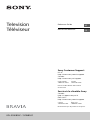 1
1
-
 2
2
-
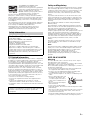 3
3
-
 4
4
-
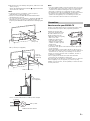 5
5
-
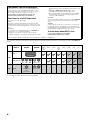 6
6
-
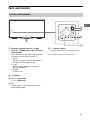 7
7
-
 8
8
-
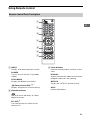 9
9
-
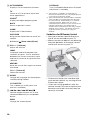 10
10
-
 11
11
-
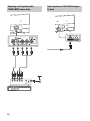 12
12
-
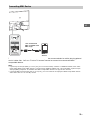 13
13
-
 14
14
-
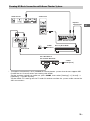 15
15
-
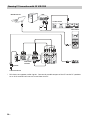 16
16
-
 17
17
-
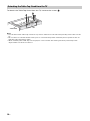 18
18
-
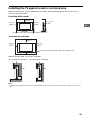 19
19
-
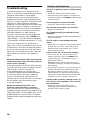 20
20
-
 21
21
-
 22
22
-
 23
23
-
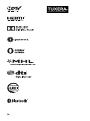 24
24
-
 25
25
-
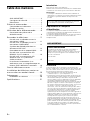 26
26
-
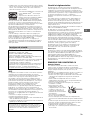 27
27
-
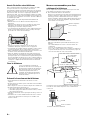 28
28
-
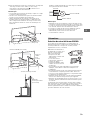 29
29
-
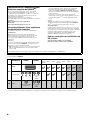 30
30
-
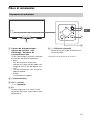 31
31
-
 32
32
-
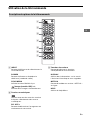 33
33
-
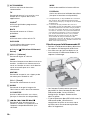 34
34
-
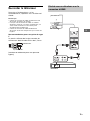 35
35
-
 36
36
-
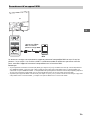 37
37
-
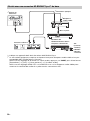 38
38
-
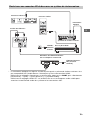 39
39
-
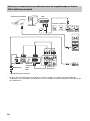 40
40
-
 41
41
-
 42
42
-
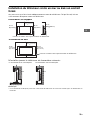 43
43
-
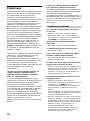 44
44
-
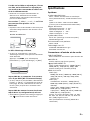 45
45
-
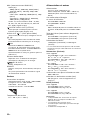 46
46
-
 47
47
-
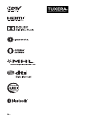 48
48
-
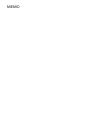 49
49
-
 50
50
-
 51
51
-
 52
52
Ask a question and I''ll find the answer in the document
Finding information in a document is now easier with AI
in other languages
- français: Sony KDL50W800C Manuel utilisateur
Related papers
-
Sony KD-65X9005B Specification
-
Sony BRAVIA KDL-50R450A User manual
-
Sony KD-85X9505B User guide
-
Sony KDL46R453A User manual
-
Sony KD43X720E User guide
-
Sony KDL-32R420B Quick start guide
-
Sony XBR-55X900A Owner's manual
-
Sony KDL-55W955B User manual
-
Sony KDL-55W900A Owner's manual
-
Sony XBR-75Z9D User manual
Other documents
-
Philips SWV4422S User manual
-
Roku TV 55PFL4756/F7 Quick Installation Guide
-
Roku TV 65PFL4756/F7 Quick Installation Guide
-
Roku TV 75PFL4756/F7 Quick Installation Guide
-
Philips 50PFL5907 Owner's manual
-
Philips 46PFL5907 Owner's manual
-
Yamaha ATS-2030 Owner's manual
-
Memorex MLT1921 User manual
-
HP QF299AAABC User manual
-
Yamaha YAS-103 Owner's manual