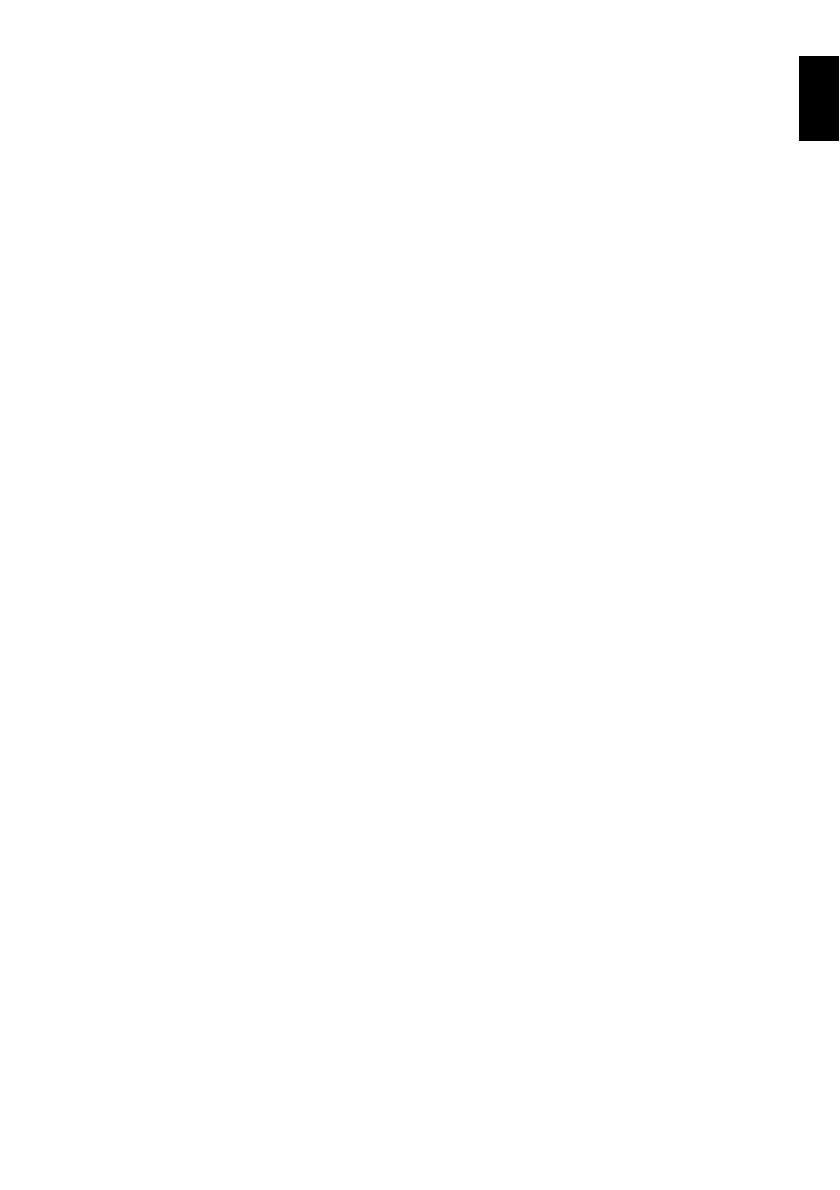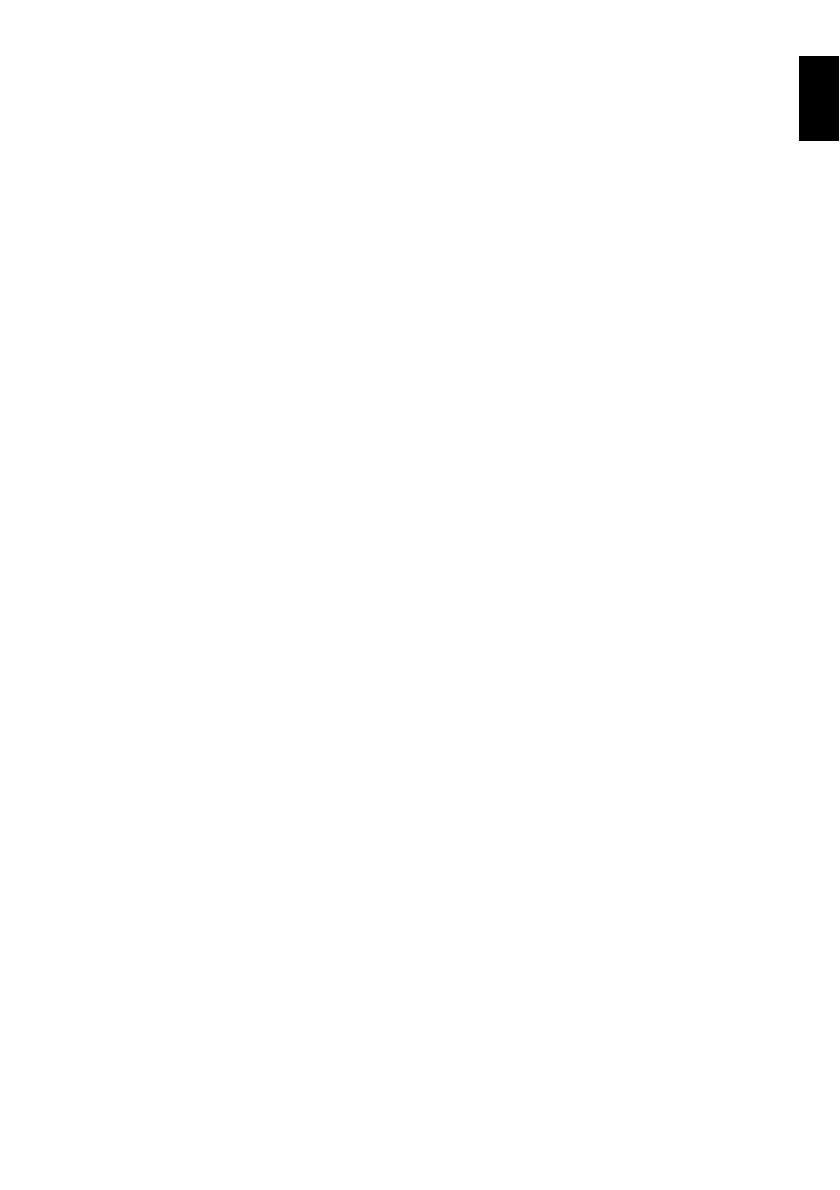
English
13
Setting Up Record Functions ...........................61
SWITCHING MOVIE QUALITY (VIDEO MODE).61
SETTING TO WIDE TV SCREEN MODE (16:9
MODE)..............................................................62
SWITCHING QUALITY OF STILL IMAGE
(QUALITY)........................................................64
RECEIVING IMAGE FROM ANOTHER DEVICE
(INPUT SOURCE)............................................64
SWITCHING EXTERNAL INPUT RECORDING
METHOD (PHOTO INPUT) ..............................65
SELF-TIMER .......................................................65
SETTING ON-SCREEN DISPLAY OUTPUT ON
OR OFF (OSD OUTPUT).................................66
Using External Microphone..............................66
Disc Navigation
Using Disc Navigation......................................67
STARTING OR TERMINATING DISC
NAVIGATION....................................................67
PLAYING BACK FROM DISC NAVIGATION
SCREEN...........................................................69
PLAYING BACK LATEST RECORDED SCENE.70
DELETING LAST RECORDED SCENE..............70
CAPTURING PHOTO..........................................71
PLAYBACK FROM START OF DISC OR CARD 71
SEARCH PLAYBACK OF MOVIE.......................71
FRAME ADVANCE/FRAME BACK/SLOW
PLAYBACK OF MOVIE ....................................71
SKIP PLAYBACK OF MOVIE..............................72
PLAYING BACK STILLS .....................................72
JUMPING TO SPECIFIED POINT (GO TO)........73
INFORMATION DISPLAY DURING PLAYBACK 74
SELECTING MULTIPLE SCENES......................75
SELECTING CONSECUTIVE SCENES
TOGETHER......................................................75
FUNCTIONS AVAILABLE WITH DISC
NAVIGATION....................................................76
UNDERSTANDING FLOW OF DISC NAVIGATION
MENU ...............................................................77
Scene...............................................................79
DELETING SCENES (EDIT – DELETE) .............79
DIVIDING MOVIES (EDIT – DIVIDE)..................80
COMBINING MULTIPLE SCENES (EDIT –
COMBINE)........................................................81
ARRANGING ORDER OF SCENES (EDIT –
MOVE)..............................................................81
DIRECTING SCENES EFFECTIVELY (EFFECT –
FADE)...............................................................82
PLAYING BACK BY SKIPPING SCENES
(EFFECT – SKIP) .............................................83
CHANGING IMAGES FOR THUMBNAILS
(EFFECT – THUMBNAIL).................................84
COPYING STILLS ON DVD-RAM DISC TO CARD
(COPY) .............................................................85
LOCKING SCENES ON CARD (LOCK)..............86
SELECTING SCENES USING MENU SCREEN
(SELECT) .........................................................87
DISPLAYING INFORMATION USING MENU
SCREEN (DETAIL)...........................................88
Program........................................................... 89
WHAT IS “PROGRAM”?......................................89
SWITCHING TO THUMBNAIL DISPLAY OF
SPECIFIC DATE (SWITCH) .............................89
PLAYING BACK PROGRAM (PLAY) ..................90
CHANGING TITLE OF PROGRAM (TITLE)........90
Play List........................................................... 92
WHAT IS “PLAY LIST”?.......................................92
CREATING NEW PLAY LIST (CREATE)............92
SWITCHING TO DISPLAY OF EACH PLAY LIST
(SWITCH) .........................................................93
PLAYING BACK A PLAY LIST (PLAY)................93
ADDING SCENES TO PLAY LIST
(EDITING PLAY LIST) ......................................94
DELETING SCENES FROM PLAY LIST
(EDITING PLAY LIST) ......................................95
ADDING SCENES USING SUBMENU FOR
EDITING (EDITING PLAY LIST).......................95
DELETING SCENES USING SUBMENU FOR
EDITING (EDITING PLAY LIST).......................96
SELECTING SCENES USING SUBMENU FOR
EDITING (EDITING PLAY LIST).......................96
ARRANGING ORDER OF SCENES (MOVE).....97
CHANGING TITLE OF PLAY LIST (TITLE).........98
DELETING PLAY LIST (DELETE).......................98
Go To .............................................................. 99
TOP (END) ..........................................................99
Disc or Card Management .............................. 99
INITIALIZING DISC OR CARD (FORMAT DISC.
FORMAT CARD) ..............................................99
PROTECTING DISC FROM WRITING (PROTECT
DISC)..............................................................100
VERIFYING REMAINING FREE SPACE ON DISC
OR CARD (CAPACITY)..................................100
UPDATING CONTROL INFORMATION OF DVD-
RAM/DVD-RW (VR-mode) DISC (UPDATE
CONTROL INFO.)...........................................101
FINALIZING DVD-RW/DVD-R/+RW DISC
(FINALIZE DISC)............................................102
ADDITIONALLY RECORDING ON FINALIZED
DVD-RW (VF-mode)/+RW
(DISC UNFINALIZE).......................................103
Others............................................................ 104
DISPLAYING MOVIES OR STILLS
INDEPENDENTLY (CATEGORY)..................104
PLAYING BACK SCENES REPEATEDLY
(REPEAT PLAY).............................................104
PLAYING BACK WIDE-MODE IMAGES ON 4:3
DISPLAY TV (TV type) ...................................105
SLIDE SHOW (CONTINUOUS PLAYBACK OF
STILLS)...........................................................105
Viewing on TV Screen................................... 106
CONNECTING TO A TV....................................106
VIEWING ON TV SCREEN ...............................107
Playback on DVD Recorder/Player............... 108
PLAYING BACK DVD-RAM/DVD-RW (VR-mode)
DISC ...............................................................108
PLAYING BACK DVD-RW (VF-mode)/DVD-R/
+RW DISC ......................................................108