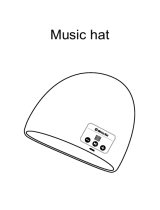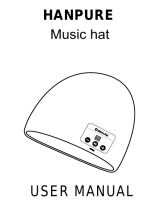Page is loading ...

JB200 Bluetooth Headphones
User Manual

i
ENGLISH
Please review your user guide carefully
before using this product
If you need further assistance DO NOT return it to the store where you bought
it, please contact us at:
1.866.244.3399
OR
jaybirdgear.com
click support for troubleshooting & customer service assistance

ii
ENGLISH
Quick Start Guide
Charge
Charge your JayBird JB-200 Bluetooth
®
Stereo Headset for 2 hours before use. See page 2 for details.
First time tting
The JayBird headset is designed for performance t under extreme conditions so it’s like putting on
tightly tting performance clothing for the rst time. Getting the headset on maybe challenging
at rst, but stick with it, you will get the hang of it after a couple of times and appreciate its snug
performance t.
1. A mirror can help for the rst tting
2. Point the ear-tips forward and up
3. Hold open with two hands
4. Push ear out using thumb
5. Using both hands guide headset over ear snug against head
6. Check that the headset sits snug against head
and not losely on top of your ear
If you experience any di culty please visit jaybirdgear.com and click the support link for tutorials
on getting the right t.
1
2
3
4
5
Correct Fit
Bad Fit
6

iii
ENGLISH
Pairing with cell phone / music device
1. With the headset in your hand, hold the power/talk button for 5 seconds until you
see steady blue blinking from the LED status indicator. Release the button. The
headset is now on.
2. Hold the power/talk button a second time for 4 seconds until you see a steady blue
and red blinking from the LED status indicator. Release the button.The headset is
now in pairing mode.
3. Refer to your cell phone user manual for cell
phone pairing instructions. When the cell
phone detects the JayBird headset, enter
pass code 0000.
4. If using in conjunction with a JayBird
Bluetooth® adapter for iPod® or MP3
player, turn music device on, plug the
JayBird Bluetooth
®
adapter in and press
play. The JayBird devices will automatically
connect without needing pair mode.
Optimal Range outdoors
While the range of Bluetooth® is 10 meters (33
feet), the optimal range for STEREO MUSIC with
ANY BRAND of Bluetooth® stereo headset is within
2 feet of the music device, particularly outdoors
where the signal cannot bounce o walls and
ceilings. For optimal connectivity outdoors, have
your device above your elbow on your right side.
Visit jaybirdgear.com for current and upcoming range
of sports armbands for iPod® and other devices.
Optimal Bluetooth
Experience Zone

Table of Contents
What’s included in this package? 1
Product Features 1
Charging your headset 2
Adjusting the in-ear buds for optimum t 2
Fitting the JayBird Bluetooth
®
Stereo Headset 3
Pairing the JayBird Bluetooth
®
Stereo Headset
with a Bluetooth
®
cell phone 4
Button Controls 5
Using the headset to listen to music from your cell phone. 6
Using the headset to make and answer calls with your cell phone. 7
Using your JayBird Bluetooth
®
Stereo Headset
with an iPod
®
or other MP3 players. 7
Apple iPod
®
7
MP3 and other portable audio players 8
Speci cations 8
Warranty 10
FAQ / Troubleshooting 10
Customer Service 11
Certi cation and Agency Approvals 11
iv
ENGLISH

What’s included in this package?
1. JayBird Bluetooth
®
Stereo Headset
2. Charger Dock
3. USB Charging Cable
4. Nylon Mesh Carrying Pouch
5. This User Manual
Product Features
1. Left Earpiece
2. Right Earpiece
3. Adjustable In-Ear Buds
4. Power / Talk Button
5. Volume Down / Previous Track
6. Volume Up / Next Track
7. Rechargeable Lithium
Polymer Battery
8. Flex-Fit Design
9. Rubberized Surfaces for
Ultra-Comfort
10. Gasket Sealed Construction
11. Bluetooth
®
2.0 with A2DP
Wireless Technology
12. Bluetooth
®
Status Indicator
13. Battery Charging Status Indicator
14. Sweat-proof and Water Resistant
Speakers
15. Omni-Directional Microphone
16. Behind-the-head Back Band
1
2
3
4
5
1 2
10
4
5
6
7
9
12
15
16
8
3
14
13
11
1
ENGLISH

Charging your headset
Your JayBird Bluetooth
®
Stereo Headset
is powered by a built-in rechargeable
battery. Before using your headset for
the rst time, you should fully charge
the battery.
1. Insert the headset into the Charger Dock as shown making sure
the left earpieces are pushed all the way into the charger slots (left
earpiece provides charging connection).
2. Plug the smaller connector of the USB Cable into the DC-IN port on
the back of the Charger Dock.
3. Plug the other end of the USB Cable into any open USB port on your
computer or into the USB port on the JayBird AC power adapter
(sold separately) and then plug the AC power adapter into an
outlet.
4. The LED indicator on the right earpiece will glow RED during the
charge cycle (about 2 hours to fully charge). The LED will turn OFF
when fully charged.
5. Remove headset from Charger Dock.
Note: When the battery needs to be recharged, the LED
indicator will alternate blue and red color every 5 seconds.
Adjusting the in-ear pieces for optimum t
You can rotate the adjustable in-ear buds 360° to achieve a di erent t of the earpiece to the ear.
The default positions as shown are strongly recommended. 2 o’clock for the leftside earpiece and 10
o’clock for the right side earpiece.
2
ENGLISH
CHARGE STATUS
INDICATOR

3
ENGLISH
Fitting the JayBird Bluetooth
®
Stereo Headset
The JayBird headset is designed for performance
t under extreme conditions so it’s like putting on
tightly tting performance clothing for the rst
time. Getting the headset on maybe challenging
at rst, but stick with it, you will get the hang of
it after a couple of times and appreciate its snug
performance t.
1. A mirror can help for the rst tting
2. Point the ear-tips forward and up
3. Hold open with two hands
4. Push ear out using thumb
5. Using both hands guide headset over ear snug
against head
6. Check that the headset sits snug against head
and not losely on top of your ear
If you experience any di culty please visit
jaybirdgear.com and click the support link for
tutorials on getting the right t.
1
2
3
4
5
Correct Fit
Bad Fit
6

4
Pairing the JayBird Bluetooth
®
Stereo Headset
with a Bluetooth
®
cell phone
The JayBird headset will work for calls on any Bluetooth® cell phone. If your cell phone supports the
Bluetooth
®
A2DP protocol (stereo music), you can also use your headset to listen to stereo music.
1. Make sure that Bluetooth
®
mode is enabled on your cell phone (refer to your cell
phone user manual).
2. With the headset in your hand, hold the power/talk button for 5 seconds until
you see steady blue blinking from the LED status indicator. Release the button.
The headset is now on.
3. Hold the power/talk button a second time for 4 seconds until you see a steady blue
and red blinking from the LED status indicator. Release the button.The headset
is now in pairing mode.
4. From your cell phone, perform a discovery/search (refer to your cell phone user
manual).
5. The cell phone will list all devices found within range. Select JayBird JB-200
Headset. Select OK or YES to pair your JayBird Bluetooth
®
Stereo Headset with
your cell phone.
6. You will be asked for a passkey. Enter 0000
7. Once paired, the LED on the JayBird Bluetooth
®
Stereo Headset will blink blue
every 6 seconds.
8. To verify that your JayBird Bluetooth
®
Stereo Headset has established a handsfree
calling connection, dial a call using your cell phone. If the call completes correctly
(if you hear ringing on the JayBird Bluetooth
®
Stereo Headset), you have succeeded
in establishing a handsfree calling connection (Call audio in left side only).
9. To verify that your JayBird Bluetooth
®
Stereo Headset has established an A2DP
(streaming music) connection, play music on your cell phone. If you hear
stereo music on your JayBird Bluetooth
®
Stereo Headset, you have succeeded in
establishing an A2DP (streaming music) connection (Music audio in both sides).
ENGLISH
Note: The pairing method described above is for most common Bluetooth
®
enabled cell phones. Refer to your cell
phone user manual for detailed pairing instructions.

Button Controls
Power On: Press and hold the power/talk button for 5 seconds until blue LED ashes blue
rapidly. Once on, the headset LED will ash blue once every few seconds.
Power O : Press and hold the power/talk button for 6 seconds until blue LED ashes blue
rapidly. Once o , the headset LED will no longer ash.
Pairing (in power on state): With headset already on, press and hold the power/talk
button for 4 seconds until LED ashes red and blue. The headset is ready to pair
with your phone or music device
Auto power o : The device will automatically turn o after 10 minutes if not connected
to another device.
Music & Phone Mode: The headset is in music mode by default and will switch to phone
mode when:
• You answer a call by pressing the power/talk button
• Reject a call by pressing and holding power/talk button for 2 seconds
• Redial a call by pressing and holding power/talk button for 2 seconds
Play / Pause: Short press/release of the power/talk button will toggle between play and
pause in music mode.
Previous / Next track: Short press/release of the volume up/down button will skip to
the previous/next song in music mode. This button function has no e ect in phone
mode.
Volume: Press AND HOLD the volume up/down button will increase/decrease the volume
in both phone and music mode.
Speakers: During phone calls the right speaker is muted. During music play back the right
speaker is enabled for stereo sound. This is common in Bluetooth® “stereo” headsets
to avoid feedback from the mic with dual speaker output.
5
ENGLISH

Using the headset to listen to music from your cell phone
1. Upon successful pairing to your A2DP (stereo music) capable cell phone, use
the music player feature to listen to stereo music on your JayBird Bluetooth
®
Stereo Headset. Refer to your cell phone user manual for detailed instructions on
how to play music on your cell phone.
2. Adjust the volume on both the cell phone and/or music player and on the
JayBird Bluetooth
®
Stereo Headset so that there is no distortion. It’s a good idea
to not use maximum volume on the cell phone and/or cell phone music player.
Refer to your cell phone user manual for detailed instructions on how to adjust the
music volume on your cell phone.
6
ENGLISH

7
ENGLISH
Using the headset to make/answer calls with your cell phone
1. To make calls, simply dial the call on your cell phone. You will hear the phone ring
through the speakers on your JayBird Bluetooth
®
Stereo Headset. The sensitive
microphone on the JayBird Bluetooth
®
Stereo Headset will pick up your voice
when you talk during your phone call. To terminate the call, either press the
Power/Talk button on the JayBird headset, use your cell phone dial pad button,
or wait for the other party to terminate the call on their end. Refer to your cell
phone user manual on how to make and end calls using a wireless headset.
2. When a call comes in to your cell phone, you will hear an ascending ring through
the JayBird Bluetooth
®
Stereo Headset speakers. Your cell phone will also ring and/
or vibrate (unless you have the ringer and/or vibrate mode turned o ). Answer
the call by pressing the Power/Talk button on the right hand earpiece. You can
also answer the call using your cell phone dial pad button. To terminate the call,
either press the Power/Talk button on the JayBird headset, use your cell phone
dial pad button, or wait for the other party to terminate the call on their end.
Refer to your cell phone user manual on how to answer incoming calls using a
wireless headset.
Note: You can make and receive calls even when listening to stereo music. The music will be paused during your phone
call and will resume upon call termination.
Using your JayBird Bluetooth
®
Stereo Headset with an iPod
®
or
other MP3 players
You can listen to music from any supported Apple iPod
®
or other MP3 players using the appropriate
JayBird Bluetooth
®
Adapter.
Apple iPod
®
The optional JayBird Bluetooth
®
Adapter for iPod
®
(Model number
JB-BA-100i) connects directly to the iPod
®
30 pin dock connector. It
draws its power directly from the iPod
®
so no battery or charging
is required and can be purchased at stores selling the JayBird
Bluetooth
®
Stereo Headset or online at jaybirdgear.com.
Optional Bluetooth
®
adapter and iPod
®
shown are sold separately.

MP3 . PDA . PC . MAC . DVD . TV . Gaming . Home Theatre & any
other device with a 3.5 mm headphone jack
The optional JayBird Bluetooth
®
Adapter for MP3 (Model number JB-BA-100m) connects directly any
3.5mm stereo headphone jack, making it compatible with many audio devices including:
• MP3 players, PDAs, PC, Mac, DVD players, TVs, Gaming devices, Home Theatre
and others
The JayBird Bluetooth
®
Adapter for MP3 is rechargeable and docks
directly to the charger dock included with your JayBird Bluetooth
®
Stereo Headset for recharging and can be purchased at stores selling the
JayBird Bluetooth
®
Stereo Headset or online at jaybirdgear.com.
Speci cations
Type In-Ear Style
Sealing: Water Resistant/Sweat Proof
Noise Cancelling CVC® Clear Voice Capture Echo and Noise Suppression
Response Bandwidth 20-20000Hz
Impedance: 32 Ohm
Output 10mW RMS
Audio S/N Ratio -91 dB
Total Harmonic Distortion (THD) <5% (1KHz, 10mW)
Protocol Bluetooth® 2.0, A2DP, Handsfree, Headset
Frequency Band 2.4 GHz
8
ENGLISH
Optional Bluetooth
®
Adapter sold separately.

9
ENGLISH
Tx Power Bluetooth® Class 2
Range 10 meters/33 feet
Audio Format 16-bit Stereo
Talk Time 6.5 Hrs (May vary dependent on usage and cell phone)
Music Playing Time 5.5 Hrs (May vary dependent on usage and cell phone)
Standby Time 110Hrs (May vary dependent on usage and cell phone)
Battery 135 mAh Lithium Polymer
Charging AC Charger and USB
Charging Time 2 hrs
Weight:(Grams) 23.5g (headset) 57.3g (Charger)
Microphone type 4mm omni-directional
Microphone Sensitivity -40 dB +/-3dB (1KHz, 0dB=1V/Pa)
Speaker sensitivity 114±3dB At 1KHz
Operating Temp 14 F to 113 F (-10° C to 45° C) (subject to change)
Storage Temp -4 F to 131 F (-20° C to 55° C) (subject to change)
AC power supply 5V DC 1A 100-240VAC, 50-60Hz input
No of Paired Device 2
Pairing passkey 0000
Features
Answer call, end call, reject call, volume control, Integrated AVRCP
music controls (Play, pause, next and previous track)
Agency Approvals FCC, CE
Included In Box
• JayBird Bluetooth® Stereo Headset
• Charger Dock
• AC Power Supply (BSA Style Plug)
• USB Charging Cable
• Nylon Mesh Carrying Pouch
• User Manual
• 2 spair pairs of ear-tips
Compatibility See jaybirdgear.com/phones

Warranty
1 Year parts and labor, Life time warranty against sweat. JayBird will replace without charge any
headset which fails to function as a direct result of the e ects of perspiration at any time following
the original purchase. “Lifetime” means life of the product and covers replacement only, not money
back. JayBird reserves the right to examine the headset and determine the cause of failure which
may or may not be caused by sweat. This warranty runs alongside the regular one year warranty. Full
warranty details can be found at jaybirdgear.com/warranty.
FAQ / Troubleshooting
Q: How do I get the best and most comfortable t when putting the headset on?
A: The JayBird headset is designed and built for performance under extreme
conditions so it is like putting on tightly tting performance clothing for the rst time.
Visit jaybirdgear.com and click on support for tutorials on best t
Do not share your headset with someone else on a regular basis. The headset’s over-molded arm has
some memory and will mold slightly to the ear of the person wearing it. Sharing the headset may
cause it to have a poor t for one or both of the users.
Q: The sound quality is poor and sounds distorted.
A: Adjust the volume control on your device to a lower setting. Find the right balance between both
volume controls on the device and headset for optimal sound performance. If using the iPod® adapter
with an iPod® all volume control is diverted to the headset.
Q: The sound cuts in and out intermittently.
A: While the range of Bluetooth® is 10 meters (33 feet), the optimal range for STEREO
MUSIC with ANY BRAND of Bluetooth® stereo headset is within 2 feet of the music
device, particularly outdoors where the signal cannot bounce o walls and ceilings. For
optimal connectivity outdoors, have your device above your elbow on your right side.
Additionally, water and sweat can interfere with Bluetooth® radio signal. Make sure that there
is no sweat in direct contact with the Bluetooth® Adapter. Make sure the adapter is not in direct
contact with skin when exercising and that it is on the outside of any clothing that maybe
holding moisture (e.g. if using the iPod® or JayBird armband, use it over the top of your clothing)
Visit jaybirdgear.com for current and upcoming range of sports armbands for iPod® and other
devices.
10
ENGLISH

FCC ID: VL5-JB100
Federal Communication Commission
This device complies with Part 15 of the FCC Rules. Operation is subject to the following two conditions: (1) This device may not cause harmful
interference, and (2) this device must accept any interference received, including interference that may cause undesired operation.
This equipment has been tested and found to comply with the limits for a Class B digital device, pursuant to Part 15 of the FCC Rules. These
limits are designed to provide reasonable protection against harmful interference in a residential installation. This equipment generates, uses
and can radiate radio frequency energy and, if not installed and used in accordance with the instructions, may cause harmful interference to
radio communications. However, there is no guarantee that interference will not occur in a particular installation. If this equipment does cause
harmful interference to radio or television reception, which can be determined by turning the equipment o and on, the user is encouraged to
try to correct the interference by one of the following measures:
• Reorient or relocate the receiving antenna.
• Increase the separation between the equipment and receiver.
• Connect the equipment into an outlet on a circuit di erent from that to which the receiver is connected.
• Consult the dealer or an experienced radio/TV technician for help.
Any changes or modi cations not expressly approved by the party responsible for compliance could void the user’s authority to operate
this equipment.
Q: Music from my phone only plays through one earpiece or fails to work sometimes
A: Each phone has di ering software con gurations resulting in varying degrees of compatibility
with Bluetooth® stereo headsets. Visit jaybirgear.com/phones for more information.
Q: My headset won’t charge fully
A: This maybe caused by the headset not getting a good connection to the charging points on the
charger. Make sure the left side earpiece is well connected and right side earpiece shows a red
light. If the connection is poor or disconnects easily by a slight bump please contact JayBird for a
replacement charger within the rst year of use.
Customer Service
Phone: +1.866.244.3399 (USA)
Online: jaybirdgear.com
Certi cation and Agency Approvals
11
ENGLISH
©2007 JayBird Gear LLC. All rights reserved. JayBird, and the JayBird logo are trademarks of JayBird Gear LLC. iPod is a trademark of Apple,
Inc., registered in the U.S. and other countries. Bluetooth is a trademark owned by Bluetooth SIG, Inc. USA, and licensed to JayBird Gear LLC.
“Made for iPod” means that an electronic accessory has been designed to connect speci cally to iPod and has been certi ed by the developer
to meet Apple performance standards. Apple is not responsible for the operation of this device or its compliance.
/