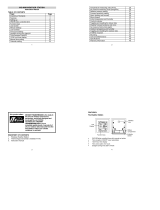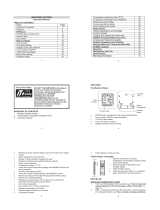10
Stay in Touch
Follow La Crosse Technology on YouTube,
Twitter, Facebook and Instgram.
Ask questions, watch setup videos, and
provide feedback on our social media outlets.
Care + Maintanence
Do not mix old and new batteries.
Do not mix Alkaline, Lithium, standard, or
rechargeable batteries.
Always purchase the correct size and grade of
battery most suitable for intended use.
Clean the battery contacts and also those of the
device prior to battery installation.
Ensure the batteries have been installed with
correct polarity (+/-).
Remove batteries from equipment that will not to
be used for an extended period.
Promptly remove expired batteries.
Specifications
Weather Station (C75747-AU)
Temperature Range: 0°C to 50°C
(32°F to 122°F)
Humidity Range: 10% - 99% RH
Relative Pressure Range: 800 to 1100 hPa
(23.62 to 32.48 inHg)
Power Requirements:
USB Power Cord (USB180-P11B) (included)
Input: 5.0VDC 0.6A~1.5A
Dimensions: 22.8cm L x 2.9cm W x 13.8cm H
(8.98” L x 1.14” W x 5.43” H)
Outdoor Sensor (TX141TH-Bv3)
Temperature Range: -40°C to 60°C
(-40°F to 140°F)
Humidity Range: 10% - 99% RH
Transmission Range: Over 100 meters
(330 feet) in open air RF 433MHz
Update Interval: About every 51 seconds
Power: 2-AA, IEC, LR6 batteries (included)
Battery Life: Over 12 months
Dimensions: 4.0cm L x 2.0cm W x 13.0 H cm
(1.57” L x 0.79” W x 5.12” H)
Designed in La Crosse, Wisconsin • Made in China • Printed in China • DC 060121
Please help in the preservation of
the environment and return used
batteries to an authorized depot.