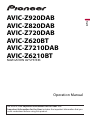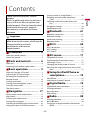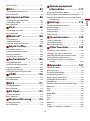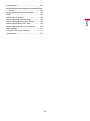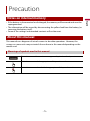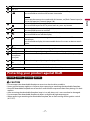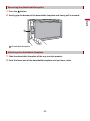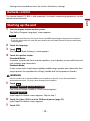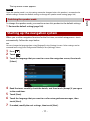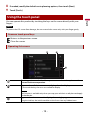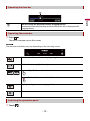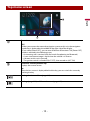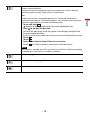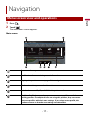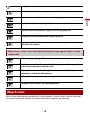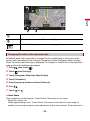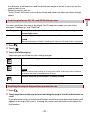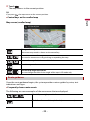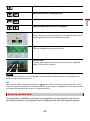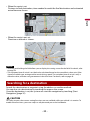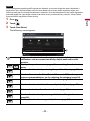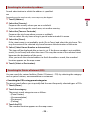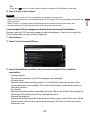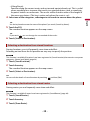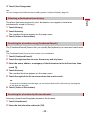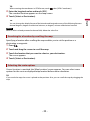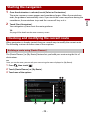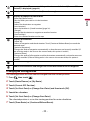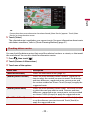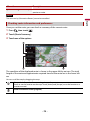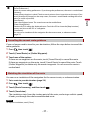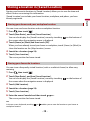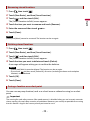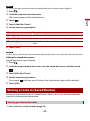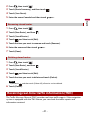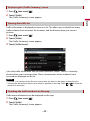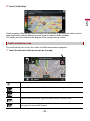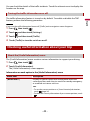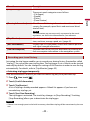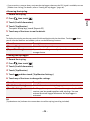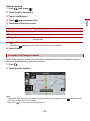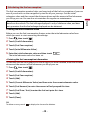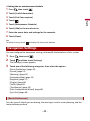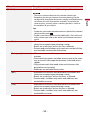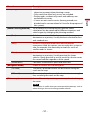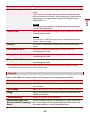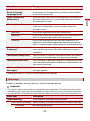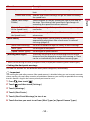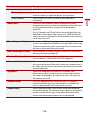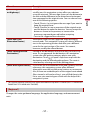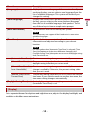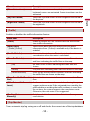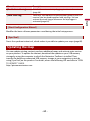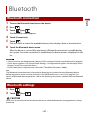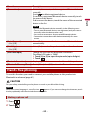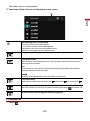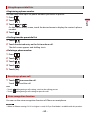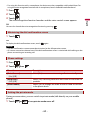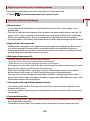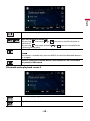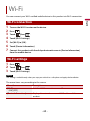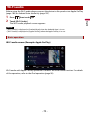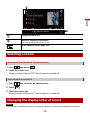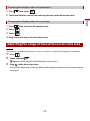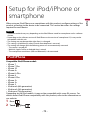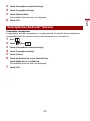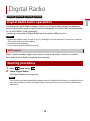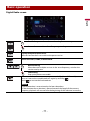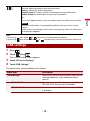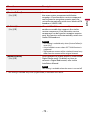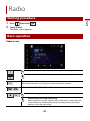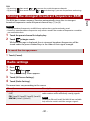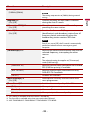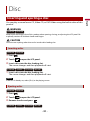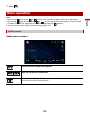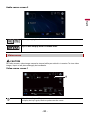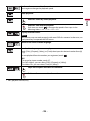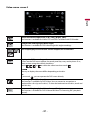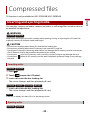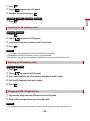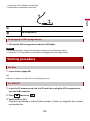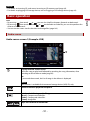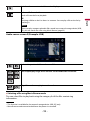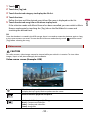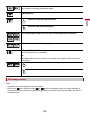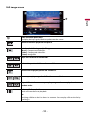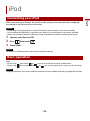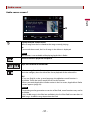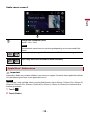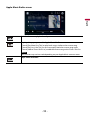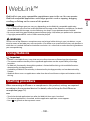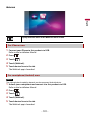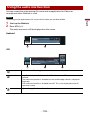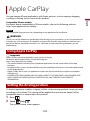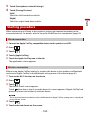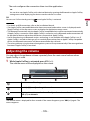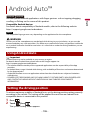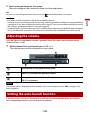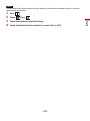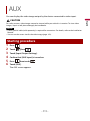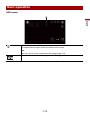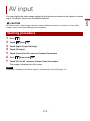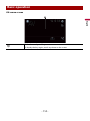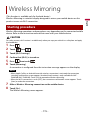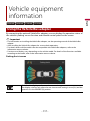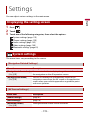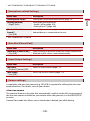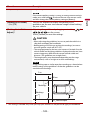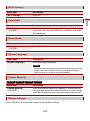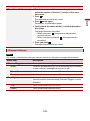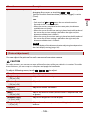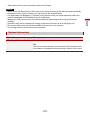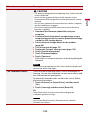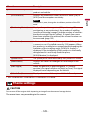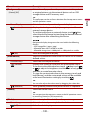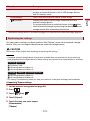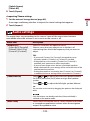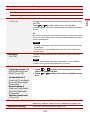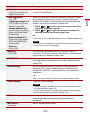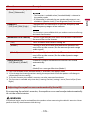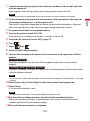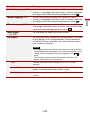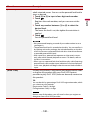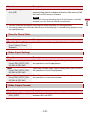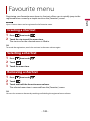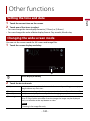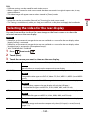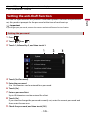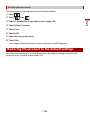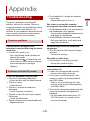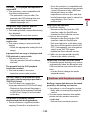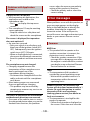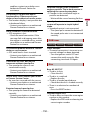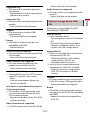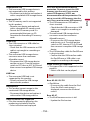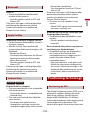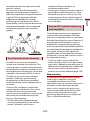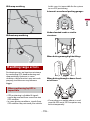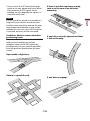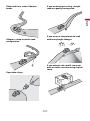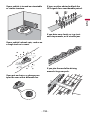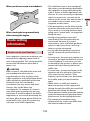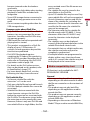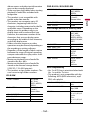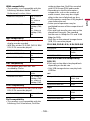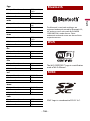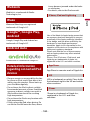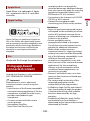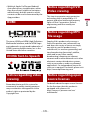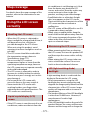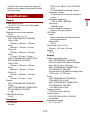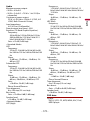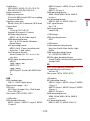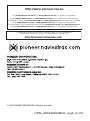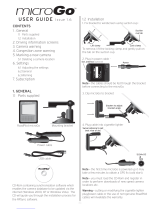English
Be sure to read Important Information for the User first!
Important Information for the User includes the important information that you
must understand before using this product.
AVIC-Z920DAB
AVIC-Z820DAB
AVIC-Z720DAB
AVIC-Z620BT
AVIC-Z7210DAB
AVIC-Z6210BT
NAVIGATION AV SYSTEM
Operation Manual

English
- 2 -
Important
■Precaution ......................... 5
Notes on internal memory........................................ 5
About this manual ....................................................... 5
■Parts and controls............. 6
Main unit ......................................................................... 6
Protecting your product against theft.................. 7
■Basic operation ................. 9
Notes on using the LCD panel................................. 9
Adjusting the LCD panel angle ............................... 9
Resetting the microprocessor ................................. 9
Remote control ........................................................... 10
Starting up the unit ................................................... 10
Starting up the navigation system ...................... 11
Using the touch panel.............................................. 12
Top menu screen ........................................................ 15
■Navigation....................... 17
Menu screen view and operations....................... 17
Map Screen................................................................... 18
Searching for a destination..................................... 24
Starting the navigation............................................ 32
Checking and modifying the current route...... 32
Storing a location in [Saved Location]................ 38
Storing a route in [Saved Routes] ........................ 40
Receiving real-time traffic information
(TMC) ....................................................................... 41
Checking useful information about your
trip ............................................................................ 44
Navigation Settings .................................................. 49
Updating the map ..................................................... 60
■Bluetooth ......................... 61
Bluetooth connection.............................................. 61
Bluetooth settings ..................................................... 61
Hands-free phoning.................................................. 62
Bluetooth audio ......................................................... 67
■Wi-Fi.................................. 69
Wi-Fi connection ........................................................ 69
Wi-Fi settings ............................................................... 69
Wi-Fi audio ................................................................... 70
■AV source ......................... 71
Supported AV source................................................ 71
Displaying the AV operation screen.................... 71
Selecting a source ..................................................... 72
Changing the display order of source ................ 72
Adjusting the range of favourite source icons
area .......................................................................... 73
■Setup for iPod/iPhone or
smartphone ..................... 74
iPod/iPhone ................................................................. 74
Smartphone (Android™ device) ........................... 75
■Digital Radio.................... 76
Digital Radio tuner operations.............................. 76
Starting procedure .................................................... 76
Basic operation ........................................................... 77
DAB settings ................................................................ 78
■Radio ................................ 80
Starting procedure .................................................... 80
Basic operation ........................................................... 80
Storing the strongest broadcast frequencies
(BSM) ....................................................................... 81
Contents
Thank you for buying this Pioneer
product.
Please read through these instructions
so you will know how to operate your
model properly. After you have finished
reading the instructions, keep this
document in a safe place for future
reference.
The screen shown in the examples may
differ from actual screens, which may be
changed without notice for
performance and function
improvements.

English
- 3 -
Radio settings.............................................................. 81
■Disc................................... 83
Inserting and ejecting a disc.................................. 83
Basic operation ........................................................... 84
■Compressed files............. 88
Inserting and ejecting media................................. 88
Starting procedure .................................................... 90
Basic operation ........................................................... 91
■iPod .................................. 96
Connecting your iPod............................................... 96
Basic operation ........................................................... 96
■WebLink™ ...................... 100
Using WebLink ......................................................... 100
Starting procedure ................................................. 100
Using the audio mix function ............................. 102
■Apple CarPlay................ 103
Using Apple CarPlay............................................... 103
Setting the driving position ................................ 103
Starting procedure ................................................. 104
Adjusting the volume ............................................ 105
■Android Auto™ .............. 106
Using Android Auto................................................ 106
Setting the driving position ................................ 106
Starting procedure ................................................. 107
Adjusting the volume ............................................ 108
Setting the auto-launch function...................... 108
■HDMI .............................. 110
Starting procedure ................................................. 110
Basic operation ........................................................ 110
■AUX ................................ 111
Starting procedure ................................................. 111
Basic operation ........................................................ 112
■AV input ......................... 113
Starting procedure ................................................. 113
Basic operation ........................................................ 114
■Wireless Mirroring ........ 115
Starting procedure ................................................. 115
Basic operation ........................................................ 116
■Vehicle equipment
information.................... 117
Using the Vehicle Bus adapter ............................ 117
Displaying obstacle detection information ... 118
Displaying the operating status of the climate
control panel ...................................................... 118
■Settings .......................... 119
Displaying the setting screen.............................. 119
System settings ........................................................ 119
Theme settings ......................................................... 129
Audio settings........................................................... 132
Video settings ........................................................... 138
■Favourite menu ............. 142
Creating a shortcut ................................................. 142
Selecting a shortcut................................................ 142
Removing a shortcut .............................................. 142
■Other functions ............. 143
Setting the time and date..................................... 143
Changing the wide screen mode....................... 143
Selecting the video for the rear display........... 144
Setting the anti-theft function............................ 145
Restoring this product to the default
settings ................................................................. 146
■Appendix ....................... 147
Troubleshooting....................................................... 147
Error messages.......................................................... 149
Positioning technology ......................................... 153
Handling large errors ............................................. 155
Route setting information .................................... 159
Handling and care of discs ................................... 160
Playable discs ............................................................ 160
Detailed information for playable media........ 161
Bluetooth.................................................................... 166
Wi-Fi.............................................................................. 166
SDXC............................................................................. 166
WMA/WMV................................................................. 167
FLAC.............................................................................. 167
DivX .............................................................................. 167
AAC ............................................................................... 167
WebLink ...................................................................... 168
Waze ............................................................................. 168
Google™, Google Play, Android .......................... 168

English
- 4 -
Android Auto ............................................................ 168
Detailed information regarding connected iPod
devices ................................................................. 168
Using app-based connected content.............. 169
HDMI ............................................................................ 170
IVONA Text-to-Speech........................................... 170
Notice regarding video viewing ........................ 170
Notice regarding DVD-Video viewing ............. 170
Notice regarding MP3 file usage ....................... 170
Notice regarding open source licenses........... 170
Map coverage ........................................................... 171
Using the LCD screen correctly .......................... 171
Specifications............................................................ 172

English
- 5 -
•If the battery is disconnected or discharged, the memory will be erased and must be
reprogrammed.
•The information will be erased by disconnecting the yellow lead from the battery (or
removing the battery itself ).
•Some of the settings and recorded contents will not be reset.
This manual uses diagrams of actual screens to describe operations. However, the
screens on some units may not match those shown in this manual depending on the
model used.
Precaution
Notes on internal memory
About this manual
Meanings of symbols used in this manual
This indicates model names that are supported by the described operations.
This indicates to touch the appropriate soft key on the touch screen.
This indicates to touch and hold the appropriate soft key on the touch screen.
Z000DAB

- 6 -
English
Parts and controls
Main unit
Z920DAB Z820DAB
Z720DAB Z620BT Z7210DAB Z6210BT

English
- 7 -
CAUTION
•Do not expose the detachable faceplate to excessive shock or disassemble it.
•Never grip the buttons tightly or use force when removing or attaching the detachable faceplate.
•Keep the detachable faceplate out of reach of small children to prevent them from placing it in their
mouths.
•After removing the detachable faceplate, keep it in a safe place so it is not scratched or damaged.
•Do not expose the detachable faceplate to direct sunlight and high temperatures.
•When removing or attaching the detachable faceplate, do so after turning off the ignition switch
(ACC OFF).
LCD screen
VOL (+/-)
Press to switch between the Application screen and the AV operation screen.
Press and hold to switch to the camera view mode.
NOTE
To activate the camera view mode with this button, set [Back Camera Input] to
[On] or [AV Input] to [Camera] (page 120).
Press to display the top menu screen.
Press and hold to power off. To power back on, press any button.
Press to display the menu bar (page 13).
Press and hold to mute or unmute.
Press to display the top menu screen or back to previous screen.
Press and hold to turn off the display.
Press to activate the voice recognition mode with a connected iPhone or
smartphone.
Press and hold to display the connectable device list screen or device search
screen.
RESET Press to reset the microprocessor (page 9).
SD card slot Refer to Inserting and ejecting an SD memory card (page 88).
Auto EQ
microphone
input jack
Use to connect a microphone for acoustical measurement (sold separately).
Disc-loading
slot
Refer to Inserting and ejecting a disc (page 83).
Detachable faceplate
Press to remove the detachable faceplate from this product.
Protecting your product against theft
Z720DAB Z620BT Z7210DAB Z6210BT

- 8 -
English
1Press the button.
2Gently grip the bottom of the detachable faceplate and slowly pull it outward.
Detachable faceplate
1Slide the detachable faceplate all the way into this product.
2Push the lower part of the detachable faceplate until you hear a click.
Removing the detachable faceplate
Attaching the detachable faceplate

English
- 9 -
WARNING
•Keep hands and fingers clear of this product when opening, closing, or adjusting the LCD panel. Be
especially cautious of children’s hands and fingers.
•Do not use with the LCD panel left open. It may result in injury in the event of an accident.
CAUTION
•Do not open or close the LCD panel forcefully. It may cause a malfunction.
•Do not operate this product until the LCD panel has completely opened or closed. If this product is
operated while the LCD panel is opening or closing, the LCD panel may stop at that angle for safety.
•Do not place glass or can on the open LCD panel.
1Press .
2Touch or to adjust the angle of the LCD panel.
3Touch .
Returns to the previous screen.
CAUTION
•Pressing the RESET button resets settings and recorded contents to the factory settings.
– Do not perform this operation when a device is connected to this product.
– Some of the settings and recorded contents will not be reset.
•The microprocessor must be reset under the following conditions:
– Prior to using this product for the first time after installation.
– If this product fails to operate properly.
– If there appears to be problems with the operation of the system.
– If your vehicle position is shown on the map with a significant positioning error.
1Turn the ignition switch OFF.
2Press RESET with a pen tip or other pointed tools.
Basic operation
Notes on using the LCD panel
Adjusting the LCD panel angle
Resetting the microprocessor
Z920DAB Z820DAB
Z920DAB
Z820DAB

- 10 -
English
Settings and recorded contents are reset to the factory settings.
The remote control CD-R33 is sold separately. For details concerning operations, see the
remote control manual.
1Start the engine to boot up the system.
The [Select Program Language] screen appears.
NOTES
•From the second time on, the screen shown will differ depending on the previous conditions.
•From the second time on, enter the password for the anti-theft function if the password entry
screen appears.
2Touch the language.
3Touch .
The [Speaker Mode Settings] screen appears.
4Touch the speaker modes.
[Standard Mode]
4-speaker system with front and rear speakers, or a 6-speaker system with front and
rear speakers and subwoofers.
[Network Mode]
3-way system with a high range speaker, middle range speaker and subwoofer (low
range speaker) for reproduction of high, middle and low frequencies (bands).
WARNING
Do not use the unit in Standard Mode when a speaker system for 3-way Network Mode is
connected to the unit. This may cause damage to the speakers.
5Touch .
The [DAB ANTENNA POWER SETTING] screen appears.
Initial Legal Disclaimer screen appears. Skip to step 7.
6Touch [Yes] then [OK] to use the DAB aerial power (page 79).
Initial Legal Disclaimer screen appears.
7Touch [OK].
Remote control
Starting up the unit
Z920DAB Z820DAB Z720DAB Z7210DAB
Z620BT Z6210BT

English
- 11 -
The top menu screen appears.
NOTE
Once the speaker mode is set, the setting cannot be changed unless this product is restored to the
default settings. Restore the default settings to change the speaker mode setting (page 146).
To change the speaker mode, you need to restore this product to the default settings.
1Restore the default setting (page 146).
When you use the navigation function for the first time, an initial setup process starts
automatically. Follow the steps below.
TIP
You can change the language later using [Regional] in the [Settings] screen. Other settings can be
restarted later using [Start Configuration Wizard] in the [Settings] screen.
1Press .
2Touch .
3Touch the language that you want to use on the navigation screen, then touch
[Select].
4Read the terms carefully, check the details, and then touch [Accept] if you agree
to the conditions.
5Touch [Next].
6Touch the language that you want to use for voice guidance messages, then
touch [Next].
7If needed, modify the unit settings, then touch [Next].
Switching the speaker mode
Starting up the navigation system

- 12 -
English
8If needed, modify the default route planning options, then touch [Next].
9Touch [Finish].
You can operate this product by touching the keys on the screen directly with your
fingers.
NOTE
To protect the LCD screen from damage, be sure to touch the screen only with your finger gently.
: Returns to the previous screen.
: Close the screen.
Using the touch panel
Common touch panel keys
Operating list screens
Touching an item on the list allows you to narrow down the options and
proceed to the next operation.
Appears when all characters are not displayed on the display area.
If you touch the key, the rests are scrolled for display.
NOTE
This function is available only when you stop your vehicle in a safe place and apply
the handbrake.
Appears when items cannot be displayed on a single page.
Drag the side bar, the initial search bar or the list to view any hidden items.

English
- 13 -
1Press .
The menu bar pops up on the screen.
NOTE
The menu bar availability may vary depending on the activating source.
1Touch .
Operating the time bar
You can change the playback point by dragging the key.
The playback time corresponding to the position of the key is displayed while
dragging the key.
Operating the menu bar
Switches the dimmer duration by day or night.
Switches between playback and pause.
Skips files forwards or backwards.
Performs fast reverse or fast forwards.
Displays setting menu screen (page 119).
Closes the menu bar.
Switching the operation panel

- 14 -
English
The hidden function keys appear.
NOTE
This key does not appear for some AV sources.
Operating the on-screen keyboard
Displays the characters that are entered.
Moves the cursor to the right or left for a number of characters equivalent to the
number of touches.
Enters the characters in the text box.
Deletes the input text to the left of the cursor one letter at a time.
Touching and holding the key deletes the letters to the left of the cursor in rapid
succession.
Confirms the entry and proceeds to the next step.
Enters a space.
Switches between alphabet and numbers/symbols.
Switches between capital and lower case letters.

English
- 15 -
Top menu screen
Favourite source icons
TIPS
•When you connect the external navigation system to this unit, the navigation
mode key is displayed at the middle of the right side of the display.
•If you select [Power OFF], you can turn off almost all functions. The [Power OFF]
mode is released in the following cases.
– An incoming call is received (only for hands-free phoning via Bluetooth).
– A rear view camera image is input when the vehicle is in reverse.
– A button on this unit is pressed.
– The ignition switch is turned off (ACC OFF), then turned on (ACC ON).
AV/Device source operation key.
Displays the current source.
TIP
When the last source is displayed behind the key, you can switch the source by
touching the key.
Setting the time and date (page 143)
Settings (page 119) and Favourite menu (page 142)

- 16 -
English
Connected device key
Displays connected device.
Switches the source or application with connected devices such as WebLink,
external navigation system, Apple CarPlay, Android Auto.
TIPS
•When a device with a compatible application is connected, the favourite
application key appears. Once the key appears, you can adjust the range of the
favourite application key area with the following steps.
1Touch and hold .
appears at the top right of the favourite application key.
2Drag to the desired position.
To finish the adjusting, touch any place of the display except for the
favourite application key.
•You can also switch the mobile device to be connected with the following steps.
1Touch .
2Touch .
3Select desired device then follow the instruction.
Touch for the first wireless connection with the device.
NOTE
This function is available only when you stop your vehicle in a safe place and apply
the handbrake or the vehicle is completely stopped.
AV source (page 71)
Hands-free phoning (page 62)
Displays the map screen.

English
- 17 -
1Press .
2Touch .
The main menu screen appears.
Main screen
Navigation
Menu screen view and operations
Returns to the map screen.
Notifications that contain important information.
Displays the previous or next page of the navigation menu.
The locations that you saved as favourites.
Switches between 2D, 3D, and 2D North up view modes.
The [User Profiles] screen where you can create new profiles or edit the
existing profiles. If multiple drivers are using this product, they can create
their own profiles with their own settings. If you select a new profile, this
product restarts so that the new settings can take effect.

- 18 -
English
Most of the information provided by your navigation system can be seen on the map.
You need to become familiar with how information appears on the map.
Navigation items
Searches for a destination using various methods (page 24).
Builds your route or edits the route currently set (page 32).
Displays the traffic screen (page 41).
Displays useful information to support your driving (page 44).
Configures the navigation-related settings (page 49).
Displays information about your navigation system (e.g. the version
information or licence).
Main menu screen icons with a planned route (only appear when a route
is planned)
Adds a waypoint (page 34).
Displays route alternatives, parts of the route to avoid, or specific
roads in your planned route to avoid.
Displays the route in its full length on the map, and displays route
parameters and route alternatives.
Deletes your route or removes a waypoint.
Suspends and resumes the route guidance.
Map Screen

English
- 19 -
NOTE
Depending on the conditions and settings, some items may not be displayed.
* The information appears only when a route is set.
▶AV information bar
AV information is displayed at the bottom of the map screen.
How to read the map screen
*Shows the number and name of the street to be used (or next guidance point).
*Shows the next guidance point (manoeuvre). The type of the event (turn, roundabout,
exiting motorway, etc.) is displayed (page 22).
*Shows the distance to the next guidance point (manoeuvre).
*Shows the manoeuvre after the next manoeuvre.
Indicates the current location of your vehicle. The apex of the triangular mark
indicates your orientation and the display moves automatically as you drive.
NOTE
When there is no GPS position, the triangular mark is transparent. It shows your last known
position.
Displays the data field.
Shows the name of the street (or city) that your vehicle is travelling on (or in).
*Indicates the current route. The route currently set is highlighted in colour on the map.
*Indicates the progress to the final destination.

- 20 -
English
By default, even if the map scale is changed on the scrolled map, it will return to the
preset scale (according to the setting in [Viewpoint] of the [Navigation Map] settings)
when the current position map is displayed. To change the scale of the current position
map, perform the following procedure.
1Press then touch .
2Touch then [Settings].
3Touch [Navigation Map] then [Map Display].
4Touch [Viewpoint].
5Drag the pop-up window and touch [Manual].
6Press .
7Touch or .
▶Smart Zoom
Your navigation system features "Smart Zoom" that works in two ways.
•When the route is set:
When approaching a turn, "Smart Zoom" will zoom in and raise the view angle to
enable you to easily recognise your manoeuvre at the next junction. If the next turn is
Touch to display the AV source list.
Shows the current status of AV source briefly.
Touch to display the phone menu screen (page 62).
Changing the scale or the map manually
Page is loading ...
Page is loading ...
Page is loading ...
Page is loading ...
Page is loading ...
Page is loading ...
Page is loading ...
Page is loading ...
Page is loading ...
Page is loading ...
Page is loading ...
Page is loading ...
Page is loading ...
Page is loading ...
Page is loading ...
Page is loading ...
Page is loading ...
Page is loading ...
Page is loading ...
Page is loading ...
Page is loading ...
Page is loading ...
Page is loading ...
Page is loading ...
Page is loading ...
Page is loading ...
Page is loading ...
Page is loading ...
Page is loading ...
Page is loading ...
Page is loading ...
Page is loading ...
Page is loading ...
Page is loading ...
Page is loading ...
Page is loading ...
Page is loading ...
Page is loading ...
Page is loading ...
Page is loading ...
Page is loading ...
Page is loading ...
Page is loading ...
Page is loading ...
Page is loading ...
Page is loading ...
Page is loading ...
Page is loading ...
Page is loading ...
Page is loading ...
Page is loading ...
Page is loading ...
Page is loading ...
Page is loading ...
Page is loading ...
Page is loading ...
Page is loading ...
Page is loading ...
Page is loading ...
Page is loading ...
Page is loading ...
Page is loading ...
Page is loading ...
Page is loading ...
Page is loading ...
Page is loading ...
Page is loading ...
Page is loading ...
Page is loading ...
Page is loading ...
Page is loading ...
Page is loading ...
Page is loading ...
Page is loading ...
Page is loading ...
Page is loading ...
Page is loading ...
Page is loading ...
Page is loading ...
Page is loading ...
Page is loading ...
Page is loading ...
Page is loading ...
Page is loading ...
Page is loading ...
Page is loading ...
Page is loading ...
Page is loading ...
Page is loading ...
Page is loading ...
Page is loading ...
Page is loading ...
Page is loading ...
Page is loading ...
Page is loading ...
Page is loading ...
Page is loading ...
Page is loading ...
Page is loading ...
Page is loading ...
Page is loading ...
Page is loading ...
Page is loading ...
Page is loading ...
Page is loading ...
Page is loading ...
Page is loading ...
Page is loading ...
Page is loading ...
Page is loading ...
Page is loading ...
Page is loading ...
Page is loading ...
Page is loading ...
Page is loading ...
Page is loading ...
Page is loading ...
Page is loading ...
Page is loading ...
Page is loading ...
Page is loading ...
Page is loading ...
Page is loading ...
Page is loading ...
Page is loading ...
Page is loading ...
Page is loading ...
Page is loading ...
Page is loading ...
Page is loading ...
Page is loading ...
Page is loading ...
Page is loading ...
Page is loading ...
Page is loading ...
Page is loading ...
Page is loading ...
Page is loading ...
Page is loading ...
Page is loading ...
Page is loading ...
Page is loading ...
Page is loading ...
Page is loading ...
Page is loading ...
Page is loading ...
Page is loading ...
Page is loading ...
Page is loading ...
Page is loading ...
Page is loading ...
Page is loading ...
Page is loading ...
Page is loading ...
Page is loading ...
Page is loading ...
-
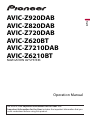 1
1
-
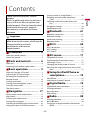 2
2
-
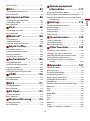 3
3
-
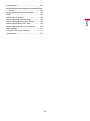 4
4
-
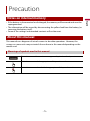 5
5
-
 6
6
-
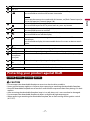 7
7
-
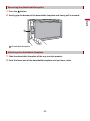 8
8
-
 9
9
-
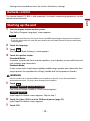 10
10
-
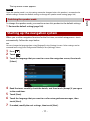 11
11
-
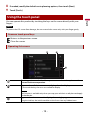 12
12
-
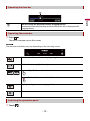 13
13
-
 14
14
-
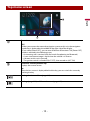 15
15
-
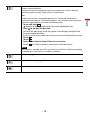 16
16
-
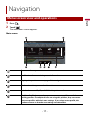 17
17
-
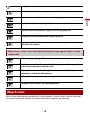 18
18
-
 19
19
-
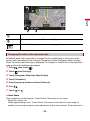 20
20
-
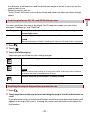 21
21
-
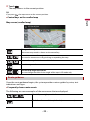 22
22
-
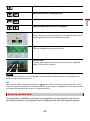 23
23
-
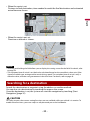 24
24
-
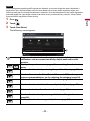 25
25
-
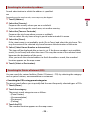 26
26
-
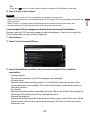 27
27
-
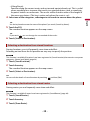 28
28
-
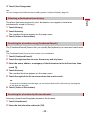 29
29
-
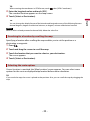 30
30
-
 31
31
-
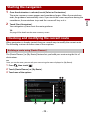 32
32
-
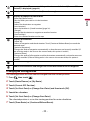 33
33
-
 34
34
-
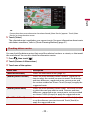 35
35
-
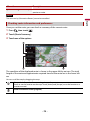 36
36
-
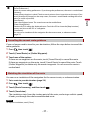 37
37
-
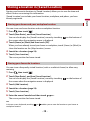 38
38
-
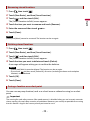 39
39
-
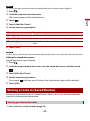 40
40
-
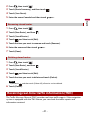 41
41
-
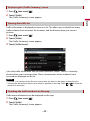 42
42
-
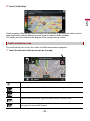 43
43
-
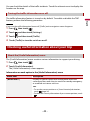 44
44
-
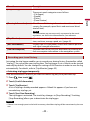 45
45
-
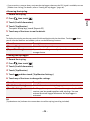 46
46
-
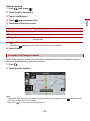 47
47
-
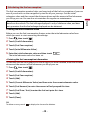 48
48
-
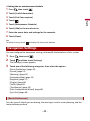 49
49
-
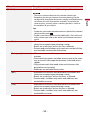 50
50
-
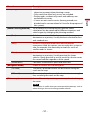 51
51
-
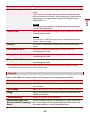 52
52
-
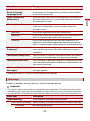 53
53
-
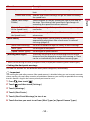 54
54
-
 55
55
-
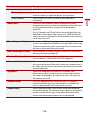 56
56
-
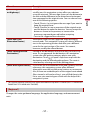 57
57
-
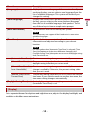 58
58
-
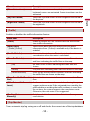 59
59
-
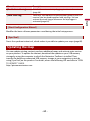 60
60
-
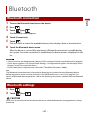 61
61
-
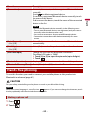 62
62
-
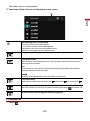 63
63
-
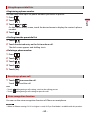 64
64
-
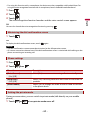 65
65
-
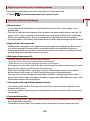 66
66
-
 67
67
-
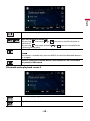 68
68
-
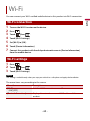 69
69
-
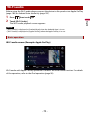 70
70
-
 71
71
-
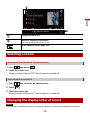 72
72
-
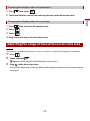 73
73
-
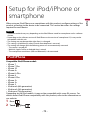 74
74
-
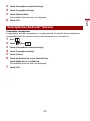 75
75
-
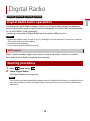 76
76
-
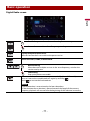 77
77
-
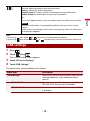 78
78
-
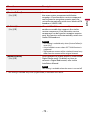 79
79
-
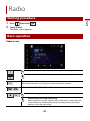 80
80
-
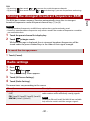 81
81
-
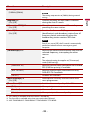 82
82
-
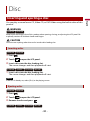 83
83
-
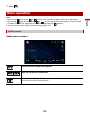 84
84
-
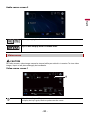 85
85
-
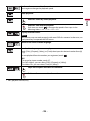 86
86
-
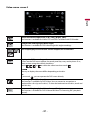 87
87
-
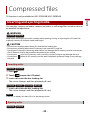 88
88
-
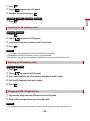 89
89
-
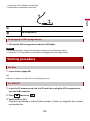 90
90
-
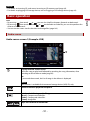 91
91
-
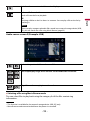 92
92
-
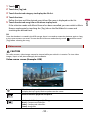 93
93
-
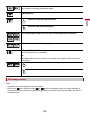 94
94
-
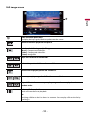 95
95
-
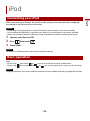 96
96
-
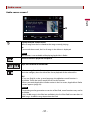 97
97
-
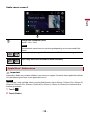 98
98
-
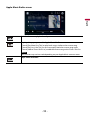 99
99
-
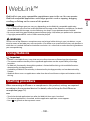 100
100
-
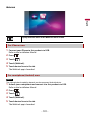 101
101
-
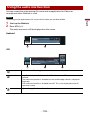 102
102
-
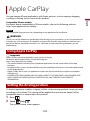 103
103
-
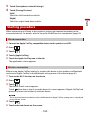 104
104
-
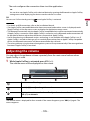 105
105
-
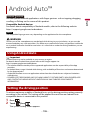 106
106
-
 107
107
-
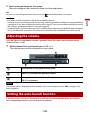 108
108
-
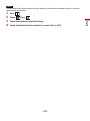 109
109
-
 110
110
-
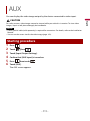 111
111
-
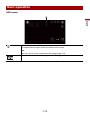 112
112
-
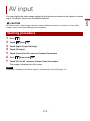 113
113
-
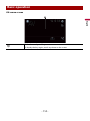 114
114
-
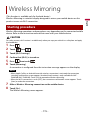 115
115
-
 116
116
-
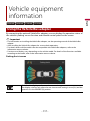 117
117
-
 118
118
-
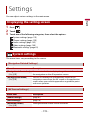 119
119
-
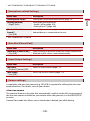 120
120
-
 121
121
-
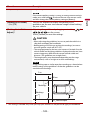 122
122
-
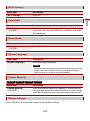 123
123
-
 124
124
-
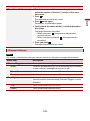 125
125
-
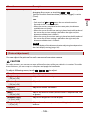 126
126
-
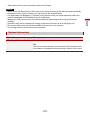 127
127
-
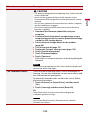 128
128
-
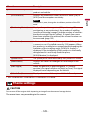 129
129
-
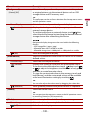 130
130
-
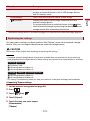 131
131
-
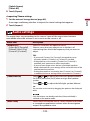 132
132
-
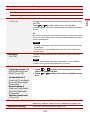 133
133
-
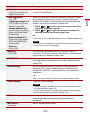 134
134
-
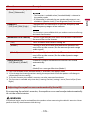 135
135
-
 136
136
-
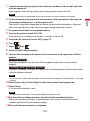 137
137
-
 138
138
-
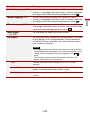 139
139
-
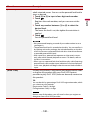 140
140
-
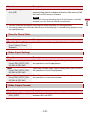 141
141
-
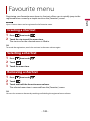 142
142
-
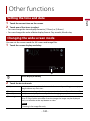 143
143
-
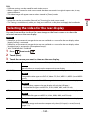 144
144
-
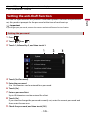 145
145
-
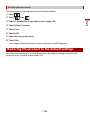 146
146
-
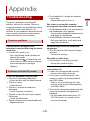 147
147
-
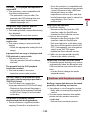 148
148
-
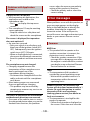 149
149
-
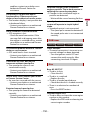 150
150
-
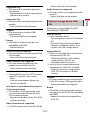 151
151
-
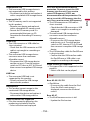 152
152
-
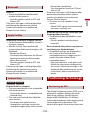 153
153
-
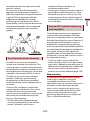 154
154
-
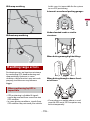 155
155
-
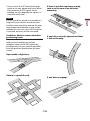 156
156
-
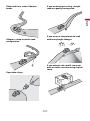 157
157
-
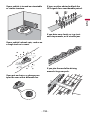 158
158
-
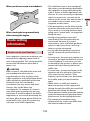 159
159
-
 160
160
-
 161
161
-
 162
162
-
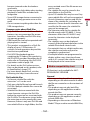 163
163
-
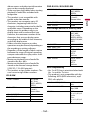 164
164
-
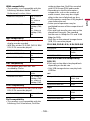 165
165
-
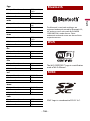 166
166
-
 167
167
-
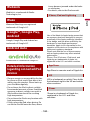 168
168
-
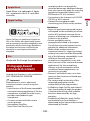 169
169
-
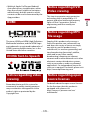 170
170
-
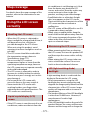 171
171
-
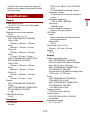 172
172
-
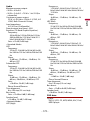 173
173
-
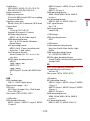 174
174
-
 175
175
-
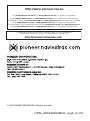 176
176
Pioneer AVIC-Z720DAB User manual
- Type
- User manual
- This manual is also suitable for
Ask a question and I''ll find the answer in the document
Finding information in a document is now easier with AI
Related papers
-
Pioneer AVIC Z7210 DAB Quick start guide
-
Pioneer AVH-Z7200DAB User manual
-
Pioneer SPH-DA360DAB User manual
-
Pioneer AVIC-EVO1-G71-QYI User manual
-
Pioneer AVIC-EVO1-OC1-MTB User manual
-
Pioneer AVIC-EVO1-G71-BBF User manual
-
Pioneer AVIC-EVO1-G72-BBF User manual
-
Pioneer AVIC-EVO1-G71-QYI User manual
-
Pioneer AVIC-EVO1-G71-DMD User manual
-
Pioneer AVIC-EVO1-G72-DMD User manual
Other documents
-
Xtrons Wince Original UI Series User manual
-
Xtrons New DAB UI wince User manual
-
Xtrons VW User manual
-
Nissan i1121e-s User manual
-
Nicetex Electronics ND-600 User manual
-
Caliber RMD803DAB-BT User manual
-
Xtrons TD695G User manual
-
Xtrons CM173HD User manual
-
Xtrons PC Series Android 8.1 User manual
-
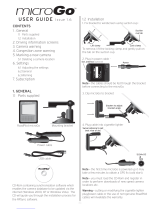 RoadPilot microGo User manual
RoadPilot microGo User manual