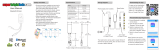Page is loading ...

English
AVH-Z7200DAB
DVD RDS AV RECEIVER
Operation Manual

- 2 -
English
Important
■Precaution ................................................................................... 4
■Parts and controls ..................................................................... 10
■Basic operation ......................................................................... 12
■Bluetooth................................................................................... 20
■AV source................................................................................... 29
■Digital Radio.............................................................................. 32
■Radio.......................................................................................... 36
■Disc............................................................................................. 40
■Compressed files....................................................................... 45
■iPod ............................................................................................ 53
■WebLink™ .................................................................................. 57
■Apple CarPlay™ ......................................................................... 60
■Android Auto™ .......................................................................... 63
■Spotify®...................................................................................... 66
■AUX ............................................................................................ 71
■AV input ..................................................................................... 73
■Settings...................................................................................... 74
Displaying the setting screen ..................................................................................................................... 74
System settings ................................................................................................................................................ 74
Theme settings................................................................................................................................................. 82
Audio settings .................................................................................................................................................. 83
Contents
Thank you for buying this Pioneer product.
Please read through these instructions so you will know how to operate your model
properly. After you have finished reading the instructions, keep this document in a safe
place for future reference.
The screen shown in the examples may differ from actual screens, which may be
changed without notice for performance and function improvements.

English
- 3 -
Video settings ................................................................................................................................................... 90
■Favourite menu ......................................................................... 94
■Other functions......................................................................... 95
■Appendix ................................................................................... 97

- 4 -
English
Private households in the member states of the EU, in Switzerland and Norway may return their used
electronic products free of charge to designated collection facilities or to a retailer (if you purchase a
similar new one).
For countries not mentioned above, please contact your local authorities for the correct method of
disposal.
By doing so you will ensure that your disposed product undergoes the necessary treatment, recovery
and recycling and thus prevent potential negative effects on the environment and human health.
WARNING
Slots and openings in the cabinet are provided for ventilation to ensure reliable operation of the
product, and to protect it from overheating. To prevent fire hazard, the openings should never be
blocked or covered with items (such as papers, floor mat, cloths).
CAUTION
This product is evaluated in moderate and tropical climate condition under the Audio, video and
similar electronic apparatus - Safety requirements, IEC 60065.
Precaution
Certain country and government laws may prohibit or restrict the placement and use of this product
in your vehicle. Please comply with all applicable laws and regulations regarding the use, installation
and operation of this product.
If you want to dispose this product, do not mix it with general household waste. There is a separate
collection system for used electronic products in accordance with legislation that requires proper
treatment, recovery and recycling.
CAUTION
This product is a Class 1 laser product classified under the safety standard, IEC 60825-1:2014.
MOVING PARTS.
KEEP BODY PARTS AWAY FROM MOVING PARTS.
CLASS 1 LASER PRODUCT

English
- 5 -
WARNING
•Do not attempt to install or service this product by yourself. Installation or servicing of this product by
persons without training and experience in electronic equipment and automotive accessories may
be dangerous and could expose you to the risk of electric shock, injury or other hazards.
•Do not allow this product to come into contact with liquids. Electrical shock could result. Also,
damage to the product, smoke, and overheating could result from contact with liquids.
•If liquid or foreign matter should get inside this product, park your vehicle in a safe place, turn the
ignition switch off (ACC OFF) immediately and consult your dealer or the nearest authorised Pioneer
Service Station. Do not use this product in this condition because doing so may result in a fire, electric
shock, or other failure.
•If you notice smoke, a strange noise or odour from this product, or any other abnormal signs on the
LCD screen, turn off the power immediately and consult your dealer or the nearest authorised Pioneer
Service Station. Using this product in this condition may result in permanent damage to the system.
•Do not disassemble or modify this product, as there are high-voltage components inside which may
cause an electric shock. Be sure to consult your dealer or the nearest authorised Pioneer Service
Station for internal inspection, adjustments or repairs.
Before using this product, be sure to read and fully understand the following safety
information:
•Do not operate this product, any applications, or the rear view camera option (if
purchased) if doing so will divert your attention in any way from the safe operation of
your vehicle. Always observe safe driving rules and follow all existing traffic
regulations. If you experience difficulty in operating this product, pull over, park your
vehicle in a safe location and apply the handbrake before making the necessary
adjustments.
•Never set the volume of this product so high that you cannot hear outside traffic and
emergency vehicles.
•To promote safety, certain functions are disabled unless the vehicle is stopped and the
handbrake is applied.
•Keep this manual handy as a reference for operating procedures and safety
information.
•Do not install this product where it may (i) obstruct the driver’s vision, (ii) impair the
performance of any of the vehicle’s operating systems or safety features, including air
bags or hazard lamp buttons or (iii) impair the driver’s ability to safely operate the
vehicle.
•Please remember to fasten your seat belt at all times while operating your vehicle. If
you are ever in an accident, your injuries can be considerably more severe if your seat
belt is not properly buckled.
•Never use headphones while driving.
Important safety information

- 6 -
English
WARNING
• LIGHT GREEN LEAD AT POWER CONNECTOR IS DESIGNED TO DETECT PARKED STATUS AND
MUST BE CONNECTED TO THE POWER SUPPLY SIDE OF THE HANDBRAKE SWITCH. IMPROPER
CONNECTION OR USE OF THIS LEAD MAY VIOLATE APPLICABLE LAW AND MAY RESULT IN
SERIOUS INJURY OR DAMAGE.
• Do not take any steps to tamper with or disable the handbrake interlock system which is in
place for your protection. Tampering with or disabling the handbrake interlock system could
result in serious injury or death.
• To avoid the risk of damage and injury and the potential violation of applicable laws, this
product is not for use with a video image that is visible to the driver.
•In some countries the viewing of video image on a display inside a vehicle even by persons other
than the driver may be illegal. Where such regulations apply, they must be obeyed.
If you attempt to watch video image while driving, the warning “Viewing of front seat
video source while driving is strictly prohibited.” will appear on the screen. To watch
video image on this display, stop the vehicle in a safe place and apply the handbrake.
Please keep the brake pedal pushed down before releasing the handbrake.
The video output terminal (rear monitor output) is for connection of a display to enable
passengers in the rear seats to watch video images.
WARNING
NEVER install the rear display in a location that enables the driver to watch video images while driving.
Be sure to run the vehicle engine while using this product. Using this product without
running the engine can drain the battery.
WARNING
Do not install this product in a vehicle that does not have an ACC wire or circuitry available.
With an optional rear view camera, you are able to use this product as an aid to keep an
eye on trailers, or backing into a tight parking spot.
WARNING
•SCREEN IMAGE MAY APPEAR REVERSED.
To ensure safe driving
When using a display connected to rear monitor
output
To avoid battery exhaustion
Rear view camera

English
- 7 -
•USE INPUT ONLY FOR REVERSE OR MIRROR IMAGE REAR VIEW CAMERA. OTHER USE MAY RESULT IN
INJURY OR DAMAGE.
CAUTION
The rear view mode is to use this product as an aid to keep an eye on the trailers, or while backing up.
Do not use this function for entertainment purposes.
CAUTION
•To prevent data loss and damage to the storage device, never remove it from this product while data
is being transferred.
•Pioneer cannot guarantee compatibility with all USB mass storage devices and assumes no
responsibility for any loss of data on media players, iPhone, smartphone, or other devices while using
this product.
•It may not be recognised properly by this product if a USB device that had been incorrectly
disconnected from the computer is connected.
Should this product fail to operate properly, contact your dealer or nearest authorised
Pioneer Service Station.
Visit us at the following site:
http://www.pioneer-car.eu
•Register your product. We will keep the details of your purchase on file to help you
refer to this information in the event of an insurance claim such as loss or theft.
•We offer the latest information about PIONEER CORPORATION on our website.
•Pioneer regularly provides software updates to further improve it’s products. Please
check the support section of the Pioneer website for all available software updates.
•This product does not work correctly in areas other than Europe. The RDS (Radio Data
System) function operates only in areas with FM stations broadcasting RDS signals.
The RDS-TMC service can also be used in the area where there is a station that
broadcasts the RDS-TMC signal.
•The Pioneer CarStereo-Pass is for use only in Germany.
Handling the USB connector
In case of trouble
Visit our website
About this product

- 8 -
English
•Do not expose the LCD screen to direct sunlight when this product is not used. This
may result in LCD screen malfunction due to the resulting high temperatures.
•When using a mobile phone, keep the aerial of the mobile phone away from the LCD
screen to prevent disruption of the video in the form of spots, coloured stripes, etc.
•To protect the LCD screen from damage, be sure to touch the touch panel keys only
with your finger and do so gently.
•The information will be erased by disconnecting the yellow lead from the battery (or
removing the battery itself ).
•Some of the settings and recorded contents will not be reset.
This manual uses diagrams of actual screens to describe operations. However, the
screens on some units may not match those shown in this manual depending on the
model used.
The front panel can be detached to deter theft.
Important
•Handle the front panel with care when removing or attaching it.
•Avoid subjecting the front panel to excessive shock.
•Keep the front panel out of direct sunlight and high temperatures.
•If removed, replace the front panel on the unit before starting up your vehicle.
•To avoid damaging the device or vehicle interior, remove any cables and devices attached to the front
panel before detaching it.
Protecting the LCD panel and screen
Notes on internal memory
About this manual
Meanings of symbols used in this manual
This indicates to touch the appropriate soft key on the touch screen.
This indicates to touch and hold the appropriate soft key on the touch screen.
Protecting your unit from theft

English
- 9 -
1Pinch the top and bottom of its right side and pull the front panel out.
Take care not pinch it too tightly or to drop it, and also avoid contact with water or
other fluids to prevent permanent damage.
1Slide the front panel to the left.
The front panel and the head unit are connected on the left side. Make sure that the
front panel has been properly connected to the head unit.
2Press the right side of the front panel until it is firmly seated.
If you can’t attach the front panel to the head unit successfully, try again. Forcing the
front panel into place may result in damage.
Removing the front panel
Re-attaching the front panel

- 10 -
English
Parts and controls
Main unit
LCD screen
or Press to return to the previous track (chapter) or go to the next track (chapter).
Press and hold to perform fast reverse or fast forwards.
Press to answer or end a call.
Volume/SRC/
OFF
Turn to adjust the volume.
Press to cycle through all the available sources.
Press and hold to turn the source off.
Press to activate the voice recognition mode such as Siri when the iPhone is
connected to the unit via Bluetooth or USB.
Press to switch between the Application screen and the AV operation screen.
Press and hold to switch to the camera view mode.
NOTE
To activate the camera view mode with this button, set [Back Camera Input] to
[On] or [AV Input] to [Camera] (page 75).

English
- 11 -
Press to display the top menu screen.
Press and hold to power off. To power back on, press any button.
Press to display the menu bar (page 17).
Press and hold to mute or unmute.
Press to display the top menu screen or back to previous screen.
Press and hold to turn off the display.
OPEN/CLOSE Press to open the LCD panel.
To close the LCD panel, press again.
Press to eject a disc.
Disc-loading
slot
Refer to Inserting and ejecting a disc (page 40).
RESET Press to reset the microprocessor (page 14).

- 12 -
English
WARNING
•Keep hands and fingers clear of this product when opening, closing, or adjusting the LCD panel. Be
especially cautious of children’s hands and fingers.
•Do not use with the LCD panel left open. It may result in injury in the event of an accident.
CAUTION
•Do not open or close the LCD panel forcefully. It may cause a malfunction.
•Do not operate this product until the LCD panel has completely opened or closed. If this product is
operated while the LCD panel is opening or closing, the LCD panel may stop at that angle for safety.
•Do not place glass or can on the open LCD panel.
The LCD panel will open or close automatically when the ignition switch is turned on or
off. You can turn off the automatic close/open function.
•Do not close the LCD panel by force with your hands. That will cause a malfunction.
•The automatic close/open function will operate the display as follows.
– When the ignition switch is turned OFF while the LCD panel is opened, the LCD panel will close after
six seconds.
– When the ignition switch is turned ON again (or turned to ACC), the LCD panel will open
automatically.
– Removing or attaching the front panel will automatically close or open the LCD panel.
Protecting your unit from theft on (page 8).
•When the ignition switch is turned OFF after the LCD panel has been closed, turning
the ignition switch ON again (or turning it to ACC) will not open the LCD panel. In this
case, press OPEN/CLOSE to open the LCD panel.
•When closing the LCD panel, check to make sure that it has closed completely. If the
LCD panel has stopped halfway, leaving it like this could result in damage.
1Press OPEN/CLOSE to open the LCD panel.
To close the LCD panel
Press OPEN/CLOSE again.
Basic operation
Notes on using the LCD panel
Opening and closing the LCD panel

English
- 13 -
To prevent the display from hitting the gearstick of an automatic vehicle when it is in the
P (park) position, or when you do not wish the display to open/close automatically, you
can set the automatic open function to manual mode.
1Press .
2Touch then .
The system setting screen appears.
3Touch [Auto Flap].
4Touch the item.
[On]
The LCD panel will open or close automatically when the ignition switch is turned on
or off.
[Off]
You have to press OPEN/CLOSE to open/close the LCD panel.
When the LCD panel is upright and hinders the operation of the air conditioner, the
panel can be turned horizontally temporarily.
1Press and hold OPEN/CLOSE to display the flap menu.
2Touch to flip the LCD panel down to the horizontal position.
NOTES
•To return to the original position, press and hold OPEN/CLOSE.
•The LCD panel returns to the original position automatically, indicated with a beeping sound 10
seconds after operation.
You can adjust the LCD panel slide position so that the panel is set back or forwards.
1Press and hold OPEN/CLOSE to display the flap menu.
2Touch (slide to the back) or (slide to the front) to move the LCD panel.
Important
•If you can hear the LCD panel knocking against your vehicle’s console or dashboard, touch from
the flap menu to temporarily level the LCD panel.
Setting the automatic open function
Turning the LCD panel horizontally
Adjusting the LCD panel slide position
Adjusting the LCD panel angle

- 14 -
English
•When adjusting the LCD panel angle, be sure to adjust from the flap menu. Forcibly adjusting the LCD
panel by hand may damage it.
1Press and hold OPEN/CLOSE to display the flap menu.
2Touch (tilt down) or (tilt up) to adjust the LCD panel to an easily
viewable angle.
NOTE
As the set angle is saved, the LCD panel will automatically be adjusted to the same position the next
time the LCD panel is opened.
CAUTION
•Pressing the RESET button resets settings and recorded contents to the factory settings.
– Do not perform this operation when a device is connected to this product.
– Some of the settings and recorded contents will not be reset.
•The microprocessor must be reset under the following conditions:
– Prior to using this product for the first time after installation.
– If this product fails to operate properly.
– If there appears to be problems with the operation of the system.
1Turn the ignition switch OFF.
Resetting the microprocessor

English
- 15 -
2Press RESET with a pen tip or other pointed tools.
Settings and recorded contents are reset to the factory settings.
The remote control CD-R33 is sold separately. For details concerning operations, see the
remote control manual.
Connect the Digital Radio tuner to the unit before starting it up (refer to the Installation
Manual) otherwise an error message appears on the display.
1Start the engine to boot up the system.
The [Select Program Language] screen appears.
NOTE
From the second time on, the screen shown will differ depending on the previous conditions.
2Touch the language.
3Touch .
The [Speaker Mode Settings] screen appears.
4Touch the speaker modes.
[Standard Mode]
4-speaker system with front and rear speakers, or a 6-speaker system with front and
rear speakers and subwoofers.
[Network Mode]
3-way system with a high range speaker, middle range speaker and subwoofer (low
range speaker) for reproduction of high, middle and low frequencies (bands).
WARNING
Do not use the unit in Standard Mode when a speaker system for 3-way Network Mode is
connected to the unit. This may cause damage to the speakers.
5Touch [OK].
The [DAB ANTENNA POWER SETTING] screen appears.
6Touch [Yes] to use the DAB aerial power (page 34).
Initial Legal Disclaimer screen appears.
7Touch [OK].
The top menu screen appears.
Remote control
Starting up the unit

- 16 -
English
NOTE
Once the speaker mode is set, the setting cannot be changed unless this product is restored to the
default settings. Restore the default settings to change the speaker mode setting (page 96).
To change the speaker mode, you need to restore this product to the default settings.
1Restore the default setting (page 96).
You can operate this product by touching the keys on the screen directly with your
fingers.
NOTE
To protect the LCD screen from damage, be sure to touch the screen only with your finger gently.
: Returns to the previous screen.
: Close the screen.
Switching the speaker mode
Using the touch panel
Common touch panel keys
Operating list screens
Touching an item on the list allows you to narrow down the options and
proceed to the next operation.

English
- 17 -
1Press .
The menu bar pops up on the screen.
NOTE
The menu bar availability may vary depending on the activating source.
Appears when all characters are not displayed on the display area.
If you touch the key, the rests are scrolled for display.
NOTE
This function is available only when you stop your vehicle in a safe place and apply
the handbrake.
Appears when items cannot be displayed on a single page.
Drag the side bar, the initial search bar or the list to view any hidden items.
Operating the time bar
You can change the playback point by dragging the key.
The playback time corresponding to the position of the key is displayed while
dragging the key.
Operating the menu bar
Switches the dimmer duration by day or night.
Switches between playback and pause.

- 18 -
English
Skips files forwards or backwards.
Performs fast reverse or fast forwards.
Displays setting menu screen (page 74).
Closes the menu bar.
Top menu screen
Switches the top menu screen layout.
1Touch and hold .
appears at the top of the screen.
2Touch .
When you finish switching the layout, press .
Favourite source icons
TIP
If you select [Power OFF], you can turn off almost all functions.
•An incoming call is received (only for hands-free phoning via Bluetooth).
•A rear view camera image is input when the vehicle is in reverse.
•A button on this unit is pressed.
•The ignition switch is turned off (ACC OFF), then turned on (ACC ON).

English
- 19 -
TIP
When you connect the external navigation system to this unit, is displayed. Touch to start the
navigation system.
AV operation area
Displays the current source.
Touch to go to the displayed source.
TIPS
•When the control icons are displayed at the bottom of the key, you can control
the displayed operation.
•You can also switch to display/hide the artwork with the following procedure.
1Touch and hold .
or appears on the AV operation area.
2Touch or .
When you finish switching the display/hide setting for the artwork,
press .
Setting the time and date (page 95)
Settings (page 74) and Favourite menu (page 94)
Connected device key
Displays connected device.
Switches the source or application with connected devices such as WebLink, Apple
CarPlay and Android Auto.
TIP
When a device with a compatible application is connected, the favourite
application key appears. Once the key appears, you can adjust the range of the
favourite application key area with the following steps.
1Touch and hold .
appears at the top right of the favourite application key.
2Drag to the desired position.
When you finish adjusting, press .
NOTE
This function is available only when you stop your vehicle in a safe place and apply
the handbrake.
AV source (page 29)
Hands-free phoning (page 22)

- 20 -
English
1Turn on the Bluetooth function on the device.
2Press .
3Touch then .
The Bluetooth screen appears.
4Touch [Connection].
5Touch .
The unit starts to search for available devices, then displays them in the device list.
6Touch the Bluetooth device name.
After the device is successfully registered, a Bluetooth connection is established by
the system. Once the connection is established, the device name is displayed on the
list.
NOTES
•If five devices are already paired, [Memory Full] is displayed. Delete a paired device first (page 21).
•If your device supports SSP (Secure Simple Pairing), a six-digit number appears on the display of this
product. Touch [Yes] to pair the device.
•If you try to connect an unconnected mobile phone while two mobile phones are already connected,
the first one of the two connected mobile phones will be disconnected and the unconnected mobile
phone will be connected instead.
TIPS
•The Bluetooth connection can also be made by detecting this product from the Bluetooth device.
Before registration, make sure that [Visibility] in the [Bluetooth] menu is set to [On] (page 21). For
details on Bluetooth device operations, refer to the operating instructions supplied with the
Bluetooth device.
•Two mobile phones can be connected to this product at the same time (page 21).
1Press .
2Touch then .
Bluetooth
Bluetooth connection
Bluetooth settings
/