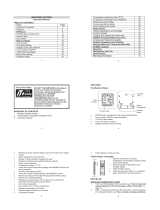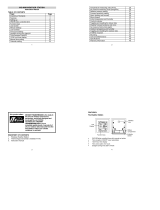Page is loading ...

18
Stands
LCD Display
Function keys
WEATHER STATION
Instruction Manual
INTRODUCTION:
Congratulations on purchasing this state-of-the-art weather station as an example of innovative design and quality piece of
engineering. Providing radio controlled time, date, calendar, Moon phase, indoor and outdoor temperature, indoor and outdoor
relative humidity, and air pressure history information. This unit will never keep you guessing on current and future weather
conditions. Operation of this product is simple and straightforward. By reading this operating manual, the user will receive a better
understanding of the Weather Station together with the optimum benefit of all its features.
FEATURES:
The Weather Station
•
DCF Radio controlled time with manual setting option
•
Time reception ON/OFF (user selectable)
•
12/24 hour time display
•
Time zone option ±12 hours
•
Weekday and day calendar display (year and month only in setting mode)
•
Alarm setting with snooze function
Battery compartment
Hanging hole
« Instant Transmission+» is the up and coming state-of-the-art new wireless transmission technology,
exclusively designed and developed by LA CROSSE TECHNOLOGY.
“IT +” offers you an immediate update of all your outdoor data measured from the transmitters: follow your
climatic variations in real-time!

19
•
Display 12 Moon phases throughout the year
•
Weather forecasting with weather tendency indicator
•
Indoor comfort indicator
•
Temperature display in ºC/ºF
•
Indoor and outdoor temperature display with MIN/MAX records and time of reception
•
Humidity data display as RH%
•
Indoor and outdoor humidity display with MIN/MAX records
•
Relative air pressure hPa/ inHg with adjustable reference value
•
Weather icon sensitivity setting
•
Relative air pressure history for the past 24 hours (electronic barometer with barometric pressure trend)
•
Wireless transmission at 868 MHz
•
Signal reception intervals at 4 seconds
•
LCD contrast selectable
•
Can receive up to 3 outdoor transmitters
•
Low battery indicator
•
Table standing or wall mounting
The Outdoor Thermo-hygro Transmitter
•
Remote transmission of outdoor temperature and humidity to Weather Station by 868 MHz
•
Display alternately the outdoor temperature and humidity readings on LCD
•
Shower proof casing
•
Wall mounting case (Mounting at a sheltered place. Avoid direct rain and sunshine)
TO INSTALL AND REPLACE BATTERIES IN THE WEATHER STATION
The Weather Station uses 2 x C, IEC LR14, 1.5V batteries. To install and replace
the batteries, please follow the steps below:
1. Insert finger or other solid object in the space at the bottom center of the
battery compartment and lift up to remove the cover.
2. Insert batteries observing the correct polarity (see marking).
3. Replace compartment cover.
INSTALL AND REPLACE BATTERIES IN THE THERMO-HYGRO TRANSMITTER
The Thermo-hygro transmitter uses 2 x AA, IEC LR6, 1.5V battery. To install and replace the batteries, please
follow the steps below:
1. Remove the battery compartment cover.
2. Insert the batteries, observing the correct polarity (see marking).
3. Replace the battery compartment cover on the unit.

20
Note:
In the event of changing batteries in any of the units, all units need to be reset by following the setting up procedures. This is
because a random security code is assigned by the transmitter at start-up and this code must be received and stored by the
Weather station in the first 3 minutes of power being supplied to it
BATTERY CHANGE:
It is recommended to replace the batteries in all units on an annual basis to ensure optimum accuracy of these units.
Please participate in the preservation of the environment. Return used batteries to an authorized depot.
SETTING UP
WHEN ONE TRANSMITTER IS USED
1. First, insert the batteries in the transmitter (see “How to install and replace batteries in the Thermo-hygro outdoor
transmitter” above).
2. Within 2 minutes of powering up the transmitter, insert the batteries in the Weather Station (see “How to install and replace
batteries in the Weather Station” above). Once the batteries are in place, all segments of the LCD will light up briefly and a
short signal tone will sound. Following the indoor temperature/humidity and the time as 0:00 will be displayed. If these
information are not displayed on the LCD after 60 seconds, remove the batteries and wait for at least 60 seconds before
reinserting them. Once the indoor data is displayed user may proceed to the next step.
3. After the batteries are inserted, the Weather station will start receiving data signal from the transmitter. The outdoor
temperature and humidity data should then be displayed on the Weather station. If this does not happen after 2 minutes, the
batteries will need to be removed from both units and reset from step 1.
4. In order to ensure sufficient 868 MHz transmission however, the distance between the Weather Station and the transmitter
should not be more than 100 meters (see notes on “Positioning” and “868 MHz Reception”).
Note: In the event of changing batteries of the units, ensure the batteries do not spring free from the contacts. Always wait at least 1
minute after removing the batteries before reinserting, otherwise start up and transmission problems may occur.
WHEN MORE THAN ONE TRANSMITTER IS USED
1. User shall remove all the batteries from the Weather Station and transmitters, and wait 60 seconds.
2. Insert the batteries in the first transmitter.
3. Within 2 minutes of powering up the first transmitter, insert the batteries in the Weather Station. Once the batteries are in
place, all segments of the LCD will light up briefly and a short signal tine will sound. Following the indoor temperature/humidity
and the time as 0:00 will be displayed. If these information are not displayed on the LCD after 60 seconds, remove the
batteries from both units and wait for at least 60 seconds before reinserting them.
4. The outdoor temperature and humidity data from the first transmitter (channel 1) should then be displayed on the Weather
Station. Also, the signal reception icon will be displayed. If this does not happen after 2 minutes, the batteries will need to be
removed from both units and reset from step 1.
5. Insert the batteries in the second transmitter as soon as the outdoor temperature and humidity readings from the first
transmitter are displayed on the Weather Station.
Note : User shall insert the batteries into the second transmitter within 45 seconds after the Weather Station displays the
information of the first transmitter.
6. The outdoor temperature and humidity from the second transmitter and the "channel 2" icon should then be displayed on the
Weather Station. If this does not happen after 2 minutes, the batteries will need to be removed from all the units and reset from
step 1.
7. Insert the batteries in the third transmitter as soon as the "channel 2" icon and outdoor data are displayed on the Weather
Station. Then within 2 minutes, the channel 3 outdoor data from the third transmitter will be displayed and the channel icon will
shift back to "1" once the third transmitter is successfully received. If this is not happen, user shall restart the setting up from

21
step 1.
Note : User shall insert the batteries into the third transmitter within 45 seconds after the Weather Station displays the
information of the first transmitter.
8. In order to ensure sufficient 868 MHz transmission however, the distance between the Weather Station and the transmitter
should not be more than 100 meters (see notes on “Positioning” and “868 MHz Reception”).
IMPORTANT:
Transmission problems will arise if the setting for additional sensors is not followed as described above. Should transmission
problems occur, it is necessary to remove the batteries from all units and start again the set-up from
step 1.
RESETTING
The Weather Station and the Thermo-hygro transmitter need to be reset when one of the following conditions occur:
•
Unsuccessful 868MHz signal reception.
•
Malfunction on the units.
•
Batteries replacement.
For resetting, remove all batteries from the units. Wait at least for 1 minute before powering up the Weather station again. Proceed
from step 1 in “Setting Up”.
DCF RADIO CONTROLLED TIME
The time base for the radio controlled time is a Cesium Atomic Clock operated by the Physikalisch Technische Bundesanstalt
Braunschweig which has a time deviation of less than one second in one million years. The time is coded and transmitted from
Mainflingen near Frankfurt via frequency signal DCF-77 (77.5 kHz) and has a transmitting range of approximately 1,500 km. Your
radio-controlled Weather Station receives this signal and converts it to show the precise time in summer or wintertime.
The quality of the reception depends greatly on the geographic location. In normal cases, there should be no reception problems
within a 1500km radius of Frankfurt.
Once the outdoor data reception learning period is completed, the DCF tower icon in the clock display will start flashing in the upper
left corner. This indicates that the clock has detected that there is a radio signal present and is trying to receive it. When the time
code is received, the DCF tower becomes permanently lit and the time will be displayed.
DCF reception is done twice daily at 02:00 and 03:00 am. If the reception is not successful at 03:00 am, then the next reception
takes place the next hour and so on until 06:00am, or until the reception is successful. If the reception is not successful at 06:00 am,
then the next attempt will take place the next day at 02:00 am.
If the tower icon flashes, but does not set the time or the DCF tower does not appear at all, then please take note of the following:
•
Recommended distance to any interfering sources like computer monitors or TV sets is a minimum of 1.5 - 2 meters.
•
Within ferro-concrete rooms (basements, superstructures), the received signal is naturally weakened. In extreme cases,
please place the unit close to a window and/ or point its front or back towards the Frankfurt transmitter.
•
During nighttime, the atmospheric disturbances are usually less severe and reception is possible in most cases. A single daily
reception is adequate to keep the accuracy deviation below 1 second.

22
FUNCTION KEYS:
Weather Station:
The Weather Station has 5 easy to use function keys:
SET key
•
Press and hold the key to enter manual setting modes: LCD contrast, time zone, time reception ON/OFF, 12/24 hour display,
manual time setting, calendar, temperature °C/°F, p ressure hPa/inHg, relative pressure value, and weather icon sensitivity
setting
•
Reset all MIN/MAX records
•
Stop the alarm during alarm ringing
•
Stop snooze mode
IN key
•
Press to toggle between MAX/MIN and current indoor temperature/humidity data
•
Press to set the alarm hour (inside alarm setting mode)
•
Decrease relative pressure value (within manual set mode)
•
Stop the alarm during alarm ringing
•
Stop snooze mode
ALM/DATE key
•
Press and hold key for 3 seconds to enter the alarm setting mode
•
Active/de-active the alarm time
•
Stop the alarm during alarm ringing
•
Stop snooze mode
•
Display date
OUT/+ key
•
Press shortly to toggle between MAX/MIN and current outdoor temperature/humidity data
•
Increase, change, toggle all values in manual set mode
•
Press to set the alarm minute (inside alarm setting mode)
•
Stop the alarm during alarm ringing
•
Stop snooze mode
SNOOZE/CH key
•
Active snooze function during alarm ringing
•
Exit the manual set mode and alarm setting mode
•
Switch among display of channels (if more than 1 transmitter is used)
LCD SCREEN
The LCD screen is split into 4 sections displaying the information for time/calendar/moon phase, indoor data, weather forecast and
outdoor data.
IN key OUT/+ key
ALM/DATE key
SET key
SNOOZE/CH key

23
Moon phase icon
Weather tendency
indicator
Calendar
Indoor relative humidity in RH%
Time reception icon
(for DCF time)
Indoor temperature in ºC/ ºF
Weather forecast icon
Outdoor data signal reception indicator*
Outdoor temperature
in ºC/ ºF
Outdoor relative humidity in RH%
Comfort indicator icon
Relative air pressure
history bar graph
Relative air pressure in hPa / inHg
Transmitter identification number (if more than 1 transmitter is used)
* When the signal is successfully received by the Weather Station, the outdoor transmission icon will be switched on. (If not
successful, the icon will not be shown on LCD). The user can then easily see whether the last reception was successful (icon on) or
not (icon off). On the other hand, the short blinking of the icon shows that a reception is currently taking place.
MANUAL SETTINGS:
The following manual settings can be changed when pressing the SET key for:
•
LCD contrast setting
•
Time zone setting
•
Time reception ON/OFF setting
•
12/24-hour format setting
•
Manual time setting
•
Calendar setting
•
°C/°F temperature setting
•
hPa / inHg pressure setting
•
Relative air pressure setting
•
Weather forecasting icon sensitivity setting
LCD CONTRAST SETTING:
Last digit flashing
Low battery indicator
Time

24
Hour flashing
Minutes flashing
The LCD contrast can be set within 8 levels, from LCD 0 to LCD7 (Default setting is LCD 4):
1. Press and hold the SET key until the digit starts flashing.
2. Use the OUT/+ key to view all levels of contrast.
3. Select the desired LCD contrast. Confirm with the SET key and enter in the Time Zone setting.
TIME ZONE SETTING:
The time zone default of the Weather Station is “0”. To set a different time zone:
1. The current time zone value starts flashing.
2. Use the OUT/+ key to set the time zone. The range runs from 0 to -12 and then runs from +12 back to 0 in consecutive 1-hour
intervals.
3. Confirm with the SET key and enter the Time reception ON/OFF setting.
TIME RECEPTION ON/OFF SETTING:
In area where reception of the DCF time is not possible, the DCF time reception function can be turn OFF. The clock will then work
as a normal Quartz clock. (Default setting is ON).
1. The digit “ON” will start flashing on the LCD.
2. Use the OUT/+ key to turn OFF the time reception function.
3. Confirm with the SET key and enter the 12/24-hour format setting.
Note:
If the Time Reception function is turn OFF manually, the clock will not attempt any reception of the DCF time as long as the
Time Reception OFF function is activated.
The time reception icon and the “DCF” icon will not be displayed on the LCD.
12/24-HOUR FORMAT SETTING:
The hour display can be selected to show hours in 12-hour or 24-hour settings. (Default 24-Hour)
1. Use the OUT/+ key to toggle between “12H” or “24H”.
2. Confirm with the SET key and enter the Manual time setting.
MANUAL TIME SETTING:
In case the Weather Station cannot detect the DCF-signal (for example due to disturbances, transmitting distance, etc.), the time
can be manually set. The clock will then work as a normal Quartz clock.
Flashing
Flashing
Flashing

25
1. The hour digit will start flashing.
2. Use the OUT/+ key to set the hour.
3. Press again the SET key to set the minutes. The minute digits start flashing.
4. Use the OUT/+ key to set the minutes.
5. Confirm with the SET key and enter the Calendar setting.
Note:
The unit will still try and receive the signal at 02:00 and 03:00 am despite it being manually set. When it does receive the signal, it
will change the manually set time into the received time. During reception attempts the DCF tower icon will flash. If reception has
been unsuccessful, then the DCF tower icon will not appear but reception will still be attempted the following day.
CALENDAR SETTING:
The date default of the Weather station is 1. 1. 2006. Once the radio-controlled time signals are received, the date is automatically
updated. However, if the signals are not received, the date can also be set manually.
1. The year starts flashing.
2. Use the OUT/+ key to set the year (between year 2003-2029).
3. Press the SET key again to confirm and to enter the month setting. The month starts flashing.
4. Use the OUT/+ key to set the month.
5. Press the SET key again to confirm and to enter the date setting mode. The date starts flashing.
6. Use the OUT/+ key to set the date.
7.
Confirm all calendar settings with the SET key and enter the Temperature unit setting.
°C/°F TEMPERATURE SETTING:
The temperature display can be selected to show temperature data in °C or °F (Default °C).
1. Use the OUT/+ key to toggle between “°C” or “°F”.
2.
Confirm with the SET key and enter the Air pressure unit setting.
hPa / inHg PRESSURE UNIT SETTING:
The pressure display can be selected to show relative air pressure in hPa or inHg (default is “hPa”).
Year
Date and month (24hr time format)
Month and date (12hr time format)
Flashing
Flashing

26
1. Use the OUT/+ key to toggle between “hPa” or “inHg” unit
2. Confirm with the SET key and enter the Relative air pressure value setting.
Note: Units of weather icon sensitivity and air pressure history are not affected. They are always expressed in hPa.
RELATIVE AIR PRESSURE VALUE SETTING
The default relative pressure value is 1013 hPa (29.92 inHg). This can be manually set to another value within the range of 960 –
1040 hPa (28.35 – 30.72 inHg) for a better reference.
1. The current relative pressure value will start flashing
2. Use the OUT/+ key to increment and IN key to decrement the value. Keep holding the key allows the value to advance faster.
3. Confirm with the SET key and enter the Weather forecast icon sensitivity setting.
WEATHER FORECASTING ICON SENSITIVITY SETTING:
For locations with rapid changes of weather conditions, the weather icons sensitivity can be set to a different level for faster display
of weather conditions.
1. The current sensitivity value will start flashing.
2. Use the OUT/+ key to set the weather sensitivity level. There are 3 levels of setting: 2, 3 and 4. The value corresponds to the
change of air pressure in hPa before the weather icon will switch to another state. Level 2 is the most sensitive setting, level 4
is the slowest recording setting (default setting is "3").
3. Confirm with the SET key and exit the Manual settings.
TO EXIT THE MANUAL SETTING MODE
To exit the manual setting mode anytime during the manual setting, press the SNOOZE/CH key or wait for automatic timeout. The
mode will return to normal time display.
ALARM SETTING:
The alarm time can be set when pressing the ALM/DATE key.
1. Press and hold the ALM/DATE key to enter the alarm set mode. The alarm digits flash.
2. Use the IN key to set the alarm hour.
Flashing
Flashing
Alarm icons
Alarm time

27
3. Use the OUT/+ key to set the alarm minute.
4. Confirm with SNOOZE/CH key and exit the Alarm setting. The icon ((●)) will be displayed along with the set alarm time.
Note:
If the calendar is displayed in the Weather station, the alarm is NOT active.
To view and active the alarm, press the ALM/DATE key. The alarm icon and the alarm time will be displayed, indicating that the
alarm setting is activated.
The maximum alarm ring duration is 2 minutes.
SNOOZE SETTING AND STOPPING THE ALARM:
10 minutes snooze function can be set when the alarm is ringing by pressing the SNOOZE/CH key.
When the alarm is snoozing, the alarm icon ((•)) will remain flashing indicating that the alarm is active but is in Snooze mode. To
stop the snooze function when it is in snooze period, press any key except the SNOOZE/CH key.
To stop the alarm, press any key during alarm ringing, except the SNOOZE/CH key.
MOON PHASES SYMBOL
The Moon icon of the Weather station will also display all 12 Moon phases throughout the year according to the set calendar.
INDOOR RELATIVE HUMIDITY AND INDOOR TEMPERATURE:
The indoor temperature and humidity data, the indoor comfort indicator are automatically updated and displayed on the second
section of the LCD.
THE COMFORT LEVEL INDICATOR:
Comfortable : A happy face icon “☺” indicating a temperature level between 20°C and 2 5.9°C and relative humidity reading
between 45% and 65%.
Uncomfortable : A sad face icon “” indicating any value outside the comfortable range.
TOGGLING AND RESETTING THE INDOOR READINGS:
1. Press the IN key to toggle between the indoor current, MAX/MIN temperature and humidity data. The time and dates of the
recorded data will also be displayed in the time and calendar sections (for temperature data only).
Once to show the MAX indoor temperature and humidity data with the recorded time and date.
Indoor relative
humidity in RH%
Indoor temperature
in °C or ºF
MAX icon
New Moon
Small Waxing
Crescent
Large Waxing
Crescent First Quarter
Small Waxing
Gibbous
Large
Waxing
Gibbous
Small Waning
Crescent
Large Wani
ng
Crescent Last Quarter
Small Waning
Gibbous
Large
Waning
Gibbous Full Moon

28
Twice to show the MIN indoor temperature and humidity data with the recorded time and date.
Three times to return to the current displayed values.
2. Once the MIN or MAX data is displayed, press and hold the SET key for 3 seconds to reset the respective MIN or MAX record
to current temperature and humidity data, and current time, date display.
Note: The MIN or MAX data needs to be reset individually.
WEATHER FORECAST AND WEATHER TENDENCY:
WEATHER FORECASTING ICONS:
Weather icons in the third section of LCD can be displayed in any of the following combinations:
Sunny Cloudy with sunny intervals Rainy
For every sudden or significant change in the air pressure, the weather icons will update accordingly to represent the change in
weather. If the icons do not change, then it means either the air pressure has not changed or the change has been too slow for the
Weather station to register. However, if the icon displayed is a sun or raining cloud, there will be no change of icon if the weather
gets any better (with sunny icon) or worse (with rainy icon) since the icons are already at their extremes.
The icons displayed forecasts the weather in terms of getting better or worse and not necessarily sunny or rainy as each icon
indicates. For example, if the current weather is cloudy and the rainy icon is displayed, it does not mean that the product is faulty
because it is not raining. It simply means that the air pressure has dropped and the weather is expected to get worse but not
necessarily rainy.
Note:
After setting up, readings for weather forecasts should be disregarded for the next 12-24 hours. This will allow sufficient time for the
Weather station to collect air pressure data at a constant altitude and therefore result in a more accurate forecast.
Common to weather forecasting, absolute accuracy cannot be guaranteed. The weather forecasting feature is estimated to have an
accuracy level of about 75% due to the varying areas the Weather station has been designed for use. In areas that experience
sudden changes in weather (for example from sunny to rain), the Weather station will be more accurate compared to use in areas
where the weather is stagnant most of the time (for example mostly sunny).
If the Weather station is moved to another location significantly higher or lower than its initial standing point (for example from the
ground floor to the upper floors of a house), discard the weather forecast for the next 12-24 hours. By doing this, the Weather
Station will not mistake the new location as being a possible change in air-pressure when really it is due to the slight change of
altitude.
WEATHER TENDENCY INDICATOR
Working together with the weather icons is the weather tendency indicators (located on the left and right sides of the weather icons).
When the indicator points upwards, it means that the air-pressure is increasing and the weather is expected to improve, but when
indicator points downwards, the air-pressure is dropping and the weather is expected to become worse.
Taking this into account, one can see how the weather has changed and is expected to change. For example, if the indicator is
pointing downwards together with cloud and sun icons, then the last noticeable change in the weather was when it was sunny (the
sun icon only). Therefore, the next change in the weather will be cloud with rain icons since the indicator is pointing downwards.
Note:
Once the weather tendency indicator has registered a change in air pressure, it will remain permanently visualized on the LCD.
FORECA
ST
FORECAST
FORECAST

29
AIR PRESSURE HISTORY (ELECTRONIC BAROMETER WITH BAROMETRIC PRESSURE TREND)
The third section of the LCD also shows the relative air pressure value and the air pressure history.
The bar chart indicates the air pressure history trend over the last 24 hours in 7 steps, 0h, -3h, -6h, -9h, -12h, -18h, and -24h. The
“0h” represents the current full hour air pressure recording. The columns represent the “hPa” (0, ±2, ±4, ±6) at specific time. The “0”
in the middle of this scale is equal to the current pressure and each change (±2, ±4, ±6) represents how high or low in “hPa“ the past
pressure was compared to the current pressure.
If the bars are rising it means that the weather is getting better due to the increase of air pressure. If the bars go down, it means the
air pressure has dropped and the weather is expected to get worse from the present time “0h“.
Note:
For accurate barometric pressure trends, the Weather Station should operate at the same altitude for example, it should not be
moved from the ground to the second floor of the house. Should the unit be moved to a new location, discard readings for the next
12-24 hours.
OUTDOOR TEMPERATURE/HUMIDITY DATA
The fourth LCD section shows the outdoor temperature and humidity, the reception indicator, the transmitter identification number
and the MIN/MAX outdoor data.
TOGGLING AND RESETTING THE OUTDOOR DATA
1.
To toggle between the outdoor current, MAX/MIN temperature and humidity data and the times (for temperature data only)
they were recorded press the OUT/+ key:
Once to show the MAX outdoor temperature and humidity data with the recorded time and date.
Twice to show the MIN outdoor temperature and humidity data with the recorded time and date.
Three times to return to the current displayed values.
2. Once the MIN or MAX data is displayed, press and hold the SET key for 3 seconds to reset the respective MIN or MAX record
to current temperature and humidity data, and current time, date display.
Note: The MIN or MAX data needs to be reset individually.
TO VIEW THE MIN/MAX DATA FROM DIFFERENT TRANSMITTERS
When more than 1 transmitter used:
1. To toggle between transmitters, press the SNOOZE/CH key:
Once to show transmitter 2
Twice to show transmitter 3
Three times to return to transmitter 1
2. Use OUT/+ key to view the MIN/MAX temperature and humidity data for the selected transmitter.
Air pressure over the last 24 hours
Outdoor temperature
in °C/ °F
Outdoor relative
humidity in RH%
Outdoor transmitter identification number
MIN icon Reception indicator

30
Outdoor
temperature
3. To reset the minimum and maximum temperature and humidity data, and the times at which they were recorded, press the
SET key continuously for about 3 seconds. This will reset the MIN/MAX data recorded to the current time, date, temperature
and humidity. The current time taken is the normal displayed time and does not regard the time zone set for the unit.
Note: the MIN/MAX data for each transmitter needs to be reset separately.
ABOUT THE OUTDOOR TRANSMITTER:
The LCD display shows the current temperature and humidity at the location of the transmitter. The temperature and humidity is
measured and transmitted to the Weather Station approximately every 4 seconds.
The range of the transmitter may be affected by the temperature and humidity. At cold temperatures the transmitting distance may
be decreased. Please bear this in mind when positioning the transmitter. The LCD contrast on the unit will also be reduced when the
batteries are reduced in power.
LOW BATTERY INDICATOR
Low battery indicator is displayed on the LCD when the batteries require changing.
CHECKING FOR 868MHz RECEPTION
If the outdoor temperature and humidity data are not being received within three minutes after setting up (or outdoor display always
show “- -. -” in the outdoor section of the Weather station during normal operation), please check the following points:
1. The distance of the Weather station or transmitters should be at least 2 meters away from any interfering sources such as
computer monitors or TV sets.
2. Avoid placing the transmitters onto or in the immediate proximity of metal window frames.
3. Using other electrical products such as headphones or speakers operating on the 868MHz-signal frequency may prevent
correct signal transmission or reception. Neighbors using electrical devices operating on the 868MHz-signal frequency can
also cause interference.
Note:
When the 868MHz signal is received correctly, do not re-open the battery cover of either the transmitter or Weather station, as the
batteries may spring free from the contacts and force a false reset. Should this happen accidentally then reset all units (see “Setting
up” above) otherwise transmission problems may occur.
The transmission range is around 100 meters from the Thermo-hygro transmitter to the Weather station (in open space). However,
this depends on the surrounding environment and interference levels. If no reception is possible despite the observation of these
factors, all system units have to be reset (see “Setting up” above).
POSITIONING THE WEATHER STATION
The Weather station provides the option of table standing or wall mounting the unit. Before wall mounting, please check that the
outdoor data can be received from the desired locations.
To wall mount:
1. Fix a screw (not supplied) into the desired wall, leaving the head extended out by about 5mm.
2. Place the weather station onto the screw, using the hanging hole on the backside. Gently pull
the weather station down to lock the screw into place.

31
Foldout table stand:
The foldout table stand leg is located on the backside. Pull the stand out from the bottom center edge of the
weather station, below the battery compartment. Once the foldout table stand is extended, place the weather
station in an appropriate location.
POSITIONING THE THERMO-HYGRO TRANSMITTER:
The Transmitter is supplied with a holder that may be attached to a wall with the two screws supplied.
The Transmitter can also be position on a flat surface by securing the stand to the bottom of the
Transmitter.
To wall mount:
1. Secure the bracket onto a desired wall using the screws and plastic anchors.
2. Clip the remote thermo-hygro transmitter onto the bracket.
Note: Before permanently fixing the transmitter wall base, place all units in the desired locations to check that
the outdoor temperature reading is receivable. In event that the signal is not received, relocate the transmitters
or move them slightly as this may help the signal reception.
CARE AND MAINTENANCE:
•
Extreme temperatures, vibration and shock should be avoided as these may cause damage to the units and give inaccurate
forecasts and readings.
•
When cleaning the display and casings, use a soft damp cloth only. Do not use solvents or scouring agents as they may mark
the LCD and casings.
•
Do not submerge the units in water.
•
Immediately remove all low powered batteries to avoid leakage and damage. Replace only with new batteries of the
recommended type.
•
Do not make any repair attempts to the units. Return it to their original point of purchase for repair by a qualified engineer.
Opening and tampering with the units may invalidate their guarantee.
•
Do not expose the units to extreme and sudden temperature changes, this may lead to rapid changes in forecasts and
readings and thereby reduce their accuracy.
SPECIFICATIONS:
Temperature measuring range:
Indoor : -9.9ºC to +59.9ºC with 0.1°C resolution
14.2ºF to 139.8ºF with 0.2ºF resolution
(“OF.L” displayed if outside this range)

32
Outdoor : -39.9ºC to +59.9ºC with 0.1°C resoluti on
-39.8ºF to +139.8ºF with 0.2ºF resolution
(“OF.L” displayed if outside this range)
Indoor humidity range : 1% to 99% with 1% resolution (Display “- -“ if outside this range or temperature is OF.L)
Outdoor humidity range : 1% to 99% with 1% resolution (Display “1%” <1% and “99%” > 99%)
Interior data checking intervals
Indoor Temperature : Every 15 seconds
Humidity : Every 20 seconds
Air pressure checking interval : Every 15 seconds
Outdoor temperature and humidity data checking interval: Every 4 seconds
Transmission range : up to 100 meters (open space)
Power consumption: (alkaline batteries recommended)
Weather station : 2 x C, IEC LR14, 1.5V
Thermo-hygro transmitter : 2 x AA, IEC LR6, 1.5V
Battery life : up to 12 months
Dimensions (L x W x H):
Weather station : 190.4 x 37 x 190.4 mm
Thermo-hygro transmitter : 38.2 x 21.2 x 128.3 mm
LIABILITY DISCLAIMER
•
The electrical and electronic wastes contain hazardous substances. Disposal of electronic waste in wild country and/or in
unauthorized grounds strongly damages the environment
•
Please contact your local or/and regional authorities to retrieve the addresses of legal dumping grounds with selective
collection
•
All electronic instruments must from now on be recycled. User shall take an active part in the reuse, recycling and recovery of
the electrical and electronic waste.
•
The unrestricted disposal of electronic waste may do harm on public health and the quality of environment.
•
This product must however not be thrown in general rubbish collection points.
•
As stated on the gift box and labeled on the product, reading the “User manual” is highly recommended for the benefit of the
user.
•
The manufacturer and supplier cannot accept any responsibility for any incorrect readings and any consequences that occur
should an inaccurate reading take place.
•
This product is not to be used for medical purposes or for public information.
•
This product is only designed to be used in the home as indication of the future weather and is not 100% accurate. Weather
forecasts given by this product should be taken only as an indication and not as being totally accurate.
•
The specifications of this product may change without prior notice.
•
This product is not a toy. Keep out of the reach of children.
•
No part of this manual may be reproduced without written consent of the manufacturer.
R&TTE Directive 1999/5/EC
Summary of the Declaration of Conformity : We hereby declare that this wireless transmission device does comply with the essential requirements of
R&TTE Directive 1999/5/EC.
For use in:
Germany, Austria, UK., France,
Belgium, The Netherlands, Italy,
Spain, Denmark, Switzerland
/