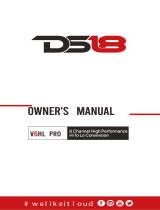Page is loading ...

page 1
LC8 ™
Eight Channel Line Output Converter with Auxiliary Input
For interfacing with factory installed audio systems
Greetings from the rainforests of the Pacic Northwest. We would
like to congratulate you on your purchase of the LC8i; a compact eight-
channel, high-performance, line-output converter. This unique product
will accept two, four, six or eight channels of speaker-level signal from a
factory-installed amplier or source unit and convert it to a high-quality,
low-noise pre-amp signal. It will also accept an auxiliary source so you
can integrate an iPod, Satellite Radio, or other source into your system.
In addition, the remote of the LC8i allows you to control the volume of
the auxiliary input and the Bass Output (Channel 4). Therefore, the LC8i
is an ideal OEM interface component. Whether this is your rst product
from the rainforest dwellers of AudioControl or you are already a rm
believer, you will denitely enjoy how great the LC8i can make your
performance system sound.
Now before you start salivating just thinking about the benets and all
of the nifty applications for your LC8i, take a few minutes to sit back,
have a cold beverage, and read through this manual. We always love to
hear from our customers, but have tried to answer all of your questions
in this manual so it contains lots of useful facts and information - - and
besides, we spent a lot of time writing it!
Key Features of The LC8i
Here are some of the cool features that your LC8i offers:
• Eight input and output channels
• Speaker-level inputs – can accept 400-watts per channel
• Auxiliary input for iPod, Satellite radio, or other source
•
Dash control for subwoofer level, auxiliary volume and source selection
• Compact size for easy installation
• Channel summing
• GTO™ - signal sensing inputs (selectable)
• Level matching controls
• 12 volt trigger output
• Recyclable cardboard box for easy storage
®
®making good sound better®

page 2
Features and Highlights
Speaker-Level Inputs
If you are like many people who like the look and features of their fac-
tory-installed source unit, but feel your system overall is lacking power
and bass, we have good news. The LC8i has high-impedance speaker-
level inputs that allow it to accept amplied signals (up to 400 watts per
channel) from most factory-installed source units (even Bose) and output
a high-quality pre-amp signal via standard RCA connectors. This will
allow you to add better-quality ampliers, processors and speakers while
keeping the convenience features of your factory-installed source unit.
Unlike inexpensive speaker-level and line-output converters available,
the LC8i offers high sound quality.
Auxiliary Source Input
A set of auxiliary RCA inputs connects the audio signal of an iPod or
other stereo source into the system through the LC8i. Tapping the in-
cluded LC8i remote knob will change from Main input to the Aux inputs
and tapping again will change the knob function from subwoofer level
control to auxiliary volume control
GTO™ Signal-Sensing Inputs
Most factory-installed source units lack the pre-amp features that make
it easy to upgrade with really good-sounding, performance after-market
products. One of those key features is a 12-volt trigger that will turn on
devices like the LC8i and your external ampliers. Therefore, we have
equipped your LC8i with our unique GTO™ (Great Turn On) Signal
sensing inputs. Once the GTO™ inputs of your LC8i detects a speaker-
level signal on its main inputs, it powers up. When the speaker-level
signal goes away, your LC8i will automatically turn-off. Optionally, you
can defeat the GTO™ with an internal jumper and use the +12-volt trig-
ger (Remote In) which is also provided.
12-Volt Trigger Output
Since you will be using an external amplier and processor in your
system, you will need the ability to “trigger” or turn-on these devices (a
romantic dinner and drinks won’t quite work here). Your LC8i has a high
current 12-volt output trigger (labeled Remote Out) that will provide a
12-volt output to trigger these remote devices, when the LC8i is powered
up. Please note that this output is not to be used as the main power for
these devices.
Summable Outputs
The LC8i has the capability to combine together multiple (2, 4, 6, or
8) input signals from the factory source unit into 2 channels. This is

page 3
particularly handy when using the LC8i with a factory system that has
multiple, actively crossed over signals being sent from an OEM source
unit or amplier(s). For example, in some vehicles there is an actively
crossed over tweeter, midrange, and woofer all in the front of the ve-
hicle. The LC8i lets you take all of those signals and sum them together
to get a high quality, full range, pre-amp signal without the use of any
additional cables or hardware.
AutoMode Inputs
Sometimes in life (and car audio) we need more outputs than inputs.
Therefore we have equipped your LC8i with an AutoMode input that
takes the channel 3 (rear) input signal and automatically feeds it to the
channel 4 outputs to drive a subwoofer amp and crossover, when there
is no signal present on the channel 4 inputs. This means your LC8i will
accept two input channels and give you four output channels. Or it can
accept four input channels and give you six output channels…or it can
accept six and give you eight!! It stops at eight by the way. Option-
ally, you can bypass the AutoMode, with an internal jumper, for certain
custom installations.
Level Matching Controls
Your LC8i has level controls for each pair of channels. These controls
allow you to adjust the signal level from your factory-installed amplier
or source unit to match up with your after-market amplier or processor.
The Auxiliary input also has a level-matching control to balance it with
the main inputs.
Remote Level/Source Control
A very unique dash mount control is provided with the LC8i. This is
a multi-function control, and serves to let the user choose between the
Main input (factory head unit) and the Auxiliary input (iPod, satellite
radio, or other source). The remote also serves to control the Channel
4 (subwoofer) output level. When you are using the Auxiliary input the
remote will independently control either the Aux Volume or the Channel
4 (subwoofer) output level.
Bulletproof Warranty
The most important feature of all. Every
AudioControl product is selessly designed
and manufactured by the occupants of our
factory located in the rainforest of the Pacic Northwest.
We take every effort to ensure that you will have many years
of enjoyment out of your LC8i. To ensure optimal performance we
highly recommend that you allow your authorized AudioControl dealer

page 4
to perform the installation. Not only do they have all the right knowl-
edge and tools, but also in the unlikely chance your LC8i should stop
working, we will back it with a limited ve years parts and labor war-
ranty. Should you choose to install it yourself we will still give you a
one-year parts and labor warranty. To activate your warranty, simply go
to www.audiocontrol.com, click on “Mobile Audio”, click on “Warranty
Registration” and ll in the form. Quick, easy and no stamp needed.
We also recommend that you save your invoice or sales slip as proof
of installation and ownership. Not only is it necessary for warranty
purposes, but should your LC8i “walk away” one day while your car is
parked at your local latte’ stand, you will nd insurance companies very
unforgiving without proof of purchase.
Quick Installation Information
For those of you short on time but high on ambition, we offer the fol-
lowing section to speed up your installation of the LC8i:
1. Physically mount the LC8i in a location that keeps it away from
soda spills, food crumbs, and curious ngers. You will want to select a
location that allows you access to the level controls. In many cases you
can nd factory speaker leads in the rear of the vehicle that are easy to
access.
2. The LC8i needs to be installed in the signal path between your OEM
source unit or factory-installed amplier(s) and an after-market amplier
and/or processor(s). Locate the speaker wires that are coming from your
factory source unit and/or amplier and connect them to the speaker-
level inputs on your LC8i. If you will be using an iPod or other auxiliary
source you will plug the Aux source into the “Aux In” RCA plugs.
3. Connect the Output RCA connectors to cables that run to your after-
market signal processors and/or ampliers. If this is not obvious to you,
quickly pack up your LC8i and run to your nearest authorized AudioCon-
trol dealer to have them perform the installation. You will thank us later.
4. Mount and connect the dash remote in an easy to reach position
5. Connect +12 power, ground, and (if applicable), remote turn-on.
6. Level match your LC8i to your source unit, signal processor and
ampliers.
Note: You will want to turn the gains DOWN on your aftermarket am-
pliers to maximize your systems performance and minimize any HISS
(or an occasional Boo!)

page 5
Figure 1: Basic LC8i System
If you need to know more, then read on. Heck, if you don’t need to
know more, still read on, because you can never know too much. As
much as we would like to get your calls and e-mails, most of the answers
to your questions are in this manual!
A Guided Tour of LC8i
1. Speaker-level Inputs: The LC8i has eight speaker-level inputs.
These inputs get their signals from the speaker-level outputs of your fac-
tory-installed source unit or amplier. If your source unit has front, rear,
and subwoofer speaker-level outputs, connect them to the rst three sets
of inputs on your LC8i. If the source unit only has front and rear outputs,
the Auto Mode circuitry in your LC8i automatically routes the Channel 3
input channels to the (Channel 4) subwoofer channels.
2. Ground: Connect to a good, veried chassis ground (the battery
comes to mind.) Warning: Factory ground wires typically already have
multiple devices connected to them and are not recommended.
3. +12V: Power - Connect to a good source of 12-volt power (the bat-
tery comes to mind again)
4. Remote In: In some unusual installations, you may not want to
use the GTO™ to turn on your system. For these cases the LC8i can be
turned on remotely with a +12-volt trigger. When you use the +12-volt
remote in, you can to set the internal GTO™ jumper to “Default”. This
will prevent the car’s computer from turning the system on unexpectedly.
5. Remote Out: Outputs 12 volts when the LC8i is powered up, so you
can turn on external devices like signal processors and ampliers.
6. Maximized Indicator: This brightly colored LED indicates when
your signal level is just below clipping your LC8i. When properly level
matched, this LED should icker occasionally when your system is play-
ing at its maximum volume level.

page 6
7. Power: If you have connected all of your power wires correctly,
this light should be bright red when your system turns on.
8. Remote Source/Level Control:
This multi-function dash control
allows you to select the input source and set the level of the subwoofer. It
also controls the auxiliary input volume. “Source” and “Level” LEDs let
you know the status of the controls. See Figure 9: Dash control LEDs for
an explanation of LED functions.
9. Pre-Amp Outputs: These are the RCA plugs on the output side
and should be connected to the next component after the LC8i, such as
a signal processor, crossover or amplier. Do not connect any speakers
directly to your LC8i. (Denitely don’t connect to any home appliances,
like your microwave.)
10. Level Controls: These knobs allow you to adjust the signal level
from your source unit to match that of your after-market ampliers. Be-
cause they are amplied, most factory-installed source units have rela-
tively high signal voltage output, which will require you to decrease the
signal level. There is also an Auxiliary input level control to allow you to
balance the auxiliary input with the main input.
Figure 2: LC8i Top View ®
¯°±
´
¬ ②
²
µ
³

page 7
11. Channel Summed Indicators: Under the cover of your LC8i are
jumpers that will allow you to sum selected channels into the main (#1)
channels. This is especially useful for factory-installed systems with
actively crossed over speaker systems. These indicator LED’s let you
know which channels are being summed into the main inputs.
12. Auxiliary Input: This RCA connection can accept any two-chan-
nel audio signal that comes from secondary source devices like an iPod,
MP3 player, or Satellite radio. We are told that products like this are get-
ting popular. To activate this input, you need to tap the remote mounted
dash control and the LC8i will switch between the main inputs and this
auxiliary input. An LED indicator on the LC8i chassis will identify
which source unit is being used.
Under the Covers - Internal Jumpers
Output Summing Jumpers: Allow you to select which input sig-
nals will be summed into the Main outputs. When the jumper is in the
Summed position, there will also be a corresponding green indicator light
on the front of the LC8i. The shipped-from-the-factory setting is in the
non-summed (Separate) position.
Ground Isolation Selector: Occasionally alternator noise may ap-
pear in a system because the source unit and amplier are using different
grounding schemes. To help in this situation, we have provided alter-
native grounding connections. Make sure your system is turned OFF
before you move these jumpers.
GTO™: Some cars can turn on the factory amplier even if the source
unit is off (Alarms, Cell phones, etc). To prevent this from turning your
system on unexpectedly, you can bypass the GTO™ circuit by moving
the GTO™ jumper, and using an applied 12-volts at the Remote In ter-
minal. Using the jumper may result in some factory features not working
fully.
Shipped Options
Ground isolation Isolated
(but not lonely)
200 ohm
or Ground
Summing Jumpers Separate Summed to
Channel #1
GTO™ Turn-on Engage Defeat
AutoMode Subwoofer Engage Defeat
Aux Input Grounding Unbalanced Balanced
Weather Rainy Overcast/Snowy

page 8
AutoMode: Some cars have
unusual signals on their speaker
leads and will not be read by the
AutoMode circuit. When this oc-
curs you can manually turn off the
AutoMode function. This is done
by moving the internal AutoMode
jumper to “Defeat”. In this mode,
you will need signal on the Chan-
nel 4 inputs to output signals on
the output.
Figure 3: Inside view of LC8i
LC8i Block Diagram
Installing Your LC8i
By this time we are sure that you are chomping at the bit to install your
LC8i. Everything you have read up to this point, has served to educate
you on the operations of LC8i. Therefore if you are still with us we rec-
ommend you read the following sections very carefully.

page 9
Figure 5: Dash Control Assembly
Placement & Mounting of the LC8i
Your LC8i can be physically installed in numerous locations like
behind your dashboard, under a seat, or even in the trunk. Since you
will be connecting to the speaker wires from the factory source unit or its
amplier(s), you should select a location that is convenient for wiring.
Once you have selected a permanent mounting location, position the unit
and mark the appropriate mounting holes with a felt-tip pin or scratch
awl. Before doing anything else, make sure you are not about to drill
a hole in a gas tank or pierce any existing wiring. Nothing ruins your
day more than an expensive repair bill. Drill a few small pilot holes and
secure the chassis of the LC8i with self-tapping screws.
Placement & Mounting of the Dash Control
Placement And Mounting
The dash control may be mounted under the dash using its own bracket
or through a custom hole in the dash. It should be within reach of the
driver and in a spot where the LEDs are plainly visible. We don’t want to
cause any car crashes
Dash Bracket Installation
The dash control mounts with two screws, which attach to the under-
side of the dashboard. Slide under the dash and place the dash control in
its mounting position, mark the two mounting holes, drill pilot holes, and
secure with two screws.
Custom Installation
For that custom, nished look, the dash control can be ush mounted
directly on the dashboard (or anywhere else). We have provided an extra
label to help make this happen. Referencing Figure 5, disassemble the
dash control from the mounting bracket. Start by pushing the LEDs from
their holders, then remove the knob (pull off) and the nut holding the ro-
tary control and circuit board to the bracket. Remove the control
from the bracket. Drill a 9/32 hole in the dashboard for
the control along with a 1/8 hole for the lock tab and two
13/64 holes for the LED holders. Reas-
semble the dash control compo-
nents on the dashboard and apply
the new label over the openings.

page 10
LC8i Power Wiring
WARNING: Failure to disconnect the negative terminal of your battery
prior to the installation of your LC8i can result in a warm tingly feeling.
(+12V) Positive Connection: Insert a 12 to18 gauge wire into the
connector labeled “+12” on the nifty connector of your LC8i. Connect it
to a good constant source of 12 volts (we suggest the battery), fused at 2
amps.
Ground Connection: Use the same gauge wire as you did for the
positive connector and run it from the “Ground” connector on your LC8i
to the negative terminal of the battery, a ground bus, or a veried ground
location. The factory head unit ground is not a good ground. One; it’s
usually noisy, and two; it’s hard to get to so why bother.
Remote In (optional): Connect a 22 to 18 gauge wire from the source
unit’s remote turn-on or other trigger to the Remote In connector on the
LC8i. As we previously mentioned, your LC8i is equipped with GTO™
signal sensing which allows it turn on when it detects a signal at the front
(number 1) speaker-level inputs so you normally will not need to use the
“Remote In” circuit.
Remote Out: If you are going to use the LC8i to turn on any external
signal processors or ampliers, connect an 18 to 22 gauge wire from the
Remote Out on the LC8i to the remote turn-on of the processors or am-
pliers. Depending upon how many you are turning on, you may need to
connect this wire to a relay and route 12 volts from another source.
Once the electrical connections are complete, you may reconnect the
negative terminal to your battery. (However continue to act positively.)
LC8i Audio Wiring
The LC8i needs to be installed in the signal path after your factory
source unit or amplier but denitely before your after-market ampliers
and/or any signal processors. You may already have guessed there are
numerous ways to congure the LC8i in your audio system so we recom-
mend you spend a little quality time planning out your system and even
sketching it out on paper.

page 11
Interfacing with factory-installed radio
Figure 6: LC8i system using summing functions plus active equalization and
crossover
Figure 7: 5.1 factory surround system
Speaker-Level Inputs
The LC8i is designed to accept an amplied, speaker-level signal from
a factory source unit or amplier. You will want to refer to a factory
service manual or wiring-harness schematic to determine which wires are
the speaker wires for your system. This information is also available on
several car audio web sites for a small fee. If you are unsure which wires
are the speaker wires, it is recommended you look at the color of the
speaker wire connected to the speakers and follow them back to the fac-
tory source or amplier. Connect the speaker wires to the Speaker-Level

page 12
Figure 8: Using an RTA to meaure the summed response
Inputs on your LC8i. Make sure to get your “pluses” and “minuses”
connected properly.
Pre-Amp Outputs
Connect good quality RCA connectors from these outputs to the inputs
of your ampliers. While we won’t get into the discussion as to whether
plutonium cables sound better than un-obtainium cables. We will tell you
that well-constructed cables are less problematic in rugged environment
like your car system.
Summing The Outputs
Under the cover are connection jumpers that allow the Main outputs
of the LC8i to receive signals from the inputs of Channels 2, 3, and/or 4.
These jumpers allow you to select which input signals will be summed
into the Main output. When one of the jumpers is in the Summed posi-
tion, the corresponding green indicator light on the front of the LC8i will
be lit up. The shipped-from-the-factory setting is in the non-summed
(Separate) position.
When you have summed several channels together, you will want to
make sure the output levels are providing a balanced frequency response.
A simple technique involves using a pink noise cd and a real time audio
analyzer (AudioControl happens to make a great one!)
1) Perform all of the steps necessary to install your LC8i.
2) Connect a channel of the Main Outputs from your LC8i to the audio
input on your real time analyzer. “Yes” your ampliers will be discon-
nected from the LC8i at this time.
3) Start playing pink noise on your cd player and raise the volume level
until signal is displayed on your real time audio analyzer (RTA).
4) Adjust the input level controls for each pair of channels until your

page 13
RTA is displaying a smooth or relatively at response curve.
5) If you wish to make any additional frequency response adjustments
you may want consider adding an equalizer to your system (we happen to
know someone who makes some really good ones).
Level Matching
If you have ever listened to a friend’s “killer” car audio system and
heard lots of hiss, clicks or pops, then you have probably experienced
an improperly level-matched system. When a performance autosound
system is properly level matched, you should get the maximum output
from your source unit and ampliers without any clipping or that annoy-
ing hiss! The following steps will help you through the process, although
at the end of the day, your ears will be your guides!
1. Set your source unit’s fader and balance controls to their center posi-
tions. If your source unit has subwoofer output (and you are using it), set
the output level at minimum or fully counter-clockwise.
2. Disconnect the RCA cables between your LC8i and the amplier(s).
Otherwise get some earplugs.
3. Start playing some relatively dynamic music and set the volume on
your source unit to about 3/4 of maximum. You should not be hearing
anything at this point. If you are hearing music, go back to step #2; if
you are hearing voices go see a doctor!
4. Adjust the output level controls until the “Maximized’ light starts to
icker. If the Maximized LEDs do not come on as you adjust, fear not.
The signal level from your source unit is probably low so it is not trig-
gering the LEDs.
5. Set the input gains on the amplier(s) at minimum! This is known
as turning down your gains.
6. Double check that you performed Step #5!
7. Decrease the volume control on your source unit and re-connect the
RCA’s between the LC8i and the external amplier(s).
8. Now increase the volume on your source unit to your normal listen-
ing level. For some of you, this may be louder than others!
9. At this point you may nd yourself going back and adjusting the
Output Level controls on your LC8i to balance the front, rear, and sub-
woofer sections of your system to accommodate speaker placement and
efciency. Speakers on the rear deck of your car will probably sound
louder that the ones in your doors!
10. Still need clarication on level matching? Check out the “Tech
Videos” on the AudioControl web site.

page 14
Dual Dash Control LEDs
The LEDs on your dash control let you know the status of the control
and the source of the sound. With only the orange LED lit you are listen-
ing to the main input and the knob will control the subwoofer (Channel
4) output. When only the blue LED is lit, you are listening to the Aux-
iliary input and the knob controls the Aux volume. When both LEDs
are lit you are listening to the Auxiliary input and the knob controls the
subwoofer (Channel 4). Pressing the knob cycles the control through its
functions. See chart below
Figure 9: Dash Control LEDs
Troubleshooting
It is important to remember when installing your LC8i that the engi-
neers who work for the car manufacturers don’t spend too much time
thinking about interfacing after-market products. Therefore you will
most likely have to “modify” your traditional wiring and installation
techniques when working with these types of systems. Many times tradi-
tional 12 volt “turn-on” wires or pre-amp audio signals that you are used
to with aftermarket systems don’t exist on these newer vehicles.
No Power: If the Power LED on your LC8i will not turn on, check
to make sure that the power wire is connected or a fuse has not blown,
and there is plenty of signal present. Are you using a +12v turn on? If so
make sure it has the proper voltage
LC8i Turns Off Intermittently or Turns On Unexpectedly: If you
are using the GTO™ signal sensing to turn on your LC8i yet your system
is turning on or off, this may be due to a cellular phone interface or
navigation system built in to your factory installed source unit. These are
known to stop the audio signal to your source units outputs and to some-
times turn on the amplier even while the audio system is off. In these
situations it is recommended that you connect the Remote In terminal on
the LC8i to a +12-volt switched wire, and set the internal GTO™ jumper
to “Defeat”.
Sounds Distorted: Should your system sound distorted or your speak-
ers are moving way too much, you should make sure you have your lev-
els matched properly and that your amplier gains are set at minimum.

page 15
System Hiss: Check to make sure that your amplier gains are set at
the minimum level. Possibly revisit “Level Match” instructions on page
10.
Turn-On Pop or Turn-Off Pop: This generally occurs when your am-
pliers are turning-on or off at a different time than your LC8i . There-
fore it is recommended that you use the “Remote Out” on your LC8i to
turn your ampliers on or off and eliminate any timing issues
Low Output: Depending on the design of your factory-installed
system, you may actually be connecting to a pre-amp signal instead of a
speaker-level signal. Since the LC8i is a line output converter you may
need to turn up the gains on the LC8i or consider adding a pre-amp line
driver like the AudioControl Matrix to increase the signal level to your
aftermarket ampliers.
Maximized LED Does Not Light Up: If your system is playing music
but the Maximized LED is not coming on, there is a good chance that
the output voltage of your source unit is not that high. Try increasing the
input level controls on the top of your LC8i .

page 16
If You Like the LC8i, You’ll Love…
The EQS six-channel equalizer,
is the perfect trunk mount processor
for those of you who want to improve
the sound and detail of your vehicle.
Less than ideal factory speaker loca-
tions can make even the best speaker
systems cry out for help. The equal-
ization controls on the EQS provide you
with an ideal amount of tone control to
tame even the most challenging acousti-
cal situations.
If you want to add the ultimate in
system equalization and are ready to
step into the digital domain, than the
AudioControl DQS six channel digital equalizer with memories is just
for you. The DQS offers six channels of equalization with 30 bands of
precise control per channel, for a total of 180 lters.
If you need a crossover for your system that keeps up with your LC8i ,
the 6XS is a 6-channel, 3-way crossover with breathtakingly steep 24dB-
per-octave slopes. If performance is
important to you, then you will ap-
preciate the 6XS. Of course if you are
just looking for deeper, chest-thumping
bass, then The Epicenter, our patented
(U.S. patent # 4,698,842) bass restora-
tion processor, is just the hot ticket. It
puts the woof back in your woofers!
And now a word from the legal department...
THE WARRANTY
People are scared of warranties. Lots of ne print. Months of waiting around.
Well, fear no more, this warranty is designed to make you rave about us to your
friends. It’s a warranty that looks out for you and helps you resist the temptation
to have your friend, ...who’s “good with electronics”, try to repair your Audio-
Control product. So go ahead, read this warranty, and then take a few days to
enjoy your LC8i before visiting our website and posting your comments.
“Conditional” doesn’t mean anything ominous. The Federal Trade Commis-
sion tells all manufacturers to use the term to indicate that certain conditions
have to be met before they’ll honor the warranty. If you meet all of these condi-
tions, we will warrant all materials and workmanship on your LC8i for one year
from the date you bought it (ve years if it is installed by an authorized United

page 17
States AudioControl dealer). We will x or replace it, at our option, during that
time.
Here are the conditional conditions:
1. You have to visit our website and register your information within 15 days
after purchasing your LC8i .
2. You must keep your sales receipt for proof of purchase, showing when and
from whom the unit was bought. We’re not the only ones who require this, so
it’s a good habit to get into with any major purchase.
3. Your LC8i must have originally been purchased from an authorized Au-
dioControl dealer. You do not have to be the original owner, but you do need a
copy of the original sales slip.
4. You cannot let anybody who isn’t (A) the AudioControl factory; (B) some-
body authorized in writing by AudioControl to service your LC8i . If anyone
other than (A) or (B) messes with your LC8i , that voids your warranty.
5.
The warranty is also void if the serial number is altered or removed, or if v
has been used improperly. Now these sound like big loopholes, but here is all we
mean by it.
Unwarranted abuse is (A) physical damage (don’t use the LC8i for a jack
stand); (B) improper connections (120 volts into the power jack can fry the
poor thing); (C) sadistic things. This is the best mobile product we know how
to build, but if you mount it to the front bumper of your car, something will go
wrong.
6. If an authorized United States AudioControl dealer installs your LC8i, the
warranty is ve years, otherwise the warranty is one year.
Assuming you conform to 1 through 6, and it really isn’t all that hard to do,
we get the option of xing your old unit or replacing it with a new one.
Validate your warranty: Visit http://audiocontrolregistration.com to register your
LC8i
LEGALESE SECTION
This is the only warranty given by AudioControl. This warranty gives you
specic legal rights that vary from state to state. Promises of how well the LC8i
will perform are not implied by this warranty. Other than what we have covered
in this warranty, we have no obligation, express or implied. Also, we will not be
obligated for direct or indirect consequential damage to your system caused by
hooking up the LC8i.
Failure to register warranty information negates any service claims.

page 18
LC8i SPECIFICATIONS
All specications are measured at 14.4 VDC (standard automotive
voltage). As technology advances, AudioControl reserves the right
to continuously change our specications, like our Pacic Northwest
weather although we are working on it.
Maximum speaker-level input ........... 400 watts per channel @ 4 ohms
Maximum output level ............................................................... 8.5Vrms
Output gain ............................................................................... +/-12 dB
Frequency response ............................................................ 10Hz-22kHz
Total harmonic distortion .............................................................. 0.01%
Input Impedance ..................................................................... 20 Kohms
Output Impedance ................................................................... 150 Ohms
Power supply .......................................High headroom PWM switching
Power draw ..................................................................................350mA
Recommended fuse rating .......................................................... 2 Amps
Remote trigger max output current ...............................................1 Amp
Size .....................................................................8.6”W x 4.75”D x 1.2”
Weight .............................................................................................. 3 lbs
™making good sound better®
22410 70th Avenue West
Mountlake Terrace, WA 98043 USA
Phone 425-775-8461 • Fax 425-778-3166
®
P/N 913-098-0
©2009 AudioControl, a division of Electronic Engineering and Manufacturing, Inc.
All rights reserved
AudioControl, Making Good Sound Better, LC8i , The Epicenter, EQS, 6XS, GTO and
AutoMode are all trademarks of Electronic Engineering and Manufacturing, Inc.
This manual was conceived, designed, and written while on a road through the Pacic
Northwest on a spectacularly rare, sunny, and cloudless day. Country music was playing
on the radio and the kid’s were texting in the back seat.
/