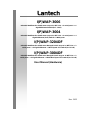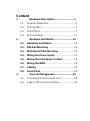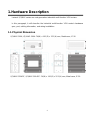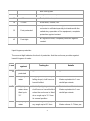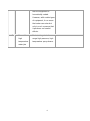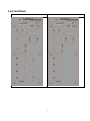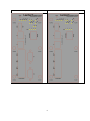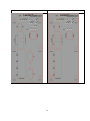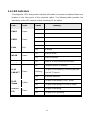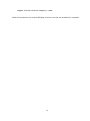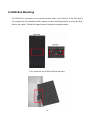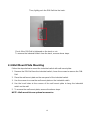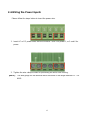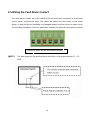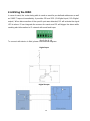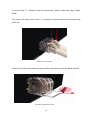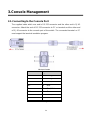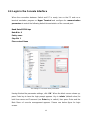Lantech I(P)WAP-3006 User manual
- Category
- Network switches
- Type
- User manual
This manual is also suitable for

I(P)WAP-3006
Industrial Multifunction VPN Router w/up to 2x WiFi 11ac + 2 serial ports** + 6
Gigabit Ethernet Switch(incl. 4 PoE)
I(P)WAP-3004
Industrial Multifunction VPN Router w/up to 2x WiFi 11ac + 2 serial ports** + 4
Gigabit Ethernet (PoE) Switch + 2 WAN ports
I(P)WAP-3204DF
Industrial Multifunction VPN Router Managed Switch w/up to 2x WiFi 11ac + 2
serial ports** + 4 Gigabit Ethernet + 2 Dual Speed SFP switch (incl. 4 PoE)
I(P)WAP-3004DF
Industrial Multifunction VPN Router Managed Switch w/up to 2x WiFi 11ac + 2
serial ports** + 4 Gigabit Ethernet + 2 WAN Dual Speed SFP switch (incl. 4 PoE)
User Manual (Hardware)
Nov. 2022

Recommendation for Shielded network
cables
STP cables have additional shielding material that is used to reduce external
interference. The shield also reduces the emission at any point in the path of the cable.
Our recommendation is to deploy an STP network cable in demanding electrical
environments. Examples of demanding indoor environments are where the network
cable is located in parallel with electrical mains supply cables or where large inductive
loads such as motors or contactors are in close vicinity to the camera or its cable. It is
also mandatory to use an STP cable where the power device (like IP camera) is used
outdoors or where the network cable is routed outdoors.

2
Important Notice
Lantech Communications Global, Inc. reserves the right to modify the
equipment, its specification or this manual without prior notice, in the
interest of improving performance, reliability, or servicing. At the time of
publication all data is correct for the operation of the equipment at the
voltage and/or temperature referred to. Performance data indicates typical
values related to the particular product.
No part of this documentation or information supplied may be divulged to
any third party without the express written consent of Lantech
Communications Global Inc. Products offered may contain software which
is proprietary to Lantech Communications Global Inc. The offer or supply of
these products and services does not include or infer any transfer of
ownership.
Interference Issues
This Equipment has been tested and found to comply with the limits for a
Class A digital device, pursuant to Part 15 of the FCC rules. These limits
are designed to provide reasonable protection against harmful interference
in a commercial or industrial installation. This equipment generates, uses,
and can radiate radio frequency energy. It may cause harmful interference
to radio communications if the equipment is not installed and used in
accordance with the instructions.

3
FCC Warning
This Equipment has been tested and found to comply with the limits for a
Class-A digital device, pursuant to Part 15 of the FCC rules. These limits
are designed to provide reasonable protection against harmful
interference in a residential installation. This equipment generates, uses,
and can radiate radio frequency energy. It may cause harmful
interference to radio communications if the equipment is not installed and
used in accordance with the instructions. However, there is no guarantee
that interference will not occur in a particular installation. If this equipment
does cause harmful interference to radio or television reception, which
can be determined by turning the equipment off and on, the user is
encouraged to try to correct the interference by one or more of the
following measures:
Reorient or relocate the receiving antenna.
Increase the separation between the equipment and receiver.
Connect the equipment into an outlet on a circuit different from that
to which the receiver is connected.
Consult the dealer or an experienced radio/TV technician for help.
CE Mark Warning
This is a Class-A product. In a domestic environment this product may
cause radio interference in which case the user may be required to take
adequate measures.

Content
1. Hardware Description ............................ 2
1.1. Physical Dimension ........................................ 2
1.2. IP Protection ................................................... 3
1.3. Front Panel ..................................................... 7
1.4. LED Indicators.............................................. 11
2. Hardware Installation ........................... 12
2.1. Hardware installation ................................. 12
2.2. DIN-Rail Mounting ...................................... 14
2.3. Wall Mount Plate Mounting ....................... 15
2.4. Wiring the Power Inputs ............................ 17
2.5. Wiring the Fault Alarm Contact ................ 18
2.6. Wiring the DIDO .......................................... 19
2.7. Cabling ........................................................ 20
2.8. Serial Ports ................................................. 23
3. Console Management .......................... 24
3.1. Connecting to the Console Port ................... 24
3.2. Login in the Console Interface ..................... 25

2
1. Hardware Description
Lantech I(P)WAP series are next generation industrial multi-function VPN routers.
In this paragraph, it will describe the Industrial multi-function VPN router’s hardware
spec, port, cabling information, and wiring installation.
1.1. Physical Dimension
I(P)WAP-3006, I(P)WAP-3004: 74(W) x 142 (D) x 152 (H) mm, Metal case, IP-30
I(P)WAP-3204DF, I(P)WAP-3004DF: 74(W) x 142 (D) x 152 (H) mm, Metal case, IP-30

3
1.2. IP Protection
The IP Code, Ingress Protection Rating, sometimes also interpreted as International
Protection Rating, classifies and rates the degree of protection provided against the
intrusion (including body parts such as hands and fingers), dust, accidental contact, and
water in mechanical casings and with electrical enclosures. It is published by the
International Electrotechnical Commission (IEC)
Solid particle protection
The first digit indicates the level of protection that the enclosure provides against access
to hazardous parts (e.g., electrical conductors, moving parts) and the ingress of solid
foreign objects.
Level
Object size
protected against
Effective against
0
—
No protection against contact and ingress of objects
1
>50 mm
Any large surface of the body, such as the back of a
hand, but no protection against deliberate contact

4
with a body part
2
>12.5 mm
Fingers or similar objects
3
>2.5 mm
Tools, thick wires, etc.
4
>1 mm
Most wires, screws, etc.
5
Dust protected
Ingress of dust is not entirely prevented, but it must
not enter in sufficient quantity to interfere with the
satisfactory operation of the equipment; complete
protection against contact
6
Dust tight
No ingress of dust; complete protection against
contact
Liquid ingress protection
The second digit indicates the level of protection that the enclosure provides against
harmful ingress of water.
Level
Protected
against
Testing for
Details
0
Not
protected
—
—
1
Dripping
water
Dripping water (vertically
falling drops) shall have no
harmful effect.
Test duration: 10 minutes
Water equivalent to 1 mm
rainfall per minute
2
Dripping
water when
tilted up to
15°
Vertically dripping water
shall have no harmful effect
when the enclosure is tilted
at an angle up to 15° from
its normal position.
Test duration: 10 minutes
Water equivalent to 3 mm
rainfall per minute
3
Spraying
water
Water falling as a spray at
any angle up to 60° from
Test duration: 5 minutes
Water volume: 0.7 litres per

5
the vertical shall have no
harmful effect.
minute
Pressure: 80–100 kPa
4
Splashing
of water
Water splashing against
the enclosure from any
direction shall have no
harmful effect.
Test duration: 5 minutes
Water volume: 10 litres per
minute
Pressure: 80–100 kPa
5
Water jets
Water projected by a
nozzle (6.3 mm) against
enclosure from any
direction shall have no
harmful effects.
Test duration: at least
15 minutes
Water volume: 12.5 litres per
minute
Pressure: 30 kPa at distance
of 3 m
6
Powerful
water jets
Water projected in powerful
jets (12.5 mm nozzle)
against the enclosure from
any direction shall have no
harmful effects.
Test duration: at least
3 minutes
Water volume: 100 litres per
minute
Pressure: 100 kPa at
distance of 3 m
7
Immersion
up to 1 m
Ingress of water in harmful
quantity shall not be
possible when the
enclosure is immersed in
water under defined
conditions of pressure and
time (up to 1 m of
submersion).
Test duration: 30 minutes
Immersion at depth of at
least 1 m measured at
bottom of device, and at least
15 cm measured at top of
device
8
Immersion
beyond 1 m
The equipment is suitable
for continuous immersion in
water under conditions
which shall be specified by
the manufacturer.
Normally, this will mean
Test duration: continuous
immersion in water
Depth specified by
manufacturer

6
that the equipment is
hermetically sealed.
However, with certain types
of equipment, it can mean
that water can enter but
only in such a manner that
it produces no harmful
effects.
9
Powerful
high
temperature
water jets
Protected against close-
range high pressure, high
temperature spray downs.
—

7
1.3. Front Panel
IPWAP-3006 (with 2 serial ports)
IPWAP-3006 (without 2 serial ports)

8
IPWAP-3004 (with 2 serial ports)
IPWAP-3004 (without 2 serial ports)

9
IPWAP-3204DF (with 2 serial ports)
IPWAP-3204DF (without 2 serial ports)

10
IPWAP-3004DF (with 2 serial ports)
IPWAP-3004DF (without 2 serial ports)

11
1.4. LED Indicators
The diagnostic LEDs that provide real-time information of system and optional status are
located on the front panel of the industrial switch. The following table provides the
description of the LED status and their meanings for the switch.
LED
Color
Status
Meaning
PWR1
Green
On
Power 1 is active
Off
Power 1 is inactive
PWR2
Green
On
Power 2 is active
Off
Power 2 is inactive
Fault
Red
On
Power or port failure
Off
No failure
WLAN
Green
On
WLAN is active
Off
WLAN is inactive
Ready
Green
On
Power is on and functioning normally.
RJ45
LNK/ACT
Green
On
A network device is detected.
Blinking
The port is transmitting or receiving packets
from the TX device.
Off
No device attached
RJ45
Speed
Yellow
On
The port is operating in 1000T mode.
Off
The port is operating in 10/100TX mode.
SFP (P5
P6)
Green
On
The port is operating.
Off
The port is not operating.

12
2. Hardware Installation
For POE models: Do not use units’ POE ports to uplink to another POE switch in vehicle
applications. (May Cause Damage) Lantech strongly advise the installation of a Galvanic isolated
DC/DC converter between the power supply and the Ethernet switch on all Non-Isolated models.
Please contact the sales team for advice on which models support isolated power design.
2.1. Hardware installation
1. Unpack the Industrial switch
2. Check if the DIN-Rail is screwed on the Industrial switch or not. If the DIN-Rail is not
screwed on the Industrial switch, please refer to DIN-Rail Mounting section for DIN-Rail
installation. If users want to wall mount the Industrial switch, please refer to Wall Mount
Plate Mounting section for wall mount plate installation. NOTE: Wall mount kits are
optional accessories.
3. To hang the Industrial switch on the DIN-Rail track or wall.
4. Power on the Industrial switch. Please refer to the Wiring the Power Inputs section for
knowing the information about how to wire the power. The power LED on the Industrial
switch will light up. Please refer to the LED Indicators section for indication of LED lights.
5. Prepare the twisted-pair, straight through Category 5 cable for Ethernet connection.
6. Insert one side of RJ-45 cable (category 5) into the Industrial switch Ethernet port (RJ-45
port) and another side of RJ-45 cable (category 5) to the network device’s Ethernet port
(RJ-45 port), ex: Switch PC or Server. The UTP port (RJ-45) LED on the Industrial switch
will light up when the cable is connected with the network device. Please refer to the LED
Indicators section for LED light indication.
[NOTE]
Make sure that the connected network devices support MDI/MDI-X. If it does not

13
support, use the crossover category-5 cable.
When all connections are set and LED lights all show in normal, the installation is complete.

14
2.2. DIN-Rail Mounting
The DIN-Rail is screwed on the industrial switch when out of factory. If the DIN-Rail is
not screwed on the industrial switch, please see the following pictures to screw the DIN-
Rail on the switch. Follow the steps below to hang the industrial switch.
First, insert the top of DIN-Rail into the track.

15
Then, lightly push the DIN-Rail into the track.
Check if the DIN-Rail is tightened on the track or not.
To remove the industrial switch from the track, reverse above steps.
2.3. Wall Mount Plate Mounting
Follow the steps below to mount the industrial switch with wall mount plate.
1. Remove the DIN-Rail from the industrial switch; loose the screws to remove the DIN-
Rail.
2. Place the wall mount plate on the rear panel of the industrial switch.
3. Use the screws to screw the wall mount plate on the industrial switch.
4. Use the hook holes at the corners of the wall mount plate to hang the industrial
switch on the wall.
5. To remove the wall mount plate, reverse the above steps.
NOTE : Wall mount kits are optional accessories

16
Page is loading ...
Page is loading ...
Page is loading ...
Page is loading ...
Page is loading ...
Page is loading ...
Page is loading ...
Page is loading ...
Page is loading ...
Page is loading ...
-
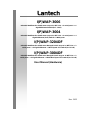 1
1
-
 2
2
-
 3
3
-
 4
4
-
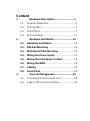 5
5
-
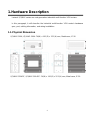 6
6
-
 7
7
-
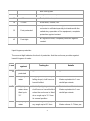 8
8
-
 9
9
-
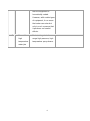 10
10
-
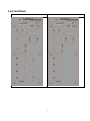 11
11
-
 12
12
-
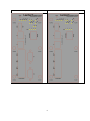 13
13
-
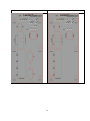 14
14
-
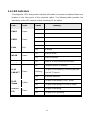 15
15
-
 16
16
-
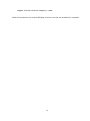 17
17
-
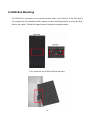 18
18
-
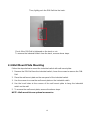 19
19
-
 20
20
-
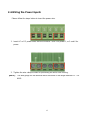 21
21
-
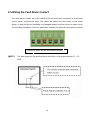 22
22
-
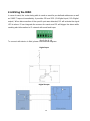 23
23
-
 24
24
-
 25
25
-
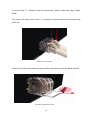 26
26
-
 27
27
-
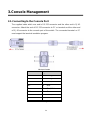 28
28
-
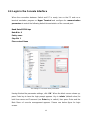 29
29
-
 30
30
Lantech I(P)WAP-3006 User manual
- Category
- Network switches
- Type
- User manual
- This manual is also suitable for
Ask a question and I''ll find the answer in the document
Finding information in a document is now easier with AI
Related papers
-
Lantech I(P)MR-3004DF User manual
-
Lantech IES-5408DFT User manual
-
Lantech IGS-L6408XSFP User manual
-
Lantech IGS-3208GSFP User manual
-
Lantech IGS-5488MGSFP User manual
-
Lantech T(P)WAP-5004 User manual
-
Lantech IGS-0204DSFP User manual
-
Lantech IWAP-3003 User manual
-
Lantech IPGS-6300-2P User manual
-
Lantech IPGS-5424-PT User manual
Other documents
-
LevelOne WAP-0008 Quick start guide
-
 ANTAIRA LMP-1202M-SFP-T User manual
ANTAIRA LMP-1202M-SFP-T User manual
-
ANTAIRA LMX-2602G-SFP-T User manual
-
 ANTAIRA LMP-1002G-SFP-24 Series User manual
ANTAIRA LMP-1002G-SFP-24 Series User manual
-
Korenix JetNet 3205GP User manual
-
 ANTAIRA LMX-0702G-SFP-V2 Series User manual
ANTAIRA LMX-0702G-SFP-V2 Series User manual
-
Korenix JetCon 3701GP-U User manual
-
red lion NT4008 Hardware User manual
-
Korenix JetNet 5310G User manual
-
N-Tron 1000 Series Hardware User manual