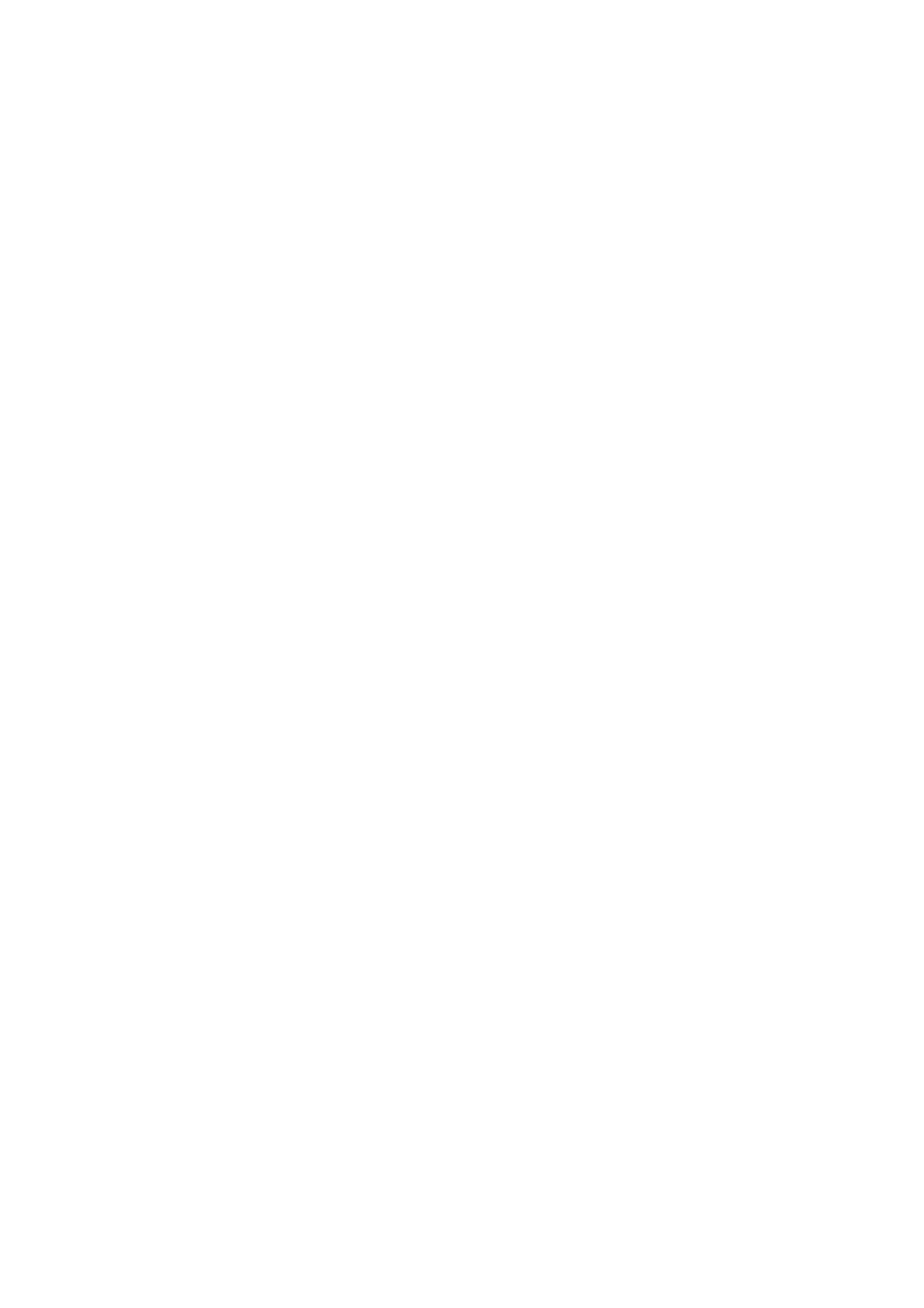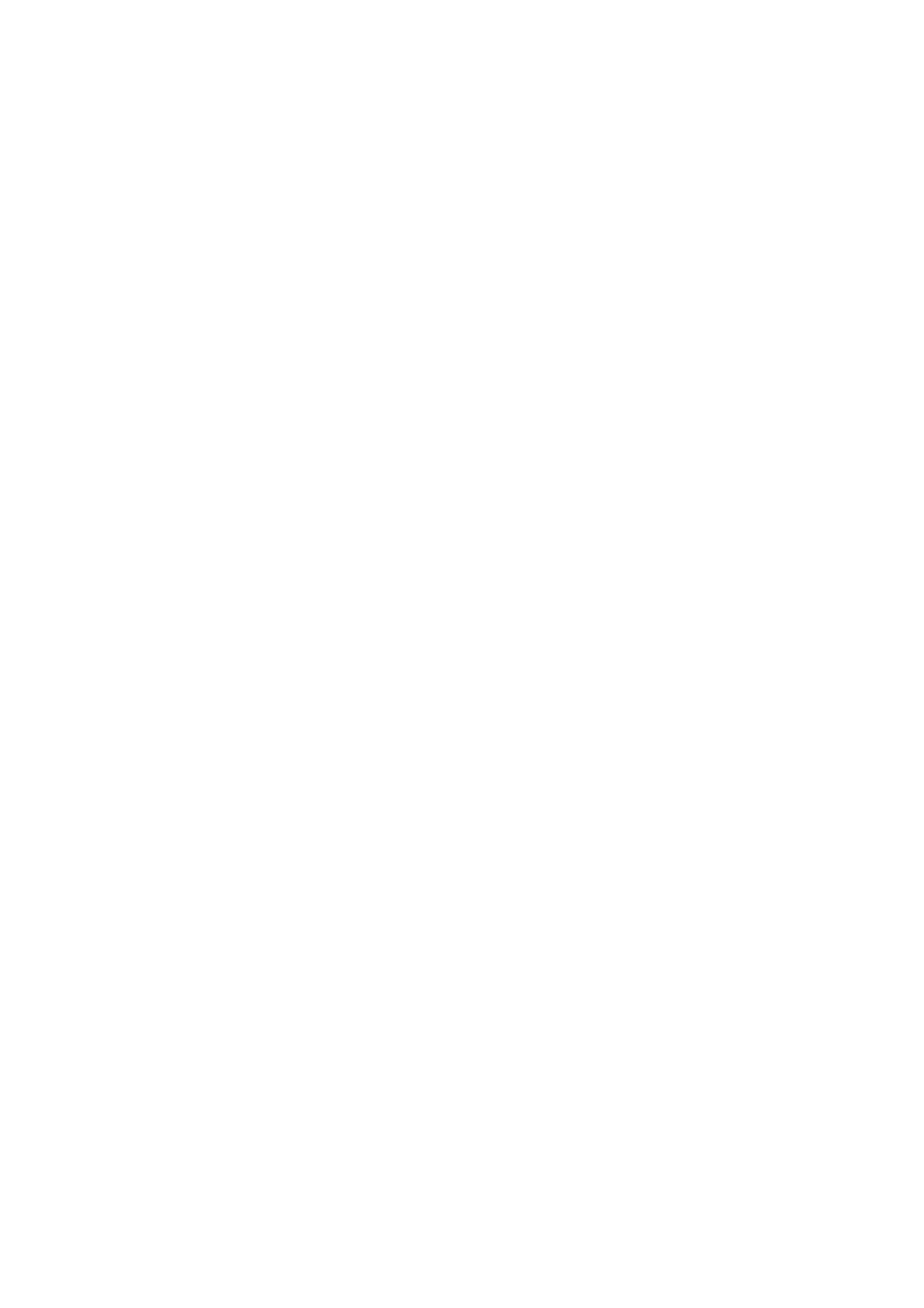
Table of Contents
Fans....................................................................................................................................................................1
Remove and replace the model ESCALA PL 245T/R system unit air baffle.........................................1
Open or remove the model ESCALA PL 245T/R system unit air baffle...........................................1
Replace the model ESCALA PL 245T/R system unit air baffle........................................................5
Remove and replace the model ESCALA PL 245T/R system unit fans.................................................7
Remove the model ESCALA PL 245T/R system unit fans...............................................................8
Replace the model ESCALA PL 245T/R system unit fans.............................................................11
Model server system unit fans..............................................................................................................16
Remove a model ESCALA PL 250R-VL or ESCALA PL 450R-XS system unit fan.......................16
Replace a model ESCALA PL 250R-VL or ESCALA PL 450R-XS system unit fan.......................17
Model ESCALA PL 250R-L, PL 250R-L+ or PL 450R-VL+ system unit fans.......................................17
Remove a model ESCALA PL 250R-L, PL 250R-L+ or PL 450R-VL+ system unit fan.................18
Replace a model ESCALA PL 250R-L, PL 250R-L+ or PL 450R-VL+ system unit fan.................18
Model ESCALA PL 250T/R, PL 250T/R+ or PL 450T/R-L+ system unit fans and fan tray
assembly..............................................................................................................................................19
Remove and replace the model ESCALA PL 250T/R, PL 250T/R+ or PL 450T/R-L+ system
unit fans..................................................................................................................................19
Remove and replace the model ESCALA PL 250T/R, PL 250T/R+ or PL 450T/R-L+ fan tray
assembly.................................................................................................................................22
Remove and replace model ESCALA PL 450T/R, PL 450T/R+ or PL 850T/R-L+ system unit fans....26
Remove a model ESCALA PL 450T/R, PL 450T/R+ or PL 850T/R-L+ system unit fan.................27
Replace the model ESCALA PL 450T/R, PL 450T/R+ or PL 850T/R-L+ system unit fan..............28
Model ESCALA PL 1650R-L+, or ESCALA PL 850R/PL 1650R/R+ system unit fans.........................29
Remove and replace model ESCALA PL 1650R-L+ or ESCALA PL 850R/PL 1650R/R+
system unit fans with the system power on............................................................................29
Remove and replace model ESCALA PL 1650R-L+ or ESCALA PL 850R/PL 1650R/R+
system unit fans with the system power off............................................................................32
Related procedures.........................................................................................................................................37
Start or stop the system or logical partition...........................................................................................37
Before you begin...................................................................................................................................37
Place the rack-mounted system or expansion unit in the service position or operating position..........39
Place the rack-mounted system or expansion unit in the service position.....................................40
Place the rack-mounted system or expansion unit in the operating position.................................42
Place the rack-mounted model ESCALA PL 245T/R in the service position or operating position......43
Place the rack-mounted model ESCALA PL 245T/R in the service position.................................44
Place the rack-mounted model ESCALA PL 245T/R in the operating position..............................46
Open the model ESCALA PL 250R-VL or ESCALA PL 450R-XS service access panel......................47
Model 112/85, ESCALA PL 250R-L, PL 250R-L+ or PL 450R-VL+, ESCALA PL 250T/R, PL
250T/R+ or PL 450T/R-L+, ESCALA PL 450T/R, PL 450T/R+ or PL 850T/R-L+, 7/10, service
access cover........................................................................................................................................49
Remove the service access cover from the model 112/85, ESCALA PL 250R-L, PL 250R-L+
or PL 450R-VL+, ESCALA PL 250T/R, PL 250T/R+ or PL 450T/R-L+, ESCALA PL
450T/R, PL 450T/R+ or PL 850T/R-L+, 7/10,.........................................................................49
Install the service access cover on the model 112/85, ESCALA PL 250R-L, PL 250R-L+ or
PL 450R-VL+, ESCALA PL 250T/R, PL 250T/R+ or PL 450T/R-L+, ESCALA PL 450T/R,
PL 450T/R+ or PL 850T/R-L+, 7/10,.......................................................................................53
Front cover............................................................................................................................................55
Remove and replace model ESCALA PL 245T/R covers and doors.............................................55
Front cover for models 112/85, ESCALA PL 250T/R, PL 250T/R+ or PL 450T/R-L+, ESCALA
PL 450T/R, PL 450T/R+ or PL 850T/R-L+, and the 05/95 expansion unit.............................59
Front cover for the model ESCALA PL 1650R-L+ or ESCALA PL 850R/PL 1650R/R+................63
Model 112/85, ESCALA PL 250T/R, PL 250T/R+ or PL 450T/R-L+, ESCALA PL 450T/R, PL
450T/R+ or PL 850T/R-L+, door..........................................................................................................64
Remove the door from the model 112/85, ESCALA PL 250T/R, PL 250T/R+ or PL 450T/R-L+
, ESCALA PL 450T/R, PL 450T/R+ or PL 850T/R-L+,............................................................64
Install or replace the door on the model 112/85, ESCALA PL 250T/R, PL 250T/R+ or PL
450T/R-L+, ESCALA PL 450T/R, PL 450T/R+ or PL 850T/R-L+,..........................................66
Verify the installed part.........................................................................................................................68
Verify an installed feature or replaced part on an AIX system or logical partition..........................68
Verify the installed part on a Linux system or logical partition (run AIX diagnostics).....................70
Verify the presence of an installed part using Hardware Management Console (HMC)................72
Verify the presence of an installed part using the Advanced System Management Interface
(ASMI).....................................................................................................................................73
Fans
i