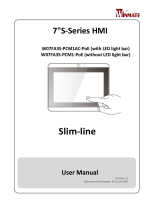Page is loading ...

Revision 2
Training Guide
Turning on the USB Camera Option on the MA-1, MO-2 or TT-12W
This guide will cover how to turn on the USB Camera feature of your
Document Camera. Not all steps may be necessary as this guide will show
the step by step process for a factory sealed camera.
In order to follow these steps you will need the following items:
The MA-1, MO-2 or TT-12W Camera
A HDMI or RGB Compatible Display (e.g. TV, Projector, Monitor, etc.)
A HDMI or RGB Cable
1. Connect the camera to a display using the HDMI or RGB output.
Note: A USB, HDMI or RGB connection to a laptop or other
computer cannot be used for this step.
If this the first time connecting in this manner you will encounter the
Region Selection screen.
(If this does not appear, skip to step 3)
2. Using the control panel buttons on the MO-2 and TT-12W (the
buttons have arrows notating direction) or the touchscreen on the
MA-1, select your region.

Revision 2
3. You will now see the camera image on your display. Use the Home
button on the MA-1 and MO-2 or the Menu button on the TT-12W to
access the Android Home screen. (Installed Apps may vary)
4. Using the control panel buttons, navigate to gear icon in the lower
right-hand corner of the Android Home screen and press Enter. Using
the touchscreen simply touch the gear icon.
5. Navigate down in the Settings screen to find the option for USB
Camera.

Revision 2
6. Press enter on the control panel or tap using the touchscreen to
change the setting from Off to On. The slider to the right will change
from grey to green.
7. You can now connect the camera via USB to your computer for use
with ELMO Interactive Toolbox or the Image Mate + Cloud website.
You are also able to use it as a webcam in your favorite online
collaboration software.
NOTE: The camera image is displayed over the USB connection
when the camera is in Document Camera Mode. When in the
Android Home screen, the Settings menu or any App, the image is
not transmitted over USB. Press the Camera button on the control
panel for the MO-2 or TT-12W or tap the camera icon in the Android
Home screen on the MA-1 to enter Document Camera Mode.
/